6 Free Online RGB to Lab Converter Tools
Here is a list of the best free online RGB to Lab converter tools. RGB represents colors using Red, Green, and Blue channels. It is an additive color model that is widely supported by electronic displays and digital imaging devices. On the other hand, Lab is another color model where L* represents lightness from black (0) to white (100), a* represents the green-red axis, and b* represents the blue-yellow axis.
LAB color space has advantages over RGB as it provides a perceptually uniform representation of colors. This makes the Lab color model suitable for color editing and adjustments. It also allows for device-independent color communication. This can ensure consistent color reproduction across different devices and media.
Coming to RGB to Lab conversion; it is a process of transforming colors from RGB color space to Lab color space. The way to convert RGB to Lab first requires you to convert RGB to XYZ and then convert XYZ to Lab. This also includes gamma correction for RGB and XYZ scaling constraints. This all sounds complicated but you can do it all within seconds using an online RGB to Lab converter. This post covers 6 tools where you can convert RGB to Lab color space. Let’s explore these tools in detail.
My Favorite Online RGB to Lab Tool
EasyRGB is my favorite tool on this list to convert RGB to Lab online. This tool simply converts the given RGB color to 15 color models. This allows you to get the Lab value of the corresponding color. The calculator also provides pre-formatted code for various markup and programming languages that you quickly copy and use.
You can check out our other lists of the best free Online Image Color Picker Websites, Online Color Shade Generator Websites, and Online RGB to HEX Color Converter Websites.
Comparison Table:
| Name | RGB Input | LAB Representation | Color Models Supported |
|---|---|---|---|
| EasyRGB | Value | Decimal | ~15 |
| Aspose | Value / Picker | Percentage | 12 |
| Colormath | Value | Decimal | ~30 |
| ConvertingColors | Value | Decimal | ~17 |
| Colormine | Value | Decimal | - |
| NixSensor | Value | Both | 5 |
EasyRGB
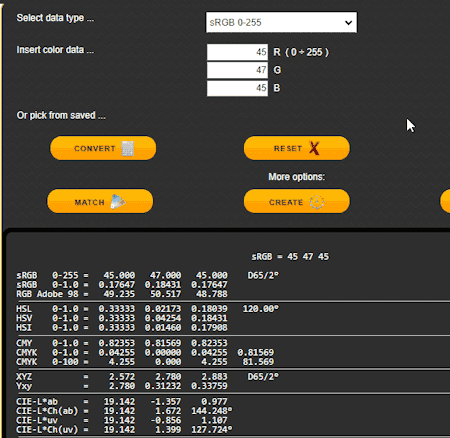
EasyRGB is a website that provides tools and resources for color management. One of the tools available on the website is the color conversion tool, which allows users to convert color data across different color standards and color spaces such as RGB, CMYK, Lab, Lch, L*uv, Hunter, and XYZ. You can use this tool to convert RGB to Lab online. The tool supports sRGB 0-255, sRGB 0-1.0, or AdobeRGB 0-255 color models. You can simply pick the color model for the input and then enter the values of R*G*B* and perform the conversion. It shows the corresponding color in all the supported color models. It shows the Lab value of the color in decimal. Along with that, it also provides Pre-formatted code for CSS, HTML, JAVA, .NET, openGL, etc. This calculator also links to other color tools to match colors, create color palettes, and more.
Steps to convert RGB to Lab online with EasyRGB:
- Click on “Select data type…” and pick sRGB 0-255, sRGB 0-1.0, or AdobeRGB 0-255 as per your requirements.
- Enter the respective R*G*B* values into the respective fields there.
- Then click the “Convert” button to perform the conversion.
- Get the “CIE-L*ab” color values from the output.
Highlights:
- RGB Input: Enter R*G*B* values.
- Output Lab Format: Lab Decimal.
- Additional Features: Color conversion to around 15 color models. Tools to match colors and create color palettes.
Aspose

Aspose offers a variety of tools covering converters, editors, and more. It has an Aspose.SVG tool which allows you to convert colors between different color models like RGB, HEX, HSL, HSV, HWB, LAB, CMYK, LCH, XYZ, OKLAB, OKLCH, RGBA, HSLA, etc. You can use this tool to convert RGB to Lab online. It takes the RGB value as input and then converts the respective color to all the possible color models. It shows the corresponding color values for all the color models that you can copy to the clipboard in a single click.
Steps to convert RGB to Lab online with Aspose:
- Select RGB as the “Color Model” in the top right corner of the tool.
- Enter the values of R*G*B* into their respective fields. Alternatively, you can pick a color from the color picker present on the screen.
- This converts the color to all 12 color models. Use the “Copy” button alongside LAB values to copy the color value.
Highlights:
- RGB Input: Enter R*G*B* values or pick a color.
- Output Lab Format: Lab Percentage.
- Additional Features: Color conversion to 12 color models.
Colormath
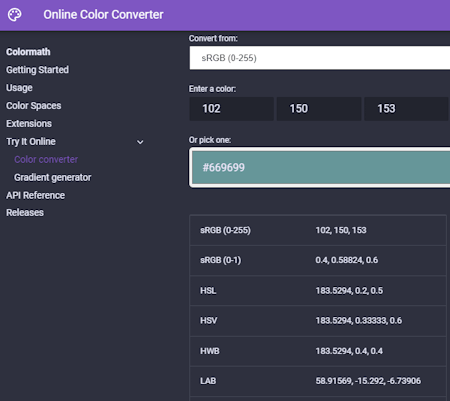
Colormath offers a simple online Color Converter that you can use to convert RGB to Lab. This tool supports 30 color models. You can simply select an input color model, add your color values, and convert that to other supported color models. Coming to RGB to Lab conversion, the tool supports sRGB 0-255 or sRGB 0-1.0 color models. You can pick the desired RGB model and add your color values accordingly to perform the conversion. In the output, it converts the input color to all supported color models. Among that, it provides the Lab decimal value of the corresponding color that you can select and copy.
Steps to convert RGB to Lab online with Colormath:
- Select sRGB 0-255 or sRGB 0-1.0 color model from the “Convert from” drop down.
- Type the values of R*G*B* into their respective fields.
- Scroll down and look for “LAB” in the output and copy the color value.
Highlights:
- RGB Input: Enter R*G*B* values.
- Output Lab Format: Lab Decimal.
- Additional Features: Color conversion to around 30 color models.
ConvertingColors
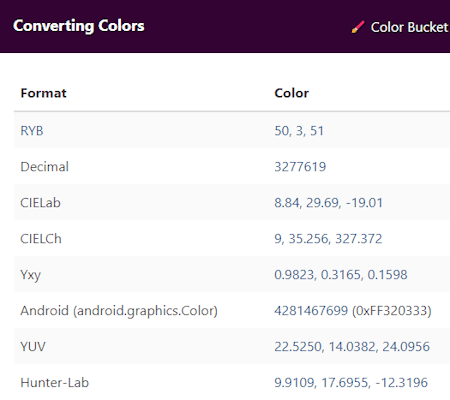
ConvertingColors provides a color conversion tool that allows users to convert between color models such as HEX, RGB, CMYK, HSV, HSL, CIELab, Android, Decimal, and YUV. You can convert multiple colors at once or get conversions via the REST API. It supports a total of 17 color modes. The tool on the website directly takes a color value in the format of the respective color model. The output lists the matching color values in all the other color models. It uses CIELab format that shows the color values in decimal. Alongside the value, you get a button to copy that color value into the clipboard.
Steps to convert RGB to Lab online with ConvertingColors:
- Click on the input section and delete any pre-filled text/value.
- Type “RGB” there and pick the RGB color format. Edit the input to add your RGB value in the format.
- Then click on the “Convert” button and scroll down to find the “CIELab” value.
- Click the copy-icon alongside to copy the value to the clipboard.
Highlights:
- RGB Input: Enter RGB value.
- Output Lab Format: Lab Decimal.
- Additional Features: Supports around 17 color models.
Colormine
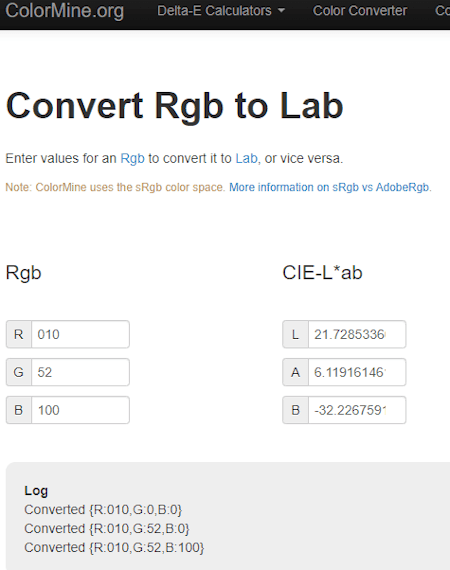
Colormine is another website that you can use to convert RGB to Lab online. This website features a simple color converter that you can configure for any color model. It offers a dedicated RGB to Lab converter as well. This tool takes the RGB value as input and converts that to Lab color. It shows the Lab values on the screen right next to the added RGB. The Lab values are in decimal format here. Along with that, this calculator also provides the log function of the added color values.
Steps to convert RGB to Lab online with Colormine:
- On the “Rgb” side, enter the values of R*G*B* into the respective fields.
- This gives you the corresponding L*A*B values on the “CIE-L*ab” side.
Highlights:
- RGB Input: Enter R*G*B* values.
- Output Lab Format: L*a*b* Decimal.
- Additional Features: N/A.
NixSensor
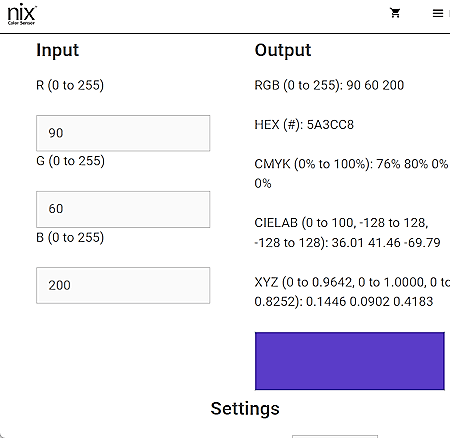
NixSensor specializes in color-matching tools and devices. The website features a free color converter tool that works with 5 color models including RGB and Lab. The tool comes with a bunch of settings where you can set the input color model along with the following options:
- Illuminant and reference angle for input values
- Illuminant and reference angle for output values
- XYZ ranges from 0 to 1 if checked
By selecting RGB as the input color model, you can configure the tool for RGB to other color conversions. Then you can simply add your RGB values and run the conversion. Upon conversion, it gives you the corresponding CIELab value in decimal.
Steps to convert RGB to Lab online with NixSensor:
- Open this tool and scroll down to the “Settings“. Set “RGB” as the “Input System” there.
- Then go to the “Input” section and enter the R*G*B* values.
- Doing this gives you the “CIELAB” values in decimal.
Highlights:
- RGB Input: Enter R*G*B* values.
- Output Lab Format: Lab Decimal.
- Additional Features: Converts input to 5 color models.
Frequently Asked Questions
RGB to Lab conversion refers to the process of transforming colors from the RGB color space (which represents colors using Red, Green, and Blue channels) into the Lab color space (which represents colors based on their perceptual attributes: L* for lightness, a* for green-red axis, and b* for blue-yellow axis). This conversion allows for more accurate and consistent color representation, especially in applications like image processing, where color perception is essential.
The way to convert RGB to LAB is to first convert RGB to XYZ and then convert XYZ to LAB using appropriate formulas, involving gamma correction for RGB values and XYZ scaling constants. But you can always use an online RGB to Lab converter to make the conversion easy and quick.
L* a* b* are the components of the Lab color model. L* represents lightness from black (0) to white (100), a* represents the green-red axis, and b* represents the blue-yellow axis, allowing for a perceptually uniform representation of colors.
The Lab color system, also known as CIELAB, is a color space that represents colors based on human perception. It consists of three components: L* for lightness from black to white, a* for the green-red axis, and b* for the blue-yellow axis, providing a perceptually uniform and device-independent representation of colors.
RGB values are calculated by combining the intensity of red, green, and blue light channels. Each channel's intensity ranges from 0 to 255, where 0 represents no intensity and 255 represents maximum intensity, resulting in over 16 million possible colors (256^3).
Yes, Lab color is commonly used for printing as it offers a device-independent color representation, allowing for more accurate and consistent color reproduction across different printing devices and materials. It also provides a wider gamut than RGB, making it suitable for preserving and reproducing a broader range of colors in print.
LAB color space has advantages over RGB as it provides a perceptually uniform representation of colors, making it suitable for color editing and adjustments. It also allows for device-independent color communication, ensuring consistent color reproduction across different devices and media.
RGB is used because it is an additive color model that is widely supported by electronic displays and digital imaging devices. It is well-suited for representing colors on screens and in digital media, where colors are produced by combining red, green, and blue light channels.
About Us
We are the team behind some of the most popular tech blogs, like: I LoveFree Software and Windows 8 Freeware.
More About UsArchives
- May 2024
- April 2024
- March 2024
- February 2024
- January 2024
- December 2023
- November 2023
- October 2023
- September 2023
- August 2023
- July 2023
- June 2023
- May 2023
- April 2023
- March 2023
- February 2023
- January 2023
- December 2022
- November 2022
- October 2022
- September 2022
- August 2022
- July 2022
- June 2022
- May 2022
- April 2022
- March 2022
- February 2022
- January 2022
- December 2021
- November 2021
- October 2021
- September 2021
- August 2021
- July 2021
- June 2021
- May 2021
- April 2021
- March 2021
- February 2021
- January 2021
- December 2020
- November 2020
- October 2020
- September 2020
- August 2020
- July 2020
- June 2020
- May 2020
- April 2020
- March 2020
- February 2020
- January 2020
- December 2019
- November 2019
- October 2019
- September 2019
- August 2019
- July 2019
- June 2019
- May 2019
- April 2019
- March 2019
- February 2019
- January 2019
- December 2018
- November 2018
- October 2018
- September 2018
- August 2018
- July 2018
- June 2018
- May 2018
- April 2018
- March 2018
- February 2018
- January 2018
- December 2017
- November 2017
- October 2017
- September 2017
- August 2017
- July 2017
- June 2017
- May 2017
- April 2017
- March 2017
- February 2017
- January 2017
- December 2016
- November 2016
- October 2016
- September 2016
- August 2016
- July 2016
- June 2016
- May 2016
- April 2016
- March 2016
- February 2016
- January 2016
- December 2015
- November 2015
- October 2015
- September 2015
- August 2015
- July 2015
- June 2015
- May 2015
- April 2015
- March 2015
- February 2015
- January 2015
- December 2014
- November 2014
- October 2014
- September 2014
- August 2014
- July 2014
- June 2014
- May 2014
- April 2014
- March 2014








