5 Free Websites for Android to iOS File Transfer
Here is a list of the best free websites for Android to iOS file transfer. Sharing files between Android and iOS devices is not a seamless experience but it is quite feasible. There are apps that you can install on both devices and share files over the local network. Then there are many software that added an intermediate computer in between the devices for file sharing.
In this post, I’m covering 5 websites that you can use to transfer files between Android and iOS devices online. These are basically online file-sharing websites that you can use on any compatible device such as smartphones, computers, etc. The sender (Android in this case) can upload the files to these websites and then share a link to those files with the iOS device. You can open the on the iOS device and download the files.
My Favorite Website for Android to iOS File Transfer
pCloud Transfer is my favorite website for Android to iOS file transfer online. With this website, you can share up to 5 GB of files in one go without registration. It shares the files via email address. And you can add up to 10 email addresses to share the same files with many people at once. The transfer is encrypted and holds the files for 7 days for download. On top of that, you can get 10 GB of free pCloud storage by creating a free account. There is a pCloud app for Android, iOS, Windows, macOS, Linux, etc.
You can also check out our lists of the best free iOS to Android File Transfer Websites, Android to PC WiFi File Transfer Apps, and File Sharing App for Android.
pCloud Transfer

pCloud Transfer is a free service that you can use for Android to iOS file transfer. It is offered by the popular cloud storage platform pCloud. This service lets you easily share files up to 5 GB in size. The file transfer is absolutely free and you can use it without an account. However, if you want the free 10 GB cloud storage then you have to create a free pCloud account. This service shares files via email. This means you have to enter the recipient’s and your email address. It sends an email to the recipient with a link to download the shared files.
How to use pCloud Transfer for Android to iOS file transfer?
- Open the PCloud Transfer website on the Android device (link below).
- Add your files for the transfer and enter the email address of the recipient (using on iOS device).
- Insert your email address and check the term and conditions checkbox.
- Click the Send Files button to start the upload.
- Find the transfer email on the iOS device and follow the link to get the files.
Highlights:
- This website allows up to 5 GB of file transfer (at a time).
- No registration is required to share the files.
- It shares files via email (up to 10 recipients at once).
- Files are encrypted during the transfer.
- Option to attach a message with the transfer.
- Files stay available for 7 days with no download limit and then get deleted.
- Offers 10 GB of free cloud storage (with free plan on sign up).
FileTransfer.io

FileTransfer.io is a free service suitable for Android to iOS file transfer online. This service lets you share files up to 6 GB in size in one go. There is no need for registration. You can just visit the website and drop the files you want to share. It gives you a link to share the file. Along with that, it also offers an option to send the link via email. This website holds the files for 21 days and allows a maximum number of 50 downloads. However, the sender can delete the file at any given time. This website has a unique monetize feature. This feature locks your files behind a paywall. It allows you to collect a fee for every download.
How to use FileTransfer.io for Android to iOS file transfer?
- Open the FileTransfer.io website on the Android device.
- Add your files for the transfer.
- Copy the link and share it with the iOS device.
- Open the link on the iOS device and download the files.
Highlights:
- This website allows up to 6 GB of file transfer (at a time).
- No registration is required to share the files.
- It shares files via link along with an email share option as well.
- Option to monetize your shared files to collect a fee per download.
- Files stay available for 21 days and then get deleted.
- The sender gets the option to delete the files anytime.
- The shared files can be downloaded up to 50 times.
- Create a free account to manage files, add comments, etc.
TransferNow.net

TransferNow is a cloud-based file transfer service that you can use for Android to iOS file transfer. This website lets you share files without creating an account. You can either share files by email or by link. Either way, you can share up to 5 GB of files per transfer. The is encrypted and you can also add a password on top for an extra layer of security. This website keeps the file available for 7 days. Anyone with the link (and password) can preview the files online and download them.
How to use TransferNow Transfer for Android to iOS file transfer?
- Open the TransferNow website on the Android device.
- Click on the Start button and add your files.
- Use the email share option or get the sharing link directly.
- Open the on the iOS device and follow the link to get the files.
Highlights:
- This website allows up to 5 GB of file transfer per transfer.
- No registration is required to share the files.
- It shares files via email (up to 10 recipients at once).
- Files are encrypted during the transfer with an option for password protection.
- Option to attach a message with the transfer.
- Online file preview for image, video, audio, etc.
- Files stay available for 7 days and then get deleted.
MyAirBridge.com
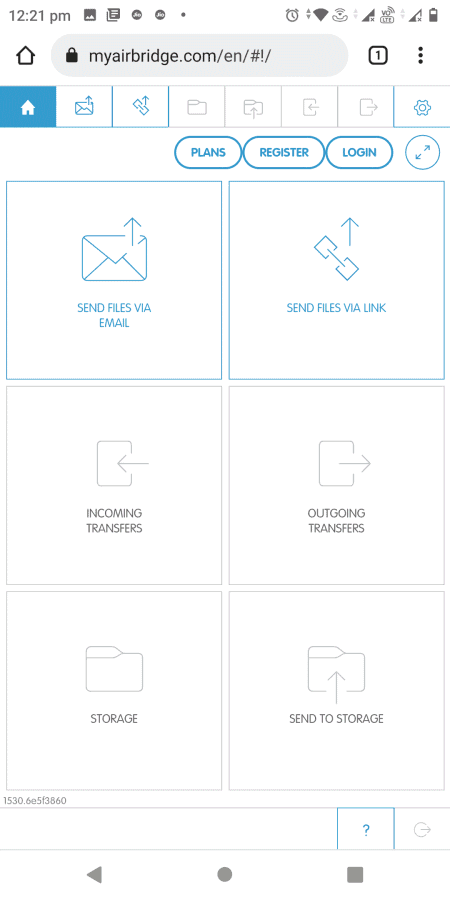
MyAirBridge.com is another free website for Android to iOS file transfer. This is multiple-purpose cloud storage and file transfer website. The file transfer feature is free to use but you do have to create an account for that. This allows you to share 20 GB of files online. You can send the files via email or via a link. Both options appear on the screen. You can pick the option of your choice and share the files.
How to use MyAirBridge for Android to iOS file transfer?
- Use the link given below to open the MyAirBridge website on the Android device and create a free account.
- Pick the share option and add your files.
- Insert recipient email address or use the link to share the files.
- Find the transfer email or link on the iOS device and follow the link to get the files.
Highlights:
- This website allows up to 20 GB of the file transfer.
- Registration is required for file sharing.
- Option to share files via email or link.
- Files are encrypted during the transfer.
- Option to attach a message with the transfer.
- Files stay available for 3 days and then get deleted.
Sendgb.com
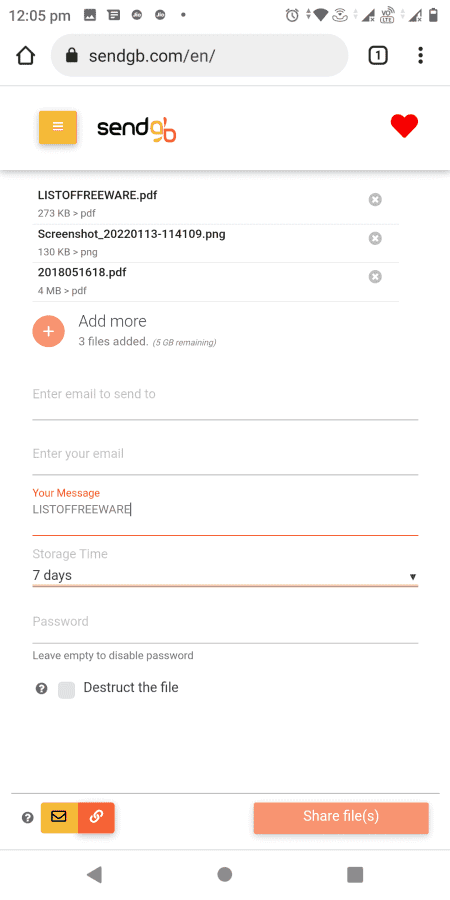
Sendgb is yet another website that makes online Android to iOS file transfer possible. This website allows you to share up to 5 GB of files per transfer. You can drop multiple email addresses and share the files with multiple people at once. This website keeps the files available for 7 days. If the files are less than 250 MB, you can save them for 90 days.
How to use Sendgb for Android to iOS file transfer?
- Open the Sendgb website on the Android device.
- Add your files for the transfer and enter the email address of the recipient (using on iOS device).
- Insert your email address and fill up other details.
- Click the Send Files button to start the upload.
- Find the transfer email on the iOS device and follow the link to get the files.
Highlights:
- This website allows up to 5 GB of file transfer per transfer.
- No registration is required to share the files.
- It shares files via email (up to 10 recipients at once).
- Option to attach a message with the transfer and password-protect files.
- Files stay available for 7 days and then get deleted.
About Us
We are the team behind some of the most popular tech blogs, like: I LoveFree Software and Windows 8 Freeware.
More About UsArchives
- May 2024
- April 2024
- March 2024
- February 2024
- January 2024
- December 2023
- November 2023
- October 2023
- September 2023
- August 2023
- July 2023
- June 2023
- May 2023
- April 2023
- March 2023
- February 2023
- January 2023
- December 2022
- November 2022
- October 2022
- September 2022
- August 2022
- July 2022
- June 2022
- May 2022
- April 2022
- March 2022
- February 2022
- January 2022
- December 2021
- November 2021
- October 2021
- September 2021
- August 2021
- July 2021
- June 2021
- May 2021
- April 2021
- March 2021
- February 2021
- January 2021
- December 2020
- November 2020
- October 2020
- September 2020
- August 2020
- July 2020
- June 2020
- May 2020
- April 2020
- March 2020
- February 2020
- January 2020
- December 2019
- November 2019
- October 2019
- September 2019
- August 2019
- July 2019
- June 2019
- May 2019
- April 2019
- March 2019
- February 2019
- January 2019
- December 2018
- November 2018
- October 2018
- September 2018
- August 2018
- July 2018
- June 2018
- May 2018
- April 2018
- March 2018
- February 2018
- January 2018
- December 2017
- November 2017
- October 2017
- September 2017
- August 2017
- July 2017
- June 2017
- May 2017
- April 2017
- March 2017
- February 2017
- January 2017
- December 2016
- November 2016
- October 2016
- September 2016
- August 2016
- July 2016
- June 2016
- May 2016
- April 2016
- March 2016
- February 2016
- January 2016
- December 2015
- November 2015
- October 2015
- September 2015
- August 2015
- July 2015
- June 2015
- May 2015
- April 2015
- March 2015
- February 2015
- January 2015
- December 2014
- November 2014
- October 2014
- September 2014
- August 2014
- July 2014
- June 2014
- May 2014
- April 2014
- March 2014








