15 Free Websites to Merge PDF Online
Here is a list of the best free websites to merge PDF online. Merging PDFs allows you to combine multiple PDF files into a single file. It is a simple process that you can do annually with any word processing application or other supported programs. You can also use online tools that can merge the files almost instantly and save you time. You can check out these websites where you can merge PDF online.
All these are absolutely free to use or offer a decent free plan. Most websites allow you to import files from cloud drives like Google Drive and Dropbox whereas some are limited to local upload. The order of the files is really important for merging and most of these websites let you do that, You can drag and drop the files to set the order for the final file. In some cases, you can arrange individual pages as well. After that, you can start the merging process and when it’s done, download the single PDF file.
My Favorite Website to Merge PDF Online
PDF Converter is my favorite website to merge PDF files online. This website can merge any number of PDF files into a single PDF. There is no limitation of file size and file number. You can add as many PDFs as you want and merge them together as many times as you want. While doing so, you get the option to set the order of the PDF files and rotate a file if needed. One unique feature of this website is that it allows you to add image and document files that you can merge along with the PDFs.
You can also check out our lists of the best free PDF Merge Apps for Android, Online PDF Page Rotator Websites, and Online PDF Page Remover Websites.
PDF Converter
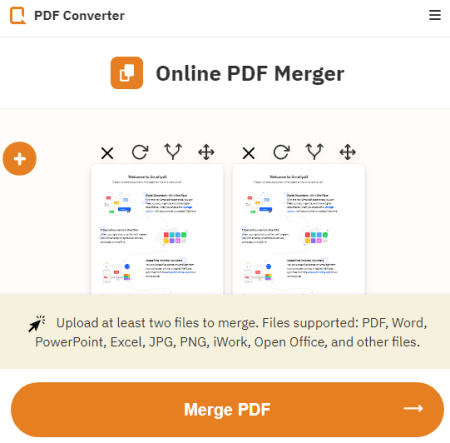
PDF Converter is a free online PDF utility website that can convert, edit, rotate, compress, split, and merge PDF files online. You can merge PDF files on this website. You can upload multiple PDF files and then arrange those in the order you want to merge. Along with the PDF, you can also insert many other image and document files to merge in the PDF. While arranging the order of the files, you can also split and rotate PDF files. There are some limitations for free users on upload file size, number of uploads, and number of conversions. But the website hasn’t clearly mentioned those limitations anywhere. It just says you can bypass that all with their subscription plans.
How to merge PDF online with PDF Converter?
- Go to the PDF Converter website using the link given below.
- Click on the “All Tools” button and then pick the “Merge PDF” feature.
- On the next screen, upload the PDF files that you want to merge.
- Arrange the order of the PDF for merging.
- Click on the “Merge PDF” button to get the final PDF file.
Highlights:
- Merge more than 2 PDF files online.
- Re-arrange the order of the PDF before merging.
- Options to rotate and split PDF.
- Import files from Google Drive, Dropbox, and the web.
- Download merged PDF file or save it to Google Drive or Dropbox directly.
- Insert other file types to merge in the PDF including Word, PowerPoint, Excel, JPG, PNG, iWork, Open Office, etc.
PDF Merge
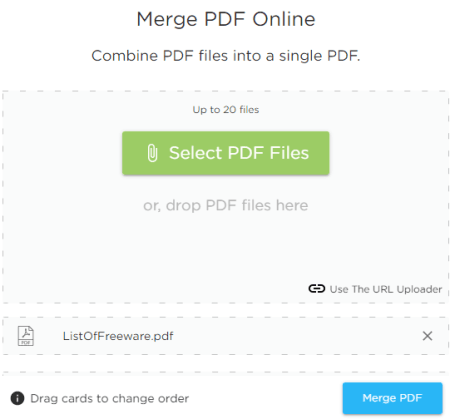
PDF Merge is a free website to merge PDF files online. The process of combining the PDFs is simple. You can upload up to 20 PDF files at a time and merge them all into a single PDF file. To do that, you can upload files from local storage or add links to fetch files from the cloud. In either case, you can arrange the PDF files to set the order for the merge. In the end, you get all your PDF files combined into a single PDF. From there, you can download that single PDF file.
How to merge PDF files online with PDF Merge?
- Follow the link given below to access this website.
- Click the “Select PDF Files” to upload your PDFs. You can combine up to 20 PDFs at a time.
- Click the “Merge PDF” button to start merging.
- Click the “Download Merged PDF” button to save the merged PDF file.
Highlights:
- Merge up to 20 PDF files into one PDF file online.
- Fetch PDF files from the web via URLs.
- Easily change the order of the PDF for merging.
- A collection of other free PDF utilities to merge, edit, split, compress, sign, etc.
SodaPDF
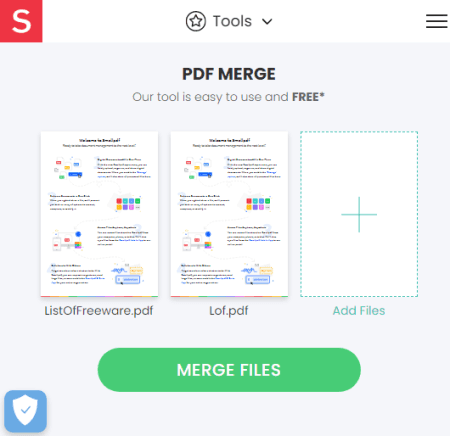
SodaPDF is a collection of online PDF tools. It offers tools to convert, merge, split, edit, rotate, sign, and compress PDF files. You can easily merge multiple PDF files into a single PDF here. To do that, you can upload files from the device or fetch them from the cloud drive. After adding the files, you can drag and drop them to set the position of the files and merge them together. When your PDF file is ready, you can have the file sent to your email, or download the PDF file to your computer. You can also view the file within the browser.
How to merge PDF files online with SodaPDF?
- Go to the SodaPDF website and expand the “Tools” section.
- Pick the “Merge PDF” tool from there and upload your PDF files there.
- Set the order of the PDF files and then click on the “Merge Files” button.
- After processing, click on the “Download File” button to save the PDF.
Highlights:
- Merge multiple PDF files online into one PDF file.
- Import files from Google Drive and Dropbox for merging.
- Preview files and change their order as per your needs.
- View PDF file in the browser after conversion.
- Send the file directly to your inbox after conversion.
Sejda
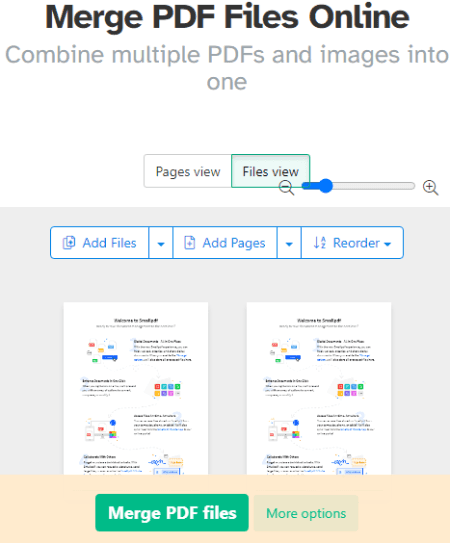
Sejda is a free online PDF utility website that packs many online tools related to PDF. On this website, you can edit, compress, split, merge, sign, fill, and convert PDF files online. You can upload PDF from your device or fetch them from the cloud. It offers a File View and a Page View. You can pick either mode to set the order of your files and pages then merge them together. You can upload multiple files with up to 200 pages or 50 MB in size. However, you are limited to 3 conversions per hour. After that, you have to wait for an hour to merge more.
How to merge PDF files online with Sejda?
- Go to the Sejda website and expand the “All Tools” section.
- Select the “Merge PDF” tool from there.
- Upload your PDF files there and set the order either by files or pages.
- Click on the “Merge PDF Files” to get the single PDF.
Highlights:
- Import PDF files from Google Drive, Dropbox, OneDrive, and Web.
- There is a limit of documents up to 200 pages or 50 MB in size.
- Perform 3 operations per hour for free.
- Files stay private and automatically get deleted after 2 hours.
PDF24 Tools
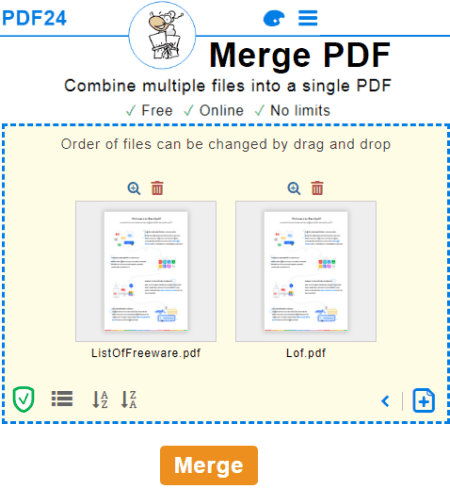
PDF24 Tools is a free website to merge PDF files online. This website has a collection of online PDF tools to merge, split, compress, convert, edit, sign, extract, protect, unlock, rotate, and more. You can easily merge multiple PDF files into one on this website. There is no limit on file size and file numbers. You can add as many PDF files as you want from local storage, Google Drive, or Dropbox. After the upload, you can preview the PDF files and set the order. Then you can merge them into one and download the output. This website also shows other suggestions that you can do such as export to drive, fax, compress, edit, split, etc.
How to merge PDF files online with PDF24 Tools?
- Follow the link given below to this online tool to merge PDF files.
- Drag and drop your PDF files to the tool or fetch them from the cloud drive.
- Drag and drop the files to change the order of the files.
- Click on the “Merge” button to get one PDF file.
Highlights:
- Merge multiple PDF files into one PDF file online.
- Import files from Google Drive and Dropbox.
- No maximum file size limitation for the upload.
- Preview PDF files online before and after merging them.
- Options to export the converted PDF file to a cloud drive or send via email.
- Install the PDF Merge tool as a desktop app for quick access.
Adobe Acrobat (Online)
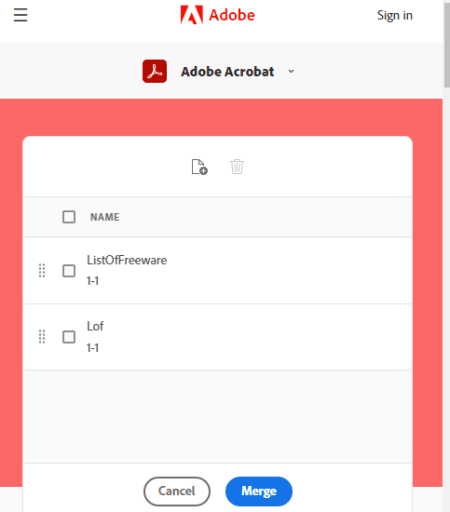
Adobe Acrobat is one of the best most popular PDF tools. The website lets you try all the features of Acrobat Pro online. You can use the “Combine PDF files” tool to merge PDF online. This tool allows you to upload multiple PDF files and then merge those all into a single PDF file. There is no mention of any file size or conversion limit on the website. After the conversion, you can preview the merged PDF file before downloading it. If everything looks good, you can download the file or save it to Abode Creative Cloud if you have an account.
How to merge PDFs online with Adobe Acrobat?
- Follow the link given below to open this tool in your browser.
- Click the “Select files” button above or drag and drop files into the drop zone.
- Select the PDF files you want to combine.
- After the upload, reorder the files if needed and click the “Merge files” button.
- Download the merged PDF.
Highlights:
- Merge multiple PDF files into a single PDF file online.
- Re-order the PDF files before merging.
- Preview the merged PDF file before downloading.
- Access other Adobe Acrobat features to edit, convert, split, sign, annotate, rotate, and protect PDF files.
PDF Chef
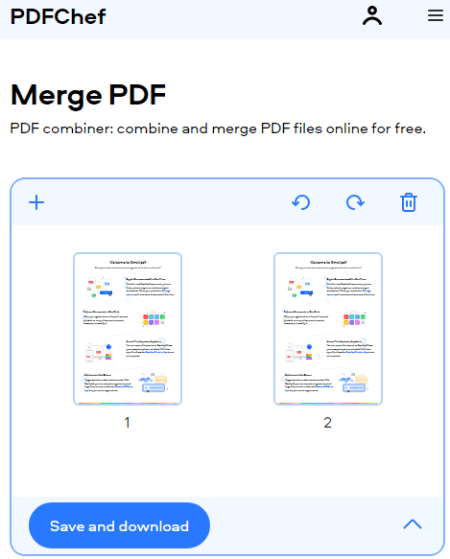
PDF Chef is a free website with a variety of tools for PDF. It offers PDF editing tools, PDF compressing and optimization tools, convert PDF and Convert from PDF tools. All that includes a Merge PDFs tool where you can add your PDF files and get them all combined into one. The tool is easy to use and allows you to set the order of the PDF files. You can rotate the entire PDF and drag-drop to change the position. After that, you can merge the file and save the output. There is no mention of any limitations on the website. You can get the PDFChef Chrome extension to access all the tools quickly from any webpage.
How to merge PDF files online with PDF Chef?
- Follow the link given below to merge files on PDF Chef.
- Upload your PDF files to the tool and then set their positions.
- Click on the “Save and Download” button to merge the files and get the single PDF.
Other Highlights:
- Combine multiple PDF files into a single PDF.
- Arrange the PDF files to set the order for the final PDF.
- Rotate PDF files if needed.
- Access other PDF tools to convert, edit, compress sign PDF files online.
AvePDF
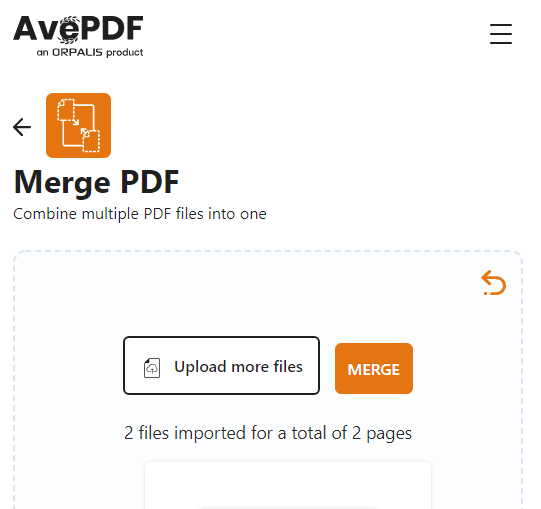
AvePDF is a website with free online PDF and documentation tools. Among the collection of PDF tools, it offers a free PDF Merge tool. This tool can take files from local storage and can also fetch them directly from Google Drive, Dropbox, or Web. You can add multiple files although the combined size of all the files should be under 256 MB. After the merging process, you can download the PDF file or can export it directly to Google Drive or Dropbox.
How to merge PDF online with AvePDF?
- Follow the link given below to access this tool to merge PDFs.
- Upload the PDF files that you want to merge.
- After the upload, set the order of the PDF files.
- Start the process to get the single PDF file.
Highlights:
- Merge multiple PDF files with a max upload limit of 256 MB combined.
- Import from Google Drive, Dropbox, and Web (via URL).
- All files are automatically deleted after 30 minutes.
- Option to manually delete your files after merging.
- Merge, split, crop, rotate, edit, compress, and convert PDF files.
PDF.io
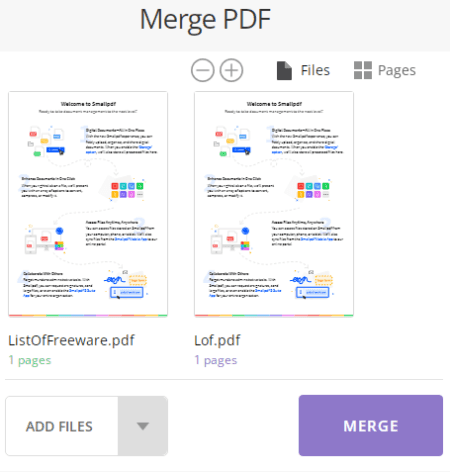
PDF.io is a web application with dozens of PDF tools that you can use online. With its free plan, you can merge up to 25 files per day with a combined size of up to 4 GB. The process is straightforward. You can upload your files directly or fetch them from the web, Google Drive, or Dropbox. You can drag and drop the files to change the order. There is a toggle for Page View that shows you all the pages of all the added PDF files. This allows you to precisely set the order for the merging. Then you can start the process and download the combined PDF file.
How to merge PDF online with PDF.io?
- Use the link given below to access this PDF Merge tool.
- Add your PDF files to the tool. You can add up to 25 files at once.
- Set the files/pages in order for the merge.
- Start the process to get one single PDF file.
Other Highlights:
- Merge up to 25 PDF files into a single PDF.
- Preview each page of every PDF file.
- Change the order of files and the pages for merging.
- Import/Export PDF files from Google Drive and Dropbox.
ILovePDF
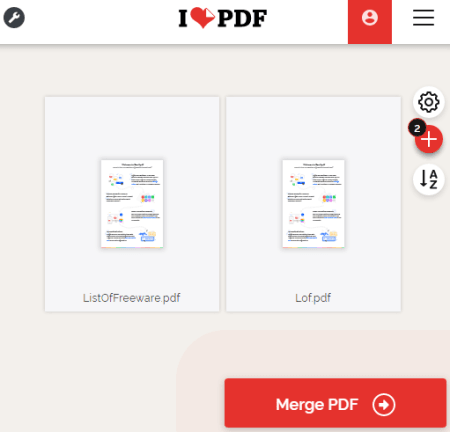
ILovePDF is a free PDF utility website with various types of PDF tools. This website offers PDF tools including, viewers, editors, converters, compressors, splitters, signs, and more. You can merge multiple PDF files into one PDF on this website. It can process multiple files simultaneously and you can fetch files from Google Drive and Dropbox as well. After the upload, you can change the order of the files and rotate them if needed. Upon merging, you can also copy a link to the final PDF file and use that to share the file until it gets deleted automatically 24 hours after conversion.
How to merge PDF files online with ILovePDF?
- Go to the ILovePDF website and pick “Merge PDF” from the top.
- Add your PDF files there or import them from a cloud drive.
- Arrange the position of the files along with an option to rotate the entire file.
- Click on the “Merge PDF” button to merge the files together and save the final PDF.
Highlights:
- Combine multiple PDF files into one PDF online.
- Arrange the position of PDF files as per your needs.
- Rotate entire PDF files before merging.
- Import from Google Drive & Dropbox is also supported.
- Merge, split, crop, rotate, edit, compress, and convert PDF files.
SmallPDF
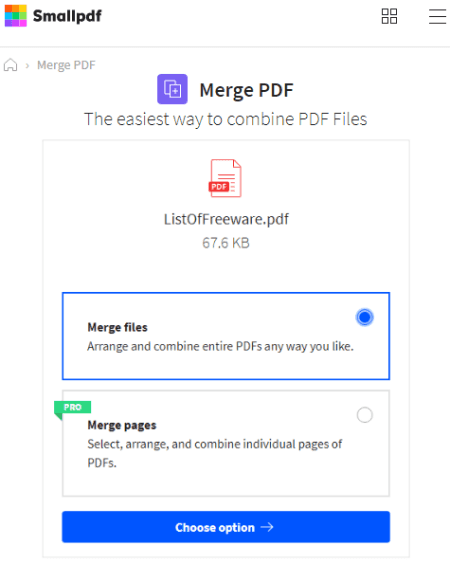
SmallPDF is a free website with various types of PDF utilities and converters. This website also offers tools to view, edit, merge, split, compress, rotate, optimize, convert, and sign PDF files. Right from the top of the website, you can pick the Merge option to combine multiple PDF files into one PDF. This tool allows you to add multiple PDF files that you can arrange to set the order. You can add PDF files either from local storage or fetch from Google Drive or Dropbox directly. Then you can merge the files into a single PDF. This website also has a Page View feature that allows you to arrange individual pages from every PDF file. But that feature comes in the paid plan.
How to merge PDF files online with SmallPDF?
- Go to the SmallPDF website and select “Merge” from the top.
- On the next screen, add your PDF files to the tool.
- Pick the File View (Free) option for merging the files and set the order of your files.
- Click on the “Merge PDF” button to combine the files and save the output PDF.
Highlights:
- Fetch PDFs from Google Drive & Dropbox for the conversion.
- Arrange files to set the order for output PDF.
- View every page of each PDF and arrange individual pages (pro feature).
- Easily rotate, annotate, edit, crop, split PDF files online.
PDF Online
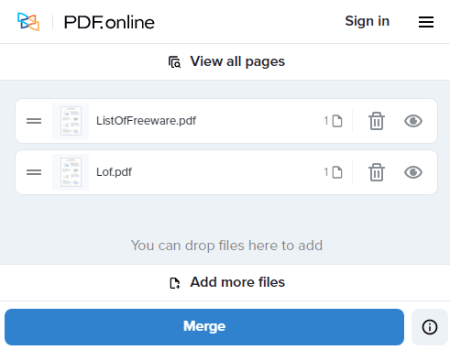
PDF Online is a free website that offers dozens of PDF tools and utilities. It has a “Merge PDF” tool that lets you combine multiple PDF files into a single PDF. You can add as many PDF files as you want and arrange them in order. While doing so, you can view the content of each file separately or all together. This can come in handy for arranging the order of the PDF file for merging. You can also preview the combined file after the conversion. After merging and downloading your file, you can delete it from the website.
How to merge PDF files online with PDF Online?
- Follow the given below to access this Merge PDF tool in your browser.
- Upload your PDF files to the tool and arrange the order as per your needs.
- Click the “Merge Files” button to combine all files into one.
- Preview the final PDF and download it from there.
Highlights:
- Upload and combine multiple PDF files into one PDF file.
- Preview each or all PDF files and change the order as per your liking.
- Preview the final combined PDF before downloading.
- Remove your files from the website when you are done.
- Offers many other PDF utilities for conversion, editing, splitting, signing, etc.
EasePDF
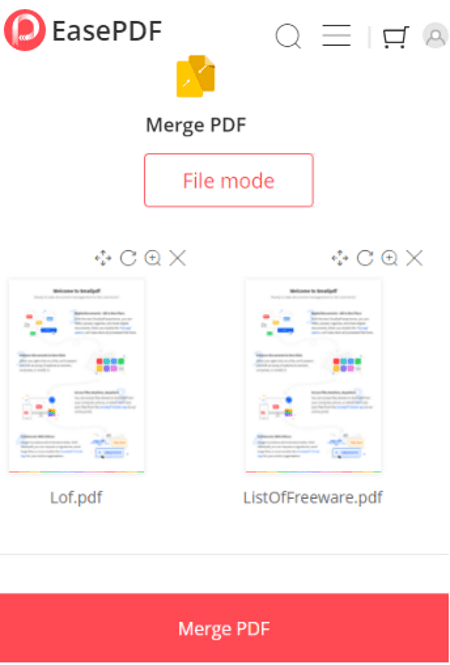
EasePDF is a free website to merge PDF files online. This website packs many tools and utilities for PDF files. You can merge any number of PDF files as long as each file is under 10 MB and have up to 50 pages. It shows the PDF in file view and page view. The page view allows you to precisely position each page in the desired order. You can also zoom in on each page to verify that you have placed all the pages in the right order. After merging, you can download the final PDF, send it to a cloud drive, copy the link, share via email or QR code.
How to merge PDF files online with EasePDF?
- Go to the EasePDF website and “Merge PDF” feature from the top.
- Upload your PDF files. Make each file is under 10 MB and have 50 or fewer pages in it.
- Toggle between File View and Page View to set the merge order.
- Start the merging process to get one PDF file.
Highlights:
- Combine any number of PDF files into a single PDF.
- Fetch PDF files directly from Dropbox and Google Drive.
- Preview each PDF file page by page and set the order of the pages/files.
- Export the output to your cloud drive or share via link, QR code, and email.
ZonePDF
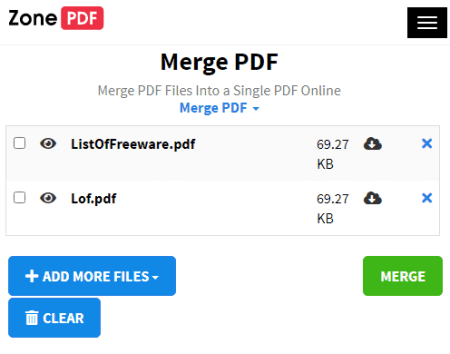
ZonePDF is another free website that offers online PDF tools for various purposes. You can merge multiple PDF files into one PDF on this website. To do that, you can import PDF files from your device or fetch them directly from Google Drive or Dropbox. After adding the files, you can order the PDF files in the exact way you want them in the final PDF. Then you can start the merging process. It takes a few seconds depending on the size and number of files. In the end, you can download the final PDF file. There is an option to import the merged PDF file back to the tool and merge it with the initially added and/or new PDF files.
How to merge PDF files online with ZonePDF?
- Use the link given below to access the PDF Merge feature on ZonePDF.
- Upload your PDF files to the tool from your device or fetch them from your cloud drive.
- Set the merge order of the PDF file and then click the “Merge Files” button to combine all files into one.
- After the operation, click the “Download” button to save the files.
Highlights:
- Add multiple PDF files to combine them into a single PDF.
- Fetch PDF files directly from Google Drive or Dropbox.
- Preview PDF files before and after merging.
- Re-merge the final PDF file in one click.
DocFly
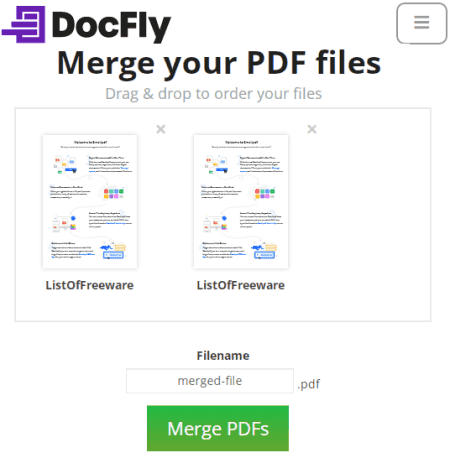
DocFly is a free online PDF editor that can also merge multiple PDF files into one PDF. It is a simple tool that packs all the features into one interface. You can upload your PDF files or fetch them from a cloud drive. Then you can pick the operation that you want to perform on your PDF files that is merging in this case. The free plan allows you to add and merge up to 3 files. This limit is for a month which means you can only merge files once a month for free.
How to merge PDF files online with DocFly?
- Go to the DocFly website and upload your PDF files there.
- After uploading all the PDF files, click on the “Edit” button from the top and pick “Merge PDFs” under Organize section.
- Set the order of the PDF files and enter a name for the output PDF.
- Start the merging process to get the final PDF.
Highlights:
- Merge up to 3 PDF files into one PDF.
- Preview each file before merging them together.
- Arrange the file in the desired order for merge.
About Us
We are the team behind some of the most popular tech blogs, like: I LoveFree Software and Windows 8 Freeware.
More About UsArchives
- May 2024
- April 2024
- March 2024
- February 2024
- January 2024
- December 2023
- November 2023
- October 2023
- September 2023
- August 2023
- July 2023
- June 2023
- May 2023
- April 2023
- March 2023
- February 2023
- January 2023
- December 2022
- November 2022
- October 2022
- September 2022
- August 2022
- July 2022
- June 2022
- May 2022
- April 2022
- March 2022
- February 2022
- January 2022
- December 2021
- November 2021
- October 2021
- September 2021
- August 2021
- July 2021
- June 2021
- May 2021
- April 2021
- March 2021
- February 2021
- January 2021
- December 2020
- November 2020
- October 2020
- September 2020
- August 2020
- July 2020
- June 2020
- May 2020
- April 2020
- March 2020
- February 2020
- January 2020
- December 2019
- November 2019
- October 2019
- September 2019
- August 2019
- July 2019
- June 2019
- May 2019
- April 2019
- March 2019
- February 2019
- January 2019
- December 2018
- November 2018
- October 2018
- September 2018
- August 2018
- July 2018
- June 2018
- May 2018
- April 2018
- March 2018
- February 2018
- January 2018
- December 2017
- November 2017
- October 2017
- September 2017
- August 2017
- July 2017
- June 2017
- May 2017
- April 2017
- March 2017
- February 2017
- January 2017
- December 2016
- November 2016
- October 2016
- September 2016
- August 2016
- July 2016
- June 2016
- May 2016
- April 2016
- March 2016
- February 2016
- January 2016
- December 2015
- November 2015
- October 2015
- September 2015
- August 2015
- July 2015
- June 2015
- May 2015
- April 2015
- March 2015
- February 2015
- January 2015
- December 2014
- November 2014
- October 2014
- September 2014
- August 2014
- July 2014
- June 2014
- May 2014
- April 2014
- March 2014








