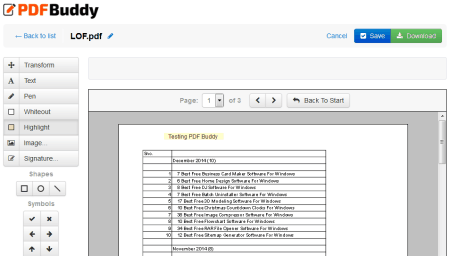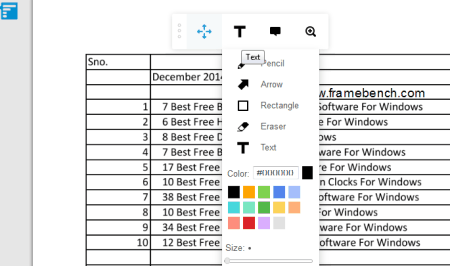6 Best Free Online PDF Editor
Here are 6 best free Online PDF Editors. These free online PDF editors let you edit PDF files easily. You don’t need to install any additional software to use them, only web browser is enough. These online services provide various features like: adding text, symbols, shapes, images, whiteout, insert signature etc., zoom in and zoom out feature is also provided for easy navigation, and after editing you can save and download the edited PDF file, and many more.
I have found 6 online PDF editors and in my opinion pdfescape.com and pdffiller.com are good as these have more functions and are easy to understand.
You can also try best free PDF Readers, PDF Printers, and PDF Editor Software.
Here are the Best Free Online PDF Editor:
Free PDF Editor & Form Filler
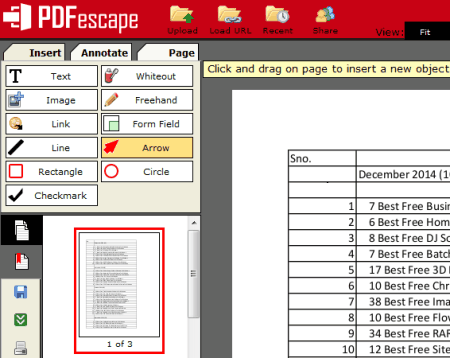
pdfescape.com is a useful website which provides the facility of editing PDF files online as well as PDF Form filling. To use this free service, you need to upload a PDF file which you want to edit. Go to the link provided and click Browse button to select your input PDF file. Now click Upload button to start uploading. Now your file will open in online editor. There are various commands in its editor. For e.g. you can add text, images, draw freehand, and draw common shapes etc. on your PDF. You can add Sticky Note or Highlight Text by using its Annotate feature. If you wrongly insert anything; you can delete it later. You can rotate and crop pages from the Page tab by choosing the desired command. There are 4 zoom presets Fit, 50%, 100%, and 200% and these let you easily navigate. It has the Recent feature also and using it you can easily find the document you want. After finishing the editing you can save your PDF and can download it back to your PC. You can take a printout of the edited PDF on your printer also. The size and page limit is 10 MB and 100 pages respectively.
DocHub
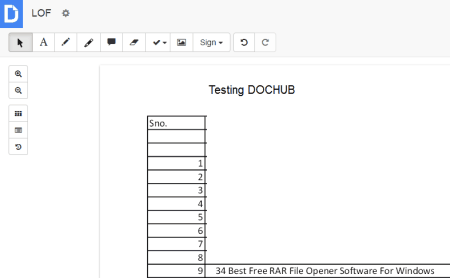
dochub.com is another website which provides the facility of editing PDF online. First you have to login to your free account. Now upload the PDF file you want to edit. After successful uploading click “Create Document” button to open it for editing. Now you can type text, can highlight any text or area, freehand draw, whiteout, add signature or do the supported editing. Its insert text feature has various font properties and these can be controlled up to some extent, for e.g. it has only 3 font faces. Line spacing is also adjustable. It has undo and redo functionality also. It has various predefined stamps and you can use them in your documents. You can increase or decrease the size and can change color of the stamp too. You can add images in the PDF by clicking Insert Image button. After finishing the editing you can download it to your PC or save it to Google Drive. To save it or download you have to click blue arrow at top right corner of the screen and select the desired option from the drop down. Using the print button you can convert it to PDF file also. It stores the history of your file activities.
Online PDF Editor
pdfzorro.com provides the facility of editing PDF files online. First start the upload process for your PDF file by clicking Upload button and then select your input file by browsing. You can open PDF file directly from Google Drive too. After uploading you can start its PDF Editor by clicking “start PDF Editor” button. It shows the thumb view of the uploaded document. From the thumbnail tab you can rearrange pages of the PDF file and can also delete, extract page, and can rotate pages. You can use zoom in and zoom out feature also for easy viewing. If you want to add more pages from files like Word, Excel, PDF, Image; you can also do this by clicking Add button on left pane. To start editing click on the page from thumbnail view to select it. You will now find a vertical toolbar containing various command buttons on it. Some of the tools are: rectangle, line tool, box, pen, write (text writing tool), eraser etc. Use these and edit your PDF. It also has undo and redo facility. After finishing the editing you can click Save button to save your work. Other supported formats are: DOC, DOCX, XLS, XLSX, PPS, PPSX, JPG, and PNG.
PDF Buddy
pdfbuddy.com is a simple and easy to use website which lets you edit and sign your PDF file online. You have to click “Choose PDF to Edit” button or drag your file to “Drag your PDF here” area to start uploading your PDF file. After uploading the file you can go to the desired page by navigating. It has various tools for editing like you can add new text by clicking Text tool, Pen, Whiteout, Highlight, insert Image, insert Signature etc. are some of them. Various types of shapes and symbols can be inserted to the editing PDF also. If you want to add some text then there are only two font faces supported i.e. Arial and Times. Size and color of a font can also be changed as per need. You can jump to any page directly by clicking the Page drop down and it also has a “Back To Start” button which lets you easily go to start page. You can remove the inserted object by selecting it via mouse click and by clicking remove or close button. After finishing the editing you can save and download the edited PDF to your PC.
PDF Filler
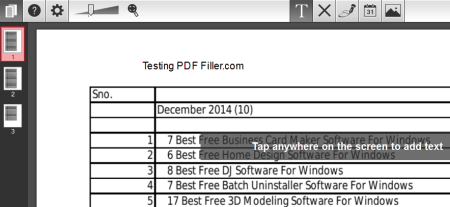
pdffiller.com is a free web service which lets you edit PDFs as well as other files online. To use it, first upload your PDF file by clicking Browse button. Your file will start uploading automatically when you select it. An editor window will open. Now you can start editing or filling your uploaded PDF file. You can add new text, add signature, checkboxes, circles, insert date etc. in your file. Almost every item can be resized (text, symbols, or even images). You can insert items very precisely in the editing PDF. Its picture manager lets you insert image by uploading or by capturing from attached webcam. There is a thumbnail view at the left side of the screen and you can navigate easily within the PDF by using it. After finishing click DONE button and save / print / email or choose the desired option. The website has intuitive user interface and is easy to understand.
FrameBench
framebench.com is a website which lets you edit PDF files online for free. After visiting the specified URL it asks you to upload a file by using Drag & Drop or by Click. After uploading your file will open in its online editor. Here you can add text, insert arrows, insert rectangle, draw using pencil, can also choose text color etc. to your existing PDF files online. You can use zoom in and zoom out, fit original, fit to screen and other various tools for easy navigation. You can add comments to your documents too. The site is average for editing PDF files and does not have much options. After finishing the editing you can take printout of your PDF on your regular or virtual printer.
About Us
We are the team behind some of the most popular tech blogs, like: I LoveFree Software and Windows 8 Freeware.
More About UsArchives
- May 2024
- April 2024
- March 2024
- February 2024
- January 2024
- December 2023
- November 2023
- October 2023
- September 2023
- August 2023
- July 2023
- June 2023
- May 2023
- April 2023
- March 2023
- February 2023
- January 2023
- December 2022
- November 2022
- October 2022
- September 2022
- August 2022
- July 2022
- June 2022
- May 2022
- April 2022
- March 2022
- February 2022
- January 2022
- December 2021
- November 2021
- October 2021
- September 2021
- August 2021
- July 2021
- June 2021
- May 2021
- April 2021
- March 2021
- February 2021
- January 2021
- December 2020
- November 2020
- October 2020
- September 2020
- August 2020
- July 2020
- June 2020
- May 2020
- April 2020
- March 2020
- February 2020
- January 2020
- December 2019
- November 2019
- October 2019
- September 2019
- August 2019
- July 2019
- June 2019
- May 2019
- April 2019
- March 2019
- February 2019
- January 2019
- December 2018
- November 2018
- October 2018
- September 2018
- August 2018
- July 2018
- June 2018
- May 2018
- April 2018
- March 2018
- February 2018
- January 2018
- December 2017
- November 2017
- October 2017
- September 2017
- August 2017
- July 2017
- June 2017
- May 2017
- April 2017
- March 2017
- February 2017
- January 2017
- December 2016
- November 2016
- October 2016
- September 2016
- August 2016
- July 2016
- June 2016
- May 2016
- April 2016
- March 2016
- February 2016
- January 2016
- December 2015
- November 2015
- October 2015
- September 2015
- August 2015
- July 2015
- June 2015
- May 2015
- April 2015
- March 2015
- February 2015
- January 2015
- December 2014
- November 2014
- October 2014
- September 2014
- August 2014
- July 2014
- June 2014
- May 2014
- April 2014
- March 2014