18 Best Free M4A to MP3 Converter Software For Windows
This list contains best free M4A to MP3 converter for Windows. These software come in handy to convert audio file formats, specially M4A to MP3. Using these freeware, you can convert M4A to MP3 one by one, or batch convert M4A to MP3 for free.
The best part about these software is that, they provide a lot of configuration options. Using these options, you can adjust various parameters of output MP3 files to meet your file size and quality requirements. These audio file converters provide you options to configure encoder, so that you can change bit-rate, sampling frequency, number of audio channels, etc. These software also support various bit-rate modes, that are Variable bit-rate (VBR), Constant bit-rate (CBR), and Average bit-rate (ABR). Most of these software support sampling frequency from the range of 8KHz (min) to 48KHz (max).
Many of these software support a wide range of audio file formats, such as M4A, MP3, WAV, FLAC, OGG, WMA, AAC, AC3, AMR, etc. There are some audio extractor software also included in this list, as they can convert M4A to MP3.
My Favorite M4A to MP3 Converter for PC:
Any audio converter is one of my favorite M4A to Mp3 converter. It has various encoder configuration options to set bit rate, sampling rate, channels, etc. for the converted file. You can convert M4A or other audio files to MP3 or other formats based on audio player device compatibility. It also lets you merge multiple audio files into a single audio file.
I also like IQmango because of it’s user interface, which makes the conversion process really simple. Apart from M4a to MP3 and other audio conversions, it also supports video conversion and video to audio conversion.
Moo0 Audio converter is also a good option. It provides flexibility to use either default or configurable conversion options to perform bulk or single audio file conversion.
You can also check out the list of best free Audio Editors, Audio Joiners, and Audio Cutter software.
Any Audio Converter
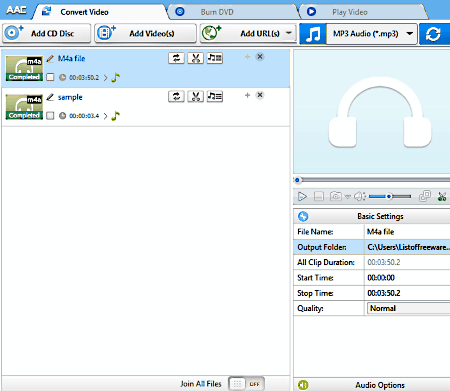
Any audio converter is a free M4A to MP3 converter software for Windows. Using this software, you can adjust bit rate, sampling rate, number of channels, etc. for the converted MP3 file. Any audio converter is not just an audio converter, but can convert videos, play videos, and burn DVDs.
To convert any audio file, add it to this software. After that, you can select MP3 as output file format.
The encoder configuration options let you set various options. You can set bitrate from 32 to 320Kbps. You can select output audio file quality from Low, Normal, or High. There is also a range of output sampling rates to choose from. You can choose mono or stereo channels for converted MP3 file. A desired portion of selected M4A file can be clipped before conversion, if required.
Other supported audio formats by this software are MP2, MP3, OGG, AAC, FLAC, WAV, WMA, AIFF, etc.
This software lets you perform video conversion also. You can change video bit rate, frame rate, aspect ratio, etc. while performing video conversion.
IQmango
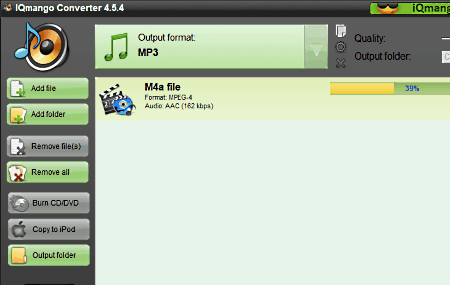
IQmango is another good M4A to MP3 converter software for PC. It supports single and bulk M4A to MP3 file conversion. You can also use it to convert audio files to variety of popular audio formats, such as MP3, M2A, WAV, FLAC, etc.
To convert M4A to MP3 format, load them to this software. There is a slider available on it’s interface to adjust and set desired output quality of output MP3 file. This slider lets you adjust bit rate on a scale form 16 Kbps to 320 Kbps.
After conversion, this software shows the total time taken in M4A to MP3 conversion process.
Moo0 Audio Convertor
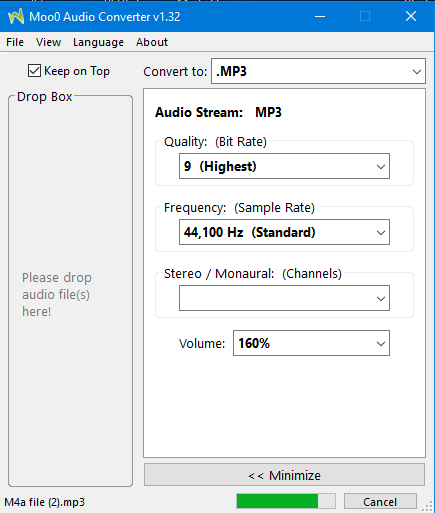
Moo0 Audio converter is one of the best free M4A to MP3 converters for Windows. It can be used to convert M4A to MP3, OGG, WAV, WMA, etc.
You can convert M4A file to MP3 with default or configurable settings. For this, it has two conversion modes: Simple mode and Advanced mode.
In Simple mode, you just need to drop selected M4A file(s) in the Drop box and select the conversion type as MP3. Now, you can start conversion and converted MP3 file(s) will be stored in a predefined output folder.
In Advanced mode, you will have some configuration options for conversion. You can set quality of converted MP3 file(s) by adjusting bit rate and sampling rate. It supports bit rate from 32 Kbps to 320 Kbps, while sampling rate can be set from 8KHz to 48KHz. You can even select mono (single channel), stereo (dual channel), or default channel system for output MP3 file. The volume can be boosted or suppressed for converted MP3 file, ranging from 10% to 300%.
It supports many other audio file formats, which are: MP2, OGG, WAV, WMA, AIFF, FLAC, M4A (ALAC), etc.
FFmpeg
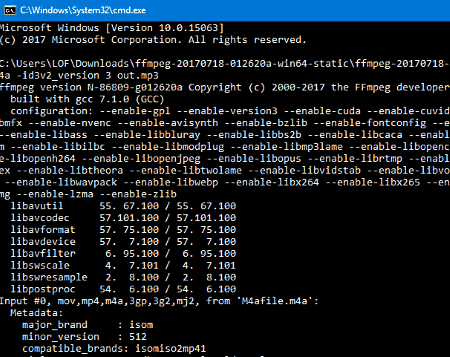
FFmpeg is a free command line M4A to MP3 converter. It is basically a multipurpose command line audio and video utility, and can be used for recording, conversion, and various other purposes.
How To Convert M4A to MP3 using FFmpeg:
- Open CMD window.
- There, navigate to the folder where FFmpeg is installed.
- Use the following command to add your M4A file and convert it to MP3 format:
ffmpeg -i M4afile.m4a -id3v2_version 3 out.mp3(here, M4Afile.m4a is the input file and out.mp3 will be the name of converted MP3 file.) - This command will convert M4A file in MP3 format with default settings.
- To convert in MP3 format with desired bit rate, use this command line:
ffmpeg -i M4afile.m4a -ab 320K -map_metadata 0 -id3v2_version 3 MP3filename.mp3
(In above command, -ab lets you set bit rate for converted MP3 file, -map_metadata helps to map metadata in the converted file, and you can set id3v2 tag also.)
The converted file will be stored in the same folder where FFmpeg is installed.
There are many more things to do in FFmpeg. To know more about other features, visit the homepage of this software.
VSDC Free Audio Converter
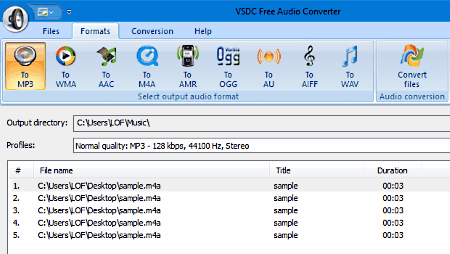
VSDC free audio converter is another free M4A to MP3 convertor for Windows. You can use this audio converter software to convert audio files from M4A, MPEG audio, WM audio, QT audio, WAV audio, etc. to MP3, WMA, AAC, M4A, AMR, OGG, AU, AIFF, and WAV formats. It supports drag and drop feature to add files for conversion, or you can simply browse and select files.
You can set output MP3 file quality from Normal, High, Highest, Mobile, and Least quality. It also has option to set bit rate from 64 Kbps to 320 Kbps. To get better sound quality in converted MP3 files, you can select sampling rate ranging from 22.05 KHz to 48KHz. It supports Stereo and Mono channels.
Switch

Switch by NCH Software is one of the best M4A to MP3 converters in this list. It lets you set bit rate for M4A to MP3 conversion of desired quality. You can convert audio files to other supported audio formats also. Other output file formats supported by Switch are WAV, VOX, RSS, FLAC, AIF, AIFF,AAC, AC3, APE, OPP, etc. It has an inbuilt CRC to detect errors in audio files.
You can add files to this software for conversion either by using Add file(s) option or simply by dragging and dropping. To convert M4A to MP3 format, it supports two types of bit rates, that are: Constant bit rate (CBR) and Variable bit rate (VBR). Constant bit rate can be chosen from 8 Kbps to 320 Kbps. For Variable bit rate, you can select minimum and maximum bit rate from the above mentioned range. The channel encoding modes supported in Switch are Mono, Stereo (default), Joint, and Forced.
Like some other mentioned software, this software also lets you decide the output folder to store the converted MP3 files.
Note: This software is only free to use for non-commercial purposes.
Aunsoft Video To Audio Converter
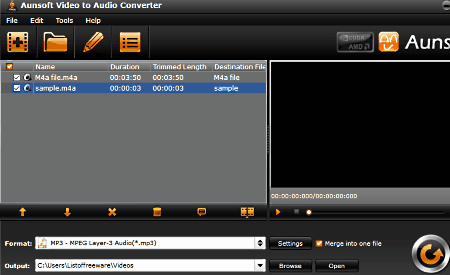
Aunsoft Video To Audio Converter is another freeware that can convert M4A to MP3 in Windows. You can use this software to convert audio as well as video file formats. You can use it to crop desired portion from selected audio file before conversion. It lets you convert file format of commonly used audio formats, such as MP3, M4A, WAV, OGG, AC3, WMA, AAC, AIFF, MP2, FLAC, SUN AU, and MKA.
It lets you add M4A files from folders or by simply drag and drop method. There is an option that lets you merge the converted files into a single file. The sampling rate to convert file(s) from M4A to MP3 ranges from 22 to 48 KHz, while you can select the bit rate from 64 to 128 Kbps. It supports mono as well as stereo channels for conversion.
Fre:ac
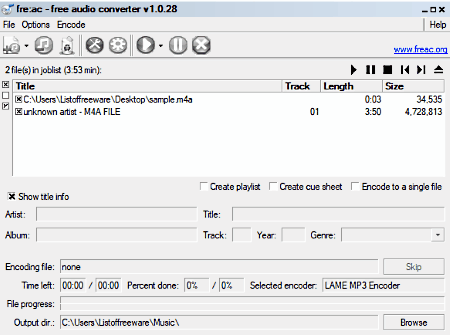
Fre:ac, as a M4A to MP3 converter, uses LAME encoder for conversion. There are other encoders also available in it that help to encode files in their respective format. These encoders are FAAC MP4/AAC encoder, FLAC audio encoder, OGG vorbis encoder, and Bonk audio encoder.
You get option to add/remove files to start conversion process. It also supports drag and drop feature for the same. It comes with an inbuilt audio player, using which you can play selected audio file before conversion. It has various settings to configure selected encoder to meet conversion requirements. The available options to configure LAME MP3 encoder include selection of Bit rate modes, Presets, Stereo mode, use of CRC, output Sampling rate, and other audio processing related options. It uses variable, constant or average bit rate mode for file conversion and bit rate ranges from 8 Kbps(min) to 320 Kbps(max).
You can check out information related to the selected file from the bottom of the interface. Like above discussed software, it also gives you option to decide output folder to save converted file(s). There are a lot more functions in this software; to know about them, go to the Home page of Fre:ac.
LameXP
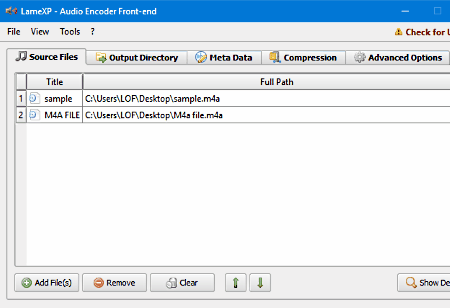
LameXP is an opensource M4A to Mp3 converter for Windows. It supports various encoding formats including MP3, OGG, OPUS, FLAC, APE, etc.
You get various configurable options before you proceed for file conversion, including bit rate, rate control mode, channels, etc. You can set bit rate from 32 Kbps to 320 Kbps. You can select rate control method from available options, that are variable bit rate (VBR), Average bit rate (ABR), and constant bit rate (CBR). It gives you an option to choose LAME algorithm for MP3 conversion process. With LAME, you can set desired processing speed of conversion, quality level, sampling rate, and more. The sampling rate can be selected from 16 KHz to 48 Khz. You can also select channel type for converted audio file from mono, dual mono, joint stereo, simple, etc. There is a metadata field available, which lets you edit metadata information for selected file.
Pazera Free Audio Extractor
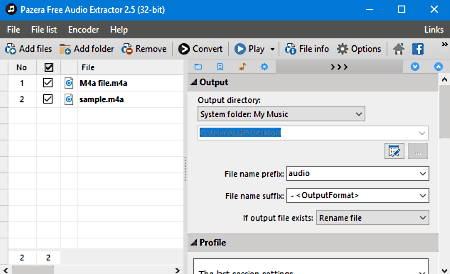
Pazera Free Audio Extractor can be used as an M4A to MP3 converter for Windows. It gives you options to adjust bit rate, sampling rate, channels, etc. for audio conversion. It also serves as a free batch M4A to MP3 converter.
You can set bit rate from 8 Kbps to 1472 Kbps, while sampling frequency can be selected from the range of 8Khz to 48KHz. It supports maximum 6 audio channels, including mono and stereo. After adding M4A files and setting values of desired parameters, you can start conversion process.
It has some output file related settings that let you decide output folder for converted file, and rename output file by adding prefix/suffix to original file name.
You also get an option to boost volume level of output file upto 3 times. Some additional options to instruct your PC what to do after completion of conversion process are available.
It supports various output formats, apart from MP3. These formats are OGG, M4A, WMA, AC3, AAC, FLAC, WV, WAV, and AIFF.
MediaHuman Audio Converter
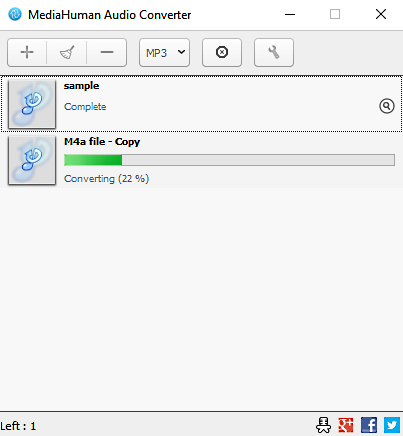
MediaHuman Audio Converter is a free M4A to MP3 converter available for Windows. You can convert single files here, or use it as a bulk M4A to MP3 converter. It supports a wide variety of audio file formats, such as M4A, MP3, AC3, AIFF, ALAC, FLAC, M4R, OGG, OPUS, WAV, etc.
After adding files for conversion, specify the output file format as MP3. You can access Settings to change Bitrate, Sampling rate, Channel type and Bitrate mode of converted file. The Bitrate can be selected from 64 to 320 Kbps. The Sampling rate can be chosen from 8KHz to 96 KHz. You can select Channels from Mono, Stereo, and Joint stereo. There are two types of Bitrate modes supported by MediaHuman Audio Converter, namely, CBR and VBR. If you choose VBR mode to adjust bitrate, then you will get a MP3 quality scale ranging from 0 to 9.
Power MP3 WMA Converter
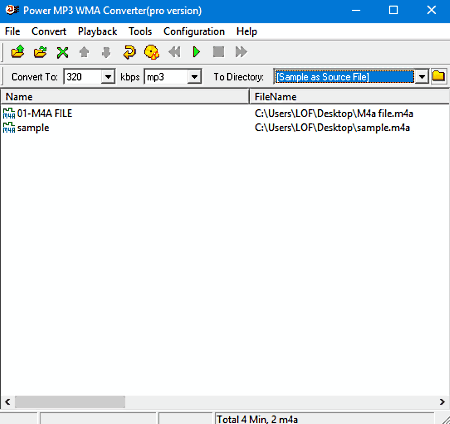
Power MP3 WMA converter is another free software available for Windows to convert M4A to MP3 format. It lets you add multiple files to bulk convert M4A to MP3 or single conversion.
There are various configuration options available in it, which are defined for different type of encoders used in conversion process. The MP3 encoder supports three types of bit rate modes, that are CBR, VBR, and ABR. You can adjust the quality of output MP3 as per your requirement by adjusting bit rate. It lets you select bit rate from 32 Kbps to 320 Kbps.
You can play selected audio files before conversion if you want. Also, various details about the selected audio file are displayed on the interface.
This software can be used to convert files in other audio formats also, that are WMA, OGG, APE, M2A, and M2P.
Leapic Audio Converter Free
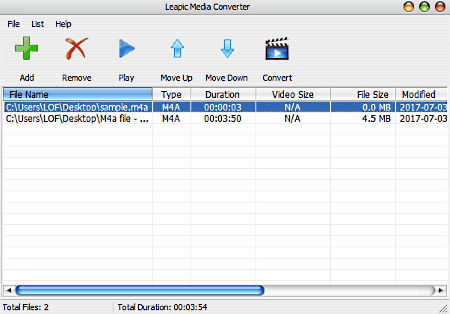
Lepic Media Converter is a free M4A to MP3 converter for Windows. It lets you convert single or multiple M4A files to MP3 with various configurable options.
After adding multiple M4A files for conversion, you can change conversion order, and even play to listen to them. Once done, select the Convert option. It will open a new window. This window will ask for output file format, required audio quality, destination folder to save converted files, etc. You also get some audio settings to set bit rate, sampling frequency, and number of channels. After setting up all the options, you can start converting files from M4A to MP3 format.
It supports various audio file formats apart from MP3 and M4A, which are AAC, AC3, AIFF, FLAC, MP2, OGG, WAV, RA, and WMA. It supports various video files formats also for video conversion.
Convert To MP3
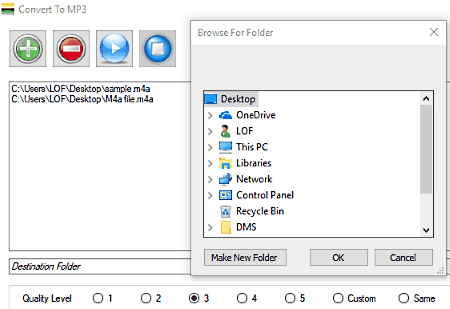
Convert to MP3 is another free M4A to MP3 converter software for Windows. There are not too many configurable options available in this software, but it lets you adjust the Quality level for converted MP3 file. To adjust the sound quality, it just has an option to change bit rate.
You can add or remove files using + and – options, respectively. After adding file(s), you can set desired audio quality level. The quality level can be selected from the scale of 1 to 5, or you can manually choose bit rate from the range of 32 Kbps to 1024 Kbps. Now, you can start audio conversion process and converted MP3 file will be stored in the output folder, which can be selected manually.
UM Video to Audio
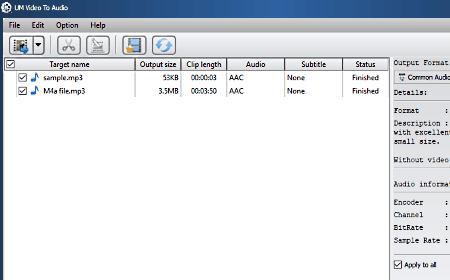
UM Video to Audio is a free software for Windows that can be used to convert M4A to MP3 format. It is basically created to convert video files in audio format, but it can do many more things. You can use it as an audio extractor also. It allows you to perform M4A to MP3 conversion, both on single and multiple files. You can also use it to merge multiple audio files into a single file.
To use its M4A to MP3 conversion feature, you have to set the output file format as MP3. After that, you can open and configure MP3 encoder to get desired qualities in converted MP3 file. There, you can change Bit rate, Sampling frequency, Channels, and Quality for MP3 conversion.
The converted file, by default, will be saved in a folder created by this program.
Apart from M4A to MP3 conversion, it can convert many other audio file formats, such as WMA, WAV, MP3, M4A, FLAC, ALAC, AC3, AAC, OGG, AIFF, etc.
Mobile Media Converter
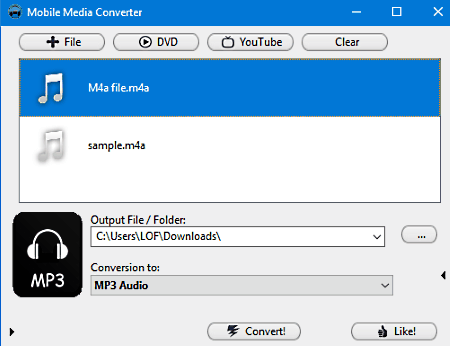
Mobile Media Converter is also a free software for Windows that lets you convert M4A to MP3 files. You can carry out single, as well as batch M4A to MP3 conversion. For conversion, you can also set various conversion parameters to get desired output. It is basically a software to convert various PC supported media formats to mobile supported media formats. You can also use it to extract audio from video files.
After adding files, you can trim them prior to conversion. Once you select MP3 as output file format, you can set output configuration options. You can set values of Bitrate, Audio sampling frequency, Audio channel, etc. for output file.
SuperSimple video converter
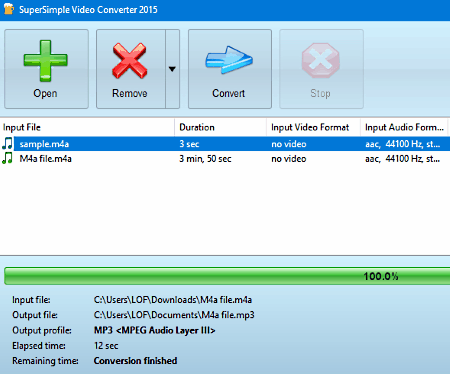
SuperSimple Video Converter is another free software for Windows that lets you convert M4A to MP3. It also gives you batch M4A to MP3 conversion options. All of this can be done with configurable options for output audio file. Apart from M4A to MP3 conversion, you can also use this software to extract audio from video. There are some other options available that allow you to apply basic video editing, convert video file format, etc.
The configurable options available in this software let you set channel and sampling frequency. The bitrate for conversion in MP3 format is by default set to Auto. After adding files, select output format as MP3, select an output folder, and proceed with the conversion.
You also get additional option to play original, as well as converted MP3 file.
It supports various audio file formats including MP3, M4A, MP2, OGG, AAC, WMA, FLAC, etc.
Agood MP3 AMR OGG AAC M4A AC3 WAV Converter
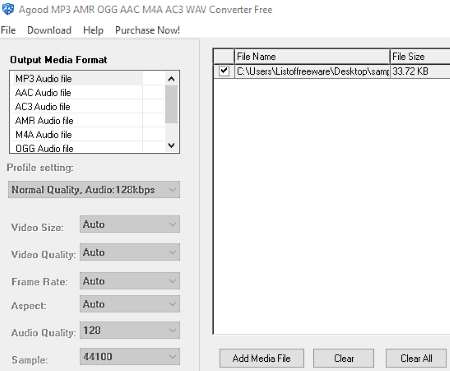
Agood MP3 AMR OGG AAC M4A AC3 WAV Converter is another software which can be a good pick as a M4A to MP3 converter. It supports MP3, AAC, AC3, AMR, M4A, OGG, and WAV output media format.
It comes in both paid and free versions. The free version has many limitations, like, you cannot convert more than one file at a time, and you cannot modify settings to get desired output quality in converted file. Thus, you are bound to use the default sampling rate, channels, bit rate, etc.
About Us
We are the team behind some of the most popular tech blogs, like: I LoveFree Software and Windows 8 Freeware.
More About UsArchives
- April 2024
- March 2024
- February 2024
- January 2024
- December 2023
- November 2023
- October 2023
- September 2023
- August 2023
- July 2023
- June 2023
- May 2023
- April 2023
- March 2023
- February 2023
- January 2023
- December 2022
- November 2022
- October 2022
- September 2022
- August 2022
- July 2022
- June 2022
- May 2022
- April 2022
- March 2022
- February 2022
- January 2022
- December 2021
- November 2021
- October 2021
- September 2021
- August 2021
- July 2021
- June 2021
- May 2021
- April 2021
- March 2021
- February 2021
- January 2021
- December 2020
- November 2020
- October 2020
- September 2020
- August 2020
- July 2020
- June 2020
- May 2020
- April 2020
- March 2020
- February 2020
- January 2020
- December 2019
- November 2019
- October 2019
- September 2019
- August 2019
- July 2019
- June 2019
- May 2019
- April 2019
- March 2019
- February 2019
- January 2019
- December 2018
- November 2018
- October 2018
- September 2018
- August 2018
- July 2018
- June 2018
- May 2018
- April 2018
- March 2018
- February 2018
- January 2018
- December 2017
- November 2017
- October 2017
- September 2017
- August 2017
- July 2017
- June 2017
- May 2017
- April 2017
- March 2017
- February 2017
- January 2017
- December 2016
- November 2016
- October 2016
- September 2016
- August 2016
- July 2016
- June 2016
- May 2016
- April 2016
- March 2016
- February 2016
- January 2016
- December 2015
- November 2015
- October 2015
- September 2015
- August 2015
- July 2015
- June 2015
- May 2015
- April 2015
- March 2015
- February 2015
- January 2015
- December 2014
- November 2014
- October 2014
- September 2014
- August 2014
- July 2014
- June 2014
- May 2014
- April 2014
- March 2014








