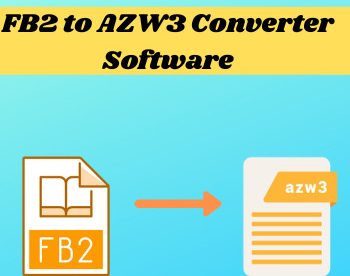12 Best Free PEF to JPG Converter Software For Windows
Here is a list of best free PEF to JPG converter software for Windows. PEF or Pentex Electronic Format is a type of RAW image format mainly generated by Pentax Digital Cameras. Like any other RAW image format, PEF images also carry high-level details in them. The presence of details makes PEF files quite bulky. To reduce the size of PEF images, users generally convert them to JPG image format. The conversion to the JPG format allows users to reduce image size without significantly deteriorating the image quality. If you also want to do that, then check out these PEF to JPG converter software.
Through these software, users can view and convert PEF images to JPG, BMP, TIFF, etc., formats. Some of these software also let users batch convert PEF images to JPG format. Many of these converters also offer image editing and enhancement tools like Image Filters, Image Effects, Paint Tools, Image Transformation, etc. Besides this, tools to adjust the JPG image quality is also present in some converters. To help out new users, I have included the necessary conversion steps in the description of each software.
These converters also offer additional tools like Image Compare, Image EXIF Data Viewer, Slideshow, and more. Go through the list to know more about these converters.
My Favorite PEF to JPG Converter Software:
IrfanView is my favorite software as it lets users edit as well as convert PEF images to JPG in bulk. Plus, it offers a large image viewing area.
You can also check out lists of best free WebP to JPG Converter, ODT to JPG Converter, and DST to JPG Converter software for Windows.
Comparison Table:
| Features/Software Names | Supports Batch Image Conversion | Allows Image Editing and Enhancement | Supports Additional Image Formats |
|---|---|---|---|
| IrfanView | ✓ | ✓ | ✓ |
| Chasys Draw IES Artist | x | ✓ | ✓ |
| XnConvert | ✓ | ✓ | ✓ |
| UFRaw | x | ✓ | ✓ |
| FastStone Image Viewer | ✓ | ✓ | ✓ |
| SageThumbs | x | x | ✓ |
| AVS Image Converter | x | ✓ | ✓ |
| WildBit Editor | x | ✓ | ✓ |
| Picasa | x | ✓ | ✓ |
| ImBatch | ✓ | ✓ | ✓ |
| RawExtractor | ✓ | x | ✓ |
| Free Photo Viewer | ✓ | x | ✓ |
IrfanView
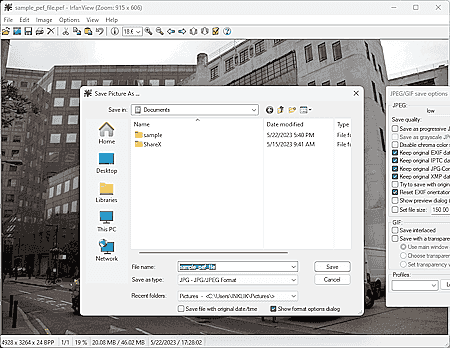
IrfanView is a free PEF to JPG converter software for Windows. By default, this software doesn’t support PEF images. Although, after installing the IrfanView Plugins, users can view and convert PEF images through this software. It also offers a large viewing area on which users can preview images of various formats. A handy Batch Conversion tool is also provided by it through which users can convert multiple PEF images to JPG at a time. Plus, batch file editing is also supported by it.
Users can use the Advanced Option in the Batch conversion section to edit image parameters like Crop, Resolution, Color Depth, Sharpness, Brightness, Color balance, etc. Besides this, users can also manually specify the output JPG image quality. After making all the desired changes, users can start the conversion process. Now, follow the below steps.
How to convert PEF to JPG using IrfanView:
- Launch this software and go to File > Batch Conversion section.
- Now, browse and add all the PEF images you want to convert to JPG.
- Next, go to the Advanced and Options menus to specify image editing parameters.
- After that, choose JPG from the Output Format menu.
- Lastly, specify the destination location and click on the Start Batch button to initiate the batch image conversion process.
Additional Features:
- This software also offers additional features like batch image renaming, photo Histogram, Swap Colors, and more.
Final Thoughts:
It is one of the best free PEF to JPG converter software through which users can batch-convert PEF images to JPG format.
| Pros | Cons |
|---|---|
| Batch convert PEF images to JPG format | Only free for non-commercial use |
| Supports batch image editing |
Chasys Draw IES Artist
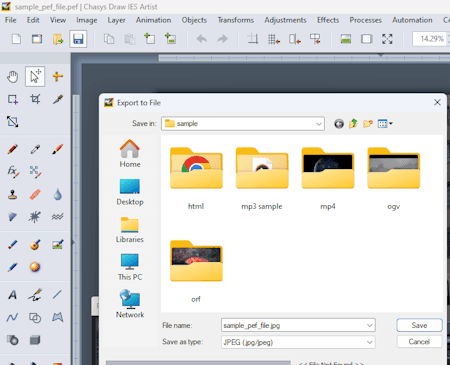
Chasys Draw IES Artist is a free PEF to JPG converter software for Windows. This software also comes with additional modules namely Chasys Draw IES Viewer and Chasys Draw IES Converter to view and batch-convert images of various formats. Although, its IES Converter module doesn’t support the PEF format.
In the primary IES Artist module, users can’t only view but also edit PEF images before converting them to JPG format. To edit PEF images, it offers multiple image editing tools like Layers, Drawing Tools, Effects, Animation, and more. After making all the necessary changes, users can preview it in its inbuilt image viewer and export it in JPG, PNG, EXR, PSD, etc., formats. Now, follow the below steps.
How to convert PEF to JPG using Chasys Draw IES Artist:
- Start this software and open up the Chases Draw IS Artist module.
- After that, load one PEF image.
- Next, use available image editing tools to make changes to its if you want.
- Now, preview the final image and go to File >Export section.
- Finally, select JPG as the output format and click on the Save button.
Additional Features:
- This software also offers additional tools like Icon Generator, Subpicel Rendering, Automation Support, and more.
Final Thoughts:
It is a good PEF to JPG converter software that also lets users edit and enhance a PEF image before converting it to JPG format.
| Pros | Cons |
|---|---|
| Can edit PEF images | |
| Supports many additional image formats |
XnConvert
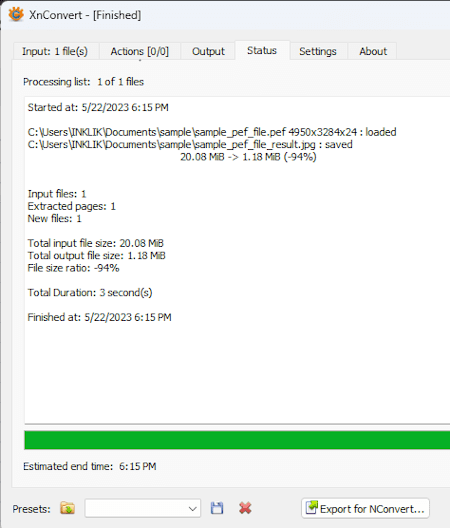
XnConvert is a free image converter software that can also be used as PEF to JPG converter software. It works on Windows, macOS, and Linux. Through this software, users can batch-convert PEF images to JPG format in no time. Besides this, it also supports batch image editing. To perform image editing operations on multiple images at once, users need to use Actions like Canvas Resize, Rotate, Blur, Emboss, Mosiac, Gaussian Blur, etc. It also offers options to preserve metadata, preserve color profile, preserve extension, etc. Apart from JPG, users can also choose to convert PEF images to HDR, HEIC, GIF, MIF, etc., image formats. Now, follow the below steps.
How to convert PEF to JPG using XnConvert:
- Start this software and click on the Add File button to load one or more PEF images.
- After that, go to the Action tab and add image editing and transformation filters according to your requirements.
- Now, move to the Output section and choose JPG as the output file format and enable or disable options like preserve metadata, preserve extension, etc.
- In the end, click on the Convert button to start the batch PEF to JPG conversion process.
Additional Feature:
- This software also offers a handy filename option that can rename multiple images at once based on the specific naming scheme.
Final Thoughts:
It is a good PEF to JPG converter software that also supports batch image transformation and editing operations.
| Pros | Cons |
|---|---|
| Supports batch image conversion | Only free for private and educational use |
| Supports batch image editing and transformation operations |
UFRaw
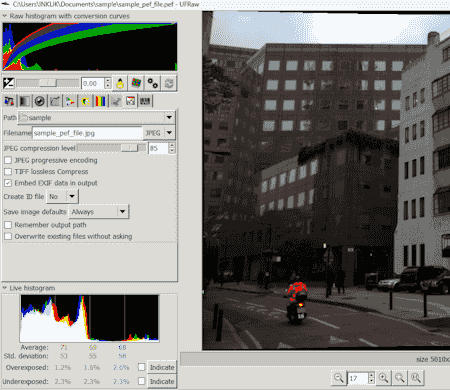
UFRaw is another free PEF to JPG converter software for Windows, macOS, Linux, and BSD. This software comes with a dated interface on which users can view and convert one PEF image to JPG at a time. It is also capable of converting PEF images to PPM, PNG, and TIFF image formats. This also lets users enhance images using tools like Whitebalance, Grayscale, Saturation, Crop, Rotate, Exposure Compensation, etc. Now, follow the below steps.
How to convert PEF to JPG using UFRaw:
- Start this software and load one PEF image.
- After that, use available image enhancement and transformation tools to make adjustments to the image if you want.
- Now, choose JPEG from the format menu and specify the JPEG compression level.
- Finally, click on the Save button to convert PEF to JPG format.
Additional Features:
- This software also offers a live histogram that shows the color distribution of an image.
Final Thoughts:
It is another simple PEF to JPG converter software that can enhance and convert one PEF image to JPG at a time.
| Pros | Cons |
|---|---|
| Supports image enhancement and transformation | Offers a dated interface |
FastStone Image Viewer
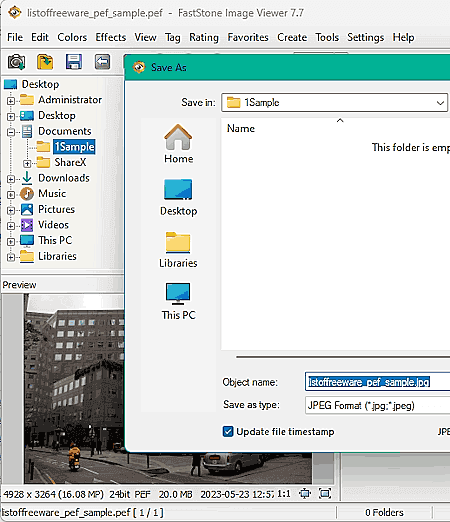
FastStone Image Viewer is another free PEF to JPG converter software for Windows. As its name implies, it is mainly an image viewer software that can also be used to edit, enhance, and convert PEF images to JPG format. To edit and enhance images, it offers tools like Adjust Lighting, Adjust Colors, Reduce Noise, Frame Mask, Watermark, Oil Painting, Sketch, etc. Plus, a large and distraction-free image viewing area is also offered by it. After making necessary image adjustments, users can save PEF images to JPG, BMP, GIF, PCX, PNG, TIFF, PDF, etc., formats. Now, follow the below steps.
How to convert PEF to JPG using FastStone Image Viewer:
- Open the interface of this software and use its inbuilt file explorer to browse and select PEF images.
- After that, use Color and Image Effects tools to enhance the input PEF image look.
- Now, open a PEF image on the full-screen mode and access the context menu by pressing the right mouse button.
- Next, go to the Save option and choose JPG as the output format. A batch image converter tool is also available through which you can batch convert PEF images to JPG format.
- Finally, click on save to convert a PEF Image to JPG format.
Additional Features:
- This software offers multiple additional tools like Multi-Page File Builder, Multi-Page File Splitter, Slideshow, Histogram, Batch rename, and more.
Final Thoughts:
It is another capable PEF to JPG converter software that allows users to convert single as well as multiple PEF images to JPG format.
| Pros | Cons |
|---|---|
| Offers image enhancement and transformation tools | Only free for private and home use |
| Supports batch image conversion |
SageThumbs
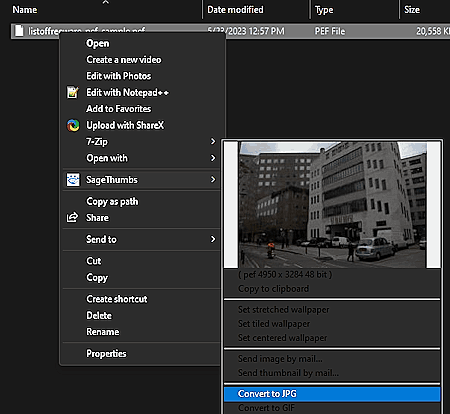
SageThumbs is another free PEF to JPG converter software for Windows. This software attaches itself to the Windows context menu and can be accessed quickly from the context (right-click) menu. Through this software, users can convert PEF images to JPG, GIF, BMP, and PNG formats. Although, at a time, it can only process one image.
It also offers a SageThumbs Options panel that allows users to adjust the output JPG image quality, image preview size, and maximum acceptable image size properties. Now, follow the below steps.
How to convert PEF to JPG using SageThumbs:
- Browse and select one PEF image using Windows file explorer.
- After that, open up the context menu by pressing the right mouse button.
- Now, go to the SageThumbs menu and select Convert to JPG option to start the conversion process.
Additional Feature:
- This software also shows a preview of a selected image.
Final Thoughts:
It is one of the simplest PEF to JPG converter software through which users can quickly convert one PEF image to JPG, PNG, GIF, and BMP formats.
| Pros | Cons |
|---|---|
| Can quickly be accessed from the Windows context menu |
AVS Image Converter
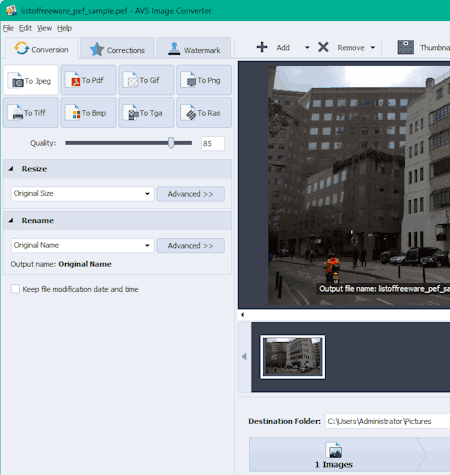
AVS Image Converter is another free PEF to JPG converter software for Windows. Using this software, users can convert multiple PEF files to JPG format at a time. It also provides lets users convert PEF images to PDF, GIF, PNG, TIFF, BMP, TGA, and RAS file formats. Plus, options to adjust the image quality, image orientation, image resolution, and image names are also present. Now, follow the below steps.
How to convert PEF to JPG using AVS Image Converter:
- Start this software and load one or more PEF images using the Add option.
- After that, select JPEG from the output section.
- Now, adjust the image quality, image name, resolution, etc.
- Finally, specify the output file location and click on the Convert Now! button.
Additional Features:
- On this software, users can also file additional tools like Image Filters (Blur, Vignette, Red-Blue, etc.) and Watermark.
Final Thoughts:
It is another good PEF to JPG converter software that anyone can use without much hassle.
| Pros | Cons |
|---|---|
| Supports image transformation and enhancement | |
| Allows batch image conversion |
WildBit Editor
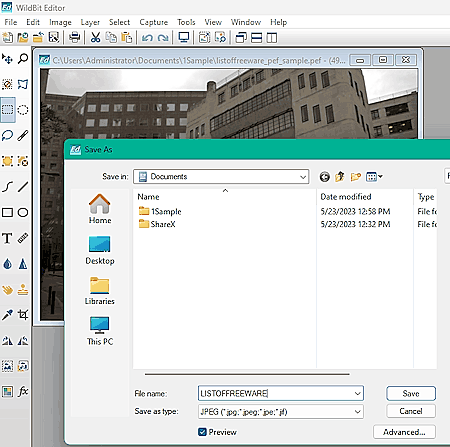
WildBit Editor is another free PEF to JPG converter software for Windows. This software comes as a part of the WildBit software suite that also contains modules like Slideshow, Profile Switcher, Viewer, Search, etc. Using this WildBit editor module, users can view and edit PEF images before converting them to JPG, PCX, PNG, SVG, PSD, etc., formats. Plus, it offers a multi-window interface that allows users to work on multiple images at a time. To edit images, it offers Paint Tools, Layers, Image Effects, Rotate, Resize Canvas, and Shape tools. Now, follow the below steps.
How to convert PEF to JPG using WildBit Editor:
- Launch this software and open up one PEF image.
- After that, make changes to the PEF image if you want to use available image editing tools.
- Now, preview the image and go to File > Save As option.
- Finally, select JPG as the output format and click on the save button.
Additional Features:
- This software also comes with additional tools like Visual Image Compare, Image Merge, GIF Optimizer, Screen Capture, and more.
Final Thoughts:
It is another simple PEF to JPG converter software that also offers multiple image editing tools and features.
| Pros | Cons |
|---|---|
| Supports image editing |
Picasa
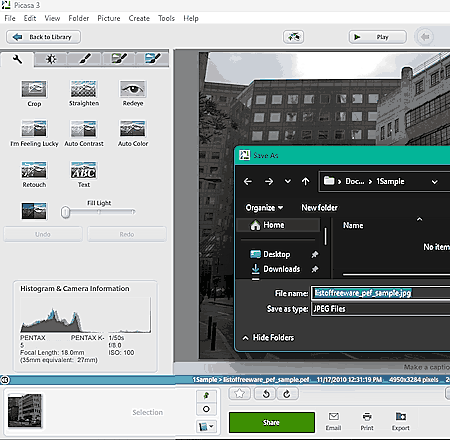
Picasa is another free PEF to JPG converter software for Windows. This software is also used as an image organizer that can automatically scan the system and create groups of images based on their location. Users can also manually load images of various formats in it like PEF, JPG, PNG, BMP, TIFF, ICO, and more. Before starting the conversion process, users can also preview images and edit their looks using image enhancement tools like Crop, Autocolor, Auto Contrast, Retouch, Sharpen Filter, Softfocus Filter, Image Rotation, and more. In the end, users can preview all the PEF changes and save them in JPG format. Now, check out the below steps.
How to convert PEF to JPG using Picasa:
- Launch this software and load PEF images.
- Now, select one image and double-click on it to access all the image enhancement tools like image effects, filters, etc.
- Next, preview the changes on its image viewer and go to File > Save as menu.
- Finally, select JPEG from the menu and click on the Save button.
Additional Features:
- On this software, users also get some additional tools like Image Compare, Picture Collage, and Publish via FTP
Notes:
- This software is now discontinued and will not receive any further updates.
Final Thoughts:
It is another capable PEF to JPG converter software that offers all the tools to view, edit and convert PEF images to JPG format.
| Pros | Cons |
|---|---|
| Offers multiple image enhancement tools | This software is now discontinues |
ImBatch
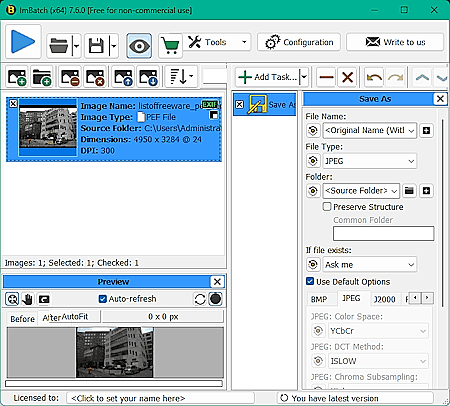
ImBatch is another free PEF to JPG converter software for Windows. It is an advanced software through which users can perform batch image format conversion and batch image editing operations. For editing, it offers multiple tasks like Annotate, Color Change, Effects, and Transform. Each task carries many additional editing tools that users can manually configure. By using the Save task, users can batch convert PEF files to JPG, JXR, PDF, PIX, PNG, etc., formats. An image preview window to track all the changes on images are also present. Now, follow the below steps.
How to convert PEF to JPG using ImBatch:
- Start this software and load one or more PEF images.
- Next, go to Tasks, and add editing tasks like Colors, Effects, Annotate, etc.
- After that, add Save task and choose JPG from the File Type menu.
- Finally, click on the Start button to initiate the conversion process.
Additional Features:
- This software also offers three additional tools namely Image Monitor, Context Menu Editor, and EXIF/IPTC Editor.
Final Thoughts:
It is another simple PEF to JPG converter software that allows users to batch edit and converter batch convert PEF images to JPG format.
| Pros | Cons |
|---|---|
| Supports batch image editing | This software is only free for non-commercial use |
| Supports batch image conversion |
RawExtractor
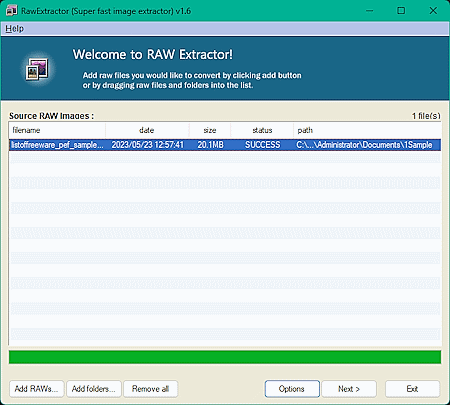
RawExtractor is another free PEF to JPG converter software for Windows. As its name suggests, it is mainly used to extract and convert RAW images of various formats (PEF, CRW, CR2 DNG, etc.) to JPG format. Besides JPG, it cannot convert RAW images to any other image formats. Although, multiple PEF images to can be converted to JPG at a time. Before starting the conversion process, users can add additional postfix naming patterns to output images. Besides this, it doesn’t offer any other features. Now, check out the below steps.
How to convert PEF to JPG using RawExtactor:
- Open the interface of this software and load one or more PEF images.
- Now, click on the Next button and specify the output file postfix name and file location.
- Finally, click on the Start button to initiate the conversion process.
Final Thoughts:
It is one of the simplest software to batch convert PEF files to JPG format.
| Pros | Cons |
|---|---|
| Supports batch image conversion |
Free Photo Viewer
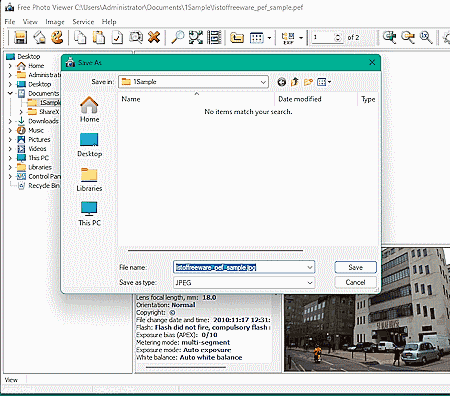
Free Photo Viewer is another free PEF to JPG converter software for Windows. As its name suggests, it is mainly a photo viewer software that can also be used as PEF to JPG converter. Besides JPG, it can also convert JPG to BMP, GIF, PNG, and TGA image formats. As it is mainly an image viewer software, it does offer useful image viewing tools like Full Screen Mode, Slideshow, Image Rotate, etc. It can also show all the EXIF and metadata of input images such as Focal Length, Capture Date, Camera Model, ISO Speed, Contrast, etc. Now, follow the below steps.
How to convert PEF to JPG using Free Photo Viewer:
- Start this software and use its internal file explorer to browse and locate PEF images.
- After that, select one PEF image to preview its looks along with all the metadata information.
- Next, go to File > Save image as option and select JPG as the output format.
- Finally, click on the Save button to start the conversion process.
Additional Features:
- This software also offers tools to save EXIF and IPTC tags information images in the form of a TXT file.
- A handy Enhanced Colors tool to adjust the RGB colors gamut of an image is also present.
Final Thoughts:
It is another good PEF to JPG converter software in which users can preview and convert PEF images to JPG and other supported image formats.
Frequently Asked Questions
To convert PEF images to JPEG or JPG format, you can try above mentioned PEF to JPG converter software. Some of these converters can even batch-convert PEF images to JPG format. These software also offers many image editing and enhancement tools through which users can edit the look of PEF images before converting them to JPG format.
PEF is a type of RAW image format mainly created by Pentax Digital Cameras. To view PEF files, users can try image viewing and editing software like Adobe Photoshop, Adobe Lightroom, RawTherapee, Capture One, and more. You can also check out online image editing and image viewing websites if you don't want to download and install programs.
PEF or Pentex Electronic Format is a type of RAW image format mainly generated by Pentax Digital Cameras. Like any other RAW image format, PEF also carries a high level of image details in it. The presence of a high level of detail makes PEF files quite bulky.
Naveen Kushwaha
Passionate about tech and science, always look for new tech solutions that can help me and others.
About Us
We are the team behind some of the most popular tech blogs, like: I LoveFree Software and Windows 8 Freeware.
More About UsArchives
- May 2024
- April 2024
- March 2024
- February 2024
- January 2024
- December 2023
- November 2023
- October 2023
- September 2023
- August 2023
- July 2023
- June 2023
- May 2023
- April 2023
- March 2023
- February 2023
- January 2023
- December 2022
- November 2022
- October 2022
- September 2022
- August 2022
- July 2022
- June 2022
- May 2022
- April 2022
- March 2022
- February 2022
- January 2022
- December 2021
- November 2021
- October 2021
- September 2021
- August 2021
- July 2021
- June 2021
- May 2021
- April 2021
- March 2021
- February 2021
- January 2021
- December 2020
- November 2020
- October 2020
- September 2020
- August 2020
- July 2020
- June 2020
- May 2020
- April 2020
- March 2020
- February 2020
- January 2020
- December 2019
- November 2019
- October 2019
- September 2019
- August 2019
- July 2019
- June 2019
- May 2019
- April 2019
- March 2019
- February 2019
- January 2019
- December 2018
- November 2018
- October 2018
- September 2018
- August 2018
- July 2018
- June 2018
- May 2018
- April 2018
- March 2018
- February 2018
- January 2018
- December 2017
- November 2017
- October 2017
- September 2017
- August 2017
- July 2017
- June 2017
- May 2017
- April 2017
- March 2017
- February 2017
- January 2017
- December 2016
- November 2016
- October 2016
- September 2016
- August 2016
- July 2016
- June 2016
- May 2016
- April 2016
- March 2016
- February 2016
- January 2016
- December 2015
- November 2015
- October 2015
- September 2015
- August 2015
- July 2015
- June 2015
- May 2015
- April 2015
- March 2015
- February 2015
- January 2015
- December 2014
- November 2014
- October 2014
- September 2014
- August 2014
- July 2014
- June 2014
- May 2014
- April 2014
- March 2014