Best Free DST to JPG Converter Software for Windows
Here is a list of Best Free DST to JPG Converter Software for Windows. Using these free software, you can convert an embroidery file stored in DST (Data Stitch Tajim) format to a JPG image. You can also use these software to convert other embroidery file formats to JPG images, e.g., PES, PEC, EMD, ART, HUS, SHV, SEW, GNC, VIP, VP3, XXX, EXP, and more. As for output, these software also support other image formats apart from JPG, including PNG, BMP, and TIFF. Additionally, if needed, you can also convert DST to other supported embroidery file formats.
Before conversion, you can properly visualize the source DST file and customize embroidery view. You can use various viewing tools to do so, such as rotate, pan, zoom, measure, 3D view, artistic view, show rulers & guides, show grid, show only needle points, show hoops, view embroidery metadata and statistics, etc. Many of these converter also provide a handy Slow Redraw feature that enables you to play stitching process. Plus, thread color customization, remove small stitches, edit fabric, manage color catalog, and more features are available in these software. All in all, these are feature packed software that you can use to convert DST to JPG without much hassle.
The process of DST to JPG conversion is quite easy and intuitive in all these software. I have also listed down exact steps to do so which you can checkout in software descriptions.
My Favorite Free DST to JPG Converter Software for Windows:
Wilcom TrueSizer and my editor both are my favorite software to convert DST to JPG and other images. These software provide a wide number of viewing, editing, and conversion features that help you handle embroidery files.
You may also checkout lists of best free DST to PDF Converter, DST File Viewer, and ART File Viewer for Windows.
Wilcom TrueSizer
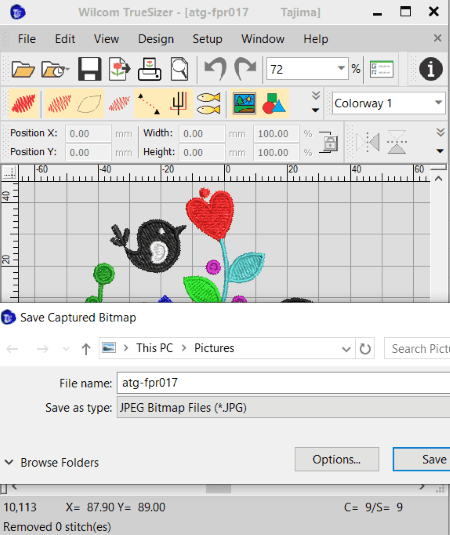
Wilcom TrueSizer is a free DST to JPG converter software for Windows. It is basically a free embroidery viewer, editor, and converter which lets you convert a DST embroidery file to JPG image. You can simply load an embroidery design present in DST format and convert it to a JPG image file. It supports various other embroidery file formats to view and convert such as ART, PES, EMX, EMB, INP, PEC, EXP, PCS, DSN, etc. Other than JPG, you can also convert embroidery files to PNG and BMP image formats.
Now, lets checkout exact steps needed to perform in order to convert DST and other embroidery file to JPG format.
How to convert DST to JPG in Wilcom TrueSizer:
- Open Wilcom TrueSizer and import the source DST file which you will be able to visualize.
- Now, click on its File menu and select Capture Design Bitmap option.
- Next, customize output parameters including selection, view options, and output options and press Ok button.
- After that, select JPG as output file type and hit the Save button to start the conversion process.
Additional Features:
- It provides a wide number of visualization tools to properly view and analyze source DST and other supported embroidery files. You get show stitches, true view, view needle point, rotate, skew, mirror, pan, zoom, stitch player, view design properties, etc.
- It also provides few customization features that include thread color, resize embroidery, etc.
- You can use its Export Machine File function to convert imported embroidery file to other embroidery formats.
Limitation:
There are few features that can’t be used in its free version. To unlock all features, upgrade to its pro version.
Conclusion:
It is a nicely designed software that lets you view DST files as well as lets you convert them to JPG, PNG, and BMP images.
my editor
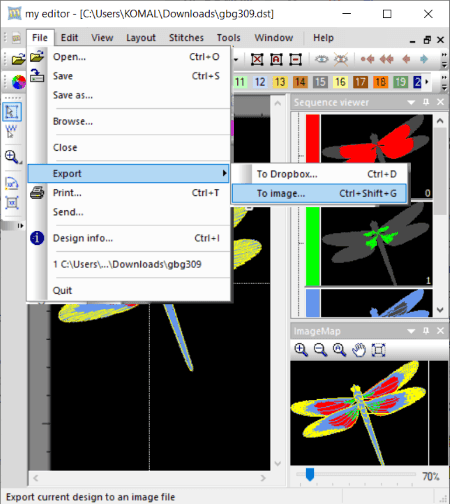
my editor is another free DST to JPG converter software for Windows. Using it, you can convert DST and other embroidery files like PES, PCS, VP3, VIP, SHV, SEW, JEF, EXP, HUS, XXX, ZHS, and more to JPG and other image formats. It also supports PNG, BMP, and TIFF output image formats to convert an embroidery file. Additionally, you can also convert files to one embroidery format to another.
How to convert DST to JPG in my editor:
- Firstly, open a DST embroidery and you will be able to view embroidery design, embroidery sequence, and embroidery’s image map in different sections.
- Next, you can easily view the embroidery design and pattern using available tools.
- Now, go to its File menu > Export and click the To Image option.
- After that, select JPG as output image format, set DPI, and enable/ disable “include fabric” option.
- Finally, hit the Save option and it will convert DST to JPG.
Additional Features:
- In it, you can find standard and advanced viewing tools such as rotate, scale design, zoom, hide selected objects, show hidden objects, show stitch marks, show filled outlines, etc.
- You get a lot of embroidery editing features that include customize fabric, ‘remove small stitches’, auto-density, and more.
- It lets you view statistics related to imported embroidery design.
Conclusion:
It is a great embroidery viewer and editor which you can also use to convert DST to JPG and other supported images.
SophieSew
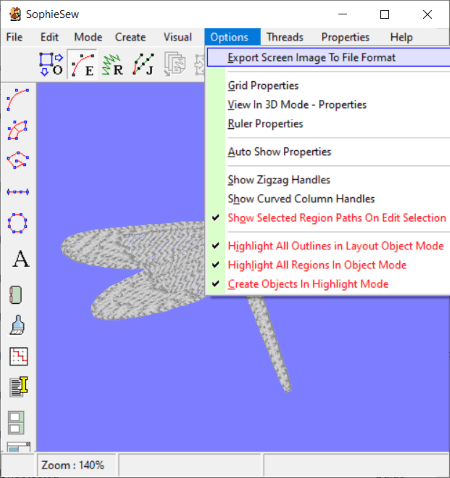
SophieSew is yet another free DST to JPG converter software for Windows. As its name suggests, it is an embroidery design and stitching software. You can also import and view existing stitch files in it such as DST, PES, PEC, HUS, EXP, VIP, XXX, etc. You can also convert any of these embroidery designs to image formats including JPG and BMP.
Here are sorted steps to perform DST to JPG conversion using it.
How to convert DST to JPG in SophieSew:
- First, launch this software and use its “Import Stitch File” option to open a DST file in it.
- Now, you can use various view options to customize embroidery view, such as highlight long satin stitches, 3D view mode, grid properties, hide under stitching, hide outline stitches, and more.
- After view customization, go to its Options menu and click on the Export Screen Image to File Format option.
- Now, select output format as JPG and press the Save button.
- At last, customize output JPEG quality and hit the Save option to start DST to JPG conversion process.
Additional Features:
It offers a lot of useful tools including Manage Color Catalog, a variety of Create features, rotate, zoom in/ out, duplicate, and more.
Conclusion:
It is a nice embroidery stitching software that also lets you convert DST to JPG and BMP images.
About Us
We are the team behind some of the most popular tech blogs, like: I LoveFree Software and Windows 8 Freeware.
More About UsArchives
- May 2024
- April 2024
- March 2024
- February 2024
- January 2024
- December 2023
- November 2023
- October 2023
- September 2023
- August 2023
- July 2023
- June 2023
- May 2023
- April 2023
- March 2023
- February 2023
- January 2023
- December 2022
- November 2022
- October 2022
- September 2022
- August 2022
- July 2022
- June 2022
- May 2022
- April 2022
- March 2022
- February 2022
- January 2022
- December 2021
- November 2021
- October 2021
- September 2021
- August 2021
- July 2021
- June 2021
- May 2021
- April 2021
- March 2021
- February 2021
- January 2021
- December 2020
- November 2020
- October 2020
- September 2020
- August 2020
- July 2020
- June 2020
- May 2020
- April 2020
- March 2020
- February 2020
- January 2020
- December 2019
- November 2019
- October 2019
- September 2019
- August 2019
- July 2019
- June 2019
- May 2019
- April 2019
- March 2019
- February 2019
- January 2019
- December 2018
- November 2018
- October 2018
- September 2018
- August 2018
- July 2018
- June 2018
- May 2018
- April 2018
- March 2018
- February 2018
- January 2018
- December 2017
- November 2017
- October 2017
- September 2017
- August 2017
- July 2017
- June 2017
- May 2017
- April 2017
- March 2017
- February 2017
- January 2017
- December 2016
- November 2016
- October 2016
- September 2016
- August 2016
- July 2016
- June 2016
- May 2016
- April 2016
- March 2016
- February 2016
- January 2016
- December 2015
- November 2015
- October 2015
- September 2015
- August 2015
- July 2015
- June 2015
- May 2015
- April 2015
- March 2015
- February 2015
- January 2015
- December 2014
- November 2014
- October 2014
- September 2014
- August 2014
- July 2014
- June 2014
- May 2014
- April 2014
- March 2014








