Best Free ODT to JPG Converter Software for Windows
Here is a list of Best Free ODT to JPG Converter Software for Windows. Using these free software, you can convert pages of documents in OpenDocument Text (ODT) format to JPG images. Most of these software let you batch convert multiple ODT documents to JPG images at a time. They also let you customize JPG quality and add watermark to output before conversion. Plus, you can convert ODT to various other image formats such as PNG, TIFF, GIF, etc. Additionally, you can also convert ODT to several other file formats using these freeware. Some of the output file formats supported in these include DOC, DOCX, HTML, EPUB, RTF, TXT, etc
One of these software is a dedicated word processor that lets you view, create, modify, and convert documents of multiple formats. Using it, you can also edit ODT document before converting it to JPG. Some additional features like extract image from documents, merge document, watermarking, and more are also available in these software. All in all, these are quite feature rich software with an added functionality to convert ODT to JPG.
My Favorite Free ODT to JPG Converter Software for Windows:
All these are handpicked software, but my favorite is AVS Document Converter. It is a bulk document converter that lets you batch convert ODT to JPG and many more file formats. Also, you can find a lot of additional tools in it that may come in handy.
You may also like some best free ODT to DOCX Software, PDF to DOCX Converter Software, and Word To PDF Converter Software for Windows.
AVS Document Converter
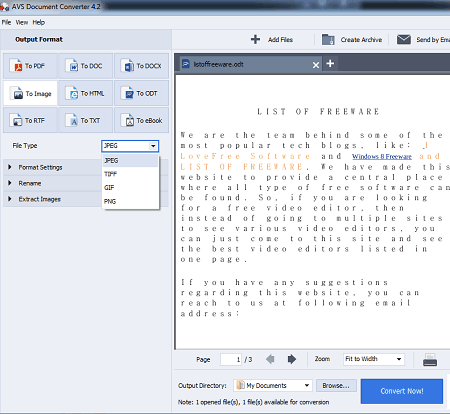
AVS Document Converter is a free batch document converter that also lets you convert ODT to JPG. It can convert documents of a wide number of formats to other formats. ODT is one of its supported input formats that you can convert to documents, eBook, and image formats including JPG. The other supported formats to convert an ODT include PNG, BMP, TIFF, DOC, DOCX, EPUB, FB2, MOBI, TXT, RTF, etc.
As it is a batch document converter, you can convert multiple ODT documents to JPG images. Prior to conversion, you can set up output JPG quality as per your requirements. Plus, you can add a text watermark to output image in customized font. The process of conversion is very easy in it. Just follow below steps to convert an ODT document to JPG using it.
How to convert ODT to JPG in AVS Document Converter:
- Firstly, use its Add Files button to import as many ODT files as you want.
- Next, go to the Output Formats section and click “To Image” format and then select JPEG image format.
- After that, you can customize JPG quality and watermarking options as per your need.
- Lastly, provide output location and hit the Convert button to quickly initiate batch ODT to JPG conversion process.
Additional Features:
- Extract Images: You can extract pictures from a document files in their original formats.
- PDF Output: In case of PDF, it provides some extra features including merge, PDF security, and more features.
- Document Reader: It also lets you read input documents with tools like zoom in / zoom out and page navigation.
- Create File Archive: You can create archive with input documents.
Conclusion:
It is one of the best ODT to JPG converter which is basically a bulk document converter with several additional tools.
Soft4Boost Document Converter
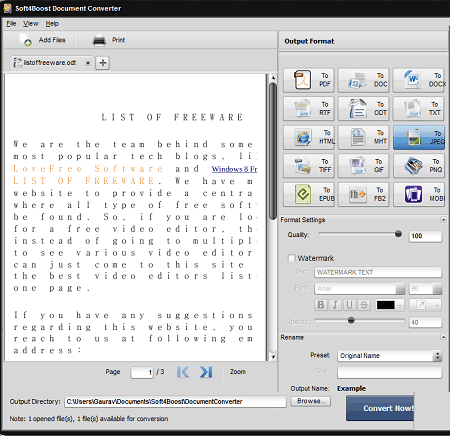
Soft4Boost Document Converter is a free batch ODT to JPG converter software for Windows. It is primarily a document converter that converts documents from one format to another in bulk. You can also convert supported input documents to image formats using it. It supports JPG as well as PNG, GIF, and TIFF image formats to convert ODT files. Besides JPG and other images, you can also batch convert ODT to DOC, DOCX, FB2, TXT, PDF, RTF, EPUB, MOBI, and more formats.
Before conversion, it lets you customize the quality of resulting JPG images. Furthermore, it provides you watermarking options to insert a text watermark to output in customize font type, text style, text size, etc. Now, let us checkout steps to convert ODT to JPG in it.
How to convert ODT to JPG in Soft4Boost Document Converter:
- First, you can import one or more ODT documents to this software using its Add Files button.
- Next, select “To JPG” format from its Output Formats section.
- Now, simply provide path of output folder to save resulting JPG images and then click the Convert Now! option which will start batch ODT to JPG conversion process.
Additional Features:
- In it, you can read the source ODT and other documents in multiple tab.
- You can watermark and encrypt output in case you choose PDF output.
- It also provides an option to extract pictures from source documents.
Conclusion:
It is a great universal document converter that also supports conversion of ODT document to JPG images.
LibreOffice Writer
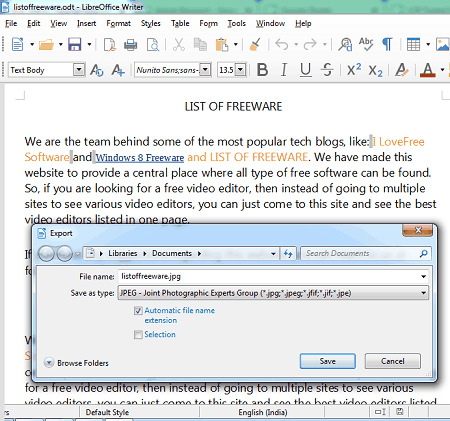
LibreOffice Writer is a part of LibreOffice which can also be used to convert ODT to JPG. It is basically a word processor which lets you view, create, and edit various types of personal and professional documents. In it, you can also open and view ODT documents and then convert them to JPG and other formats. Besides JPG, it supports quite a number of file formats to convert documents such as PDF, HTML, PNG, EPUB, etc. You can also save document in various other standard document formats like RTF, DOC, DOCX, TXT, etc.
Before actually converting ODT file, you can modify its content if needed. You can manually edit text, insert new content, modify layout, and do more. When done with editing, you can save the revised version in same or any other supported formats like JPG> Let us now checkout the steps of conversion in detail.
How to convert ODT to JPG in LibreOffice Writer:
- Firstly, open an ODT document that you can view and edit with the help of available tools.
- Next, go to its File menu > Export option and choose JPG as output format while saving the output. That’s it. It will convert and save ODT document in JPG image files.
Conclusion
It is a nice open source ODT to JPG converter which is primarily a famous document creator that helps you process different kinds of documents.
About Us
We are the team behind some of the most popular tech blogs, like: I LoveFree Software and Windows 8 Freeware.
More About UsArchives
- May 2024
- April 2024
- March 2024
- February 2024
- January 2024
- December 2023
- November 2023
- October 2023
- September 2023
- August 2023
- July 2023
- June 2023
- May 2023
- April 2023
- March 2023
- February 2023
- January 2023
- December 2022
- November 2022
- October 2022
- September 2022
- August 2022
- July 2022
- June 2022
- May 2022
- April 2022
- March 2022
- February 2022
- January 2022
- December 2021
- November 2021
- October 2021
- September 2021
- August 2021
- July 2021
- June 2021
- May 2021
- April 2021
- March 2021
- February 2021
- January 2021
- December 2020
- November 2020
- October 2020
- September 2020
- August 2020
- July 2020
- June 2020
- May 2020
- April 2020
- March 2020
- February 2020
- January 2020
- December 2019
- November 2019
- October 2019
- September 2019
- August 2019
- July 2019
- June 2019
- May 2019
- April 2019
- March 2019
- February 2019
- January 2019
- December 2018
- November 2018
- October 2018
- September 2018
- August 2018
- July 2018
- June 2018
- May 2018
- April 2018
- March 2018
- February 2018
- January 2018
- December 2017
- November 2017
- October 2017
- September 2017
- August 2017
- July 2017
- June 2017
- May 2017
- April 2017
- March 2017
- February 2017
- January 2017
- December 2016
- November 2016
- October 2016
- September 2016
- August 2016
- July 2016
- June 2016
- May 2016
- April 2016
- March 2016
- February 2016
- January 2016
- December 2015
- November 2015
- October 2015
- September 2015
- August 2015
- July 2015
- June 2015
- May 2015
- April 2015
- March 2015
- February 2015
- January 2015
- December 2014
- November 2014
- October 2014
- September 2014
- August 2014
- July 2014
- June 2014
- May 2014
- April 2014
- March 2014








