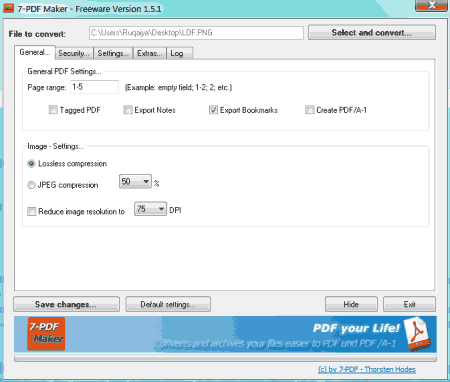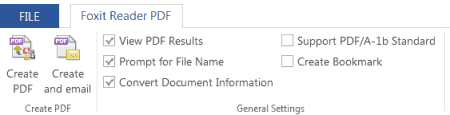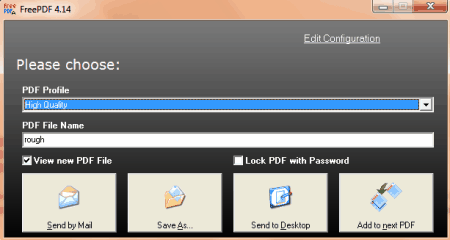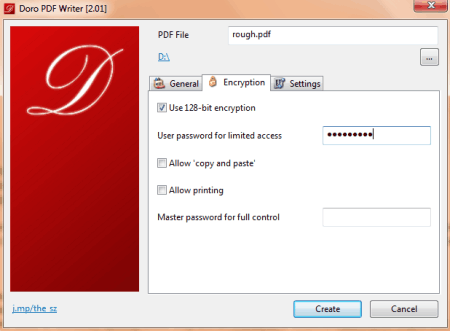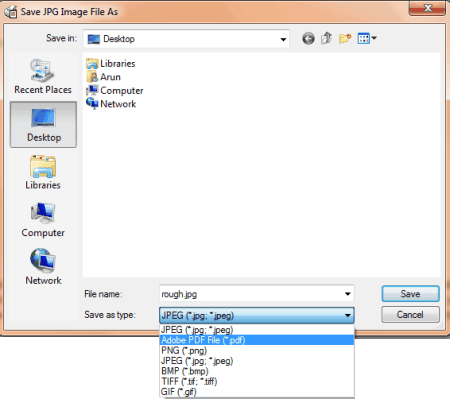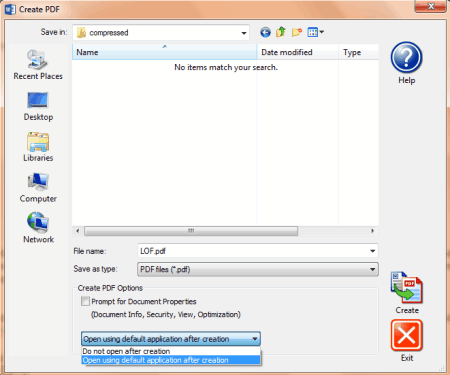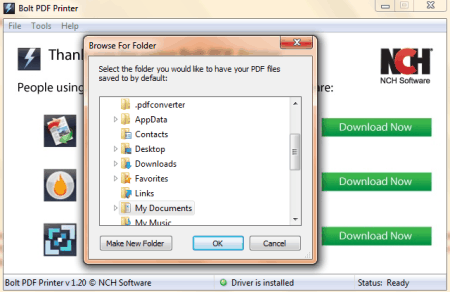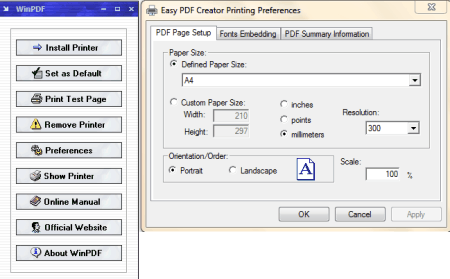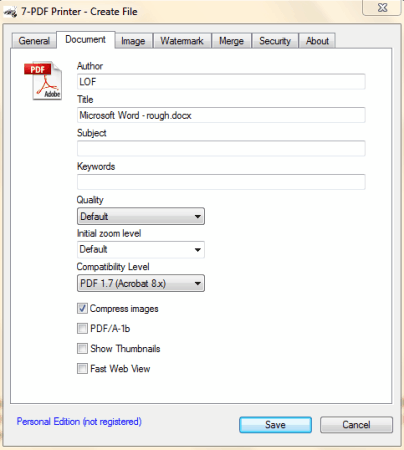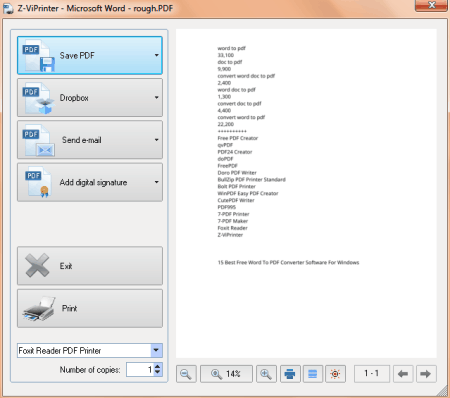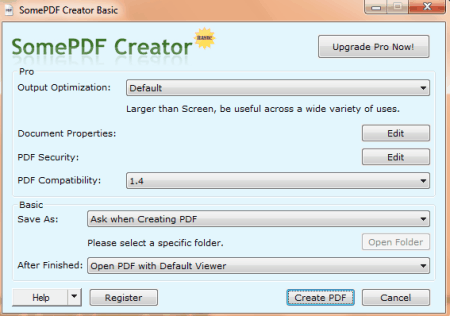17 Best Free Word To PDF Converter Software For Windows
Here are 17 best free Word to PDF converter software. These PDF converter software let you create PDF files easily from DOC and DOCX files. All these are completely free and can be downloaded to Windows PC. These PDF making software offer various features, like: conver Word document to PDF by giving print command, some let you convert your Word document to various popular image formats including JPG, JPEG, PNG, BMP, TIF, TIFF, GIF etc. Some also let you set the resolution setting like DPI of the output PDF, can set the page size, and many more.
Out of the ones I have listed below, my favorite are: 7-PDF Maker, doPDF and PDFill FREE PDF & Image Writer as these have some useful features and are easy to understand and use.
You can also try these best free Online Doc To PDF Converter, PDF To Word, and PDF To Excel software.
Here are the 17 Best Free Word To PDF Converter Software for Windows:
7-PDF Maker
7-PDF Maker is a free Word to PDF converter. Unlike most of the software in this list, it is a stand-alone DOC to PDF Converter, and does not require you to install any PDF printer. Just run the software, select the Word document that you want to convert, change the settings, and done. This free DOCX to PDF converter will immediately generate the PDF file.
Here are some other notable features of this software:
- Various methods of PDF conversion:
- Convert to PDF using GUI: As I mentioned above, run this software, and select the file that you want to convert. During conversion, you can specify various settings, like, specify the pages that you want to convert, choose image compression and resolution, save PDF in PDF/A-1 format, add security and permissions to PDF (password protection), etc.
- Command Line Word to PDF conversion: This software comes with a command line utility as well that you can use to convert Word to PDF from command line. You can also use it to do batch conversion by creating batch file.
- Windows Explorer Integration: Just right click on any Word file to convert to PDF. You can also select multiple files together to batch convert Word to PDF.
- Bulk Convert Word to PDF: It provides two methods to bulk convert DOC or DOCX to PDF. Using Windows Explorer integration, select multiple files and then right click on them to bulk convert. You can also create a batch file and then do bulk conversion using its command line utility.
- Supported formats: Apart from DOC and DOCX, it supports over 80 input file formats to convert to PDF. Some popular formats include: XLS, XLSX, PPT, PPTX, JPG, JPEG, PNG, BMP, RTF, TXT, CSV, HTML etc.
Foxit Reader
Foxit Reader is a useful program which lets you Read as well as Write PDF files. Just download and install this versatile PDF Reader program and start making your own PDFs. It installs a PDF printer as well as a PDF plugin in MS Word for making PDF from Word. Other input document formats are also supported. For e.g. To create PDF from DOC or DOCX file, open it in MS Word and click “Create PDF” from “Foxit Reader PDF” menu. This will convert your opened Word document to PDF. Another method can be invoked via Print command. Open the document and give a print command; now choose “Foxit Reader PDF Printer” from the printer list and click print button to save your PDF file. Drag & Drop feature is also supported, just run the Foxit Reader and drag & drop the Word file(s) in bulk on its window, your file(s) will now automatically converted to PDFs. You can save the converted PDF file(s) to the desired location one by one.
PDF24 Creator
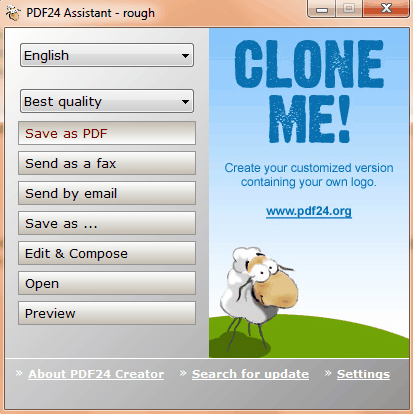
PDF24 Creator is a free PDF creation software. You can convert Word documents to PDF with it. To do this, you have to first download it and install it on your PC. It installs a virtual printer in your PC. Now when you give a print command from your Word document, you can select “PDF24 PDF” as current printer from the printer list. When you click Print button, a new dialog box will open and here you can set parameters like quality etc. Click “Save as PDF” button to save the file in PDF format in the desired location. You can use its preview feature also before saving the final PDF.
doPDF
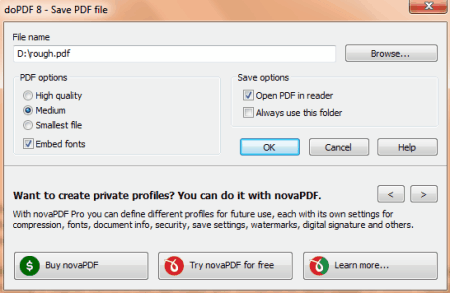
doPDF is a free PDF Printer or PDF creation software. You can convert Word file(s) to PDFs easily. It installs a PDF printer as well as a menu containing commands. You can create a PDF from your Word document by giving a print command or by clicking its menu and clicking “Save As PDF” button. You can set the quality of output PDF. It has an “Embed fonts” feature also. Various predefined paper sizes are available and you can set the custom size also. Various other customizations can be applied before creating the final PDF.
FreePDF
FreePDF is an easy to use PDF conversion program which lets you create PDFs from various types of documents including Doc and Docx files. It installs a virtual printer in your PC, and you can use it by giving a Print command from your opened Word document. It has 3 quality settings i.e. eBook, Medium Quality, and High Quality. You can apply password to PDF and lock it if required. It requires Ghostscript and it must be installed before installing FreePDF. You can use its save as feature too to apply quality settings. Overall it is an easy to understand Word to PDF creator.
Doro PDF Writer
Doro PDF Writer is a versatile PDF Writer for Windows. It installs as a virtual printer in your PC. You need to give a print command from the printable document to access it. You can create PDF from your Word files easily by using it. From the General tab you can set the Meta info like Title, Subject, Keywords, Author, and Producer. It has various security options in its Encryption tab like 128 bit encryption, set master password, allow copy and paste, allow printing etc. Its automatic update feature can be enabled or disabled from the Settings tab.
BullZip PDF Printer Standard
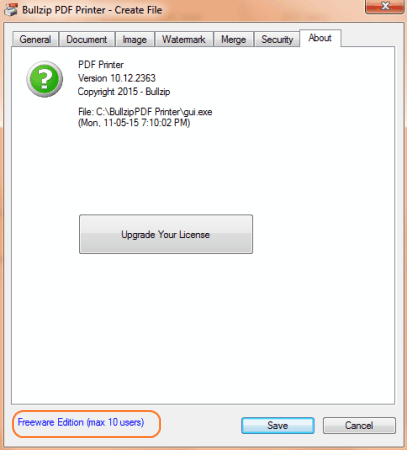
BullZip PDF Printer Standard is a free PDF Printer (free up to 10 users) for Windows. You can convert Word documents into PDF format by giving a normal print command. After downloading and installation, it installs a PDF Printer named “Bullzip PDF Printer” in your system. Open the Word document and give a print command, now choose it from the printer list. Click Print to start saving your PDF in the desired location. You can save lots of papers and environment by using these PDF printers.
PDFill FREE PDF & Image Writer
PDFill FREE PDF & Image Writer is a virtual printer available free for Windows. You can convert Word documents into PDF easily by using it. First you have to install it on your PC. Now after installing it open the Word document and give a print command as usual. Now from the printer list select “PDFill FREE PDF & Image Writer” and click Print. Type the name of the PDF and select the location where you want to save it. It also output or prints the document in the JPG, JPEG, BMP, TIF, TIFF, GIF, and PNG format. This is one of the best PDF and Image writer software.
Solid PDF Creator
Solid PDF Creator is another free PDF creation software. It lets you create PDF from any printable document, including DOC and DOCX files. You need to first install it on your PC. After successful installation you can open your Word document and give a print command. Now choose “Solid PDF Creator” as a printer from the installed printer list. Finally click Print to start printing by providing the name and clicking on Create button. You can set the document properties before creating it from the print dialog box. It also has an option to open or not to open the PDF document after conversion.
Bolt PDF Printer
Bolt PDF Printer is very small (just 1.1 MB) and easy to use PDF printer software. It lets you create PDF files from various types of documents, including Word files. It installs a PDF printer driver in your PC. You can give a print command from the Word file and choose “Bolt PDF” as a printer from the list. A new dialog box will open; provide the name of the PDF and save it to the desired location. Supported output formats other than PDF are: JPG, TIFF, and BMP. It works from almost every software which has a print feature.
WinPDF Easy PDF Creator
WinPDF is a free PDF making software. It installs “Easy PDF Creator” printer in the system. It can convert DOC to PDF and DOCX to PDF. It has various preference settings like: font embedding, PDF summary, page setup etc. You can set it as a default printer also. The program is very small in size (just 1 MB). To convert any Word document to PDF, give a print command and choose “Easy PDF Creator” from the printer list and click Print button. You can control its almost every feature from its main executable.
CutePDF Writer
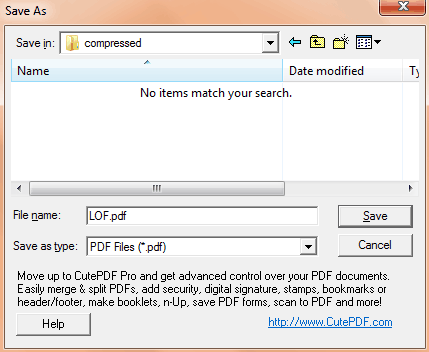
CutePDF Writer is an easy to use program for creating PDF files from various sources, including Word. Just install it and give a print command from Word file. Now select the CutePDF Writer from the installed printer list and click print button. Type the name for a final PDF document and select the location to save it. The program is small in size and is easy to install and uninstall. If you regularly convert Word documents to PDF, then you can make it your default printer.
7-PDF Printer
7-PDF Printer is a small application which lets you print documents of various formats in PDF format. To convert a Word document in PDF format, you have to install this application first. After successful installation, you can give a print command from the File menu or use Ctrl + P from keyboard shortcut. Now choose “7-PDF Printer” from the list of printers installed and click Print button. Save the PDF in desired location by supplying a valid name to it.
Z-ViPrinter
Z-ViPrinter is a virtual PDF printer for Windows. It lets you create PDF files from Word documents as well as from other Office documents. Install it and give a print command from your Word file and select Z-ViPrinter from the printer list; a new dialog box will open. Now click “Save PDF” button and type the name of the document and click Save button to save the converted PDF. The program has other settings like: DPI, Paper Size, Separate PDF for each page, embed or not embed fonts in PDF etc.
TruePDF
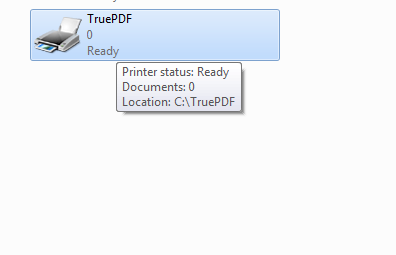
TruePDF is a free virtual printer. It can create PDF files from printable documents including Word files. It creates PDF document(s) in A4 size only in the free version. After installation, give print command from a Word document. Type the name of the document you want to give and click Save button to save the PDF in the desired location.
MagicPDF
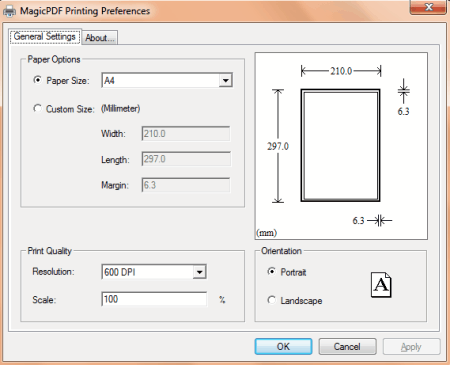
MagicPDF is a free PDF printer for Windows. It is small in size (just 923 KB) and is easy to install. It installs a virtual PDF printer in your PC and you can print to PDFs by giving print command from your Word document. You can choose MagicPDF from the installed printer list as a current printer after giving print command. Type the name and save the converted PDF in the desired location.
SomePDF Creator
SomePDF Creator is a PDF creation program available free for Windows. Some of the features available in the free version are: you can create PDF from any document which has a print option, you can save PDFs into a specific folder, and can send PDF via email automatically. You can covert Word to PDF easily by giving a print command from a file and then choose it as a printer. When you click Print a new dialog box will open; now click “Create PDF” button and type the name of a file and click Save button to save the PDF.
About Us
We are the team behind some of the most popular tech blogs, like: I LoveFree Software and Windows 8 Freeware.
More About UsArchives
- May 2024
- April 2024
- March 2024
- February 2024
- January 2024
- December 2023
- November 2023
- October 2023
- September 2023
- August 2023
- July 2023
- June 2023
- May 2023
- April 2023
- March 2023
- February 2023
- January 2023
- December 2022
- November 2022
- October 2022
- September 2022
- August 2022
- July 2022
- June 2022
- May 2022
- April 2022
- March 2022
- February 2022
- January 2022
- December 2021
- November 2021
- October 2021
- September 2021
- August 2021
- July 2021
- June 2021
- May 2021
- April 2021
- March 2021
- February 2021
- January 2021
- December 2020
- November 2020
- October 2020
- September 2020
- August 2020
- July 2020
- June 2020
- May 2020
- April 2020
- March 2020
- February 2020
- January 2020
- December 2019
- November 2019
- October 2019
- September 2019
- August 2019
- July 2019
- June 2019
- May 2019
- April 2019
- March 2019
- February 2019
- January 2019
- December 2018
- November 2018
- October 2018
- September 2018
- August 2018
- July 2018
- June 2018
- May 2018
- April 2018
- March 2018
- February 2018
- January 2018
- December 2017
- November 2017
- October 2017
- September 2017
- August 2017
- July 2017
- June 2017
- May 2017
- April 2017
- March 2017
- February 2017
- January 2017
- December 2016
- November 2016
- October 2016
- September 2016
- August 2016
- July 2016
- June 2016
- May 2016
- April 2016
- March 2016
- February 2016
- January 2016
- December 2015
- November 2015
- October 2015
- September 2015
- August 2015
- July 2015
- June 2015
- May 2015
- April 2015
- March 2015
- February 2015
- January 2015
- December 2014
- November 2014
- October 2014
- September 2014
- August 2014
- July 2014
- June 2014
- May 2014
- April 2014
- March 2014