4 Best Free WhatsApp Message Scheduler Tools
Here is a list of Best Free WhatsApp Message Scheduler Tools. WhatsApp is a well known instant messaging app used by millions of people across the globe. You can simply send text and voice messages through it and even make audio and video calls. However, if you want to schedule messages to your WhatsApp contact for a specific time, there is no scheduling feature offered by WhatsApp. In that case, you can use these free third-party tools that enable you to schedule WhatsApp message so that you don’t miss out on something important like birthdays, anniversary, tasks, and more. And thus, you can stay organized, automate communication, and avoid getting stressed out.
Most of these tools are Android apps that you can download and install from Play Store. You can easily integrate your WhatsApp with these apps and then begin to schedule messages on WhatsApp. These let you schedule send messages to multiple recipients from your WhatsApp contact list. Additionally, some apps also provide you Edit feature to modify a scheduled message. Furthermore, you can even attach multimedia files to your scheduled message, make contact groups to quickly schedule messages to multiple people, delete a scheduled message, and do more.
One of these is a dedicated Google Chrome extension that helps you schedule WhatsApp message on the web i.e., the desktop version of WhatsApp. All in all, these are quite useful tools to schedule messages on WhatsApp with ease.
My Favorite Free WhatsApp Message Scheduler Tools:
SKEDit is one of my favorite WhatsApp message scheduler app for Android users. It lets you schedule WhatsApp message as well as edit scheduled messages, create groups, attach media files, and do more.
I also liked Whatsapp Scheduler which is a free web extension for Google Chrome browser. It is a user-friendly extension that lets you schedule send message on WhatsApp’s desktop version.
You may also like some best free Universal Chat Client For Windows, Facebook Chat Software, and P2P Chat Software.
SKEDit
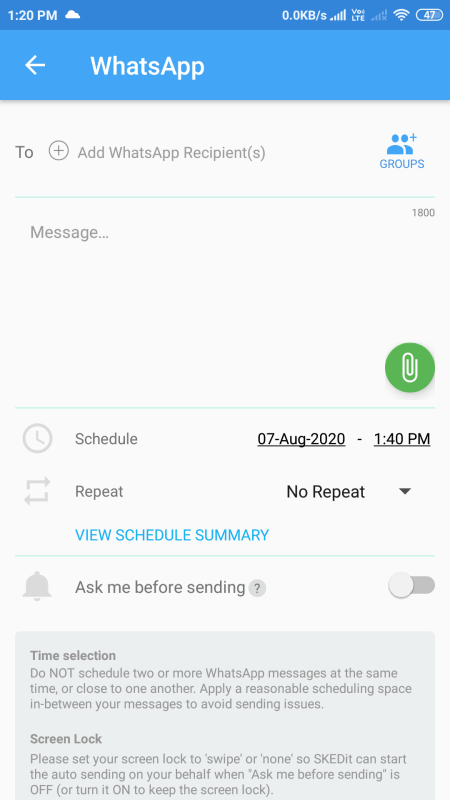
SKEDit is a free Android app to schedule WhatsApp message. This app is primarily designed to enable users to schedule WhatsApp message, Facebook post, SMS, or an Email to a specific time so that you don’t miss an important event. It even lets you schedule phone calls. To schedule WhatsApp messages, you can simply add WhatsApp or WhatsApp Business service and then start planning and scheduling messages for today, tomorrow, or any specific date and time.
Now, let’s checkout the steps to schedule and auto send messages to your WhatsApp contacts.
How to schedule WhatsApp message using SKEDit:
- After installing this apps, sign u[ and then add WhatsApp service.
- Now, you need to provide accessibility permissions to this app to enable it to schedule messages.
- Next, select individual WhatsApp recipients or WhatsApp groups to auto send messages.
- After that, simply set schedule date and time as well as repeat mode. You can also enable “ask me before sending” option.
- At last, click the Done (check/ right) button to quickly schedule WhatsApp message.
Additional Features:
- It lets you create custom groups to schedule and auto send a message to multiple WhatsApp recipients at a time.
- Along with a simple text message, you can attach multimedia files including audio, video, photo, and more to your message.
- You can view a list of Recent Actions of scheduled messages with their status like pending, done, failed, etc.
- It also shows all Pending, Done, Failed, and Deleted messages in separate tabs.
- It provides some additional options to manage scheduled messaged including Edit Message and Time, Send Now, and Delete.
Conclusion:
It is one of the best free WhatsApp Message Scheduler app for Android phones to schedule and send messages to multiple WhatsApp contacts without much hassle.
Wasavi: Auto Reply, Schedule message, Tasks, Notes
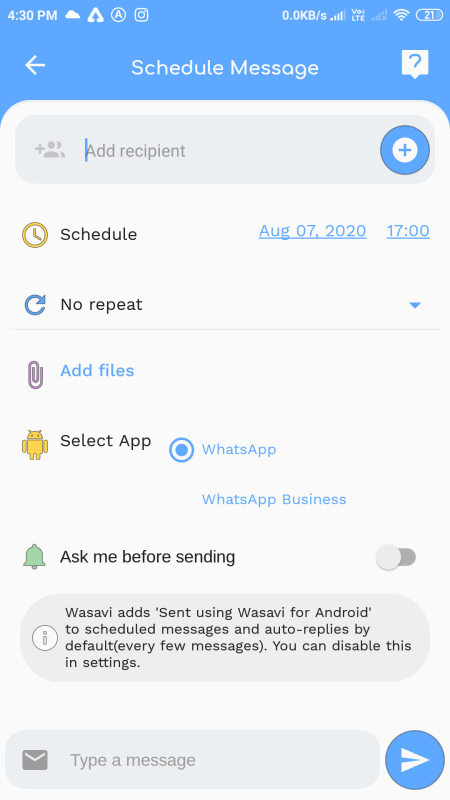
Wasavi is another nice WhatsApp message scheduler app for Android users. It is a simple app to schedule messages to your WhastApp contact as well as to start a broadcast, add and manage important tasks, write notes, and do more. You can easily install this app from Play Store and then start scheduling messages to your WhatsApp contacts. Let us have a look at the steps to schedule messages on WhatsApp.
How to schedule WhatsApp message using Wasavi:
- First, open this app and set all access permission for this app.
- Now, from its main Feed, click the “+” icon and then tap on the Schedule Message option.
- Next, you can set the app to WhatsApp or WhatsApp Business, and then you can start adding WhatsApp contacts to whom you want to auto send message at a specific time.
- After that, type your message, set schedule time, configure the repeat option, and enable or disable “ask me before sending” option.
- Finally, click the send button to schedule WhatsApp message.
Additional Features:
- ChatBots: You can create a chatbot in it to automatically handle all your incoming messages.
- Special Events: It lets you view contacts having special events in the current month.
- Files: You can schedule and auto send file attachments along with your message.
Limitations:
There are a few limitations in this free plan of this app which you can remove by purchasing its premium plan.
Conclusion:
It is another good android app to schedule WhatsApp messages, manage tasks, handle special events, and to create chatbots on your smartphone.
Whatsapp Scheduler
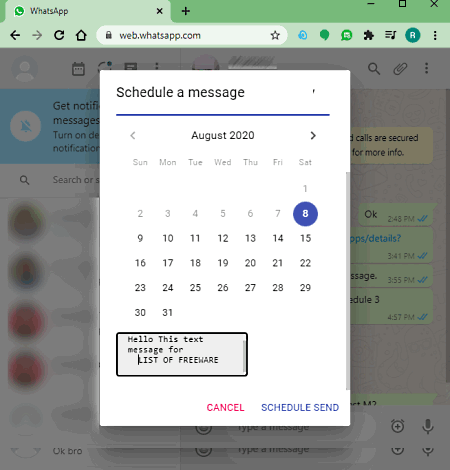
Whatsapp Scheduler is a free Chrome extension to schedule WhatsApp message on the desktop. If you use WhatsApp on the web, this is the best tool to schedule messages to your WhatsApp contacts. It is a very simple and easy to use web extension that works without much hassle. You can checkout the exact steps of scheduling WhatsApp message below.
How to schedule WhatsApp message on web using this free Chrome extension:
- First, install this Chrome extension and enable it in your browser.
- Now, open WhatsApp web interface in Google Chrome browser and login to your WhatsApp account.
- After that, go to a contact or a WhatsApp group to which you want to auto-send a message at a particular time.
- Next, click on the icon similar to + (plus) which is present in the place of the send button.
- Now, you can set the date and time along with your text message.
- At last, hit the Schedule Send button to schedule WhatsApp message.
Additional Feature:
- Edit: It provides a handy edit feature to modify the message and time of a scheduled message.
- Delete: You can also delete a scheduled message in case you change your mind.
Conclusion:
It is a great Chrome extension to easily schedule WhatsApp message on the web.
Schemess : Message Scheduler for WhatsApp
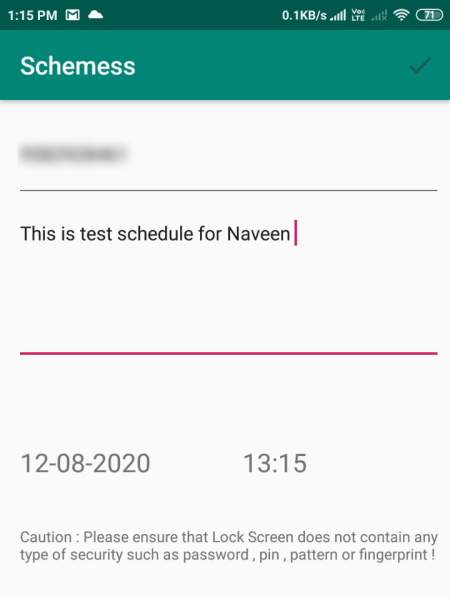
Schemess is yet another free WhatsApp Message Scheduler app for Android phones. It is a dedicated app specially designed to enable you to schedule send messages to your WhatsApp friends, colleagues, and family. You can also use it to broadcast a message to multiple persons at a time. It also provides you the flexibility to delete a scheduled message if you no longer want to send it.
How to schedule WhatsApp message using Schemess:
- Open this app and edit access permission as per the requirement of this app.
- Now, from the right side, tap on the 3 dots option, and click on the New Message option.
- Next, add a recipient from your WhatsApp contact list.
- After that, simply type a message and set date and time and then schedule the message.
Prior to scheduling a message, you will need to turn off battery optimization and battery save modes.
Conclusion:
It is a decent WhatsApp message scheduler app to schedule send message to your WhatsApp contacts on Android phone.
About Us
We are the team behind some of the most popular tech blogs, like: I LoveFree Software and Windows 8 Freeware.
More About UsArchives
- May 2024
- April 2024
- March 2024
- February 2024
- January 2024
- December 2023
- November 2023
- October 2023
- September 2023
- August 2023
- July 2023
- June 2023
- May 2023
- April 2023
- March 2023
- February 2023
- January 2023
- December 2022
- November 2022
- October 2022
- September 2022
- August 2022
- July 2022
- June 2022
- May 2022
- April 2022
- March 2022
- February 2022
- January 2022
- December 2021
- November 2021
- October 2021
- September 2021
- August 2021
- July 2021
- June 2021
- May 2021
- April 2021
- March 2021
- February 2021
- January 2021
- December 2020
- November 2020
- October 2020
- September 2020
- August 2020
- July 2020
- June 2020
- May 2020
- April 2020
- March 2020
- February 2020
- January 2020
- December 2019
- November 2019
- October 2019
- September 2019
- August 2019
- July 2019
- June 2019
- May 2019
- April 2019
- March 2019
- February 2019
- January 2019
- December 2018
- November 2018
- October 2018
- September 2018
- August 2018
- July 2018
- June 2018
- May 2018
- April 2018
- March 2018
- February 2018
- January 2018
- December 2017
- November 2017
- October 2017
- September 2017
- August 2017
- July 2017
- June 2017
- May 2017
- April 2017
- March 2017
- February 2017
- January 2017
- December 2016
- November 2016
- October 2016
- September 2016
- August 2016
- July 2016
- June 2016
- May 2016
- April 2016
- March 2016
- February 2016
- January 2016
- December 2015
- November 2015
- October 2015
- September 2015
- August 2015
- July 2015
- June 2015
- May 2015
- April 2015
- March 2015
- February 2015
- January 2015
- December 2014
- November 2014
- October 2014
- September 2014
- August 2014
- July 2014
- June 2014
- May 2014
- April 2014
- March 2014








