6 Best Free Cloud PDF Editor Software
Here is a list of Best Free Cloud PDF Editor Software. These are free cloud based services that let you edit PDF in a web browser from anywhere. Plus, you can also save your PDFs over cloud using a registered account. Like any standard PDF editing software, these also provide all necessary tools and features you require to modify PDF documents. One feature that most of these cloud services provide is the Real-time PDF Collaboration feature. This feature basically enables you to invite your team members or colleagues to edit a PDF with you simultaneously. Besides that, you can also sync your Google Drive and Dropbox data with these services and import/ export PDFs from/ to these using your existing cloud storage.
You can find standard PDF editing tools in these software that mainly include insert free text, insert image, freehand drawing, highlight text, whiteout, strikeout, insert shapes, etc. Also, a handy tool to let collaborators insert comments to a PDF is also provided in these. Furthermore, you get Electronic Signature, Stamp, PDF Password, Merge/ Split, and more tools in many of these cloud PDF editing software. One of these also provide you a PDF Form Creator feature. All in all, these are great tools to edit and store your PDFs over cloud.
My Favorite Free Cloud PDF Editor Software:
DocHub is my favorite software as it provides various handy tools that include real-time collaboration, e-signature, stamp, various share options, and more.
Lumin PDF is another good one with all necessary PDF editing tools.
You may also like some best free Cloud PDF Editor, Cloud Mind Mapping Tools, and Cloud Image Storage Services.
DocHub
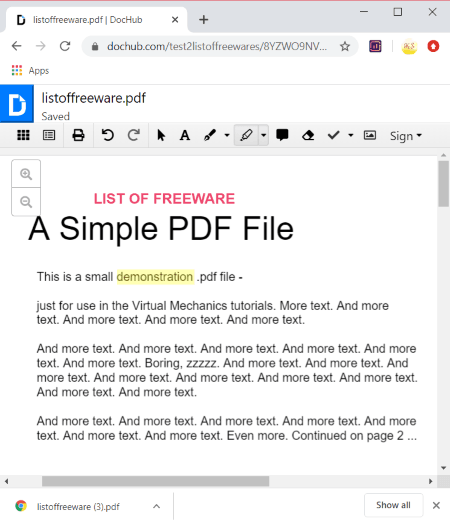
DocHub is a nice free cloud PDF editor. You can use it to privately or collaboratively edit a PDF document with your team members. It lets you create a blank PDF document or import and edit an existing one from local device or cloud storage (Google Drive, Dropbox, OneDrive). Not just PDF, you can also import TXT, DOC, DOCX, and other files and then edit and save them as PDF. You can choose to keep the document private or make it publicly accessible. Now, let’s have a look at its main features.
Main Features:
- Add Text: You can insert a customized text to any part of your PDF.
- Draw: It provides freehand drawing and shape tools that enable you draw annotations over a PDF.
- Highlight: You can easily highlight a text in your PDF to put emphasis on it.
- Comments: Collaborators can insert their comment anywhere in the PDF.
- Whiteout: You can completely whiteout a selected part of PDF to hide it from viewers.
- Insert Image: It also lets you add images to a PDF document.
Additional Features:
- Stamp: It provides a lot of stamps like emojis, approved, heart, star, question mark, and more to add over PDFs.
- Signatures: You can find a handy PDF signing feature to sign your document or request collaborators to sign the PDF. You can use Phone (scan code), draw, upload image, or typing method to do so.
- Actions: Some actions like rotate, convert to template, append document, and more can be performed on the PDF.
- Download/ Export: You can simply download changed version of your PDF or upload it over different cloud services including Google Classroom, Google Drive, Dropbox, and OneDrive.
- Share/ Send: You can directly send the edited version of PDF document as an Email Attachment or get a shareable link of your PDF. Also, it lets you send a sign request.
- Dashboard: It provides you a dashboard to categorize your documents such as Public, Sent, Templates, and more.
Limitations:
This free plan of DocHub imposes several feature limitations such as 2000 documents per account, 5 eSignatures per month, 3 Emails sent per day, and more. If you want to use all its features without restrictions, you can buy its pro plan.
Conclusion:
It is one of the best cloud PDF editor that provides all essential PDF editing tools, integration with famous cloud storage services, electronic signature features, and more.
Lumin PDF
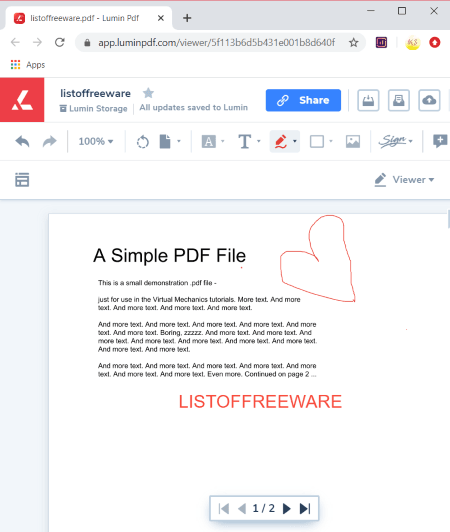
Lumin PDF is another free cloud PDF editor software. It is a great PDF editing tool to modify PDF documents in web browser. You can find a lot of standard features in it that enable you modify a PDF. The most important feature is the Real-Time Collaborative PDF Editing feature which allows you to invite your colleagues through email or URL and edit a PDF together. You can use several editing, annotation, and more tools to edit PDF in it. Let us now checkout its key features in detail.
Main Features:
- Import Sources: It supports multiple sources to import a PDF and edit it including Google Drive, Dropbox, and Local Storage.
- Free Text: You can add a free text to a PDF in customized text color, thickness, size, opacity, border color, and fill color.
- Freehand Tool: It lets you draw over a PDF in desired color.
- Rotate: You can rotate a PDF page counterclockwise.
- Comments: Owner and collaborators can insert comments anywhere in the PDF to communicate some point.
Additional Features:
- Electronic Signature: You can add up to 2 digital signatures to a PDF document in this free plan. To add a signature, you can use different methods including draw, image upload, and manually typing.
- Panel: It provides a dedicated panel section where you can view Outlines, Notes, Bookmarks, and Thumbnails of your PDF.
- Export Options: You can download the edited version of a PDF to your local device or save it to Google Drive or Dropbox. It also provides a Print feature to directly take a print out of PDF on paper.
- Light/ Dark & Fullscreen Mode: As per your liking, you can switch to light or dark GUI mode. Plus, it provides a fullscreen mode that lets you edit your PDF document without any distraction.
Limitations:
- The free plan of Lumin PDF has disabled various advanced PDF editing features including rotate, crop, delete, insert new page, text tools., stamp, etc. Plus, it provides up to 1GB cloud storage for your PDF document. If you want to remove all these limitations, you will need to upgrade to its paid plans.
Additional Features:
It is one of the simplest cloud PDF editor with some standard tools to edit PDFs.
Kami
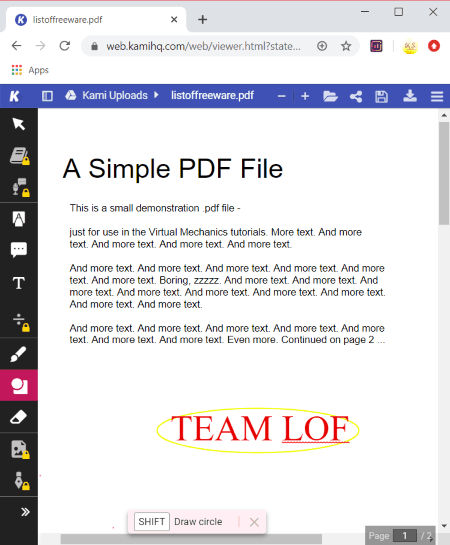
Kami is a digital classroom app which can be your another alternative to a cloud PDF editor. Using it, you can create a new PDF document or edit an existing one with the help of various standard PDF editing tools. It also supports Google Drive and Dropbox to import documents. You can also co-annotate your PDFs with others by inviting then via email or URL. The edited PDF can be downloaded or kept on its cloud storage. Also, if you want, you can upload the new version to your Google Drive.
Let’s have a look at its key features now.
Main Features:
- Markup: You can find the basic PDF editing tools in it such as text highlighter, box highlighter, strikethrough, underline, and more.
- Comment: It lets you and your collaborators to insert text comments to PDF.
- Text Box: You can add free text to your PDFs while customizing font size and color.
- Drawing: You can also draw over your PDFs and manually create designs.
- Shapes: It also provides various standard shapes to add to your PDFs.
Additional Features:
- Split and Merge: It provides two additional tools to split or merge your PDF documents.
- OCR: You can also extract text out of a PDF using its OCR tool.
Limitations:
There are many advanced PDF editing features which are locked in this free plan. Check its official website to compare its different plans.
Conclusion:
It is a great cloud based classroom app that lets you edit your PDF as well as lets you split or merge them.
PDFescape
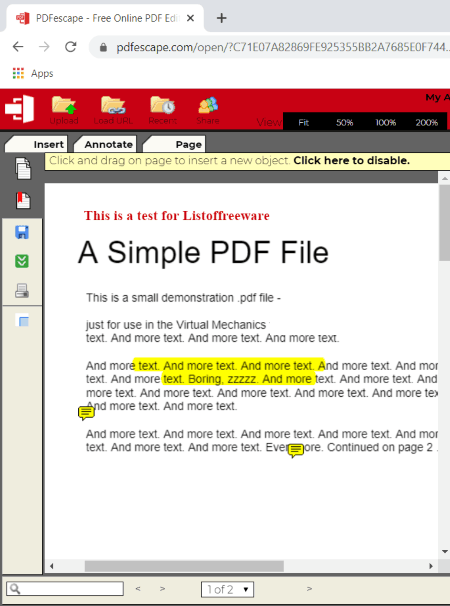
PDFescape is yet another cloud based PDF editor on this list. It provides all common features to edit and annotate a PDF according to your requirement. You can simply input a file from your local device or copy and paste URL of a PDF to import a document and then start editing it. It categorizes its main tools into different sections; lets checkout what are those sections and what features you can find in it.
Main Features:
- Insert: It offers several insertion features to add text, highlight text, whiteout, insert picture, checkmark, form fields, link, rectangle, arrow, circle, etc., to a PDF.
- Annotate: You can find several PDF annotation features in this section including sticky notes, highlight, strokeout, insert caret annotation, etc.
- Page: It also provides features to move, delete, rotate, append, crop, and deskew PDF pages.
Additional Features:
- PDF Security: It also lets you encrypt a PDF by assigning a password to it.
- Add Bookmarks: As the name suggests, you can use this feature to add bookmarks to your PDF.
Conclusion:
It is a simple but effective cloud PDF editor which offers all standard editing tools that you look for in a PDF editor.
PDF Pro
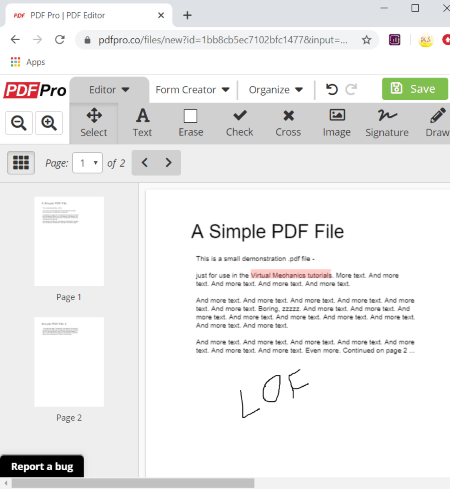
PDF Pro is another nice and easy to use cloud PDF editor. It lets you upload file from your local device or Google Drive/ Dropbox and then edit the document using various tools. Plus, you can even create afresh PDF document using it. After editing a PDF, you can export it to your local device or export it to any of the supported cloud storage services. Additionally, you can directly email the edited PDF document to others.
Main Features:
- Text: If you want to insert custom text over your PDF, you can do that using its text tool.
- Check/ Cross: You can add check or cross icon over a PDF.
- Image: In it, you can also insert images in your PDF.
- Highlight & Blackout: You can highlight a text within a PDF as well as hide a particular part by adding a black box over it.
- Shapes & Symbols: It provides a lot of shapes and symbols to insert into a PDF.
- Rotate: You can rotate PDF pages clockwise or counterclockwise as per your need.
- Watermark: It lets you put watermark over your PDF in the form of image or text.
- Reorder Pages: You can also re-arrange order of your PDF pages as your required.
- Remove: It lets you delete or extract pages from a PDF.
Additional Features:
- Password: It lets you lock or unlock your PDF document and even change PDF password if already assigned.
- PDF Signature: You draw, type, or upload a signature from an image file.
- Merge: You can merge multiple PDFs into one document.
- Form Creator: It offers several features to create a PDF form using text fields, checkbox, radio, dropdown, and more.
Limitations:
In this free plan of this cloud PDF editor, you can edit up to 3 PDFs a month. To increase this limit to unlimited PDFs, you need to upgrade to its PRO edition.
Conclusion:
It is another nice cloud based PDF editing tool which provides some great features like password protection, PDF form maker, PDF merger, and more.
PDF Buddy
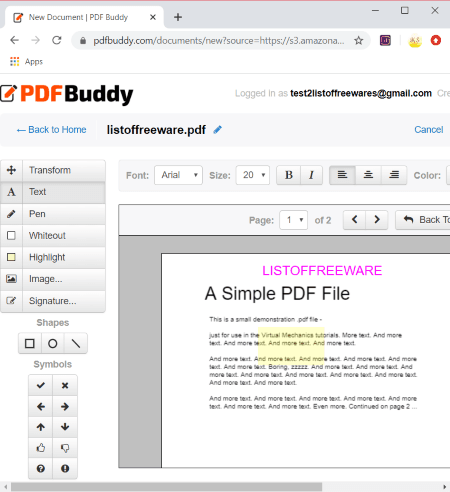
PDF Buddy is one more free cloud PDF editor. Using this online tool, you can add text over them, highlight a specific portion, draw over them and do more. It also provides you tools to merge multiple PDFs as well as to split a PDF into multiple files. In terms of working, it is very simple. You can just upload your PDF and starting editing it. Here are some main features of this cloud based PDF editing tool.
Main Features:
- Text: You can add a free text to your PDF while customizing its font, size, style, color, and alignment.
- Pen: Draw over a PDF using its pen tool and you can also customize size and color of pen.
- Whiteout: In case you want to hide a specific part of PDF from your viewers, you can use this feature.
- Highlight: This is a very useful and most common tool in PDF editors that help you highlight specific text in your PDF.
- Image: You can add images over PDF in PNG or JPG format.
- Shapes: It also lets you insert some shapes including rectangle, oval, and line to PDFs.
Additional Features:
- Signatures: You can add signature to a PDF by drawing it your self or importing a signature image.
- Symbols: It provides some standard symbols like correct, wrong, question mark, thumbs up, thumbs down, and more to add to your PDF.
Limitations:
There are a few limitations in its free plan including document limit (3 per month) and cloud storage (total 1 GB). You can remove these limitations by purchasing more credits or pro plan.
Conclusion:
It is simple yet quite an effective cloud based tool to edit, merge, or split your PDF files.
About Us
We are the team behind some of the most popular tech blogs, like: I LoveFree Software and Windows 8 Freeware.
More About UsArchives
- May 2024
- April 2024
- March 2024
- February 2024
- January 2024
- December 2023
- November 2023
- October 2023
- September 2023
- August 2023
- July 2023
- June 2023
- May 2023
- April 2023
- March 2023
- February 2023
- January 2023
- December 2022
- November 2022
- October 2022
- September 2022
- August 2022
- July 2022
- June 2022
- May 2022
- April 2022
- March 2022
- February 2022
- January 2022
- December 2021
- November 2021
- October 2021
- September 2021
- August 2021
- July 2021
- June 2021
- May 2021
- April 2021
- March 2021
- February 2021
- January 2021
- December 2020
- November 2020
- October 2020
- September 2020
- August 2020
- July 2020
- June 2020
- May 2020
- April 2020
- March 2020
- February 2020
- January 2020
- December 2019
- November 2019
- October 2019
- September 2019
- August 2019
- July 2019
- June 2019
- May 2019
- April 2019
- March 2019
- February 2019
- January 2019
- December 2018
- November 2018
- October 2018
- September 2018
- August 2018
- July 2018
- June 2018
- May 2018
- April 2018
- March 2018
- February 2018
- January 2018
- December 2017
- November 2017
- October 2017
- September 2017
- August 2017
- July 2017
- June 2017
- May 2017
- April 2017
- March 2017
- February 2017
- January 2017
- December 2016
- November 2016
- October 2016
- September 2016
- August 2016
- July 2016
- June 2016
- May 2016
- April 2016
- March 2016
- February 2016
- January 2016
- December 2015
- November 2015
- October 2015
- September 2015
- August 2015
- July 2015
- June 2015
- May 2015
- April 2015
- March 2015
- February 2015
- January 2015
- December 2014
- November 2014
- October 2014
- September 2014
- August 2014
- July 2014
- June 2014
- May 2014
- April 2014
- March 2014








