Best Free Cloud Migration Software
Here is a list of Best Free Cloud Migration Software. Using these web services, you can transfer your files and folders from one cloud service to another. These let you migrate all types of data from your cloud storage including text document, spreadsheet, presentations, images, text files, and more. In these software, multiple cloud storage services are supported including Google Drive, Dropbox, OneDrive, MEGA, Amazon S3, Flickr, MySQL, NAS, Google Photos, and more.
The process of data migration between cloud drives is very simple in all these cloud migration software. You can simply add all your cloud storage account and then select source and target directories to move data. One of these even provides your Schedule feature. Using this function, you can schedule cloud migration tasks at a specific date and time. Plus, you can even select the recurrence of the scheduled task to once, daily, weekly, or monthly. These web services also let you backup and synchronize cloud data. To sync data, One-way and Two-way sync modes can be used.
Additionally, new files can be uploaded over cloud accounts. Also, you can create new files, view file information, and share files with other users. These software provide many more features that you can checkout in their respective description.
My Favorite Free Cloud Migration Software:
MultCloud is my favorite software as it supports a good number of cloud services to migrate files between them. Plus, it also lets you schedule data migration task as per your requirement.
You may also like some best free Cloud File Sync Software, Cloud Gaming Services, and Cloud Productivity Software.
MultCloud
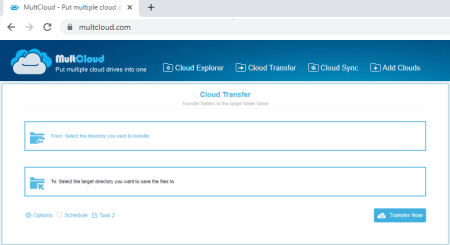
MultCloud is a cloud migration software that lets you manage, store, and transfer cloud data across multiple cloud drives. Using it, you can migrate data from one cloud storage to another. It helps you synchronized files and data between various cloud services. To name some, it supports cloud services including Google Drive, GSuite, Dropbox, OneDrive, MEGA, Amazon S3, pCloud, Flickr, MySQL, NAS, and Google Photos. Simply register and then log in to this online tool and start migrating data from one cloud to another.
How to transfer files between cloud storage services using MultCloud:
- Firstly, add your cloud drives to this website using Add Clouds button.
- Now, click on the Cloud Transfer option.
- Next, select the source cloud service and folder from where you want to transfer data.
- After that, choose the target drive and location where you want to shift your data.
- At last, click on the Transfer Now button to start cloud migration.
Additional Features:
- Schedule: You can schedule cloud transfer tasks to a particular time based on recurrence (once, daily, weekly, or monthly).
- Cloud Sync: It provided One-way and Two-way sync modes to synchronize data between two cloud drives.
Limitations:
In its free plan, there are some limitations like 30 GB data traffic/month, 2 sync modes, no Quintupled Transfer Speed, etc. You can upgrade to its paid plans in order to remove these restrictions.
Conclusion:
It is a great online service that lets you migrate data between several popular cloud storage services.
Koofr
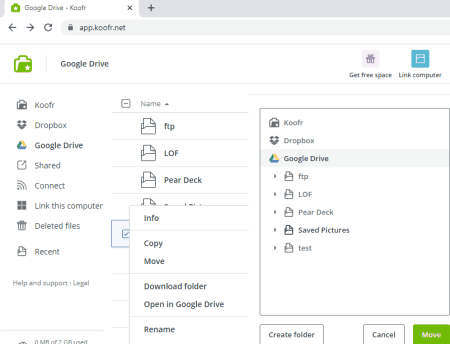
Koofr is another cloud migration software on this list. It is one of the easiest web service to transfer data files from one cloud service to another. To migrate data, it supports three prominent cloud storages including Google Drive, Dropbox, and OneDrive. You can easily transfer data among these cloud services. Like any other cloud software, this one also requires you to set up an account and then you will be able to transfer files and data. Here are the steps to migrate data using this cloud software.
How to migrate data between cloud storages using Koofr:
- Firstly, add Google Drive, Dropbox, and/ or OneDrive accounts to this web service.
- Now, from the left panel, go to the Drive from where you want to transfer data.
- Next, select one or multiple files from the source drive and right-click on them.
- After that, click on the Move button and select the target cloud drive where you want to migrate selected files.
- Lastly, again press the Move button and your files will be migrated from source to target cloud service.
Additional Features:
- It lets you upload files to your cloud drives.
- You can also create new documents, spreadsheet, presentation, and text files and add to your cloud storage.
- You can add users and then share a particular file with them.
- It lets you view account activity in a dedicated section.
Conclusion:
It is another nice cloud migration software to transfer files between some popular cloud storage drives.
About Us
We are the team behind some of the most popular tech blogs, like: I LoveFree Software and Windows 8 Freeware.
More About UsArchives
- May 2024
- April 2024
- March 2024
- February 2024
- January 2024
- December 2023
- November 2023
- October 2023
- September 2023
- August 2023
- July 2023
- June 2023
- May 2023
- April 2023
- March 2023
- February 2023
- January 2023
- December 2022
- November 2022
- October 2022
- September 2022
- August 2022
- July 2022
- June 2022
- May 2022
- April 2022
- March 2022
- February 2022
- January 2022
- December 2021
- November 2021
- October 2021
- September 2021
- August 2021
- July 2021
- June 2021
- May 2021
- April 2021
- March 2021
- February 2021
- January 2021
- December 2020
- November 2020
- October 2020
- September 2020
- August 2020
- July 2020
- June 2020
- May 2020
- April 2020
- March 2020
- February 2020
- January 2020
- December 2019
- November 2019
- October 2019
- September 2019
- August 2019
- July 2019
- June 2019
- May 2019
- April 2019
- March 2019
- February 2019
- January 2019
- December 2018
- November 2018
- October 2018
- September 2018
- August 2018
- July 2018
- June 2018
- May 2018
- April 2018
- March 2018
- February 2018
- January 2018
- December 2017
- November 2017
- October 2017
- September 2017
- August 2017
- July 2017
- June 2017
- May 2017
- April 2017
- March 2017
- February 2017
- January 2017
- December 2016
- November 2016
- October 2016
- September 2016
- August 2016
- July 2016
- June 2016
- May 2016
- April 2016
- March 2016
- February 2016
- January 2016
- December 2015
- November 2015
- October 2015
- September 2015
- August 2015
- July 2015
- June 2015
- May 2015
- April 2015
- March 2015
- February 2015
- January 2015
- December 2014
- November 2014
- October 2014
- September 2014
- August 2014
- July 2014
- June 2014
- May 2014
- April 2014
- March 2014








