12 Best Free Online AAC to M4A Converter Websites
Here is a list of the best free online AAC to M4A Converter websites. AAC is short for Advanced Audio Coding. It is a file format that is widely used for high-quality audio. It uses efficient compression that maintains high sound quality making it an ideal format for audio streaming. On the other hand, M4A is referred to as MPEG-4 audio. This file format is developed by Apple and used across Apple products and services. M4A also provides excellent audio quality with efficient compression. It is quite easy to convert ACC to M4A, especially with an online converter.
This post covers 12 websites where you can convert AAC to M4A online for free. You get simple converters on these websites where you can add your AAC files, perform the conversion, and download the converted M4A files. It is a mix of converters capable of single file conversion as well as batch conversions. Many converters offer additional features such as cloud storage integration that lets you import files directly to the converter. In some cases. you also get the option to configure the conversion output to target desired specifications like bitrate, quality, sample rate, and more. With that said, let’s go through the list to check these converters in detail.
My Favorite Online AAC to M4A Converter
Online-Audio-Converter.com is my favorite website on this list to convert AAC to M4A online. This website offers one of the best online converters for audio file formats. Apart from single file conversion, it is also ideal for batch conversion where you can easily convert files up to 2 GB in size. The converter here also provides various options to configure the conversion output. You can easily configure technical specifications along with the track info.
You can check out our other lists of the best free Online FLAC to ALAC Converter Websites, MP3 to AAC Converter Online Websites, and Online AIFF to FLAC Converter Websites.
Comparison Table:
| Name | Files per Conversion | Conversion Options | Cloud Integration |
|---|---|---|---|
| Online-Audio-Convert.com | 50 | Yes | Import |
| FreeConvert.com | 5 | Yes | Import & Export |
| CloudConvert.com | 5 | Yes | Import |
| AConvert.com | 40 | Yes | Import |
| CDKM.com | 20 | Yes | Import |
| Online-Convert.com | 3 | Yes | Import & Export |
| OnlineConvertFree.com | 7 | - | - |
| Convertio.co | 2 | Yes | Import |
| AnyConv.com | 40 | - | - |
| Aspose.app | 1 | Yes | Import |
| Playback.fm | 1 | Yes | - |
| Podcastle.ai | 1 | - | - |
Online-Audio-Convert.com

Online-Audio-Convert.com is an online audio converter website that supports a wide range of audio formats. You can configure it for AAC to M4A conversion and convert your files. The converter here can process up to 50 files per conversion with a total conversion size limit of 2 GB. This is huge for audio files and makes this converter a really good option for batch conversion as well as single-file conversion. It does have the cloud import functionality that lets you import files from Google Drive, Dropbox, or via URLs. You also have access to “advanced settings” where you can configure the output. You can set the bitrate, sample rate, and audio channels, and add track info. With that, you can perform the conversion. After conversion, you can download each file separately or all together packaged in a ZIP.
How to convert AAC to M4A online with Online-Audio-Convert?
- Go to this AAC to M4A converter on Online-Audio-Convert using the link given below.
- Click on the Open Files button and upload your AAC files.
Wait for the upload and then configure the conversion options you want. - Then scroll down and click the Convert button to start the conversion.
- Once the conversion finishes, download the converted M4A files.
Highlights:
- Batch Conversions: Yes, up to 50 files per conversion.
- Max Conversion Size: Up to 2GB per conversion.
- Cloud Integration: Google Drive, Dropbox, and URLs.
- Conversion Limit: No conversion limit.
- Conversion Options: Options for bitrate, sample rate, channels, and metadata.
- Conversion Output: Direct Download (M4A/ZIP) and Cloud Export.
| Pros | Cons |
|---|---|
| Supports batch conversion | |
| Supports cloud import | |
| Offers conversion options | |
| Can convert larger files |
FreeConvert.com
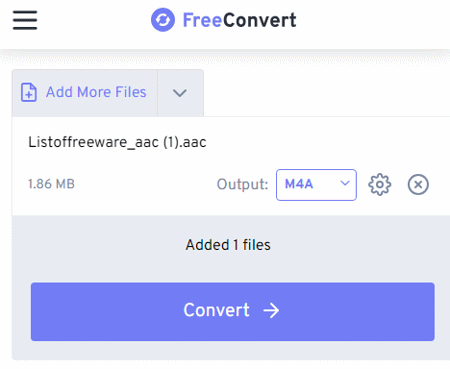
FreeConvert is an online file conversion website where you can convert AAC to M4A online. This converter can convert up to 5 files per conversion with a maximum upload size of 1 GB. The process is fairly simple. You can add AAC files either from local storage or fetch from supported cloud storage. Using any of the available upload methods, you can add up to 20 files at once and convert them into sets of 5 files at a time. It also offers a few options to configure the conversion. This includes the ability to change the encoder, adjust volume, add fade effect, reverse audio, and apply compression. Upon conversion, you get multiple options to save the converted M4A files. You can directly download the converted files, export them to the cloud, and get a QR code to share.
How to convert AAC to M4A online on FreeConvert?
- Use the link given below to open this AAC to M4A converter.
- Add your AAC files to the converter using any of the available methods.
- Make sure the output format is set to M4A and configure the conversion options if required.
- Then start the conversion and download the converted M4A files.
Highlights:
- Batch Conversion: Yes up to 5 files at a time.
- Size Limitation: up to 1 GB per conversion.
- Cloud Integration: Import via URL and Import/Export to Dropbox and Google Drive.
- Conversion Limit: 750 conversion minutes per month.
- Conversion Options: Options for the codec, volume, fade, reverse, and compression.
- Conversion Output: Direct download (M4A/ZIP), Cloud Export, and QR Code.
| Pros | Cons |
|---|---|
| Supports batch conversion | Limited file conversions |
| Supports cloud import | |
| Offers conversion options | |
| Can convert larger files |
CloudConvert.com

CloudConvert.com is a cloud-based file conversion platform that can convert AAC to M4A online. This converter can process up to 5 files at a time. For that, you can upload images from the local storage or you can fetch the files from Google Drive, Dropbox, or via URLs. Either way, you get the option to pick the output format for each image separately. Similarly, you can also set the codec, bitrate, sample rate, volume, and audio channels using the conversion options. You can also trim the audio using timestamps. With that, you can easily convert your AAC files and download the final M4A files. Do note that this website offers 750 free conversion minutes per month.
How to convert AAC to M4A online on CloudConvert?
- Use the link given below to open this AAC to M4A converter on CloudConvert.
- Add the AAC files to the converter using the input method of choice.
- Make sure the output is set to M4A in the dropdown.
- Click the gear-shaped icon alongside the file name to configure the output.
- Then, click on the Convert button to start the conversion.
- Wait for the conversion to finish and then download all files at once or one by one.
Highlights:
- Batch Conversion: Yes, over 5 files per conversion.
- Max Conversion Size: Over 1 GB per conversion.
- Cloud Integration: Import from Google Drive, Dropbox, or URLs. Export to Google Drive and Dropbox.
- Conversion Limit: 750 free conversion minutes per month.
- Conversion Options: Options to configure codec, bitrate, channels, volume, sample rate, and trim audio.
- Conversion Output: Direct download (M4A/ZIP).
| Pros | Cons |
|---|---|
| Supports batch conversion | Limited file conversion for free |
| Supports cloud import | |
| Options to configure conversions |
AConvert.com
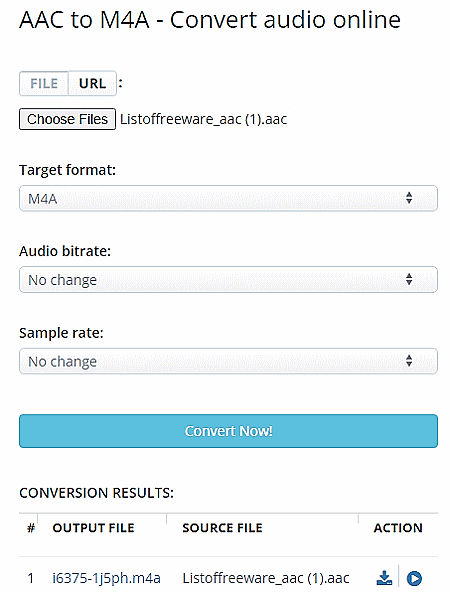
AConvert.com has a free online AAC to M4A converter. This free converter can convert files in batches of 40 files. To do that, you can get multiple ways to add your files to the converter. Either you can upload files directly to the converter. Or you can import files from the cloud including Google Drive, Dropbox, or via URLs. There is a 200 MB size limit per conversion. Do keep that in mind while batch converting AAC files to M4A. Apart from that, this converter offers additional options to configure the output. This includes options to change the bitrate and sample rate for the M4A output. You can adjust those parameters as per your needs. After the conversion, it lists all the converted files. You have to download each file separately. This is the only shortcoming of this converter for batch conversion. It does not have any option to download all the converted files in one go.
How to convert AAC to M4A online on AConvert?
- Go to this AAC to M4A converter using the link provided below.
- Click the Choose Files button and upload your AAC files. Or use the FILE dropdown to import files from the cloud.
- Then make sure the Target Format is set to M4A in the dropdown.
- Set the bitrate and sample rate for the conversion, if needed.
- After that, click Convert Now! to start the conversion.
- Wait for the conversion to end and then download the converted M4A files.
Highlights:
- Batch Conversion: Yes, over 40 files consecutively.
- Max Conversion Size: up to 200 MB.
- Cloud Integration: Import via URL and integration with Google Drive and Dropbox.
- Conversion Limit: No limit.
- Conversion Options: Options to set the bitrate and sample rate.
- Conversion Output: Direct download (M4A).
| Pros | Cons |
|---|---|
| Supports batch conversion | Limited conversion options |
| Supports cloud import | |
| Offers conversion options |
CDKM.com
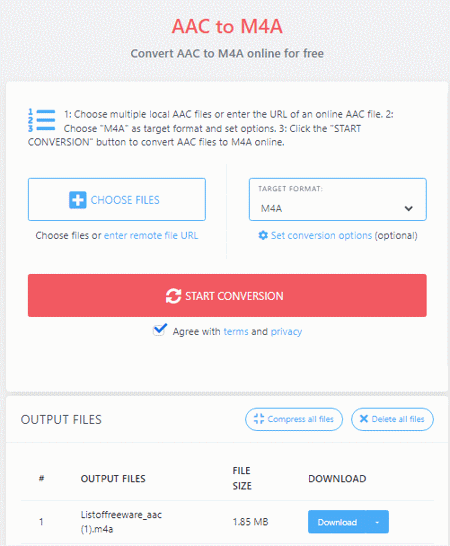
CDKM.com is another free website to convert AAC to M4A online. This converter on the website can batch-convert audio files. You can add up to 20 files at once and convert them in one instance. To do that, you can upload local files or import via URLs. Just keep in mind that each file must be under 40 MB. After adding the files, you get the conversion options. This allows you to configure the bitrate and sample rate for the M4A output. Along with that, you also get an option to trim the audio using timestamps. With that, you can perform the conversion and get the M4A files. Do note that this converter allows up to 20 file conversions only if you are not using an ad-blocker. Otherwise, it limits 2 files per conversion.
How to convert AAC to M4A online on CDKM?
- Follow the direct link given below to open this converter in your browser.
- Upload your AAC files to the converter or add them from remote URLs.
- Make sure the M4A is set as the Target Format.
- Optionally expand and configure the conversion options below the Target Format box.
- Then start the conversion and wait for it to finish.
- After that, use the Download or Download all button to save the M4A files.
Highlights:
- Batch Conversion: Up to 20 files.
- Max Conversion Size: Over 40 MB per file.
- Cloud Integration: URL import.
- Conversion Limit: No limit.
- Conversion Options: Trim, Bitrate, and Sample Rate.
- Conversion Output: Directly download (M4A).
| Pros | Cons |
|---|---|
| Can easily perform batch conversion | No cloud import feature |
| Allows audio configuration for output |
Online-Convert.com
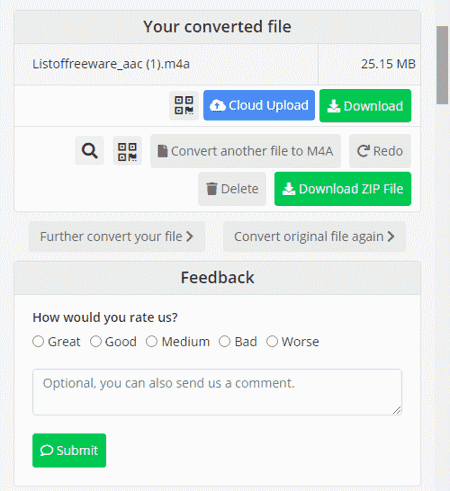
Online-Convert.com is a free website that offers a wide collection of online converters. You can use this website to convert AAC to M4A online. This converter can convert up to 3 files per conversion. You can upload locally saved AAC files or fetch the files directly from Google Drive, Dropbox, or the Web via a URL. This converter also has optional settings to configure the bitrate, frequency, audio channels, and trim the audio using timestamps. You can set these options accordingly. There is a maximum 100 MB upload size limit. As long as your AAC files are under 100 MB, there won’t be an issue converting those on this website. Same as input, this website offers multiple ways to save converted M4A files. You can download the files directly, export them to the cloud storage, and can also get a QR Code for them.
How to convert AAC to M4A online with Online-Convert?
- Use the link given below to open this converter in your browser.
- Upload your AAC files to the converter or import them from the cloud. You can add multiple files.
- Configure the optional settings as per your needs.
- Click on the Start Conversion button to start the conversion.
- Wait for the conversion to end and then download the M4A files using the desired download option.
Highlights:
- Batch Conversion: Yes; up to 3 files per conversion.
- Size Limitation: up to 100 MB.
- Cloud Integration: Google Drive, Dropbox, and via URLs.
- Conversion Limit: 3 conversions per 24 hours.
- Conversion Options: Options bitrate, frequency, audio channels, and trim audio.
- Conversion Output: Direct download (M4A/ZIP), Export (Google Drive & Dropbox) & QR Code.
| Pros | Cons |
|---|---|
| Multiple download options | 3 conversions per 24 hours |
| Supports cloud import | Only converts up to 3 files per conversion |
| Options to configure conversions |
OnlineConvertFree.com
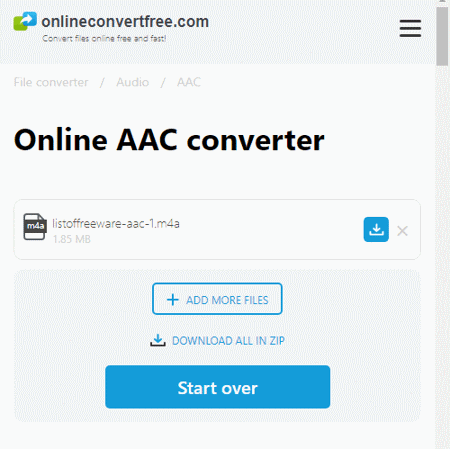
OnlineConvertFree.com is a free website to convert AAC to M4A online. This converter works with local files only. Initially, you can upload one file only. Once the file is uploaded, it gives you the option to add more files. Then you can add up to a total of 7 files. Each file must be under 100 MB in size. After that, you can pick an output format of your choice for the conversion. After the conversion, you can download your converted files and remove them from the website. And, if you converted more than one file then you also get an option to download all the files as ZIP.
How to convert AAC to M4A on OnlineConvertFree?
- Use the link given below to access this online converter.
- Click on the Choose File button and add your AAC files.
- Then pick M4A as the output format for all added files.
- After that, click the Convert button to start the conversion process.
- Once done, use the Download or Download All in ZIP button to save the converted files.
Highlights:
- Batch Conversion: Up to 7 files.
- Max Conversion Size: Up to 100 MB per file.
- Cloud Integration: Not available.
- Conversion Limit: No limit.
- Conversion Options: Not available.
- Conversion Output: Directly download (M4A/ZIP).
| Pros | Cons |
|---|---|
| Can convert up to 7 files per conversion | No audio configuration options |
| Lacks cloud import functionality |
Convertio.co
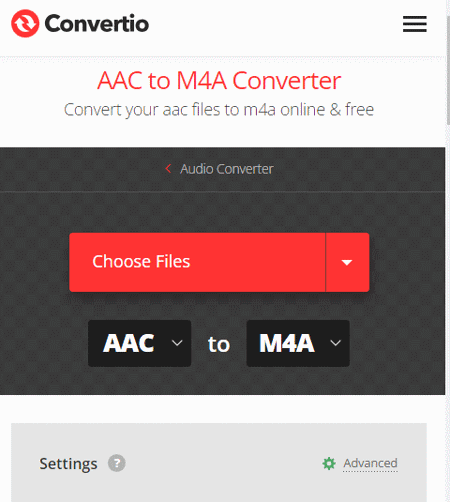
Convertio.co is another cloud-based converter website that offers online converters for various file formats. It has a versatile converter that you can configure or any conversion. In this case, you can make an AAC to M4A converter by picking up the respective input and output formats. The converter supports local upload and can also fetch files from Google Drive and Dropbox. It can process a maximum of 2 files at once for free. Do note that the combined size of those files must be under 100 MB. It also offers additional conversion options that let you customize specific parameters for the output. For AAC to M4A conversion, you can set the bitrate, frequency, audio channel, and more. Furthermore, you can also cut a particular segment of the audio using audio timestamps. Upon conversion, you can directly download the converted files and can also get links to share the files online.
How to Convert AAC to M4A online on Convertio?
- Go to Convertio to configure an AAC to M4A converter. Or use the direct link given below to access the same converter.
- Then add your AAC files to the converter either via local upload or cloud import.
- Optionally, use the gear icon to access and configure the audio settings for the output.
- Then, click the Convert button to start the conversion.
- After conversion, use the Download button to save the files or share them using the link provided.
Highlights:
- Batch Conversion: Yes, up to 2 files per conversion.
- Max Conversion Size: up to 100 MB.
- Cloud Integration: Import from Google Drive or Dropbox.
- Conversion Limit: 10 free conversion minutes per day.
- Conversion Options: Cut, Codec, Bitrate, Audio Channels, Frequency, and Volume.
- Conversion Output: Direct Download (M4A/ZIP) and Link share.
| Pros | Cons |
|---|---|
| Multiple download options | Limited file conversion for free |
| Supports cloud import | Only converts up to 2 files per conversion |
| Options to configure conversions |
AnyConv.com

AnyConv.com is a free file converter that supports a wide variety of file formats including image, document, audio, video, eBook, archive, etc. You can convert AAC to M4A online here. It comes with a simple converter where you can upload your files and then pick the output format for the conversion. The converter works with local files only as there is no cloud storage integration. However, you can add up to 60 files per conversion and process those all at once. You just have to make sure each file is under the 100 MB size limit. The converter processes the files consecutively. When a file is converted, it gives a download button alongside it. This way you can download the converted files one by one. To provide a stable conversion experience, it limits 60 file conversions per hour. For user data safety, this converter automatically deletes all the files 1 hour after the conversion.
How to convert AAC to M4A online with AnyConv?
- Head over to the AnyConv website and scroll to the converter section.
- Click on the Choose File button and upload your AAC files.
- In the next step, click on the output format option, search M4A, and pick that format.
- Then click on the Convert button to start the conversion.
- Wait for the conversion to finish and download the converted M4A files.
Highlights:
- Batch Conversions: Yes, over 50 files per conversion.
- Max Conversion Size: 100 MB per file.
- Conversion Limit: 60 file conversions per hour.
- Cloud Integration: No cloud integration.
- Conversion Options: No additional conversion options.
- Conversion Output: Direct Download (M4A).
| Pros | Cons |
|---|---|
| Supports batch conversion | No conversion configuration options |
| No cloud import functionality | |
| No bulk download |
Aspose.app
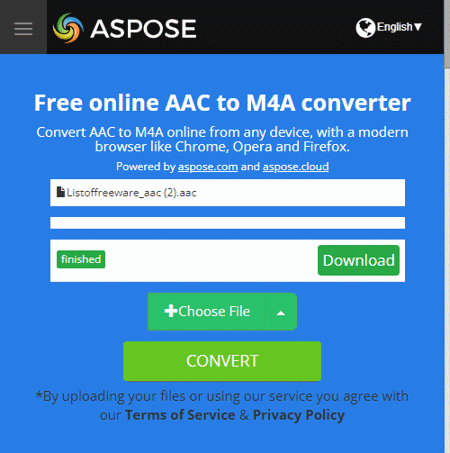
Aspose.app is another website with a free online AAC to M4A converter. This converter is a bit limited compared to many other converters you get on Aspose. It only takes local uploads and does not have cloud import functionality. However, you can still import a file via URL. The converter processes one file at a time with a maximum file size limit of 100 MB. When you add the file, it shows a “Set” button next to it. This includes the conversion options where you can configure audio codec, audio bitrate, and audio channels. Along with that, you also get an option to trim the audio from starting and/or ending using timestamps. You can configure these options accordingly or skip the configuration. After the conversion, you get a download button to save the converted M4A file. Below that, you get an email option. You can add an email address to share the download link via email.
How to convert AAC to M4A online on Aspose?
- Follow the given below to access this converter directly.
- Use the Choose File button to upload your AAC file. Or, click the arrow for URL import.
- In the next step, make sure the “Convert to” format is M4A. Use the “Set” button to configure the audio output.
- Then click the CONVERT button to start the conversion.
- After conversion, use the Download button to save the M4A file.
Highlights:
- Batch Conversion: No, one file at a time.
- Max Conversion Size: Up to 100 MB.
- Cloud Integration: Supports import via URL.
- Conversion Limit: No, you can perform any number of conversions.
- Conversion Options: Options to configure audio codec, volume, bitrate, and trim audio.
- Conversion Output: Direct Download (M4A) and Email Share.
| Pros | Cons |
|---|---|
| Multiple download options | No batch conversion |
| No limit on conversions | |
| Offers options to configure conversion |
Playback.fm

Playback.fm is another simple website to convert AAC to M4A online. It offers a dedicated converter that processes one file at a time. The converter works with local files only that you can simply drag and drop to upload. Below that, it lists a few options for the output M4A. This includes options to set bitrate, sample rate, and audio channels. You can configure these options to set the configuration for the M4A output. Then you can go ahead with the conversion. Once the conversion finishes, it automatically starts downloading the converted file.
How to convert AAC to M4A online on Playback.fm?
- Go to this converter using the direct link given below.
- Drag and drop your AAC file to the converter.
- Configure the output options as per your requirements.
- Then, click the Convert button to start the conversion process.
- Once done, save the converted M4A file when prompted.
Highlights:
- Batch Conversion: No, it converts one file at a time.
- Max Conversion Size: Not specified.
- Cloud Storage Integration: No, local upload only.
- Conversion Limit: No limit, you can use the converter as many times as you need.
- Conversion Options: Options for bitrate, sample rate, and audio channels.
- Conversion Output: Direct Download (M4A).
| Pros | Cons |
|---|---|
| Easy to use | No batch conversion |
| Offers conversion options | No cloud import functionality |
| Can convert large files |
Podcastle.ai
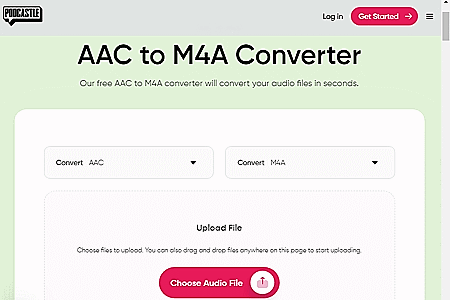
Podcastle.ai provides a collection of tools for audio and podcasts. It offers a free online AAC to M4A converter. This is a simple converter that processes one file at a time. You can upload a file up to 50 MB in size and convert it to M4A. It does not have any cloud integration functionality neither it offers any conversion options. You can upload the file directly and then proceed with the conversion. Once the conversion is done, it gives you a button to download the converted file. This way, you can convert AAC files to M4A file format on this website.
How to convert AAC to M4A online on Podcastle.ai?
- Follow the direct link given below to open this converter in your browser.
- Make sure the converter is configured for AAC to M4A conversion.
- Then click on the Choose Audio File button and upload your AAC file.
- After the upload, click the Convert button to start the conversion.
- Once done, download the converted M4A file.
Highlights:
- Batch Conversion: No, it converts one file at a time.
- Max Conversion Size: Up to 50 MB.
- Cloud Storage Integration: No, local upload only.
- Conversion Limit: No limit, you can use the converter as many times as you need.
- Conversion Options: No additional conversion options.
- Conversion Output: Direct Download (M4A).
| Pros | Cons |
|---|---|
| Easy to use | No conversion options |
| No cloud import functionality |
Frequently Asked Questions
An online AAC to M4A converter is a web-based tool that allows you to convert audio files from the AAC format to the M4A format, commonly used for iTunes and Apple devices.
Upload your AAC file, select M4A as the output format, and initiate the conversion process. Once done, download the M4A file.
o, desktop software and mobile apps also perform this conversion, but online converters offer convenience without the need to install software.
Many online converters offer free basic services, but some may have limitations or offer premium versions for advanced features.
es, most online converters have file size restrictions; larger files may require premium subscriptions or desktop software.
Reputable converters prioritize user data security; however, always use trusted sites and avoid sharing sensitive information.
Many online converters support batch conversions, allowing you to convert multiple AAC files to M4A in one go.
Yes, you can convert AAC to M4A using software like iTunes, VLC, or other multimedia converters installed on your device.
About Us
We are the team behind some of the most popular tech blogs, like: I LoveFree Software and Windows 8 Freeware.
More About UsArchives
- May 2024
- April 2024
- March 2024
- February 2024
- January 2024
- December 2023
- November 2023
- October 2023
- September 2023
- August 2023
- July 2023
- June 2023
- May 2023
- April 2023
- March 2023
- February 2023
- January 2023
- December 2022
- November 2022
- October 2022
- September 2022
- August 2022
- July 2022
- June 2022
- May 2022
- April 2022
- March 2022
- February 2022
- January 2022
- December 2021
- November 2021
- October 2021
- September 2021
- August 2021
- July 2021
- June 2021
- May 2021
- April 2021
- March 2021
- February 2021
- January 2021
- December 2020
- November 2020
- October 2020
- September 2020
- August 2020
- July 2020
- June 2020
- May 2020
- April 2020
- March 2020
- February 2020
- January 2020
- December 2019
- November 2019
- October 2019
- September 2019
- August 2019
- July 2019
- June 2019
- May 2019
- April 2019
- March 2019
- February 2019
- January 2019
- December 2018
- November 2018
- October 2018
- September 2018
- August 2018
- July 2018
- June 2018
- May 2018
- April 2018
- March 2018
- February 2018
- January 2018
- December 2017
- November 2017
- October 2017
- September 2017
- August 2017
- July 2017
- June 2017
- May 2017
- April 2017
- March 2017
- February 2017
- January 2017
- December 2016
- November 2016
- October 2016
- September 2016
- August 2016
- July 2016
- June 2016
- May 2016
- April 2016
- March 2016
- February 2016
- January 2016
- December 2015
- November 2015
- October 2015
- September 2015
- August 2015
- July 2015
- June 2015
- May 2015
- April 2015
- March 2015
- February 2015
- January 2015
- December 2014
- November 2014
- October 2014
- September 2014
- August 2014
- July 2014
- June 2014
- May 2014
- April 2014
- March 2014








