9 Best Free Online FLAC to ALAC Converter Websites
Here is a list of the best free online FLAC to ALAC converter websites. FLAC stands for Free Lossless Audio Codec whereas ALAC stands for Apple Lossless Audio Codec. Both of these are popular audio codecs that use lossless compression. Both codecs can achieve similar compression ratios and reduce the 50-60% of the original file size. The main difference is that FLAC is open source and ALAC is proprietary. Thus FLAC is a more widely supported codec. On the other hand, ALAC is primarily used within the Apple ecosystem.
FLAC is a codec as well as a file format. Whereas ALAC is not a file format thus used by other audio formats such as M4A. It is easy to convert FLAC to ALAC and vice versa. This post covers 9 free websites where you can convert FLAC to ALAC online. All these websites provide dedicated converters to perform the conversions in minutes. Whether you are looking for batch conversion, larger file conversion, and conversion options, you can easily find a converter that can fulfill your needs. Do note that all these converters produce the ALAC codec output in M4A file format.
My Favorite Online FLAC to ALAC Converter
AudioToolset.com is my favorite website on this list to convert FLAC to ALAC online. The converter there can easily process larger files and is ideal for batch conversion. On top of that, you get advanced options to configure the audio parameters for the conversion.
You can check out our other lists of the best free 14 Best Free Online AIFF to FLAC Converter Websites, Online MP3 to FLAC Converter Services, and Audio Spectrum Analyzer Software For Windows.
Comparison Table:
| Name | Batch Conversion (files) | Conversion Size | Conversion Options |
|---|---|---|---|
| AudioToolset.com | Any | Over 1 GB | Yes |
| FreeConvert.com | Up to 5 files | Up to 1 GB | Yes |
| AConvert.com | Over 40 files | Up to 200 MB | Yes |
| Convertio.co | Up to 2 files | Up to 100 MB | Yes |
| Online-Convert.com | Up to 3 files | Up to 100 MB | Yes |
| Media.io | 2 | Up to 100 MB | Yes |
| Converter.app | 1 | - | No |
| OnlineConverter.com | 1 | Up to 200 MB | No |
| Conversion-Tool.com | 1 | - | Yes |
AudioToolset.com
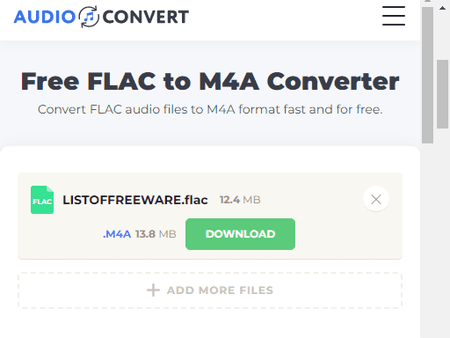
AudioToolset.com is a free website to convert FLAC to ALAC online. This website produces the ALAC codec conversion output in M4A file format. It offers a dedicated FLAC to M4A converter. This converter can easily convert any number of files. You can add as many files as you want and the converter converts them all. It uses consecutive conversion. You just have to start the conversion once and the tool converts all the files one after another. This converter offers multiple ways to add FLAC files. You can either drag and drop local files or import from Dropbox or URLs. There is no size limit mentioned, it works for files larger than 1 GB. There are also options to configure the audio files. You can access these options through the gear icon that appears alongside each file. This allows you to configure the quality, sample rate, encoder, and audio channels for each file. With that, you can perform the conversion. After the conversion, it lists all the converted files. From there, you can download each file separately. You can also download all the converted files as a ZIP file in one click.
Steps to convert FLAC to ALAC online on AudioToolset:
- Use the direct link provided below to open this converter in your browser.
- Drag and drop your FLAC files to the converter. Or use the cloud import options to do the same.
- After adding the file, use the gear icon to view and configure the conversion options.
- Then start the conversion by clicking the Convert button.
- Once finishes, use the Download button to save the converted ALAC (M4A) files.
Features and Limitations:
- Files per conversion: Any.
- File/Conversion Size: Over 1 GB per conversion.
- Cloud Import Functionality: Dropbox and URL.
- Free Conversion Capacity: 3 conversions per hour.
- Audio Configuration Options: Encoder, Quality, Sample Rate, and Audio Channels.
- Post-Conversion Options: Directly download M4A files.
- Individual/Bulk Download: Both.
| Pros | Cons |
|---|---|
| Can easily converter larger files | limited conversions per hour |
| Supports batch conversion | |
| Decent audio configuration options |
FreeConvert.com
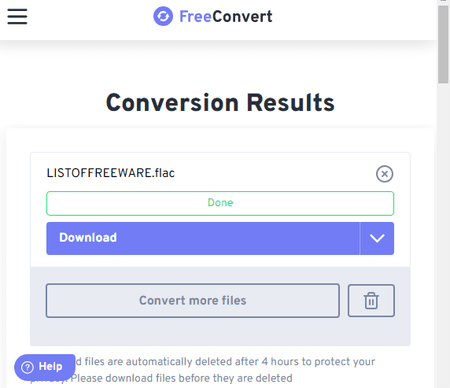
FreeConvert is an online file conversion website where you can convert FLAC to ALAC online. This converter can convert up to 5 files per conversion with a maximum upload size of 1 GB. The process is fairly simple. You can add FLAC files either from local storage or fetch from supported cloud storage. Using any of the available upload methods, you can add up to 20 files at once and convert them into sets of 5 files at a time. It also offers a few options to configure the conversion. This includes the ability to change the encoder, adjust volume, add fade effect, reverse audio, and apply compression. Upon conversion, you get multiple options to save the converted ALAC (M4A) files. You can directly download the converted files, export them to the cloud, and get a QR code to share.
Step to convert FLAC to ALAC online on FreeConvert:
- Use the link given below to open this FLAC to ALAC converter.
- Add your FLAC files to the converter using any of the available methods.
- Make sure the output format is set to ALAC and configure the conversion options if required.
- Then start the conversion and download the converted ALAC (M4A) files.
Features and Limitations:
- Files per conversion: Up to 5 files.
- File/Conversion Size: Up to 1 GB per conversion.
- Cloud Import Functionality: Google Drive, Dropbox, and URL.
- Free Conversion Capacity: 750 free conversion minutes per month.
- Audio Configuration Options: Codec, Volume, Fade, Reverse Audio, and Trim.
- Post-Conversion Options: Directly download M4A files, Export to Cloud Storage, and QR Code.
- Individual/Bulk Download: Both.
| Pros | Cons |
|---|---|
| Can convert 5 files per conversion | Limited file conversions |
| Supports cloud import | |
| Offers conversion options | |
| Can convert larger files |
AConvert.com
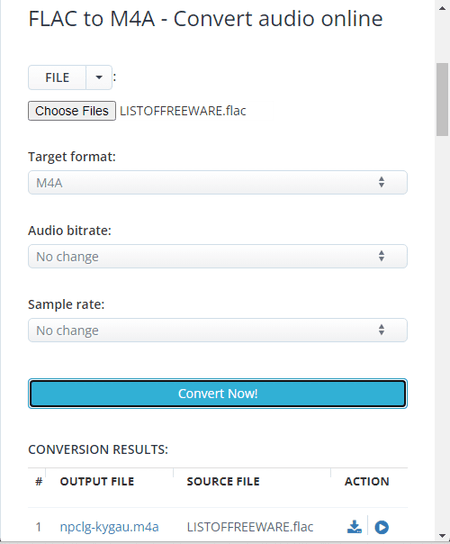
AConvert has a free online FLAC to ALAC converter. This free converter can convert files in batches of 40 files. To do that, you can get multiple ways to add your files to the converter. Either you can upload files directly to the converter. Or you can import files from the cloud including Google Drive, Dropbox, or via URLs. There is a 200 MB size limit per conversion. Do keep that in mind while batch-converting FLAC files to ALAC. Apart from that, this converter offers additional options to configure the output. This includes options to change the bitrate and sample rate for the ALAC (M4A) output. You can adjust those parameters as per your needs. After the conversion, it lists all the converted files. You have to download each file separately. This is the only shortcoming of this converter for batch conversion. It does not have any option to download all the converted files in one go.
Steps to convert FLAC to ALAC online on AConvert:
- Follow the link given below to access this converter in your browser.
- Click the Choose Files button and upload your FLAC files. Or use the FILE dropdown to import files from the cloud.
- Then make sure the Target Format is set to M4A in the dropdown.
- Set the bitrate and sample rate for the conversion, if needed.
- After that, click Convert Now! to start the conversion.
- Wait for the conversion to end and then download the converted ALAC (M4A) files.
Features and Limitations:
- Files per conversion: Yes, over 40 files per conversion.
- File/Conversion Size: Up to 200 MB per file.
- Cloud Import Functionality: Google Drive, Dropbox, and URL.
- Free Conversion Capacity: No limit.
- Audio Configuration Options: Bitrate and Sample Rate.
- Post-Conversion Options: Directly download M4A files.
- Individual/Bulk Download: Individual file download.
| Pros | Cons |
|---|---|
| Can perform batch conversion | No bulk download option |
| Options to configure audio |
Convertio.co
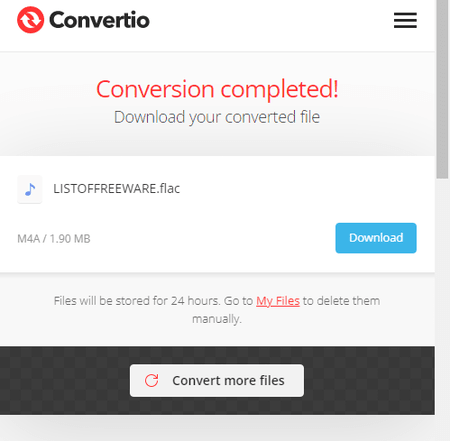
Convertio.co is a cloud-based converter website where you can convert FLAC to ALAC online. It uses the M4A output format for the ALAC codec. You can configure a converter by selecting the input and output formats which would be FLAC to M4A. This converter supports local upload and can also fetch files from Google Drive and Dropbox. It can process a maximum of 2 files at once for free. Do note that the combined size of those files must be under 100 MB. It also offers additional conversion options that let you customize specific parameters for the output. For audio format conversion, you can set the bitrate, frequency, audio channel, and more. Furthermore, you can also cut a particular segment of the audio using audio timestamps. Upon conversion, you can directly download the converted files and can also get links to share the files.
Steps to convert FLAC to ALAC online on Convertio:
- Use the direct link given below to access this converter.
- Then add your FLAC files to the converter either via local upload or cloud import.
- Optionally, use the gear icon to access and configure the audio settings for the output.
- Then, click the Convert button to start the conversion.
- After conversion, use the Download button to save the files or share them using the link provided.
Features and Limitations:
- Files per conversion: Up to 2 files.
- File/Conversion Size: Over 100 MB per conversion.
- Cloud Import Functionality: Google Drive and Dropbox.
- Free Conversion Capacity: 10 free conversion minutes per day.
- Audio Configuration Options: Cut, Codec, Bitrate, Audio Channels, Frequency, and Volume.
- Post-Conversion Options: Directly download M4A files and Link share.
- Individual/Bulk Download: Both.
| Pros | Cons |
|---|---|
| Comes with cloud integration | Limited file conversion for free |
| Decent audio configuration options |
Online-Convert.com
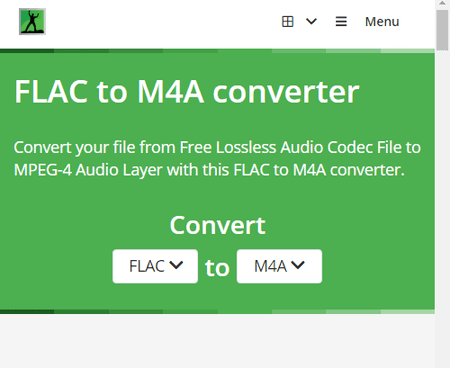
Online-Convert.com is a free website that offers a wide collection of online converters. You can use this website to convert FLAC to ALAC online. To do that, you have to go with the M4A file format that uses the ALAC codec. This converter can convert up to 3 files per conversion. You can upload locally saved FLAC files or fetch the files directly from Google Drive, Dropbox, or the Web via a URL. This converter also has optional settings to configure the bitrate, frequency, and audio channels. You can also trim the audio using timestamps. You can set these options accordingly. There is a maximum 100 MB upload size limit. As long as your FLAC files are under 100 MB, there won’t be an issue converting those on this website. Same as input, this website offers multiple ways to save converted M4A files. You can download the files directly or export them to the cloud storage. This also generates a QR Code for each file that you can use to share and download the converted files.
Steps to convert FLAC to ALAC online on Online-Convert:
- Follow the link given below to open this converter in your browser.
- Drag and drop locally saved FLAC files or use the cloud import option to fetch files from the web.
- Optionally. configure the audio settings if required.
- Then, click on the Start Conversion button to start the conversion.
- Wait for the conversion to end and then download the ALAC (M4A) files using the desired download option.
Features and Limitations:
- Files per conversion: Up to 3 files.
- File/Conversion Size: Up to 100 MB.
- Cloud Import Functionality: Google Drive, Dropbox, and via URLs.
- Free Conversion Capacity: 3 conversions per day.
- Audio Configuration Options: Bitrate, Frequency, Audio Channels, and Trim.
- Post-Conversion Options: Directly download M4A files, Export to Cloud, and QR Code.
- Individual/Bulk Download: Both.
| Pros | Cons |
|---|---|
| Multiple download options for output | Limits to 3 conversions per day |
| Options to configure audio parameters |
Media.io
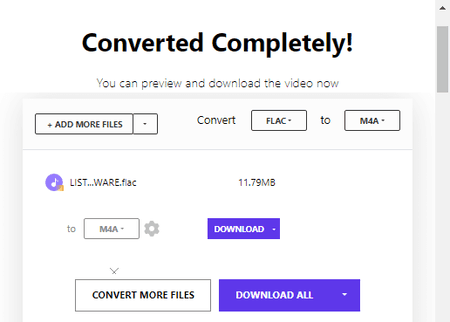
Media.io has an audio converter that you can configure for dozen of audio file formats. This website does not offer a direct FLAC to ALAC converter. Instead, you have to make a FLAC to M4A converter here. This converter can perform 2 concurrent conversions means you can convert 2 files at a time. And if you have your files saved in your Google Drive or Dropbox account, you can import them directly to this converter. This converter offers a bunch of additional conversion options for audio including encoder, sample rate, bitrate, etc. It also lets you trim the audio using the timestamps of the beginning and the end. However, it can only convert files that are up to 100 MB in size.
Steps to convert FLAC to ALAC online on Media.io:
- Use the link given below to open this converter directly in your browser.
- Configure the converter by selecting FLAC as the input format and M4A as the output format.
- Then use upload or cloud import options to add your files to the converter.
- On the next screen, use the gear-shaped icon alongside each file to configure the audio settings.
- Once done, click the Convert button to start the conversion. You can also enable email notifications.
- After the conversion, use the download method that is convenient to you and save the ALAC (M4A) files.
Features and Limitations:
- Files per conversion: Up to 2 files at once.
- File/Conversion Size: Up to 100 MB per file.
- Cloud Import Functionality: Dropbox and Google Drive.
- Free Conversion Capacity: 5 free conversions per month.
- Audio Configuration Options: Encoder, Audio Channels, Sample Rate, Bitrate, and Trim.
- Post-Conversion Options: Directly download M4A files and Export them to cloud storage.
- Individual/Bulk Download: Individual download.
| Pros | Cons |
|---|---|
| Multiple file input and output options | Offers only 5 free conversations per month |
| Options to configure audio settings |
Converter.app
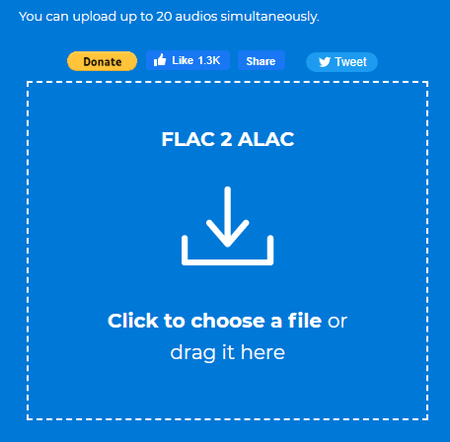
Converter.app is a free website that offers various types of online converters. You can convert FLAC to ALAC on this website. To do that, you can search for that converter on the website and then add your FLAC file. It converts one file at a time. There is no size limit specified for the input. I use a file over 1 GB in size and it works just fine. However, you must have the audio file locally stored as this tool does not have cloud import functionality. When you add the input file, it first gets uploaded and then gets converted to ALAC. Once all is done. you get a download button to save the converted ALAC (M4A) file.
Steps to convert FLAC to ALAC online on Converter.app:
- Follow the direct link given below to open this converter in your browser.
- Drag and drop the FLAC file to the converter.
- Wait for it to get uploaded and then converted.
- After that, click the Download button to save the ALAC (M4A) file.
Features and Limitations:
- Files per conversion: 1 file.
- File/Conversion Size: Not specified.
- Cloud Import Functionality: Not available.
- Free Conversion Capacity: No limit.
- Audio Configuration Options: Not available.
- Post-Conversion Options: Directly download the M4A file.
| Pros | Cons |
|---|---|
| Simple and quick conversion | Converts one file at a time |
| No audio configuration options |
OnlineConverter.com
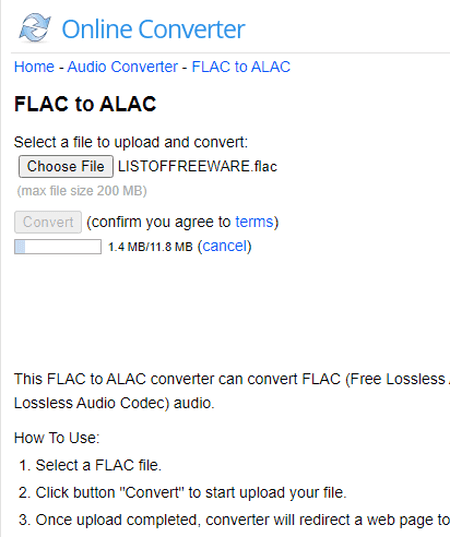
OnlineConverter.com is a popular online file converter website where you can convert FLAC to ALAC online. This website offers a simple converter for this task. The converter works with one file at a time. It supports local uploads with a file size limit of 200 MB. There are no conversion options. That means you can just add your FLAC file and perform the conversion. Upon conversion, you get a link to the converted file along with a QR code to the same.
Steps to convert FLAC to ALAC online on OnlineConverter:
- Go to this converter using the direct link given below.
- Click on the Choose File button and upload the FLAC file there.
- Then, click the Convert button to start the conversion and download the converted ALAC (M4A) file.
Features and Limitations:
- Files per conversion: 1 file.
- File/Conversion Size: Up to 200 MB.
- Cloud Import Functionality: Not available.
- Free Conversion Capacity: No limit.
- Audio Configuration Options: Not available.
- Post-Conversion Options: Directly download M4A files and QR Code.
| Pros | Cons |
|---|---|
| Good for quick 1-to-1 conversion | No batch conversion |
| Multiple download options | No conversion configuration options |
| No limit on conversions |
Conversion-Tool.com
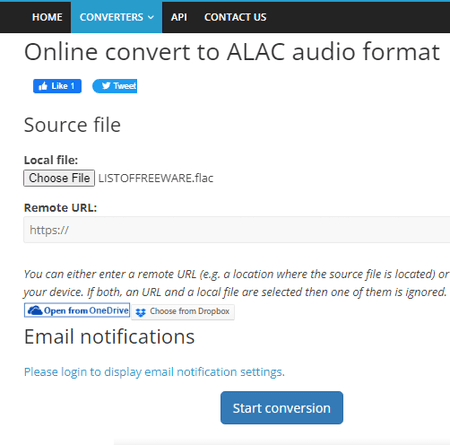
Conversion-Tool.com is another free website to convert FLAC to ALAC online. This website offers a simple converter that processes one file at a time. To perform the conversion, you can upload a FLAC file from the local storage. Alternatively, you can use the other input options to add a FLAC file from URL, Google Drive, or Dropbox. Below that, you get advanced options where you can configure the audio. You can trim, set audio channels, change bitrate, and sample. With that, you can perform the conversion. After that, the tool provides a regular and a mirror link to download the converted ALAC (M4A) file. Along with that, you get a QR code to share the file. You can also export the converted file directly to your Google Drive or Dropbox account.
Steps to convert FLAC to ALAC online on Conversion-Tool:
- Use the link given below to open the FLAC to ALAC converter.
- Click the Browse file button and upload your FLAC file. Or add the URL to a remote FLAC file.
- Then click the Start conversion button to initiate the conversion process.
- Once done, use the desired method to save or export the converted M4A file.
Features and Limitations:
- Files per conversion: 1 file per conversion.
- File/Conversion Size: Not specified.
- Cloud Import Functionality: URL Import, Dropbox, and Google Drive.
- Free Conversion Capacity: Up to 60 files per hour.
- Audio Configuration Options: Trim, Audio Channel, Bitrate, and Sample Rate.
- Post-Conversion Options: Directly download the M4A file, Cloud export, and QR code.
| Pros | Cons |
|---|---|
| Cloud integration for input | Takes a little longer to convert |
| Advanced audio configuration options |
Frequently Asked Questions
The easiest method to convert FLAC to ALAC is to use an online converter such as AudioToolset.com. You can simply add your FLAC files to the converter, perform the conversion with a click of a button and download the converted ALAC (M4A) files.
iTunes does not support FLAC directly. To be able to import FLAC to iTunes you need an FLAC to iTunes Converter. Alternatively, you can use an online converter to convert FLAC to Apple Lossless (M4A).
FLAC (Free Lossless Audio Codec) and ALAC (Apple Lossless Audio Codec) are both lossless audio compression formats, offering similar audio quality. While FLAC is more widely supported across various platforms and devices, ALAC is specifically designed for Apple devices and integrates well with iTunes and iOS ecosystem.
Converting FLAC to ALAC typically doesn't result in any loss of audio quality since both formats are lossless. The conversion process involves re-packaging the audio data without altering its content, ensuring the integrity of the original audio is preserved.
About Us
We are the team behind some of the most popular tech blogs, like: I LoveFree Software and Windows 8 Freeware.
More About UsArchives
- May 2024
- April 2024
- March 2024
- February 2024
- January 2024
- December 2023
- November 2023
- October 2023
- September 2023
- August 2023
- July 2023
- June 2023
- May 2023
- April 2023
- March 2023
- February 2023
- January 2023
- December 2022
- November 2022
- October 2022
- September 2022
- August 2022
- July 2022
- June 2022
- May 2022
- April 2022
- March 2022
- February 2022
- January 2022
- December 2021
- November 2021
- October 2021
- September 2021
- August 2021
- July 2021
- June 2021
- May 2021
- April 2021
- March 2021
- February 2021
- January 2021
- December 2020
- November 2020
- October 2020
- September 2020
- August 2020
- July 2020
- June 2020
- May 2020
- April 2020
- March 2020
- February 2020
- January 2020
- December 2019
- November 2019
- October 2019
- September 2019
- August 2019
- July 2019
- June 2019
- May 2019
- April 2019
- March 2019
- February 2019
- January 2019
- December 2018
- November 2018
- October 2018
- September 2018
- August 2018
- July 2018
- June 2018
- May 2018
- April 2018
- March 2018
- February 2018
- January 2018
- December 2017
- November 2017
- October 2017
- September 2017
- August 2017
- July 2017
- June 2017
- May 2017
- April 2017
- March 2017
- February 2017
- January 2017
- December 2016
- November 2016
- October 2016
- September 2016
- August 2016
- July 2016
- June 2016
- May 2016
- April 2016
- March 2016
- February 2016
- January 2016
- December 2015
- November 2015
- October 2015
- September 2015
- August 2015
- July 2015
- June 2015
- May 2015
- April 2015
- March 2015
- February 2015
- January 2015
- December 2014
- November 2014
- October 2014
- September 2014
- August 2014
- July 2014
- June 2014
- May 2014
- April 2014
- March 2014








