18 Best Free Online MP3 to FLAC Converter Services
Here is a list of the best free online MP3 to FLAC converter services. MP3 (MPEG-1 Audio Layer-3) is a popular audio file format. It uses a lossy compression algorithm to reduce the size of audio files while maintaining decent sound quality. On the other hand, FLAC (Free Lossless Audio Codec) uses a lossless compression algorithm to reduce the size without compromising on sound.
This post covers 18 services where you can convert MP3 to FLAC online for free. For just a straightforward conversion, you can go with any of these services to perform your conversion. You just have to add the MP3 file and perform the conversion with a click of a button. But if you are looking for additional features such as cloud integration and conversion options, you can get that too. Many of these converters offer conversion options to configure various audio aspects. You can go through the list to check these out in detail.
My Favorite Online MP3 to FLAC Converter
Online-Audio-Converter.com is my favorite service on this list to convert MP3 to FLAC online. Not only it lets you batch convert MP3 to FLAC with a maximum size limit of up to 2 GB, but it also provides options to configure the conversion. The conversion lets you specify the technical configurations along with the track info.
You can check out our other lists of the best free online MP3 Editor websites, online MP3 Tag Editor websites, and FLAC to MP3 Converter For Windows.
Comparison Table:
| Name | Files per Conversion | Conversion Options | Cloud Integration |
|---|---|---|---|
| Online-Audio-Converter.com | 50 | Yes | Import |
| OnlineAudioConverter.com | 1 | Yes | No |
| MP3.to | 1 | No | No |
| Audio-Convert.com | Any | Yes | Import |
| AConvert.com | 40 | Yes | Import |
| FreeConvert.com | 5 | Yes | Import & Export |
| Media.io | 3 | Yes | Import |
| AnyConv.com | 60 | No | Import |
| MiConv.com | 10 | Yes | Import |
| CloudConvert.com | 5 | Yes | Import |
| Convertio.co | 2 | Yes | Import |
| Online-Convert.com | 3 | Yes | Import & Export |
| OnlineConverter.com | 1 | No | No |
| Aspose.app | 1 | Yes | Import |
| MConverter.eu | 2 | No | No |
| Zamzar.com | 2 | No | Import |
| Podcastle.ai | 1 | No | No |
| Playback.fm | 1 | Yes | No |
Online-Audio-Converter.com
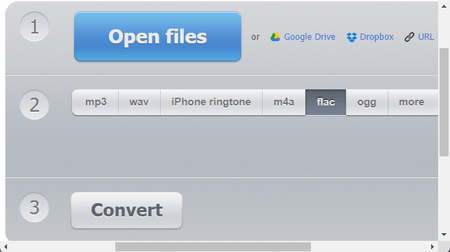
Online-Audio-Convert.com is an online audio converter website that supports a wide range of audio formats. You can configure it for MP3 to FLAC conversion and convert your files. The converter here can process up to 50 files per conversion with a total conversion size limit of 2 GB. This is huge for audio files and makes this converter a really good option for batch conversion as well as single-file conversion. It does have the cloud import functionality that lets you import files from Google Drive, Dropbox, or via URLs. You also have access to “advanced settings” where you can configure the output. You can set the bitrate, sample rate, and audio channels, and add track info. With that, you can perform the conversion. After conversion, you can download each file separately or all together packaged in a ZIP.
How to convert MP3 to FLAC online with Online-Audio-Convert?
- Go to this MP3 to FLAC converter on Online-Audio-Convert using the link given below.
- Click on the Open Files button and upload your MP3 files.
Wait for the upload and then configure the conversion options you want. - Then scroll down and click the Convert button to start the conversion.
- Once the conversion finishes, download the converted FLAC files.
Highlights:
- Batch Conversions: Yes, up to 50 files per conversion.
- Max Conversion Size: Up to 2GB per conversion.
- Cloud Integration: Google Drive, Dropbox, and URLs.
- Conversion Limit: No conversion limit.
- Conversion Options: Options for bitrate, sample rate, channels, and metadata.
- Conversion Output: Direct Download (FLAC/ZIP) and Cloud Export.
| Pros | Cons |
|---|---|
| Supports batch conversion | UI can be better |
| Supports cloud import | |
| Offers conversion options | |
| Can convert larger files |
OnlineAudioConverter.com
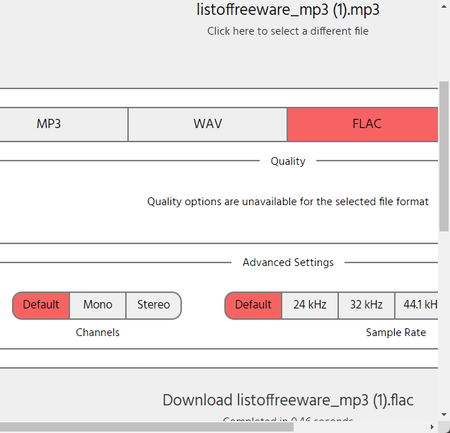
OnlineAudioConverter.com is a free online audio converter where you can convert various audio file formats. The converter is quite simple to use and processes one file at a time. You can easily convert a file up to 1 GB in size with this converter. To perform a conversion, you have to upload the MP3 file as there are no cloud import options. However, you get to set the quality, sample rate, and audio channels. You can configure these settings as required and perform the conversion. There is no limit on how many conversions you can perform. The only catch is that you have to do that one file at a time.
How to convert MP3 to FLAC online on OnlineAudioConverter?
- Open this converter in your browser by following the direct link given below.
- Drag and drop your MP3 file to the converter.
- Configure the quality and other options as per your requirement.
- Then click the Convert button to start the conversion process.
- After the conversion, click the converted file name to save the FLAC file.
Highlights:
- Batch Conversion: No.
- Max Conversion Size: Up to 1 GB.
- Cloud Integration: N/A.
- Conversion Limit: No limit.
- Conversion Options: Options to set quality, channels, and sample rate.
- Conversion Output: Direct output (FLAC).
MP3.to
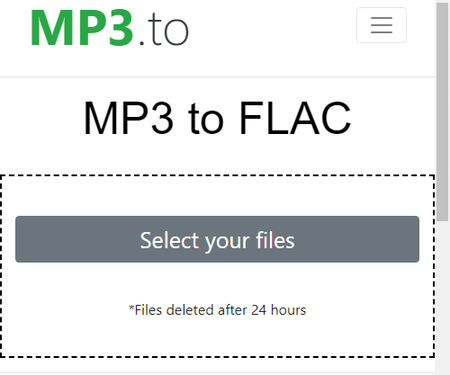
MP3.to is a free website with conversion tools for MP3 files. This website is part of a collection of websites offering online tools and converters for images, audio files, and documents. MP3.to has dozens of converters to convert MP3 to other audio file formats and vice versa. This includes an MP3 to FLAC converter as well. This converter converts one file at a time. It can convert an audio file up to 2 GB in size. If you want to convert larger audio files then you have to go with a paid plan for the service. This website offers only get 3 conversions per hour. After that, you either have to wait for an hour or buy the credit to convert more files.
How to convert MP3 to FLAC online with MP3.to?
- Use the link given below to open this converter directly in your browser.
- Click on the Choose files button and add your MP3 file to the converter.
- Then click the Upload button and wait for the conversion process to end.
- Once done, click on the file name to download the converted FLAC file. You can also get a link to the video.
Highlights:
- Batch Conversion: No, converts one file at a time.
- Max Conversion Size: over 1 GB.
- Cloud Integration: Not available.
- Conversion Limit: 3 free conversions per hour.
- Conversion Options: No additional options.
- Conversion Output: Direct download (FLAC) and Link Share.
Audio-Convert.com
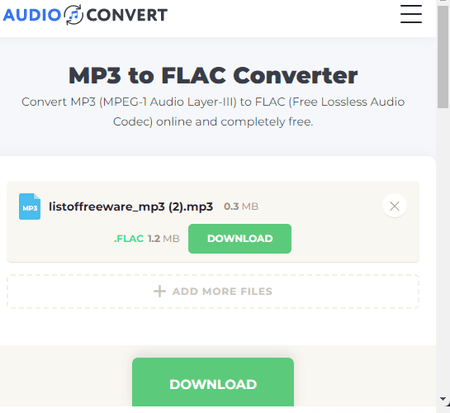
Audio-Convert.com is a free website to convert audio file formats online. You can use its MP3 to FLAC converter to convert MP3 file format into FLAC file format. The converter here also supports cloud import via Dropbox and URLs. There is no size limit mentioned, it works for files larger than 1 GB. You can add as many MP3 files as you like to perform the conversion. It converts the files consecutively. When you add the files, a gear icon appears alongside each file. This allows you to configure the quality, sample rate, encoder, and audio channels for each file. With that, you can perform the conversion. After the conversion, you get the option to download each file separately or all at once.
How to convert MP3 to FLAC online with Audio-Convert?
- Go to this audio converter using the direct link provided below.
- Drag and drop your MP3 files to the converter or use the cloud import options to do the same.
- After adding the file, use the gear icon to configure the conversion options.
- Then start the conversion by clicking the Convert button.
- Once finishes, use the Download button to save the converted FLAC files.
Highlights:
- Batch Conversion: Yes, any.
- Max Conversion Size: over 1 GB.
- Cloud Integration: Via Dropbox and URLs.
- Conversion Limit: 3 free conversions per hour.
- Conversion Options: Options for the encoder, quality, sample rate, and audio channels.
- Conversion Output: Direct download (FLAC/ZIP).
| Pros | Cons |
|---|---|
| Supports batch conversion | Only 3 free conversions per hour |
| Supports cloud import | |
| Offers conversion options | |
| Can convert larger files |
AConvert.com
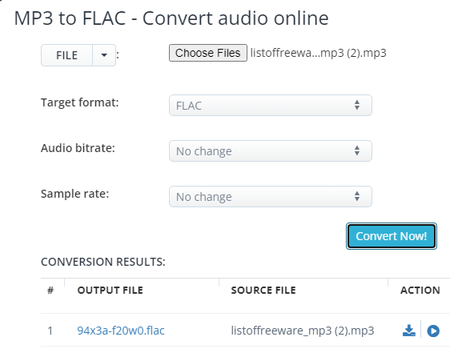
AConvert has a free online MP3 to FLAC converter. This free converter can convert files in batches of 40 files. To do that, you can get multiple ways to add your files to the converter. Either you can upload files directly to the converter. Or you can import files from the cloud including Google Drive, Dropbox, or via URLs. There is a 200 MB size limit per conversion. Do keep that in mind while batch converting MP3 files to FLAC. Apart from that, this converter offers additional options to configure the output. This includes options to change the bitrate and sample rate for the FLAC output. You can adjust those parameters as per your needs. After the conversion, it lists all the converted files. You have to download each file separately. This is the only shortcoming of this converter for batch conversion. It does not have any option to download all the converted files in one go.
How to convert MP3 to FLAC online on AConvert?
- Go to this MP3 to FLAC converter using the link provided below.
- Click the Choose Files button and upload your MP3 files. Or use the FILE dropdown to import files from the cloud.
- Then make sure the Target Format is set to FLAC in the dropdown.
- Set the bitrate and sample rate for the conversion, if needed.
- After that, click Convert Now! to start the conversion.
- Wait for the conversion to end and then download the converted FLAC files.
Highlights:
- Batch Conversion: Yes, over 40 files consecutively.
- Max Conversion Size: up to 200 MB.
- Cloud Integration: Import via URL and integration with Google Drive and Dropbox.
- Conversion Limit: No limit.
- Conversion Options: Options to set the bitrate and sample rate.
- Conversion Output: Direct download (FLAC).
| Pros | Cons |
|---|---|
| Supports batch conversion | Limited conversion options |
| Supports cloud import | |
| Offers conversion options |
FreeConvert.com
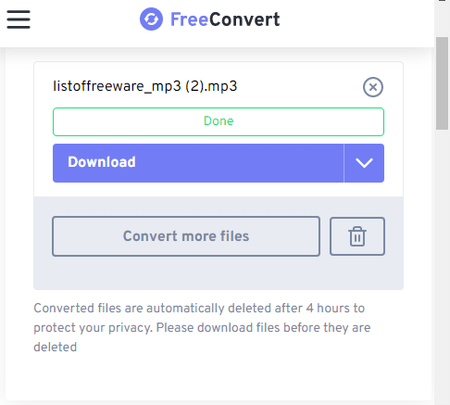
FreeConvert is an online file conversion website where you can convert MP3 to FLAC online. This converter can convert up to 5 files per conversion with a maximum upload size of 1 GB. The process is fairly simple. You can add MP3 files either from local storage or fetch from supported cloud storage. Using any of the available upload methods, you can add up to 20 files at once and convert them into sets of 5 files at a time. It also offers a few options to configure the conversion. This includes the ability to change the encoder, adjust volume, add fade effect, reverse audio, and apply compression. Upon conversion, you get multiple options to save the converted FLAC files. You can directly download the converted files, export them to the cloud, and get a QR code to share.
How to convert MP3 to FLAC online on FreeConvert?
- Use the link given below to open this MP3 to FLAC converter.
- Add your MP3 files to the converter using any of the available methods.
- Make sure the output format is set to FLAC and configure the conversion options if required.
- Then start the conversion and download the converted FLAC files.
Highlights:
- Batch Conversion: Yes up to 5 files at a time.
- Size Limitation: up to 1 GB per conversion.
- Cloud Integration: Import via URL and Import/Export to Dropbox and Google Drive.
- Conversion Limit: 750 conversion minutes per month.
- Conversion Options: Options for the codec, volume, fade, reverse, and compression.
- Conversion Output: Direct download (FLAC/ZIP), Cloud Export, and QR Code.
| Pros | Cons |
|---|---|
| Supports batch conversion | Limited file conversions |
| Supports cloud import | |
| Offers conversion options | |
| Can convert larger files |
Media.io
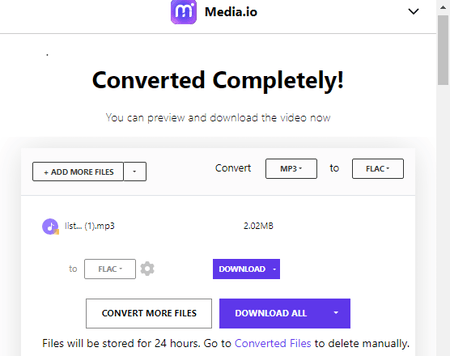
Media.io is a free file conversion website with an MP3 to FLAC converter online. This is a simple converter that you can configure for various conversions. It can process up to 2 files per conversion. There is a 100 MB size limit for the input. You can upload the locally saved files or import files from Google Drive or Dropbox. After adding the files to the converter, you get an option to configure the output for each file. It lets you configure the codec, sample rate, bitrate, and audio channels. Along with that, you also get an option to trim the audio from the beginning and/or end. Using these options, you can configure the output as per your requirements and go ahead with the conversion. After the conversion, you get a download button for each file separately. For multiple files, you get an option to download all files at once packed inside a ZIP file.
How to convert MP3 to FLAC online on Media.io?
- Go to this MP3 to FLAC converter directly using the link given below.
- Upload your MP3 files to the converter or import files from the web using the available options.
- After that, make sure the output format is set to FLAC for each file.
- Then click the Convert button to start the conversion process.
- After the conversion, use the Download button alongside each file to save the files.
Highlights:
- Batch Conversion: Yes, up to 2 files per conversion.
- Max Conversion Size: Up to 100 MB.
- Cloud Integration: Import from Google Drive or Dropbox.
- Conversion Limit: 5 free conversions per day.
- Conversion Options: Options for the encoder, audio channels, sample rate, bitrate, and trim.
- Conversion Output: Direct output (FLAC/ZIP).
| Pros | Cons |
|---|---|
| Supports batch conversion | Only 5 free conversions per day |
| Supports cloud import | |
| Offers conversion options |
AnyConv.com
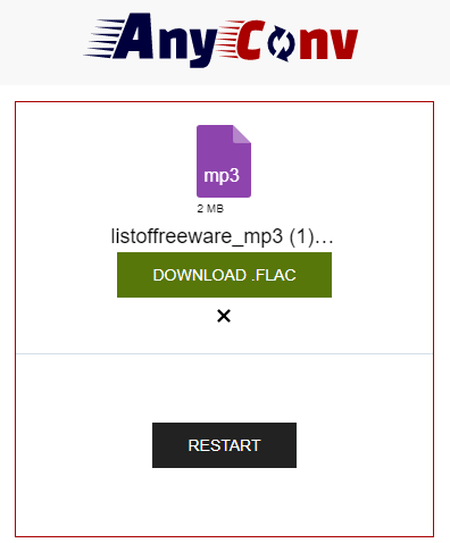
Any Conv is a free file converter that supports a wide variety of file formats including image, document, audio, video, eBook, archive, etc. You can convert MP3 to FLAC online here. It comes with a simple converter where you can upload your files and then pick the output format for the conversion. The converter works with local files only as there is no cloud storage integration. However, you can add up to 60 files per conversion and process those all at once. You just have to make sure each file is under the 100 MB size limit. The converter processes the files consecutively. When a file is converted, it gives a download button alongside it. This way you can download the converted files one by one. To provide a stable conversion experience, it limits 60 file conversions per hour. For user data safety, this converter automatically deletes all the files 1 hour after the conversion.
How to convert MP3 to FLAC online with AnyConv?
- Head over to the AnyConv website and scroll to the converter section.
- Click on the Choose File button and upload your MP3 files.
- In the next step, click on the output format option, search FLAC, and pick that format.
- Then click on the Convert button to start the conversion.
- Wait for the conversion to finish and download the converted FLAC files.
Highlights:
- Batch Conversions: Yes, over 50 files per conversion.
- Max Conversion Size: 100 MB per file.
- Conversion Limit: 60 file conversions per hour.
- Cloud Integration: No cloud integration.
- Conversion Options: No additional conversion options.
- Conversion Output: Direct Download (FLAC).
| Pros | Cons |
|---|---|
| Supports batch conversion | No conversion configuration options |
| No cloud import functionality | |
| No bulk download |
MiConv.com
MiConv offers a free online audio converter that you can use to convert MP3 to FLAC. This converter can process up to 10 files per conversion. There is a 50 MB size limit for the input files. It works with local files only. The conversion process is straightforward. You can add the MP3 files, and pick the output format. There are no conversion options to configure the output. You can simply go ahead with the conversion. Once the conversion is finished, you get a download button for each file separately. There is no option to download multiple files at once. On this website, you get 2 hours to save the converted files. After that, the files get deleted automatically.
How to convert MP3 to FLAC online on MiConv?
- Go to this MP3 to FLAC converter directly using the link given below.
- Upload your MP3 files to the converter or import files from the web using the available options.
- After that, make sure the output format is set to FLAC for each file.
- Then click the Convert button to start the conversion process.
- After the conversion, use the Download button alongside each file to save the files.
Highlights:
- Batch Conversion: Yes, up to 10 files per conversion.
- Max Conversion Size: Up to 50 MB per file.
- Cloud Integration: N/A.
- Conversion Limit: 120 file conversions per hour for free.
- Conversion Options: No conversion options.
- Conversion Output: Direct output (FLAC).
| Pros | Cons |
|---|---|
| Supports batch conversion | No conversion configuration options |
| No bulk download | |
| Limited file conversion for free |
CloudConvert.com
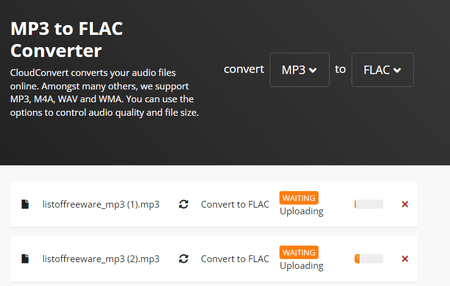
CloudConvert is a cloud-based file conversion platform that can convert MP3 to FLAC online. This converter can process up to 5 files at a time. For that, you can upload images from the local storage or you can fetch the files from Google Drive, Dropbox, or via URLs. Either way, you get the option to pick the output format for each image separately. Similarly, you can also set the codec, bitrate, sample rate, volume, and audio channels using the conversion options. You can also trim the audio using timestamps. With that, you can easily convert your MP3 files and download the final FLAC files. Do note that this website offers 750 free conversion minutes per month.
How to convert MP3 to FLAC online on CloudConvert?
- Use the link given below to open this MP3 to FLAC converter on CloudConvert.
- Add the MP3 images to the converter using the input method of choice.
- Make sure the output is set to FLAC in the dropdown.
- Click the gear-shaped icon alongside the file name to configure the output.
- Then, click on the Convert button to start the conversion.
- Wait for the conversion to finish and then download all files at once or one by one.
Highlights:
- Batch Conversion: Yes, over 5 files per conversion.
- Max Conversion Size: Over 1 GB per conversion.
- Cloud Integration: Import from Google Drive, Dropbox, or URLs. Export to Google Drive and Dropbox.
- Conversion Limit: 750 free conversion minutes per month.
- Conversion Options: Options to configure codec, bitrate, channels, volume, sample rate, and trim audio.
- Conversion Output: Direct download (FLAC/ZIP).
| Pros | Cons |
|---|---|
| Supports batch conversion | Limited file conversion for free |
| Supports cloud import | |
| Options to configure conversions |
Convertio.co
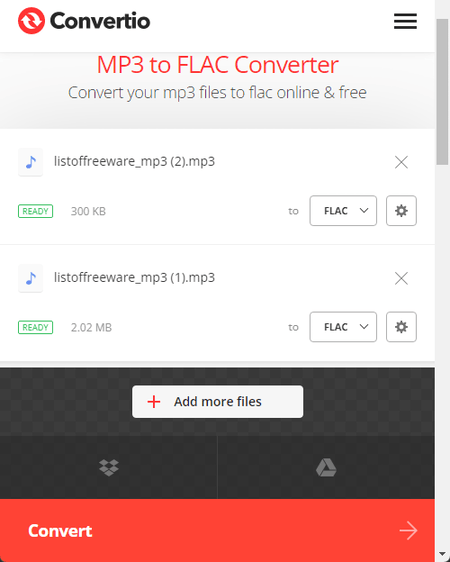
Convertio is another cloud-based converter website that offers online converters for various file formats. It has a versatile converter that you can configure or any conversion. In this case, you can make an MP3 to FLAC converter by picking up the respective input and output formats. The converter supports local upload and can also fetch files from Google Drive and Dropbox. It can process a maximum of 2 files at once for free. Do note that the combined size of those files must be under 100 MB. It also offers additional conversion options that let you customize specific parameters for the output. For MP3 to FLAC conversion, you can set the bitrate, frequency, audio channel, and more. Furthermore, you can also cut a particular segment of the audio using audio timestamps. Upon conversion, you can directly download the converted files and can also get links to share the files online.
How to Convert MP3 to FLAC online on Convertio?
- Go to Convertio to configure an MP3 to FLAC converter. Or use the direct link given below to access the same converter.
- Then add your MP3 files to the converter either via local upload or cloud import.
- Optionally, use the gear icon to access and configure the audio settings for the output.
- Then, click the Convert button to start the conversion.
- After conversion, use the Download button to save the files or share them using the link provided.
Highlights:
- Batch Conversion: Yes, up to 2 files per conversion.
- Max Conversion Size: up to 100 MB.
- Cloud Integration: Import from Google Drive or Dropbox.
- Conversion Limit: 10 free conversion minutes per day.
- Conversion Options: Cut, Codec, Bitrate, Audio Channels, Frequency, and Volume.
- Conversion Output: Direct Download (FLAC/ZIP) and Link share.
| Pros | Cons |
|---|---|
| Multiple download options | Limited file conversion for free |
| Supports cloud import | Only converts up to 2 files per conversion |
| Options to configure conversions |
Online-Convert.com
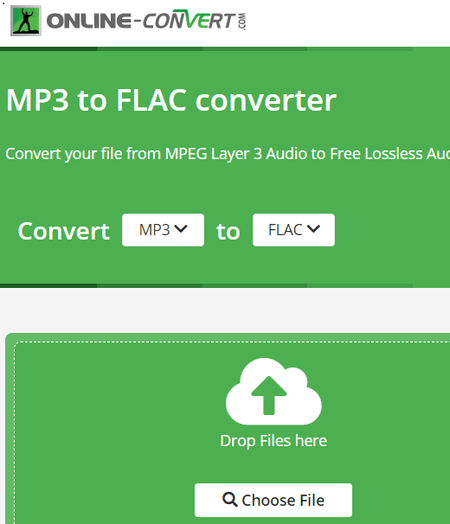
Online-Convert.com is a free website that offers a wide collection of online converters. You can use this website to convert MP3 to FLAC online. This converter can convert up to 3 files per conversion. You can upload locally saved MP3 files or fetch the files directly from Google Drive, Dropbox, or the Web via a URL. This converter also has optional settings to configure the bitrate, frequency, audio channels, and trim the audio using timestamps. You can set these options accordingly. There is a maximum 100 MB upload size limit. As long as your MP3 files are under 100 MB, there won’t be an issue converting those on this website. Same as input, this website offers multiple ways to save converted FLAC files. You can download the files directly, export them to the cloud storage, and can also get a QR Code for them.
How to convert MP3 to FLAC online with Online-Convert?
- Use the link given below to open this converter in your browser.
- Upload your MP3 files to the converter or import them from the cloud. You can add multiple files.
- Configure the optional settings as per your needs.
- Click on the Start Conversion button to start the conversion.
- Wait for the conversion to end and then download the FLAC files using the desired download option.
Highlights:
- Batch Conversion: Yes; up to 3 files per conversion.
- Size Limitation: up to 100 MB.
- Cloud Integration: Google Drive, Dropbox, and via URLs.
- Conversion Limit: 3 conversions per 24 hours.
- Conversion Options: Options bitrate, frequency, audio channels, and trim audio.
- Conversion Output: Direct download (FLAC/ZIP), Export (Google Drive & Dropbox) & QR Code.
| Pros | Cons |
|---|---|
| Multiple download options | 3 conversions per 24 hours |
| Supports cloud import | Only converts up to 3 files per conversion |
| Options to configure conversions |
OnlineConverter.com
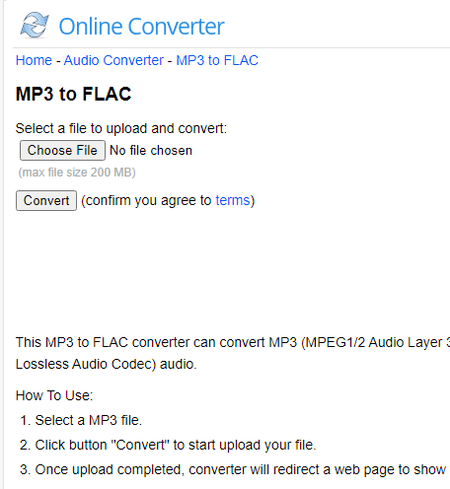
OnlineConverter.com is a popular online file converter website that you can use for free. It offers a wide collection of converters. You can use its dedicated MP3 to FLAC converter tool. This tool processes one file at a time. It supports local uploads with a file size limit of 200 MB. There are no conversion options. That means you can just add your MP3 file and perform the conversion. Upon conversion, you get a link to the converted file along with a QR code to the same. You can download or share the converted file and delete it from the server whenever you want.
How to convert MP3 to FLAC online with OnlineConverter?
- Use the link given below to access this MP3 to FLAC converter.
- Click on the Choose File button and upload the MP3 file there.
- Then, click the Convert button to start the conversion and download the converted FLAC file.
Highlights:
- Batch Conversion: No, converts one file at a time.
- Size Limitation: up to 200 MB per conversion.
- Cloud Integration: Not available.
- Conversion Limit: No daily limit.
- Conversion Options: No conversion options.
- Output: Direct download (FLAC) and QR Code.
| Pros | Cons |
|---|---|
| Multiple download options | No batch conversion |
| No limit on conversions | No cloud import functionality |
| No conversion configuration options |
Aspose.app
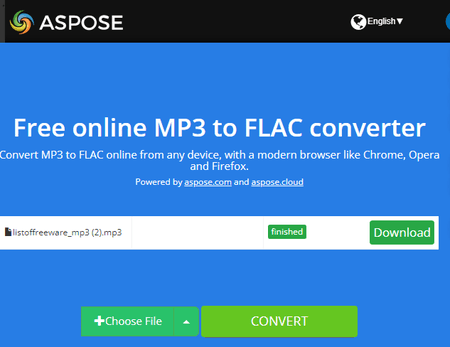
Aspose is another website with a free online MP3 to FLAC converter. This converter is a bit limited compared to many other converters you get on Aspose. It only takes local uploads and does not have cloud import functionality. However, you can still import a file via URL. The converter processes one file at a time with a maximum file size limit of 100 MB. When you add the file, it shows a “Set” button next to it. This includes the conversion options where you can configure audio codec, audio bitrate, and audio channels. Along with that, you also get an option to trim the audio from starting and/or ending using timestamps. You can configure these options accordingly or skip the configuration. After the conversion, you get a download button to save the converted FLAC file. Below that, you get an email option. You can add an email address to share the download link via email.
How to convert MP3 to FLAC online on Aspose?
- Follow the given below to access this converter directly.
- Use the Choose File button to upload your MP3 file. Or, click the arrow for URL import.
- In the next step, make sure the “Convert to” format is FLAC. Use the “Set” button to configure the audio output.
- Then click the CONVERT button to start the conversion.
- After conversion, use the Download button to save the FLAC file.
Highlights:
- Batch Conversion: No, one file at a time.
- Max Conversion Size: Up to 100 MB.
- Cloud Integration: Supports import via URL.
- Conversion Limit: No, you can perform any number of conversions.
- Conversion Options: Options to configure audio codec, volume, bitrate, and trim audio.
- Conversion Output: Direct Download (FLAC) and Email Share.
| Pros | Cons |
|---|---|
| Multiple download options | No batch conversion |
| No limit on conversions | |
| Offers options to configure conversion |
MConverter.eu
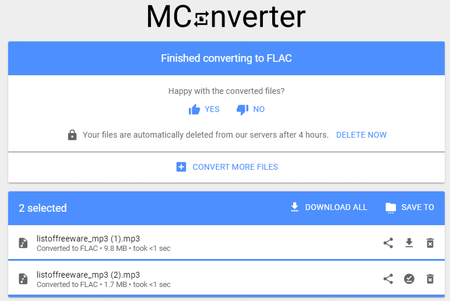
MConverter is a free cloud-based conversion service. You can easily configure it for MP3 to FLAC conversion. It does not have any cloud import functionality so you have to work with local files only. You can add up to 2 files per conversion with a maximum size limit of 200 MB or 100 MB per file. The process of conversion is quite straightforward with no additional options or steps. The only thing you have to do is disable your ad blocker before using this website. This is because it limits the conversion when your users are having an ad-blocker enabled. With an ad blocker enabled, you can only convert 2 files a day. By disabling the ad blocker, you can convert up to 10 files per day for free.
How to convert MP3 to FLAC online with MConverter?
- Follow the link given below to open this MP3 to FLAC converter.
- Drag and drop your MP3 files to the converter.
- Once the files get uploaded, select FLAC as the output format from the given options to start the conversion.
- Wait for the conversion to end and save the files when a download dialog prompts on the screen.
Highlights:
- Batch Conversion: Yes, up to 2 files per conversion.
- Max Conversion Size: Up to 200 MB per conversion; 100 MB per file.
- Cloud Integration: No cloud integration.
- Conversion Limit: Up to 10 file conversions per day.
- Conversion Options: No additional options.
- Conversion Output: Direct download (FLAC/ZIP).
| Pros | Cons |
|---|---|
| Supports batch conversions | No conversion options |
| Easy to use | No cloud import functionality |
| Limited daily conversions |
Zamzar.com
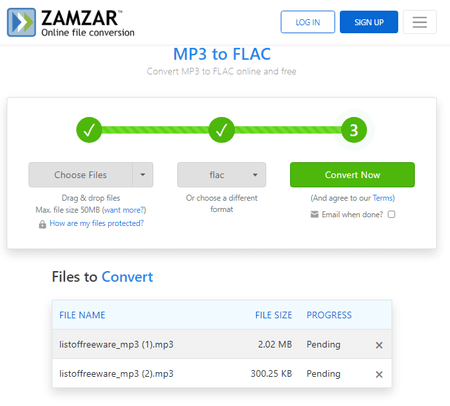
Zamzar is yet another website where you can convert MP3 to FLAC online. This website offers online tools and converters. You can configure an MP3 to FLAC converter on this website and perform your conversion. The converter has cloud integration that allows you to import files from URL, Box, Dropbox, Google Drive, or OneDrive. You can add up to 2 files to the converter with a maximum size capacity of 50 MB. With that, you can perform the conversion. While doing so, you can opt-in for an email alert that sends the download links via email. However, this website limits the number of conversions to 2 files per 24 hours. As a free user, you have to work with this limit.
How to convert MP3 to FLAC online on Zamzar?
- Use the direct link given below to this MP3 to FLAC converter.
- Click on the Choose Files button to upload local files or use the dropdown menu to import files from the cloud.
- Pick FLAC as the output format for the conversion.
- Additionally, check for the email notification option if needed.
- Then click the Convert Now button to start the conversion.
- Once done, use the Download button alongside the file name to save the files.
Highlights:
- Batch Conversion: Yes up to 2 files per conversion.
- Max Conversion: up to 50 MB per conversion.
- Cloud Integration: Import via URL, OneDrive, Dropbox, and Google Drive.
- Conversion Limit: 2 file conversions per 24 hours.
- Conversion Options: No additional conversion options.
- Conversion Output: Direct download (FLAC) and Email Share.
| Pros | Cons |
|---|---|
| Supports batch conversions | No conversion options |
| Support cloud import | Limited daily conversions |
| Multiple download options |
Podcastle.ai
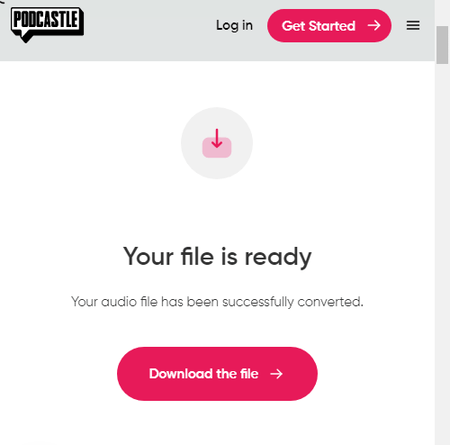
Podcastle.ai provides a collection of tools for audio and podcasts. It offers a free online MP3 to FLAC converter. This is a simple converter that processes one file at a time. You can upload a file up to 50 MB in size and convert it to FLAC. It does not have any cloud integration functionality neither it offers any conversion options. You can upload the file directly and then proceed with the conversion. Once the conversion is done, it gives you a button to download the converted file. This way, you can convert MP3 files to FLAC file format on this website.
How to convert MP3 to FLAC online on Podcastle.ai?
- Follow the direct link given below to open this converter in your browser.
- Make sure the converter is configured for MP3 to FLAC conversion.
- Then click on the Choose Audio File button and upload your MP3 file.
- After the upload, click the Convert button to start the conversion.
- Once done, download the converted file.
Highlights:
- Batch Conversion: No, it converts one file at a time.
- Max Conversion Size: Up to 50 MB.
- Cloud Storage Integration: No, local upload only.
- Conversion Limit: No limit, you can use the converter as many times as you need.
- Conversion Options: No additional conversion options.
- Conversion Output: Direct Download (FLAC).
| Pros | Cons |
|---|---|
| Easy to use | No conversion options |
| No cloud import functionality |
Playback.fm
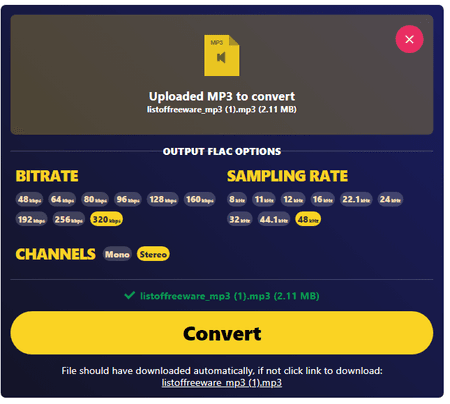
Playback.fm is another simple website to convert MP3 to FLAC online. It offers a dedicated converter that processes one file at a time. The converter works with local files only that you can simply drag and drop to upload. Below that, it lists a few options for the output FLAC. This includes options to set bitrate, sample rate, and audio channels. You can configure these options to set the configuration for the FLAC output. Then you can go ahead with the conversion. Once the conversion finishes, it automatically starts downloading the converted file.
How to convert MP3 to FLAC online on Playback.fm?
- Go to this converter using the direct link given below.
- Drag and drop your MP3 file to the converter.
- Configure the output options as per your requirements.
- Then, click the Convert button to start the conversion process.
- Once done, save the converted file when prompted.
Highlights:
- Batch Conversion: No, it converts one file at a time.
- Max Conversion Size: Not specified.
- Cloud Storage Integration: No, local upload only.
- Conversion Limit: No limit, you can use the converter as many times as you need.
- Conversion Options: Options for bitrate, sample rate, and audio channels.
- Conversion Output: Direct Download (FLAC).
| Pros | Cons |
|---|---|
| Easy to use | No batch conversion |
| Offers conversion options | No cloud import functionality |
| Can convert large MP3 files |
About Us
We are the team behind some of the most popular tech blogs, like: I LoveFree Software and Windows 8 Freeware.
More About UsArchives
- May 2024
- April 2024
- March 2024
- February 2024
- January 2024
- December 2023
- November 2023
- October 2023
- September 2023
- August 2023
- July 2023
- June 2023
- May 2023
- April 2023
- March 2023
- February 2023
- January 2023
- December 2022
- November 2022
- October 2022
- September 2022
- August 2022
- July 2022
- June 2022
- May 2022
- April 2022
- March 2022
- February 2022
- January 2022
- December 2021
- November 2021
- October 2021
- September 2021
- August 2021
- July 2021
- June 2021
- May 2021
- April 2021
- March 2021
- February 2021
- January 2021
- December 2020
- November 2020
- October 2020
- September 2020
- August 2020
- July 2020
- June 2020
- May 2020
- April 2020
- March 2020
- February 2020
- January 2020
- December 2019
- November 2019
- October 2019
- September 2019
- August 2019
- July 2019
- June 2019
- May 2019
- April 2019
- March 2019
- February 2019
- January 2019
- December 2018
- November 2018
- October 2018
- September 2018
- August 2018
- July 2018
- June 2018
- May 2018
- April 2018
- March 2018
- February 2018
- January 2018
- December 2017
- November 2017
- October 2017
- September 2017
- August 2017
- July 2017
- June 2017
- May 2017
- April 2017
- March 2017
- February 2017
- January 2017
- December 2016
- November 2016
- October 2016
- September 2016
- August 2016
- July 2016
- June 2016
- May 2016
- April 2016
- March 2016
- February 2016
- January 2016
- December 2015
- November 2015
- October 2015
- September 2015
- August 2015
- July 2015
- June 2015
- May 2015
- April 2015
- March 2015
- February 2015
- January 2015
- December 2014
- November 2014
- October 2014
- September 2014
- August 2014
- July 2014
- June 2014
- May 2014
- April 2014
- March 2014








