10 Best Free Online AI to EPS Converter Websites
Here is a list of the best free online AI to EPS converter websites. AI is the native file format of Adobe Illustrator. AI file is used to store vector graphics. It is also good for sharing editable graphics. An AI file preserves all the elements and details. One can open it on another computer with the same properties and change it as desired. On the other hand, EPS is also a vector file format but it is designed for high-quality printing purposes.
In this post, I’ve covered 10 websites where you can convert AI files to EPS files for free. You can use these websites anonymously to convert your files. That means you don’t have to log in or create an account. You can simply visit the website, add your AI files and convert them to EPS. There are websites with cloud storage integration. If you have the AI files saved in the cloud, you can directly import those files to the converter without the need of downloading them first.
I briefly covered each website along with the step-by-step conversion process. In the end, I wrapped up the important features and limitations of each website. You can go through the post to check these out in detail. This can help you find a website that can fulfill your needs.
My Favorite Online AI to EPS Converter
Aconvert is my favorite AI to EPS converter website on this list. There are several things to this converter that makes it my favorite. Starting with the ability to batch convert AI to EPS and options to change image parameters for the output. In addition to that, it also has cloud storage integration that lets users import AI files for conversions as well as export converted EPS back to cloud storage.
You can also check out our other lists of the best free EPS to AI Converter Online Websites, PSD to AI Online Converter Websites, and PSD to EPS Converter Software for Windows.
Aconvert
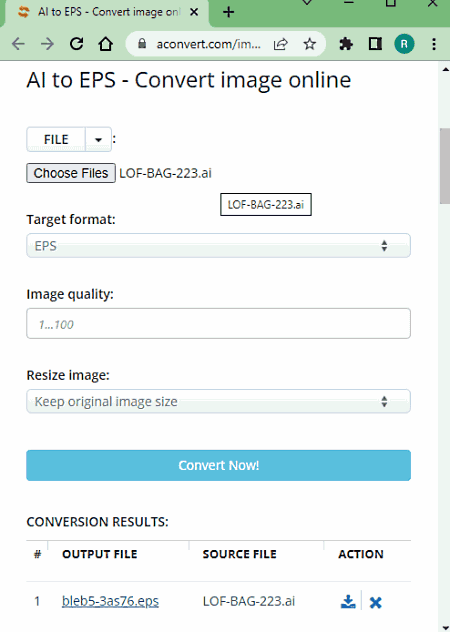
Aconvert offers a free online AI to EPS converter. It is a simple converter that you can use to convert one AI as well as batches of AI files. All you have to do is add your file to the converter. To do that, you can either upload locally saved files, import them from cloud storage, or fetch them using URLs. Do note that, the size of each AI file must be up to 200 MB only. This converter can not process files any larger than that. Moving to the conversion, it offers two conversion options where you can set a resolution and image quality for the output. You can leave these options as it is or configure them as per your liking. In the end, you get the converted EPS files which you can download or export to cloud storage. In the case of batch conversion, you still have to download each EPS file one by one.
How to Convert AI to EPS online on Aconvert?
- Go to this AI to EPS converter in your browser using the link provided below.
- Click the Choose Files button and upload your AI files. Or use other input options to import AI files from the web.
- Then set Target Format to EPS in the dropdown.
- Set the image quality and resolution parameters for the output, if needed.
- After that, click Convert Now! to start the conversion.
- Wait for the conversion to end and then download the converted EPS files.
Highlights:
- Batch Conversion: Yes, over 40 files consecutively.
- Maximum Input Size Allowed: up to 200 MB.
- Conversion Limit: No limit, any number of conversions.
- Cloud Storage Integration: Google Drive and Dropbox integration along with Import via URL
- Additional Conversion Options: Options to change quality and size.
- Output: Direct download (Separate EPS files) and Export (Google Drive and Dropbox).
- Data Privacy: The file gets deleted automatically after 2 hours; option to manually delete the file.
ImageConvert
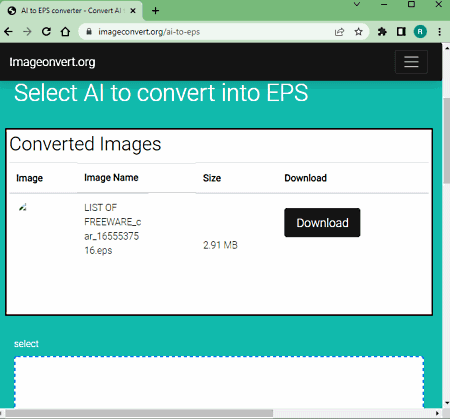
ImageConvert is a free image conversion website with an online AI to EPS converter. This is a simple converter where you can add your AI files and get them converted to EPS. The converter supports drag and drop. You can drop the AI files directly into the converter. Once added, the files start uploading. From there, you can convert them to EPS. You can add any number of files and convert them consecutively in one click. The website does not mention any size restrictions on upload file size. You can upload larger AI files and convert them with ease. However, there is no cloud import feature. You can not directly import files from the cloud instead you have to upload files from the storage. But it does let you perform any number of conversions.
How to convert AI to EPS online on ImageConvert?
- Go to this AI to EPS converter on ImageConvert website using the link given below.
- Either click and upload or drag and drop AI files to the converter.
- When the files are uploaded click on the Convert button to start the conversion.
- Once finishes, click the Download button to save each output file one by one.
Highlights:
- Batch Conversion Support: Yes, 20+ files per conversion.
- Maximum File Size Allowed: No mention of size limit.
- Cloud Storage Integration: No cloud import, local uploads only.
- Conversion Limit: No limit; any number of conversions.
- Additional Conversion Options: Does not offer additional conversion options.
- Output: Direct Download (Separate EPS output).
- Data Privacy: Automatically deletes files after 1 hour.
TheOnlineConverter
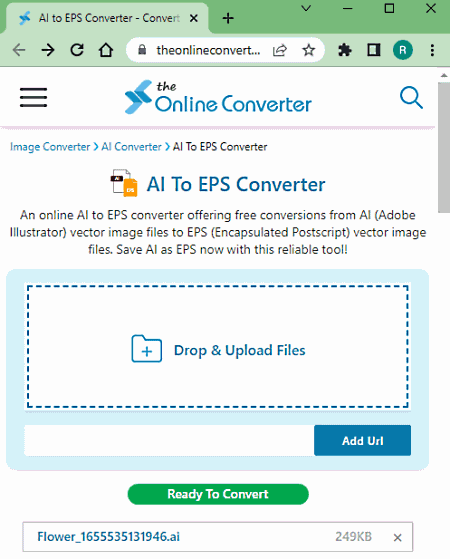
TheOnlineConverter is another file conversion website where you can convert AI to EPS online. This converter supports direct upload and URL import. You can add your AI files using either or both methods. It can convert up to 10 files per conversion. There is no file size restriction mentioned on the website. It works for larger files pretty well. There are no additional features here. You can simply add your files and get them converted to EPS. After conversion, you can download the converted EPS file(s) directly. Additionally, you get an option to pack the EPS file(s) in a ZIP file and download that instead.
How to convert AI to EPS online on TheOnlineConverter?
- Follow the link given below to open this AI to EPS converter.
- Drop or Upload your AI files to the converter. Or import remote files via URLs.
- Then click the Convert button to start the conversion.
- Wait for the conversion to end, and then download the converted EPS files.
Highlights:
- Batch Conversion Support: Yes, up to 10 files per conversion.
- Maximum File Size Allowed: Not mentioned.
- Cloud Storage Integration: Option to import file via URL.
- Conversion Limit: Not specified.
- Additional Conversion Options: Does not offer additional conversion options.
- Output: Direct Download (EPS/ZIP output).
- Data Privacy: Files automatically get deleted within 24 hours.
AnyConv
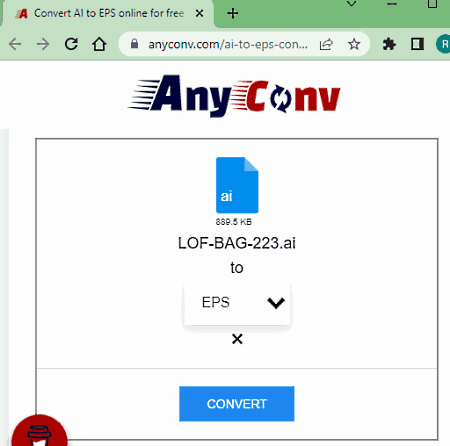
AnyConv is a free file conversion website with an online AI to EPS converter. Basically, it has an EPS Converter that can convert any feasible file format into EPS. Using that converter, you can upload your AI files and convert those to EPS. This converter allows 60 file conversions per hour. You can convert 60 files in one go or however, you like. Also, it puts a 100 MB size limit on the conversion. So you also have to keep that in mind. Apart from that, it is fairly simple with cloud import or conversion features. You can just upload files and convert them.
How to convert AI to EPS online on AnyConv?
- Go to EPS Converter on AnyConv using the link given below.
- Click on the Choose File button and upload the AI files. You can add up to 60 files.
- On the next screen, click on the dropdown next to the file name and pick EPS as the output format. You have to do the same for all added files.
- Then click the Convert button to start the conversion.
- Once done, use the download button to save the converted files.
Highlights:
- Batch Conversion Support: Yes, 60 files per conversion.
- Maximum File Size Allowed: 100 MB per conversion.
- Cloud Storage Integration: No cloud import, local uploads only.
- Conversion Limit: 60 file conversions per hour.
- Additional Conversion Options: Does not offer additional conversion options.
- Output: Direct Download (Separate EPS output).
- Data Privacy: Automatically deletes files after 1 hour.
miConv
MiConv is a converter website that you can use to convert AI to EPS online. This website is absolutely free and there is no specific limit on the number of conversions and the upload size. However, it limits 120 file conversions per hour to ensure stable conversion. For AI to EPS conversion, you can pick the input and output format and then add your AI files all at once and convert them to EPS. It converts the files one after another. This website supports local uploads only, it does not have any feature to fetch files from the web. Also, all the files you upload and convert automatically get deleted 2 hours after the conversion.
How to convert AI to EPS online on MiConv?
- Follow the link given below to open this converter in your web browser.
- Click the Choose files button and select the AI files.
- Make sure the output format is set to EPS and start the conversion.
- Once done, download the EPS files.
Key Points:
- Batch Conversion Support: Yes, it converts files one after another.
- Maximum File Size Allowed: No size limit mentioned.
- Cloud Storage Integration: No cloud import, local uploads only.
- Conversion Limit: 120 file conversions per hour.
- Additional Conversion Options: Does not offer additional conversion options.
- Output: Direct Download (Separate EPS output).
- Data Privacy: Automatically deletes files after 2 hours.
Converter365
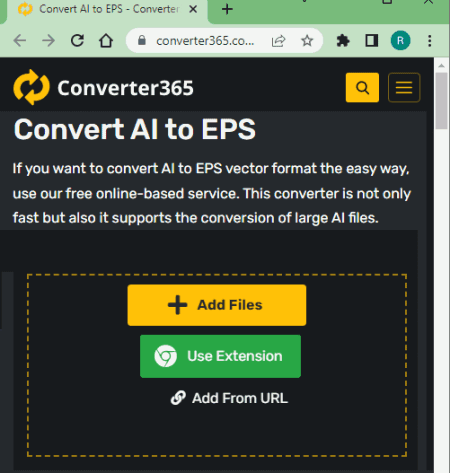
Converter365 is another online converter where you can convert AI to EPS online. It works with local files and can also fetch remote files from URLs. You can simply upload the AI files and then convert them to EPS images. It packs the EPS images into a ZIP file and gives that as output. Now coming to limitations; this converter can process files of up to 100 MB in size and can convert up to 10 files simultaneously. And. there is a 20 tasks per month limit for free users.
How to convert AI to EPS online with Converter365?
- Use the link provided below to access this converter on Converter365.
- Upload your AI files or import remote files via URLs (maximum 10 files).
- Then make sure the output format is set to EPS in the dropdown and start the conversion.
- Wait for the conversion to end and download the output ZIP file packing converted EPS images.
Highlights:
- Batch Conversion: Yes, up to 10 files consecutively.
- Maximum Input Size Allowed: up to 100 MB.
- Conversion Limit: 10 free conversions per day.
- Cloud Storage Integration: Import via URL.
- Additional Conversion Options: No additional options.
- Output: Direct download (ZIP output).
- Data Privacy: Files get deleted automatically after 2 hours.
CloudConvert
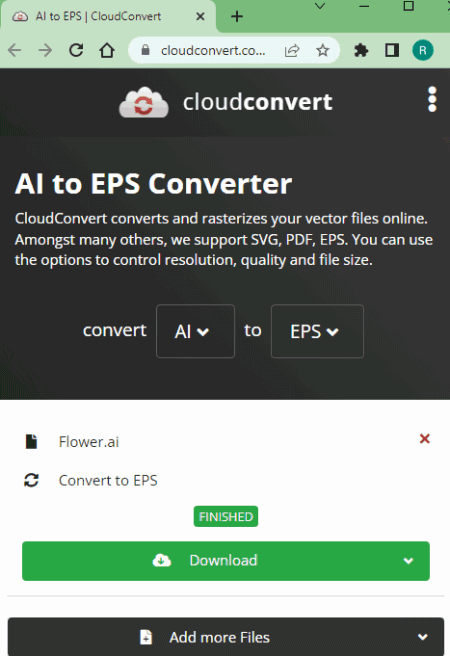
CloudConvert is a cloud-based file conversion platform where you can convert AI to EPS online. This converter can process up to 5 files at a time. For that, you can upload files from the local storage or you can fetch the files from Google Drive, Dropbox, or via URLs. Either way, you get the option to pick the output format for each file separately. This converter offers a conversion option where you can convert “text to path”. You can check this option for either or all files you want to convert. Do note that, this website offers 750 free conversion minutes per month.
How to convert AI to EPS online on CloudConvert?
- Use the link given below to open AI to EPS converter on CloudConvert.
- Add your files to the converter using any input method.
- Pick EPS as the output format from the dropdown.
- Click the gear-shaped icon alongside the file name to configure the additional conversion option.
- Then, click on the Convert button to start the conversion.
- Wait for the conversion to finish and then download all files at once or one by one.
Highlights:
- Batch Conversion: Yes, up to 5 files per conversion.
- Maximum Input Size Allowed: up to 1 GB.
- Cloud Storage Integration: Google Drive and Dropbox integration along with Import via URLs.
- Additional Conversion Options: Option to convert text to path.
- Conversion Limit: Offers 10 free conversion minutes daily.
- Output: Direct download (EPS/ZIP).
- Data Privacy: Files get deleted automatically after 24 hours; option to manually delete the file.
Online-Convert
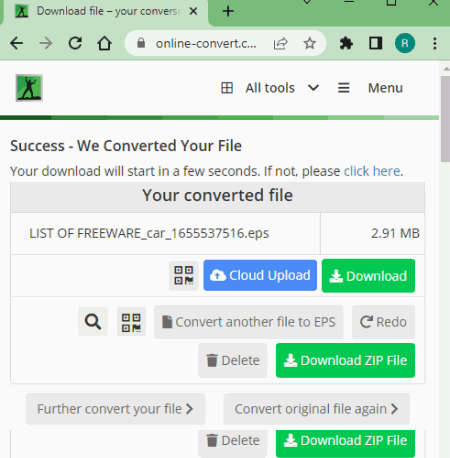
Online-Convert is a free website to convert AI to EPS online. This converter can convert up to 3 files per conversion. You can upload locally saved AI files or fetch the files directly from Google Drive, Dropbox, or the Web via a URL. This converter also has optional settings to resize, compress, apply filters, change DPI, and upscale EPS output. You can configure these options as per your liking. Do note that, there is a maximum 100 MB upload size limit and you can convert up to 3 files per 24 hours.
How to convert AI to EPS online on Online-Convert?
- Follow the link given below to open this converter in your browser.
- Upload your AI files to the converter or import remote files from the cloud.
- Then configure the conversion optional settings as per your requirements.
- Click on the Start Conversion button to start the conversion.
- Wait for the conversion to end and then download the output using the desired download option.
Highlights:
- Batch Conversion: Yes up to 3 AI files at a time.
- Input Size Allowed: up to 100 MB.
- Cloud Import Option: Import GIFs via URL, Dropbox, and Google Drive.
- Conversion Limit: Converts up to 3 files per 24 hours for free.
- Additional Conversion Options: Option to resize, Compress, apply filters, change DPI, and upscale.
- Output: Direct Download (EPS packed in a ZIP) and Cloud Export and QR Code.
- Data Privacy: Automatically deletes files after 24 hours, option to delete files manually at any time.
Convertio
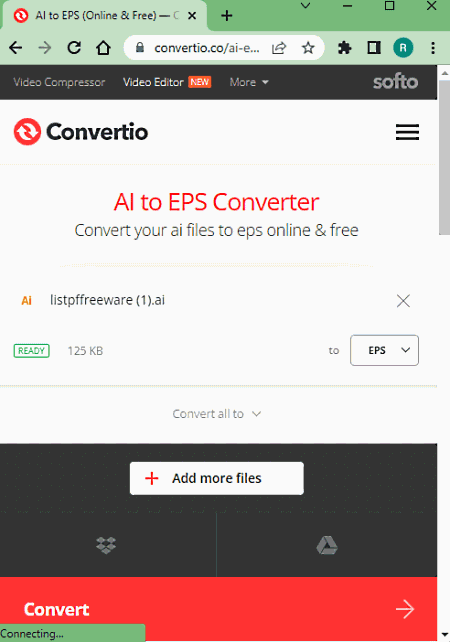
Convertio is a web-based file conversion platform that supports online AI to EPS conversion. This converter comes with Google Drive and Dropbox integration to import files directly. So, along with local files, you can also load files from your cloud storage. Coming back to the converter, it can convert up to 2 files per conversion with a combined size limit of 100 MB per conversion. There are no additional conversion options. You can simply add AI files and convert them to EPS. After the conversion, it stores the files for the next 24 hours. Till then you can download your files and use the provided download page link to share the files with others as well.
How to Convert AI to EPS online on Convertio?
- Head over to the Convertio website using the link provided below.
- Configure a converter for AI to EPS conversion there.
- Then add your AI files to the converter either via local upload or cloud import.
- Click the Convert button to start the conversion.
- Once done, download the converted files or share them using the link provided.
Highlights:
- Batch Conversion Support: Yes, up to 2 files per conversion.
- Maximum File Size Allowed: up to 100 MB.
- Cloud Storage Integration: Import from Google Drive or Dropbox.
- Conversion Limit: 10 free conversion minutes per day.
- Additional Conversion Options: Does not offer additional conversion options.
- Output: Direct Download (EPS/ZIP output) and Link share.
- Data Privacy Measures: Files get deleted 24 hours after conversions; option to delete files right after conversion.
Vertopal
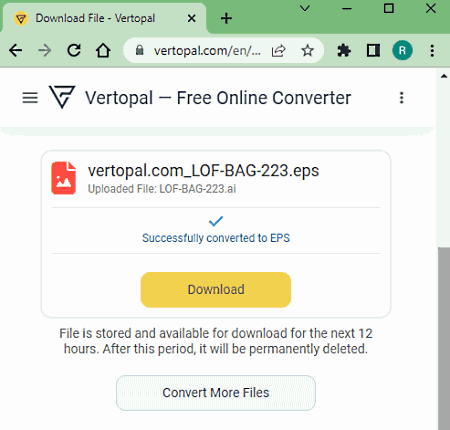
Vertopal is another free website that you can use to convert AI to EPS online. This website offers a simple converter that can convert your files in a few simple steps. It processes one file at a time with a maximum supported file size of 50 MB. To perform a conversion, you have to upload an AI file as there is no cloud import functionality. This converter takes you through simple steps. This also includes options to preview, rotate, and flip the final EPS files. You can use those options as per your needs and then download the resulting EPS file.
How to convert AI to EPS online on Vertopal?
- Open this PICT to JPG converter in your browser directly using the link given below.
- Click on the Choose File button and add your AI file.
- Wait for it to get uploaded and then pick EPS as the output format.
- Again, wait for the next screen and click Continue to start the conversion. Apply rotation and/flip options if needed.
- Then click the Convert button from the preview screen and download the converted file.
Highlights:
- Batch Conversion Support: No, converts one file at a time.
- Maximum File Size Allowed: 50 MB.
- Cloud Storage Integration: No, local upload only.
- Conversion Limit: No limit; any number of conversions.
- Additional Conversion Options: Options to rotate and flip EPS.
- Output: Direct Download (EPS output).
- Data Privacy: Option to delete files after conversion; auto-delete files after 24 hours.
About Us
We are the team behind some of the most popular tech blogs, like: I LoveFree Software and Windows 8 Freeware.
More About UsArchives
- May 2024
- April 2024
- March 2024
- February 2024
- January 2024
- December 2023
- November 2023
- October 2023
- September 2023
- August 2023
- July 2023
- June 2023
- May 2023
- April 2023
- March 2023
- February 2023
- January 2023
- December 2022
- November 2022
- October 2022
- September 2022
- August 2022
- July 2022
- June 2022
- May 2022
- April 2022
- March 2022
- February 2022
- January 2022
- December 2021
- November 2021
- October 2021
- September 2021
- August 2021
- July 2021
- June 2021
- May 2021
- April 2021
- March 2021
- February 2021
- January 2021
- December 2020
- November 2020
- October 2020
- September 2020
- August 2020
- July 2020
- June 2020
- May 2020
- April 2020
- March 2020
- February 2020
- January 2020
- December 2019
- November 2019
- October 2019
- September 2019
- August 2019
- July 2019
- June 2019
- May 2019
- April 2019
- March 2019
- February 2019
- January 2019
- December 2018
- November 2018
- October 2018
- September 2018
- August 2018
- July 2018
- June 2018
- May 2018
- April 2018
- March 2018
- February 2018
- January 2018
- December 2017
- November 2017
- October 2017
- September 2017
- August 2017
- July 2017
- June 2017
- May 2017
- April 2017
- March 2017
- February 2017
- January 2017
- December 2016
- November 2016
- October 2016
- September 2016
- August 2016
- July 2016
- June 2016
- May 2016
- April 2016
- March 2016
- February 2016
- January 2016
- December 2015
- November 2015
- October 2015
- September 2015
- August 2015
- July 2015
- June 2015
- May 2015
- April 2015
- March 2015
- February 2015
- January 2015
- December 2014
- November 2014
- October 2014
- September 2014
- August 2014
- July 2014
- June 2014
- May 2014
- April 2014
- March 2014








