5 Best Free PSD to EPS Converter Software for Windows
Here is a list of Best Free PSD to EPS Converter Software for Windows. PSD (stands for Photoshop Document) is the native file format of Adobe PhotoShop which stores layered graphics and designs. In order to convert a PSD image file to a vector format like Encapsulated PostScript (EPS), you can use any of these listed software. Other than EPS, formats like PS, PNG, JPEG, GIF, TIFF, SVG, PDF, and more are also supported as output in these software. Many of these are batch PSD to EPS converters which let you convert multiple PSD files to EPS or any other supported format at once.
These software let you preview the input PSD file before converting it to EPS. Also, you can edit input PSD file prior to conversion in some software. For that, tools like freehand drawing, pen, brush, paint bucket, line, shapes, symbols, rotate, resize, crop, flip, color profile changer, etc., are provided. You can also find additional utilities in these software. For example, animation creator, image map generator, a variety of image filters, etc. In one software, you can convert PSD to a lot of versions of EPS, such as EPS2, EPS3, EPSI, etc.
The process of PSD to EPS conversion is simple and intuitive in all software. You can also check out the description of each software to know the exact steps of conversion. All in all, these are featured and user-friendly software to convert a PSD image to EPS format.
My Favorite PSD to EPS Converter Software for Windows:
Converseen is a good software to quickly convert several PSD images to EPS simultaneously. It supports a wide number of input and output formats to convert various other images.
GIMP is another favorite of mine as you can modify a PSD image before starting the conversion to EPS.
You may also like some best free EPS to PSD Converter, SVG to PSD Converter, and PSD Editor for Windows.
Converseen
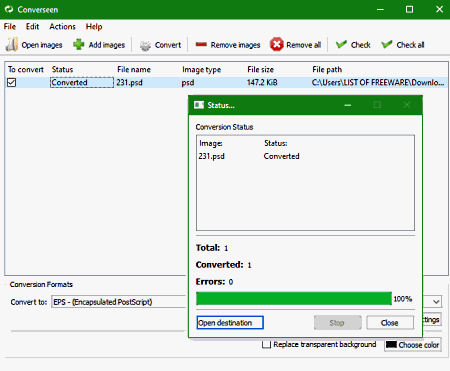
Converseen is a free PSD to EPS converter software for Windows, Linux, and FreeBSD. Using it, you can convert multiple Adobe PSD files to Encapsulated PostScript (EPS) files simultaneously. Basically, it is a bulk image converter which supports a variety of input and output formats. Some of the formats supported in it include PS, PNG, JPEG, EXR, GIF, DPX, TIFF, SVG, PDF, AI, ICO, and RAS.
Before PSD to EPS conversion, there are some options which you can use to modify input PSD files. These image editing options are Rotate & Flip, Scale Image, and Resolution. You can also preview input PSD images prior to conversion.
How to batch convert PSD to EPS using Converseen:
- At first, import all input PSD images that you want to convert to EPS using its Add Images button. Also, enable “To Convert” field all the input PSD images to convert them.
- Now, go to the Actions Panel from where you can view input images, modify them, and provide output EPS folder location.
- After that, select EPS as the Conversion Format.
- Finally, click the Convert button to start PSD to EPS conversion process.
Conclusion:
It is a nice free batch image converter using which you can also convert PSD files to EPS format without much hassle.
Advanced Batch Image Converter
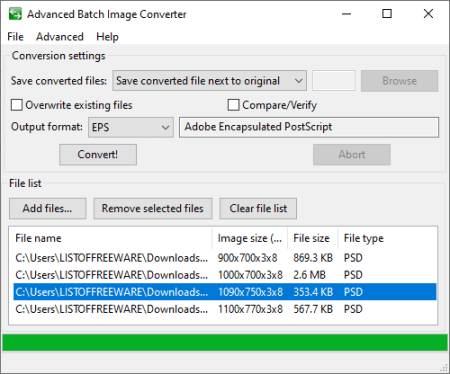
Advanced Batch Image Converter, as the name suggests, is free image converter using which you can batch convert PSD to EPS. Apart from these two formats, you can convert a lot more other images from one format to another. Some supported input and output formats in it are SVG, PNG, JPG, JP2, TIFF, ART, CUR, AVS, EMF, EXIF, GIF, JNG, WPG, and RGB.
How to convert one or multiple PSD files to EPS using Advanced Batch Image Converter:
- Click on its Add Files button to import one or more PSD files to it.
- Now, from its Advanced menu and enable “Allow all output formats” option.
- Next, set EPS as the Output Format.
- At last, provide the output folder location and then press the Convert! button to start batch PSD to EPS conversion process.
Additional Feature:
This software supports different versions of EPS files as output including Level II Encapsulated PostScript (EPS2), Level III Encapsulated PostScript (EPS3), Encapsulated PostScript Interchange format (EPSI), Encapsulated PostScript with MS-DOS TIFF preview (EPT), Level II Encapsulated PostScript with MS-DOS TIFF preview (EPT2), and Level III Encapsulated PostScript with MS-DOS TIFF preview (EPT3).
Conclusion:
It is a good batch PSD to EPS converter which supports different versions of EPS format to convert PSD or any other supported files.
GIMP
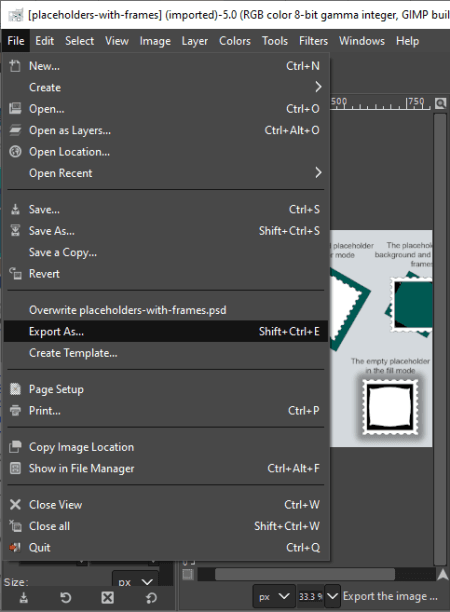
GIMP, an acronym for GNU Image Manipulation Program, is a free image editor for Windows, Mac, and Linux. It can also be used to convert supported images from one format to another including PSD to EPS. Using its export feature, you can easily convert a PSD file to EPS format. Apart from EPS, you can convert PSD to various other formats including JPEG, ICO, MNG, ORA, PNG, PDF, PS, DDS, WEBP, etc.
As it is an image editing drawing tool, you can find a variety of design tools which help you edit PSD image before conversion. The tools that you get in it are pencil, blend, paintbrush, eraser, text, selection tools, bucket fill tool, clone tool, move, crop, resize, rotate, flip, layers, etc. Plus, a lot of filters to enhance the look of input PSD file are also available in it, such as blur, distort, noise, edge detect, artistic, etc.
How to convert PSD to EPS in GIMP:
- Open a PSD image in it which you will be able to view and edit accordingly. It displays all individual layers of a PSD image which you can modify or manage individually.
- After editing, go to its File menu and click the Export As button. You now need to select the output file type to EPS format and hit the Export button. You can customize parameters like rotation, image size, and more before conversion starts.
Additional Features:
- You can use it to create an animated GIF with multiple existing images or newly drawn frames.
- It lets you generate an image map too.
Conclusion:
GIMP is a nice free open source PSD to EPS converter using which you can also modify PSD design before converting it to EPS or any other supported format.
LibreOffice Draw
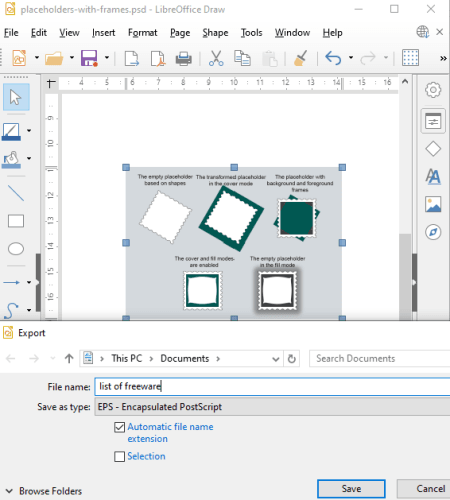
LibreOffice Draw is a free open source drawing software which can be used to convert PSD to EPS. In this software, you can import a PSD image file, view and edit it, and then convert it to EPS format. Besides EPS, some more image formats are supported in it to convert PSD files, such as GIF, JPEG, PNG, PDF, TIFF, EMF, etc.
To edit a PSD file, you get standard image designing and transformation tools such as shapes, line, arrows, symbols, flip, rotate, align, arrange, resize, insert objects (images, text box, chart, table, etc.), and more. Using all these features, you can simply modify a PSD image before converting it to EPS format.
How to convert PSD to EPS in LibreOffice Draw:
- Firstly, import a PSD file that you want to convert to EPS format. You will be able to view it on the main interface and if needed, you can edit the design as per your requirements.
- Next, use the File menu > Export option to save the original or edited PSD file in EPS format. Before the conversion starts, it lets you customize some output EPS parameters including PostScript Level, Color Format, Compression, etc.
Additional Features:
You get this drawing software with the famous free office suite called LibreOffice. Hence, there are many other office software in this package which you can use to create or edit documents, spreadsheets, presentations, etc.
Conclusion:
It is another nice and easy to use software to convert PSD to EPS and other formats.
RasterVect
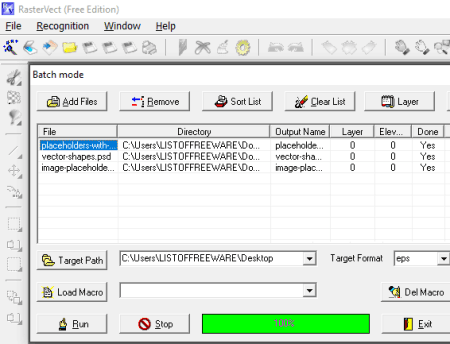
RasterVect is yet another PSD to EPS converter software for Windows. It is basically a raster to vector converter which lets you convert images to vector formats including EPS, EMF, WMF, DXF, and AI. You can convert multiple PSD images to EPS format at a time using it. Let’s see how.
How to convert one or more PSD files to EPS using RasterVect:
- Firstly, open its batch conversion window by selecting Batch Mode option from its File menu.
- Now, add all PSD image files to it.
- Next, select the target format as EPS and provide output location to save EPS files.
- At last, hit the Run button to start the PSD to EPS conversion process.
Conclusion:
It is a dedicated raster image to vector converter using which you can also convert PSD to EPS in batch.
About Us
We are the team behind some of the most popular tech blogs, like: I LoveFree Software and Windows 8 Freeware.
More About UsArchives
- May 2024
- April 2024
- March 2024
- February 2024
- January 2024
- December 2023
- November 2023
- October 2023
- September 2023
- August 2023
- July 2023
- June 2023
- May 2023
- April 2023
- March 2023
- February 2023
- January 2023
- December 2022
- November 2022
- October 2022
- September 2022
- August 2022
- July 2022
- June 2022
- May 2022
- April 2022
- March 2022
- February 2022
- January 2022
- December 2021
- November 2021
- October 2021
- September 2021
- August 2021
- July 2021
- June 2021
- May 2021
- April 2021
- March 2021
- February 2021
- January 2021
- December 2020
- November 2020
- October 2020
- September 2020
- August 2020
- July 2020
- June 2020
- May 2020
- April 2020
- March 2020
- February 2020
- January 2020
- December 2019
- November 2019
- October 2019
- September 2019
- August 2019
- July 2019
- June 2019
- May 2019
- April 2019
- March 2019
- February 2019
- January 2019
- December 2018
- November 2018
- October 2018
- September 2018
- August 2018
- July 2018
- June 2018
- May 2018
- April 2018
- March 2018
- February 2018
- January 2018
- December 2017
- November 2017
- October 2017
- September 2017
- August 2017
- July 2017
- June 2017
- May 2017
- April 2017
- March 2017
- February 2017
- January 2017
- December 2016
- November 2016
- October 2016
- September 2016
- August 2016
- July 2016
- June 2016
- May 2016
- April 2016
- March 2016
- February 2016
- January 2016
- December 2015
- November 2015
- October 2015
- September 2015
- August 2015
- July 2015
- June 2015
- May 2015
- April 2015
- March 2015
- February 2015
- January 2015
- December 2014
- November 2014
- October 2014
- September 2014
- August 2014
- July 2014
- June 2014
- May 2014
- April 2014
- March 2014








