15 Best Free Online AI to JPG Converter Websites
Here is a list of the best free online AI to JPG converter websites. AI is a proprietary file format of Adobe Illustrator. An AI file contains vector-based graphics that can be scaled up or down without losing quality. This is commonly used for logos, illustrations, and other graphical elements. However, AI files are not as commonly supported as JPG images. While AI file allows you to re-edit the file at any time, JPG makes it easy to share and show the content. If you have an AI file, you can easily convert it to a JPG image.
This post covers 15 websites where you can convert AI to JPG images. You basically get a converter on each website where you can upload the AI files for the conversion. Some converters come with cloud integration that lets you import files directly from your cloud storage account or URLs. Along with that, you also configure the conversion to resize the dimensions of the output. You can set the quality of the image, apply compression, and more. In the end, you get the JPG images that you can directly save or share. With that, you can easily convert AI files to JPG images within a minute or so.
My Favorite Online AI to JPG Converter
FreeConvert.com is my favorite website on this list to convert AI to JPG online. This website has a simple conversion approach and the converter is packed with features. You can cloud integration for import as well as export and there are several conversion settings that let you configure the JPG output quite precisely.
You can check out our other lists of the best free online AI to EPS Converter Websites, AI to DXF Converter Online Websites, and PSD to AI Online Converter Websites.
Comparison Table:
| Name | Batch Conversion | Conversion Options | JPG Preview |
|---|---|---|---|
| FreeConvert.com | Up to 40 files | Quality, Resize | x |
| AConvert.com | Up to 40 files | x | ✓ |
| AnyConv.com | Up to 60 files | x | x |
| MiConv.com | Up to 10 files | x | x |
| Vertopal.com | 1 | Quality, Compression | ✓ |
| OnlineConvertFree.com | Up to 7 files | x | x |
| TheOnlineConverter.com | Up to 10 files | x | x |
| Convertio.co | Up to 2 files | x | x |
| Img-Converter.com | Up to 10 files | x | x |
| Online-Convert.com | Up to 3 files | Quality, Filters, Crop, etc. | x |
| mConverter.eu | Up to 2 files | x | x |
| File-Converter-Online.com | 1 | x | x |
| ImageConvert.org | 1 | x | ✓ |
| AIViewer.com | 1 | Resize | ✓ |
| Zamzar.com | 2 | x | x |
FreeConvert.com

FreeConvert.com is an online file conversion platform that supports conversions of various file formats. It provides an online AI to JPG converter under the image converters section. This converter offers all the possible features you would expect for this type of conversion. It has cloud integration that lets you import files directly from URLs and your Google Drive or Dropbox account. It can work with files as large as 1 GB in size. You can add up to 5 files and convert them in one conversion instance. While doing so, you also get to configure some conversion options. These options let you pick a background color (for the transparent area), set background opacity, set DPI, and resize the dimensions for JPG output. You can configure these options as per your needs and apply them to one or all the files. With that, you can perform the conversion. The features of this converter continue after the conversion as well. It offers multiple ways to save the converted files. Along with a regular download option, you can export the files to your cloud storage. You can also get a QR code to share the converted files.
How to convert AI to JPG online on FreeConvert?
- Follow the link given below to open this converter directly.
- Click on the Choose Files button to add your files or use the dropdown to import files from the web.
- Use the gear icon to access and configure conversion options.
- After that, click the Convert button to start the conversion.
- Once done, use the desired option to save JPG images.
Highlights:
- Batch Conversion: Yes up to 5 files at a time.
- Size Limitation: up to 1 GB per conversion.
- Cloud Integration: Import via URL, Dropbox, and Google Drive.
- Conversion Limit: 750 conversion minutes per month.
- Conversion Options: Options for background color, background opacity, DPI, and resize.
- Conversion Output: Direct download (JPG/ZIP), Cloud Export, and QR Code.
AConvert.com
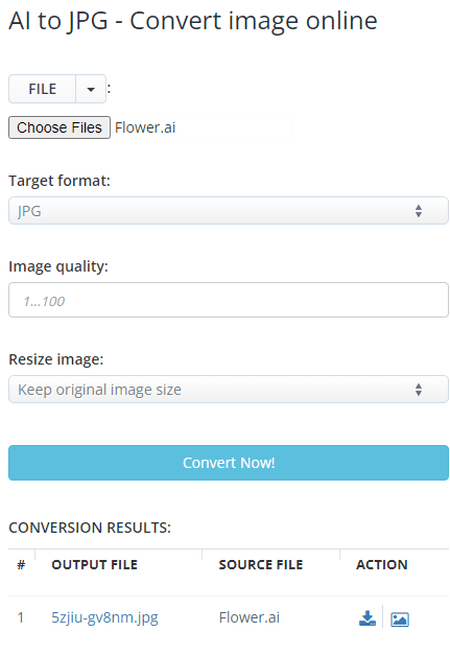
AConvert.com is a free website where you can convert AI to JPG online. This website has a free online AI to JPG converter. It is a balanced converter in terms of features and capabilities. It can batch convert up to 40 files per conversion (limited to 2 files if using an ad-blocker). You can upload the local files or import files from URLs, Google Drive, and Dropbox. That makes it a decent option for occasional conversion as well as batch conversions. Coming to the features, it offers two commonly used conversion options. These options are for image quality and dimensions. You can set the image quality for the JPG from 1 to 100. And you can also define custom dimensions to resize the final JPG images. With that, you can perform the conversion. After the conversion, it lists all the converted files. One shortcoming of this converter is that you have to download each file separately. This can be annoying for batch conversion.
How to convert AI to JPG online on AConvert?
- Go to this AI to JPG converter using the link provided below.
- Click the Choose Files button and upload your AI files. Or use the FILE dropdown to import files from the cloud.
- Then make sure the Target Format is set to JPG in the dropdown.
- Set the image quality in percentage and/or resize dimensions, if needed.
- After that, click Convert Now! to start the conversion.
- Wait for the conversion to end and then download the converted images.
Highlights:
- Batch Conversion: Yes, over 40 files consecutively.
- Max Conversion Size: up to 200 MB.
- Cloud Integration: Import via URL and integration with Google Drive and Dropbox.
- Conversion Limit: No limit.
- Conversion Options: Options to set image quality and resize dimensions.
- Conversion Output: Direct download (JPG).
AnyConv.com

AnyConv.com is a free website where you can convert various compatible file formats. It has a free online AI to JPG converter. This is a simple converter that comes with a button to choose and upload files. It supports local uploads only. You can add up to 60 files at a time. After that, you have to confirm the conversion and it converts all these files one after another. As a file gets converted to JPG, you get a button to download the converted JPG image file. There is no direct option to download multiple files together, you have to download each file separately. This way, it lets you convert a total of 60 files per hour. This hourly limit is to keep the service stable and avoid getting overwhelmed.
How to convert AI to JPG online with AnyConv?
- Use the link given below to access this converter directly in your browser.
- Click on the CHOOSE FILE button and upload your AI files to the converter.
- In the next step, make sure the output format is set to JPG for the conversion.
- Then click on the CONVERT button to start the conversion.
- Wait for the conversion to finish and then save the converted images using the Download button.
Highlights:
- Batch Conversions: Up to 60 files per conversion.
- Max Conversion Size: 100 MB per file.
- Conversion Limit: 60 file conversions per hour.
- Cloud Integration: No cloud integration.
- Conversion Options: No additional conversion options.
- Conversion Output: Direct Download (JPG).
MiConv.com
MiConv.com is online that has a free online AI to JPG converter. This website is a good option to go with for quick and easy conversion. It keeps everything simple by only offering essential features and not cluttering the interface. It supports local uploads. There is a button to choose and upload files to the converter. Along with that, you can also drag and drop the files to upload. Then it shows the conversion where you can verify the output format of choice and go ahead with it. You can add up to 10 files per conversion with a maximum size limit of 50 MB per file. After the conversion, you get a download button for each file separately. It also lacks the option to download multiple files at once.
How to convert AI to JPG online on MiConv?
- Open this converter on MiConv using the link provided below.
- Drag and drop your AI files to the converter or use the Choose files button for the same.
- Then click the Convert button to start the conversion process.
- After the conversion, use the Download button alongside each file to save the files.
Highlights:
- Batch Conversion: Yes, up to 10 files per conversion.
- Max Conversion Size: Up to 50 MB per file.
- Cloud Integration: Import from Google Drive or Dropbox.
- Conversion Limit: 120 file conversions per hour for free.
- Conversion Options: No conversion options.
- Conversion Output: Direct output (JPG).
Vertopal.com
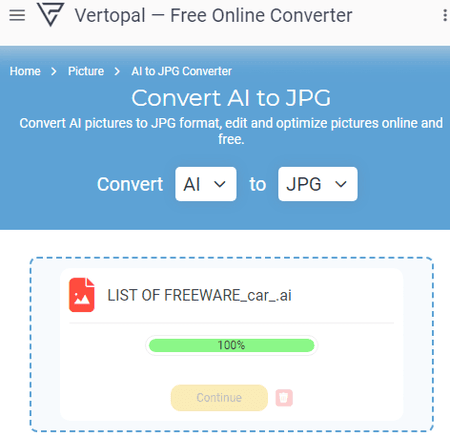
Vertopal.com is another free website that you can use to convert AI to JPG online. This website offers a simple converter that can convert your files in a few simple steps. It processes one file at a time with a maximum supported file size of 50 MB. To perform a conversion, you have to upload an AI file from the local storage. Alternatively, you can also import an AI file via URL or from Google Drive, Dropbox, or OneDrive. This converter takes you through simple steps and offers options to rotate and flip the image. It shows a preview of the input image before conversion. At that point, you get the option to set the image quality and apply compression. You can configure these options as per your needs and go ahead with the conversion.
How to convert AI to JPG online on Vertopal?
- Open this AI to JPG converter in your browser directly using the link given below.
- Click on the Choose File button and add your AI file.
- Wait for it to get uploaded and then pick JPG as the output format.
- Again, wait for the next screen and click Continue to start the conversion.
- Use the Setting icon from the top to configure the image quality and compression options.
- Then click the Convert button from the preview screen and download the converted file.
Highlights:
- Batch Conversion: No, converts one file at a time.
- Max Conversion Size: up to 50 MB.
- Cloud Import: Yes, import via URL, Google Drive, Dropbox, or OneDrive.
- Conversion Limit: No limit; any number of conversions.
- Conversion Options: Options to configure image quality and add compression.
- Conversion Output: Direct Download (JPG).
OnlineConvertFree.com
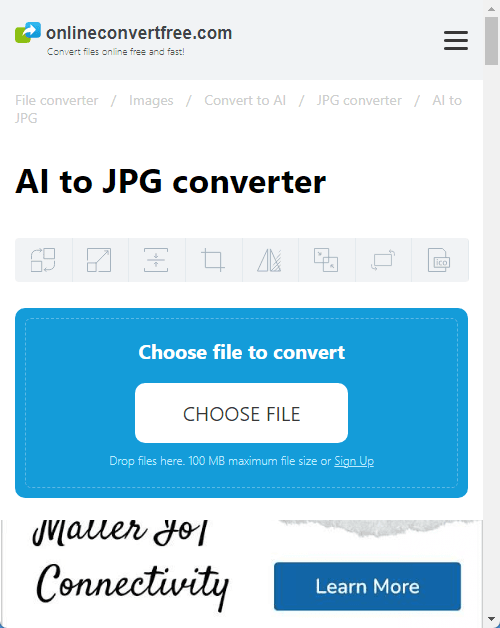
OnlineConvertFree.com is a free website to convert files online. It has a configurable converter that you can set up for AI to JPG online conversion. This converter works with local files only. You can add up to 7 files at once and convert them simultaneously. But you just have to make sure the combined size of the input files is under the 100 MB size limit. It takes very little time to convert those files and then gives you the option to download the converted files right there. There is no next page or reload needed.
How to convert AI to JPG online on OnlineConvertFree?
- Use the link mentioned below to open this converter in your browser.
- Upload your AI files or use the cloud import feature to load remote files.
- Then pick JPG as the output format from the Output format dropdown.
- After that click the Convert button to start the conversion.
- Once done, use the Download button to save the converted JPG files.
Highlights:
- Batch Conversion: Yes, up to 7 files at a time.
- Conversion Size: Up to 100 MB.
- Cloud Integration: No, local upload only.
- Conversion Limit: Limited conversion limits for free users.
- Conversion Options: No additional conversion options.
- Conversion Output: Direct Download (JPG).
TheOnlineConverter.com
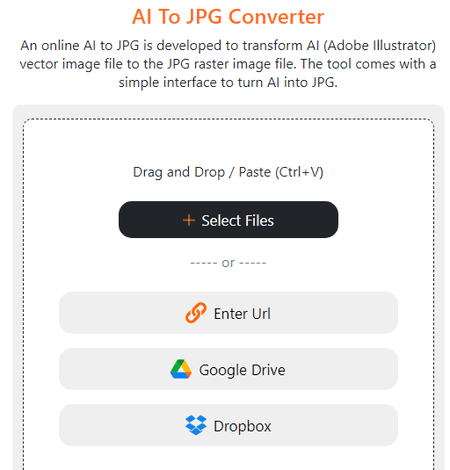
TheOnlineConverter.com is a file conversion website where you can convert AI to JPG online. This converter supports direct upload and URL import. You can add your AI files using either or both methods. It can convert up to 10 files per conversion. Do note that there is a 50 MB size restriction for the input. There are no additional features here. You can simply add your files and get them converted to JPG. After conversion, you can download the converted JPG image files directly. Additionally, you get an option to pack the JPG images in a ZIP file and download that instead.
How to convert AI to JPG online on TheOnlineConverter?
- Go to this AI to JPG converter using the link provided below.
- Add your AI files to the converter. Or import remote files via URLs.
- Then click the Convert button to start the conversion.
- Wait for the conversion to end, and then download the converted JPG images.
Highlights:
- Batch Conversion: Yes, up to 10 files per conversion.
- Conversion Size: Up to 50 MB.
- Cloud Integration: Option to import files via URL.
- Conversion Limit: Not specified.
- Conversion Options: No additional conversion options.
- Conversion Output: Direct Download (JPG/ZIP).
Convertio.co
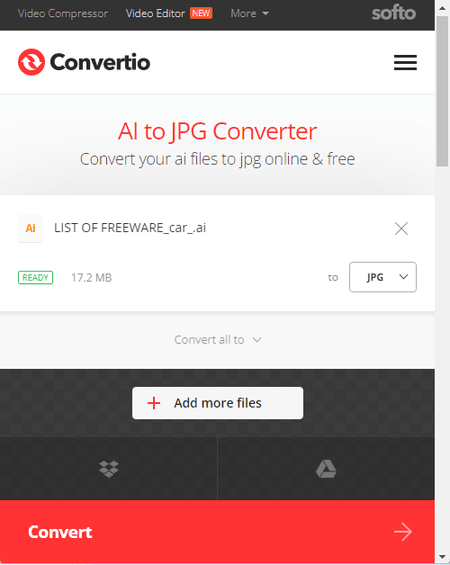
Convertio.co is another online file conversion platform that supports online AI to JPG conversion. This converter comes with Google Drive and Dropbox integration to import files directly. So, along with local files, you can also load files from your cloud storage. Coming back to the converter, it can convert up to 2 files per conversion with a combined size limit of 100 MB per conversion. There are no additional conversion options. You can simply add AI files and convert them to JPG. After the conversion, you can download your files. You can also use the links from the download page to share the files online. But do note that, the files are available for 24 hours only and then get deleted automatically.
How to Convert AI to JPG online on Convertio?
- Follow the link given below to open this converter on Convertio.
- Add your AI files to the converter either via local upload or cloud import.
- Click the Convert button to start the conversion.
- Once done, download the converted files or share them using the link provided.
Highlights:
- Batch Conversion: Yes, over 2 images per conversion.
- Conversion Size: Up to 100 MB per conversion.
- Cloud Integration: Support import via Google Drive and Dropbox.
- Conversion Limit: 10 free conversion minutes per day.
- Conversion Options: No additional options.
- Conversion Output: Direct download (JPG/ZIP) and Link Share.
Img-Converter.com
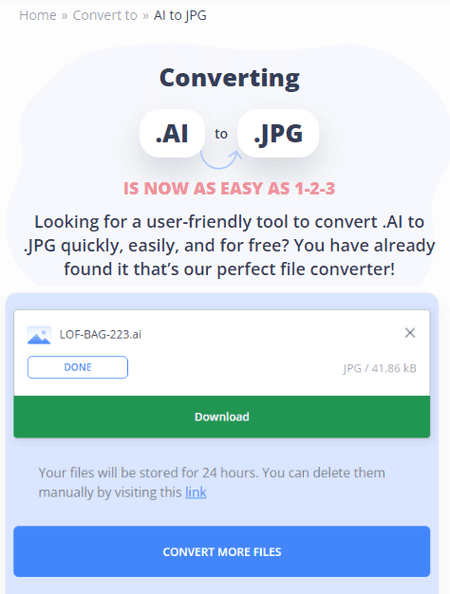
Img-Converter.com is another free website where you can convert AI to JPG online. It is a simple converter that can convert up to 10 files per conversion. It lacks the cloud import functionality so you have to upload the AI files from the local storage. There is a 100 MB maximum size limit per file. So your input file must be within that size limit. There are no additional conversion options as well. You can convert the files but can not configure the output by any means.
How to Convert AI to JPG online on Img-Converter?
- Use the link given below to open this AI to JPG converter.
- Click on the Select Images button and add your files.
- Then click the Convert button to start the conversion.
- Wait till the processing end then use the Download button to save each JPG image.
Highlights:
- Batch Conversion: Yes, up to 10 files per conversion.
- Conversion Size: up to 100 MB per file.
- Cloud Integration: No cloud import.
- Conversion Limit: No limit.
- Conversion Options: Option to resize dimensions.
- Conversion Output: Direct Download (JPG).
Online-Convert.com
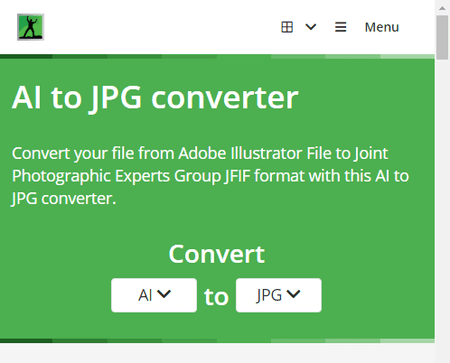
Online-Convert.com is a free website to convert AI to JPG online. To add AI files, you can either drag and drop the files directly to the converter or import files via URL or from Google Drive or Dropbox. You can add up to 3 files at a time with a maximum conversion size limited to 100 MB. There are additional conversion options as well. Before the conversion, you can set the dimensions, apply effect, color filters, crop pixels, white threshold, change DPI, and set the chroma sub-sampling method. You can configure the conversion as per your liking and go on with it. After the conversion, you can download converted files, export them to the cloud, and get even get a QR Code and link to share the files.
How to convert AI to JPG online with Online-Convert?
- Follow the direct link given below to access this converter in your browser.
- Use the desired method to add up to 3 AI files to the converter.
- Then you can configure the optional settings as per your needs.
- Click on the Start Conversion button to start the conversion.
- Wait for the conversion to end and then download the JPG images.
Highlights:
- Batch Conversion: Yes; up to 3 files per conversion.
- Size Limitation: up to 100 MB.
- Cloud Integration: Google Drive, Dropbox, and via URLs.
- Conversion Limit: 3 conversions per 24 hours.
- Conversion Options: Options for quality, dimensions, color filters, DPI, crop pixels, white threshold, DPI, and chroma sub-sampling method.
- Conversion Output: Direct download (JPG/ZIP), Export to cloud & QR Code.
mConverter.eu

MConverter is a free cloud-based conversion service that can convert various file types. You can convert AI to JPG online with this website. It can convert files up to 200 MB in size with ease. There is batch processing as well, which means, you can convert multiple files at once. This website is really simple to use. You can just select the input format, add your file and then pick the output format. While doing so, you can cross-convert different compatible file formats as well. For example, you can convert any video file format to an audio file format. For the AI to JPG conversion, you can convert up to 2 files per conversion. It offers 10 free file conversions per day which gets limited to 2 file conversions when using an ad-blocker.
How to convert AI to JPG online with MConverter?
- Follow the link given below to open this AI to JPG converter.
- Click on the converter screen and upload your AI files. You can also drag and drop files directly.
- After the upload completes, select JPG as the output format from the given options to start the conversion.
- Wait for the conversion to end and save the files when a download dialog prompts on the screen.
Highlights:
- Batch Conversion: Yes, up to 2 files per conversion.
- Max Conversion Size: Up to 200 MB per conversion; 100 MB per file.
- Cloud Integration: No cloud integration.
- Conversion Limit: Up to 10 file conversions per day.
- Conversion Options: No additional options.
- Conversion Output: Direct download (JPG/ZIP).
File-Converter-Online.com
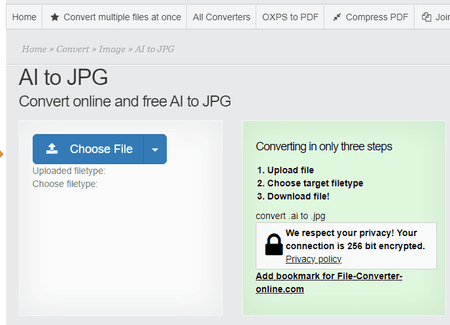
File-Converter-Online.com is another free website to convert AI to JPG online. It is a simple online file conversion website that processes one file at a time. You can upload a file from local storage or import it from Google Drive or Dropbox. You can also import a file by adding a URL to it. The converter can work with a file of up to 750 MB in size. There is no conversion limit. You can perform any number of conversions one file at a time. After the conversion, it automatically prompts you to download the file and removes it after 3 hours.
How to convert AI to JPG online with File-Converter-Online?
- Go to the File-Converter-Online website; a direct link is added below.
- Click on the Choose File button and upload the AI image file. Or use the cloud import option for the same.
- Wait for the file to upload and pick JPG as the output file format.
- Then click the “Start Converting!” button to start the conversion.
- Wait for the conversion to finish then save the JPG image file when prompted.
Highlights:
- Batch Conversion: No.
- Max Conversion Size: up to 750 MB.
- Conversion Limit: No limit.
- Cloud Import: Import from Google Drive, Dropbox, or via URL.
- Conversion Options: No additional options.
- Conversion Output: Direct download (JPG).
ImageConvert.org
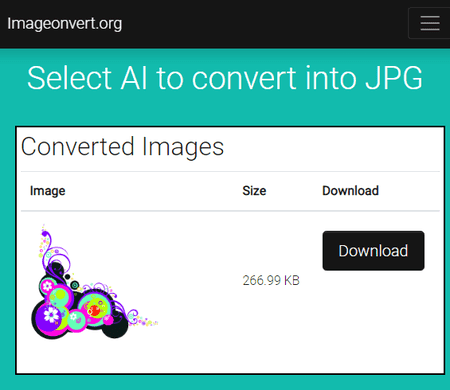
ImageConvert.org offers an online AI to JPG converter that you can use for free. This is a simple converter that converts one file at a time. You can simply drag and drop your AI file to the converter and start the conversion. There are no additional options or cloud integration here. However, it does show a preview of the converted JPG file. You also get the size of the image file there along with a download button. From there, you can save the converted JPG image.
How to Convert AI to JPG online on ImageConvert?
- Use the direct link mentioned below to access this AI to JPG converter.
- Drag and drop your AI file to the converter.
- Then click the Convert button to start the conversion process.
- Once down, use the Download button to save the converted JPG image.
Highlights:
- Batch Conversion: No, converts one file at a time.
- Conversion Size: Not specified.
- Cloud Integration: No cloud import.
- Conversion Limit: No limit.
- Conversion Options: Not additional options.
- Conversion Output: Direct Download (JPG).
AIViewer.com
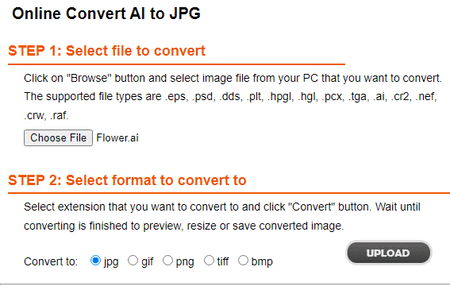
As the name suggests, AIViewer.com is a website to view AI files online. But it also offers a multi-purpose tool to convert AI and other graphical file formats into images. You can use this tool to convert AI to JPG. The tool is simple and converts one file at a time. It has an option for only local upload. You can add the file, pick the output format, and perform the conversion. After the conversion, it shows a preview of the converted JPG image on the screen. Next to that, you get an option to resize the image. If you need to resize the image, you can do it there. Then you can simply download the final JPG image.
How to convert AI to JPG online with AIViewer?
- Go to this converter on the AIViewer.com website using the direct link given below.
- Click on the Choose file button and upload your AI file to the converter.
- Then check the JPG in the “Convert to” format for the conversion.
- After clicking the UPLOAD button to start the upload and perform the conversion.
- On the next page, you can preview and/or resize JPG and download it from there.
Highlights:
- Batch Conversion: No, converts one file at a time.
- Max Conversion Size: Up to 100 MB.
- Cloud Integration: No, local uploads only.
- Conversion Limit: No conversion limit.
- Additional Options: Option to resize the converted JPG image.
- Conversion Output: Direct download (JPG).
Zamzar.com
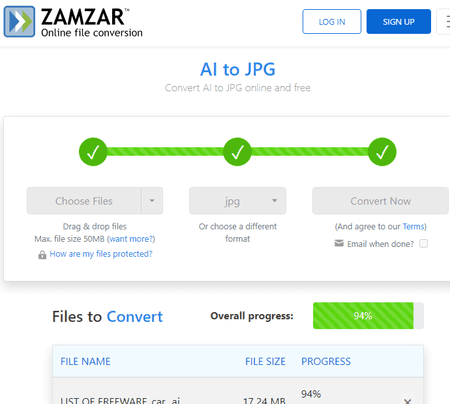
Zamzar.com is another online file converter service. It was a quite popular name before their free access got limited. Still, you can use the website to convert AI to JPG. As of today, it allows 2 file conversions per 24 hours. To perform the conversion, you can either upload local files or import from URL, Box, Dropbox, Google Drive, or OneDrive. The size of each file must not exceed 50 MB. After adding the file, you can simply proceed with the conversion. You also get an option for email alerts. You can opt-in for an email alert that sends the download links via email. Or you can just download the files directly after the conversion.
How to convert AI to JPG online on Zamzar?
- Open this AI to JPG converter on Zamzar using the link given below.
- Use the Choose Files button to upload local files. Alternatively, you can use cloud import options from the dropdown menu.
- Then make sure the JPG is set as the output format for the conversion. Check for the email notification option if needed.
- Then click the Convert Now button to start the conversion.
- Once done, use the Download button alongside the file name to save the files.
Highlights:
- Batch Conversion: Yes up to 2 files per conversion.
- Max Conversion: up to 50 MB per conversion.
- Cloud Integration: Import via URL, OneDrive, Dropbox, and Google Drive.
- Conversion Limit: 2 file conversions per 24 hours.
- Conversion Options: No additional conversion options.
- Conversion Output: Direct download (JPG) and Email Share.
Frequently Asked Questions
Yes, you can easily convert AI to JPG. One of the easiest ways to do so is via an online converter. You can use websites like FreeConvert.com to quickly convert AI files to JPG images.
One of the easiest ways to convert an AI file to JPEG on a PC is by using online tools from FreeConvert.com, Aconvert.com, Online-Convert.com, etc.
About Us
We are the team behind some of the most popular tech blogs, like: I LoveFree Software and Windows 8 Freeware.
More About UsArchives
- May 2024
- April 2024
- March 2024
- February 2024
- January 2024
- December 2023
- November 2023
- October 2023
- September 2023
- August 2023
- July 2023
- June 2023
- May 2023
- April 2023
- March 2023
- February 2023
- January 2023
- December 2022
- November 2022
- October 2022
- September 2022
- August 2022
- July 2022
- June 2022
- May 2022
- April 2022
- March 2022
- February 2022
- January 2022
- December 2021
- November 2021
- October 2021
- September 2021
- August 2021
- July 2021
- June 2021
- May 2021
- April 2021
- March 2021
- February 2021
- January 2021
- December 2020
- November 2020
- October 2020
- September 2020
- August 2020
- July 2020
- June 2020
- May 2020
- April 2020
- March 2020
- February 2020
- January 2020
- December 2019
- November 2019
- October 2019
- September 2019
- August 2019
- July 2019
- June 2019
- May 2019
- April 2019
- March 2019
- February 2019
- January 2019
- December 2018
- November 2018
- October 2018
- September 2018
- August 2018
- July 2018
- June 2018
- May 2018
- April 2018
- March 2018
- February 2018
- January 2018
- December 2017
- November 2017
- October 2017
- September 2017
- August 2017
- July 2017
- June 2017
- May 2017
- April 2017
- March 2017
- February 2017
- January 2017
- December 2016
- November 2016
- October 2016
- September 2016
- August 2016
- July 2016
- June 2016
- May 2016
- April 2016
- March 2016
- February 2016
- January 2016
- December 2015
- November 2015
- October 2015
- September 2015
- August 2015
- July 2015
- June 2015
- May 2015
- April 2015
- March 2015
- February 2015
- January 2015
- December 2014
- November 2014
- October 2014
- September 2014
- August 2014
- July 2014
- June 2014
- May 2014
- April 2014
- March 2014








