7 Best Free Online Batch PDF to PNG Converter Websites
Here is a list of best free online batch PDF to PNG converter websites. PDF is a popular document format that carries both text and graphical data. On the other hand, PNG is a popular image format that only carries graphical data. If you want to convert multiple PDF files to PNG format without using software or app, then check out these websites. All these websites are completely free to use. Plus, users can access them from anywhere.
Using these websites, users can quickly batch convert PDF files to PNG image format. In the case of multi-page PDF documents, these websites separate all the pages and convert them into individual PNG images. In some websites, users also get tools to edit some elements of PDF files before starting the conversion such as PDF page deletion, rearrange PDF pages, rotate PDF pages, etc. Apart from PDF to PNG conversion, most of these websites are also capable to convert PDF files to JPG, BMP, TIFF, SVG, etc., image formats. A few of these websites can even convert PDF files to various eBook formats. The process of batch conversion is quite simple on all these websites. Still, to help novice users, I have included the necessary conversion steps in the description of each website.
These websites also come with various additional tools through which users can perform tasks like Compress PDF, Merge PDF, Join PDF, etc. Go through the list to know more about these websites.
My Favorite Online Batch PDF to PNG Converter Website:
PS2PDF is my favorite website as it can edit (delete PDF pages, rearrange PDF pages, etc.) as well as batch convert PDF files to PNG image format.
You can also check out lists of best free DDS to PNG Converter, PDF to AI Converter, and VCF to PDF Converter websites.
PS2PDF
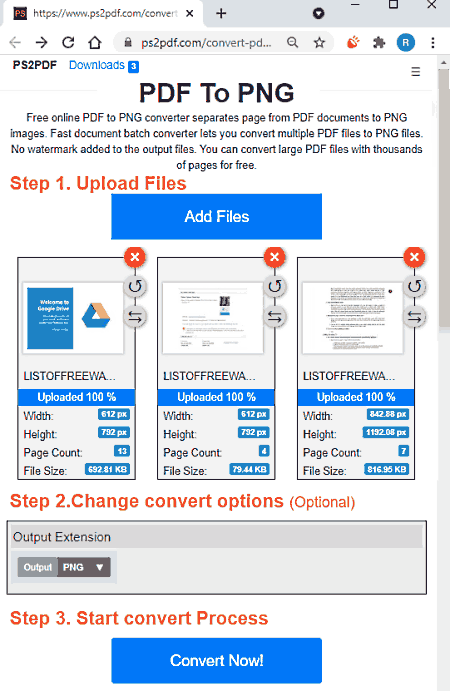
PS2PDF is a free online batch PDF to PNG converter website. Using this website, users can batch convert locally stored as well as cloud-stored (Dropbox and Google Drive) PDF files to PNG at a time. This website also lets users delete, rotate, and rearrange PDF pages before starting the conversion process. Now, follow the below steps.
How to batch convert PDF to PNG using PS2PDF:
- Go to this website and click on the Add Files button to load one or more PDF files.
- After that, users can delete, rearrange, and rotate PDF pages if they want.
- In the end, click on the Convert Now button to start the conversion process. After the conversion, users can download the output PNG files.
Additional Feature:
- Re-Edit: This tool allows users to again made changes like PDF page deletion, rotation, etc.
Final Thoughts:
It is one of the best free online batch PDF to PNG converter websites that anyone can use without much hassle.
pdf2png.com
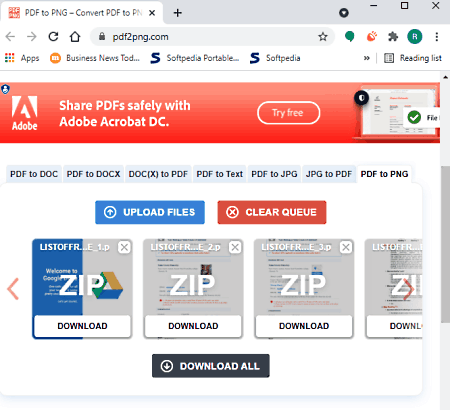
pdf2png.com is another free online PDF to PNG converter website. Using this website, users can quickly batch convert multiple PDF files to PNG at a time. It automatically separates pages of a PDF document and saves them as individual PNG image files. Now, follow the below steps to batch convert PDF to PNG using this website.
How to batch convert PDF to PNG using pdf2png.com:
- Go to this website and choose PDF to PNG tool.
- After that, click on the Upload Files button to load multiple PDF documents to immediately start the conversion process.
- Once the conversion process gets completed, users can download ZIP folders containing output PNG images.
Additional Features:
- This website offers many additional conversion tools such as PDF to TXT, PDF to JPG, DOC to PDF, PDF Compressor, and more.
Final Thoughts:
It is a simple-to-use PDF to PNG converter website through which users can quickly batch convert PDF documents to PNG image format.
FreeConvert.com
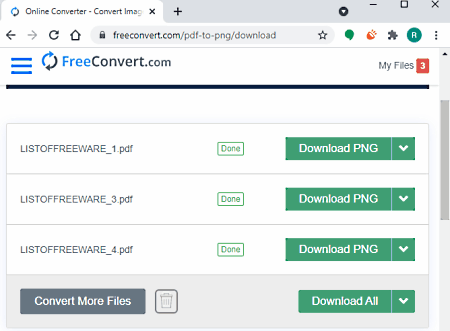
FreeConvert.com is another free online batch PDF to PNG converter website. Using this website, users can convert multiple PDF files to PNG, SVG, BMP, TIFF, GIF, etc., image formats. Plus, it can even convert PDF documents to eBooks of various formats. Now, check out the below steps to batch convert PDF to PNG using this website.
How to batch convert PDF to PNG using FreeConvert.com:
- Start this website and click on the Choose Files button to load multiple PDF files.
- After that, select the PNG format from the Output Format menu.
- Lastly, click on the Convert to PNG button to start the conversion process.
After the conversion, users can download all the converted PNG files.
Additional Features:
- Converters: This section contains many converter tools such as Image Converter, Video Converter, Audio Converter, Document Converter, and more.
- Tools: It contains many additional tools such as Compress PDF, Compress JPEG, GIF Compressor, MP3 Compressor, and more.
Final Thoughts:
It is another free online batch PDF to PNG converter website through which users can quickly convert PDF documents to PNG, JPG, etc., image formats.
onlinepdftoimage.com
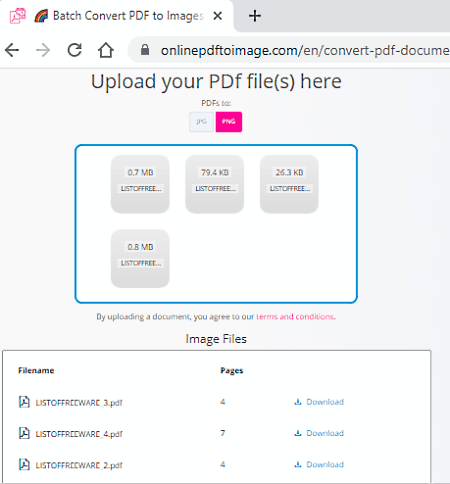
onlinepdftoimage.com is another free online batch PDF to PNG converter website. Using this website, users can convert one or more PDF documents to PNG image format. After the conversion, this website saves all the pages of PDF documents separately in the form of PNG images. Apart from PNG, it can also convert PDF files to JPG image format. Now, follow the below steps.
How to batch convert PDF to PNG using onlinepdftoimage.com:
- Visit this website and click on the upload files option to load multiple PDF files.
- After that, select the PNG format from the Format menu.
- Lastly, click on the Download button to convert and download PNG images.
Additional Feature:
- Ultra Compress Images: Through this tool, users can compress images to reduce their size.
Final Thoughts:
It is another straightforward online batch PDF to PNG converter that anyone can use.
PDF.online
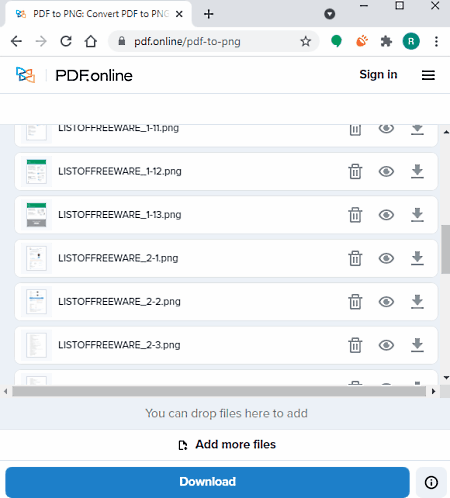
PDF.online is another free online batch PDF to PNG converter website. On this website, users can load both locally stored as well as cloud-stored (Google Drive and Dropbox) PDF documents. As its name suggests, it is mainly a PDF converter website that can batch convert PDF files to PNG, JPG, Word, HTML, etc., formats. This website also lets users preview and delete PDF pages before starting the conversion process. Now, follow the below steps.
How to batch convert PDF to PNG using PDF.online:
- Go to this website and select the Local Drive or Cloud Storage option.
- Now, load one or more PDF files.
- Next, you can preview and delete PDF pages, if you want using available tools.
- Lastly, click on the Download button to download the final PNG files.
Additional Features:
- This website also offers additional tools such as Merge PDF, Crop PDF, Redact PDF, Compress PDF, and more.
Final Thoughts:
It is another capable online batch PDF to PNG converter website through which users can batch convert PDF files to PNG format.
pdftoimage.com
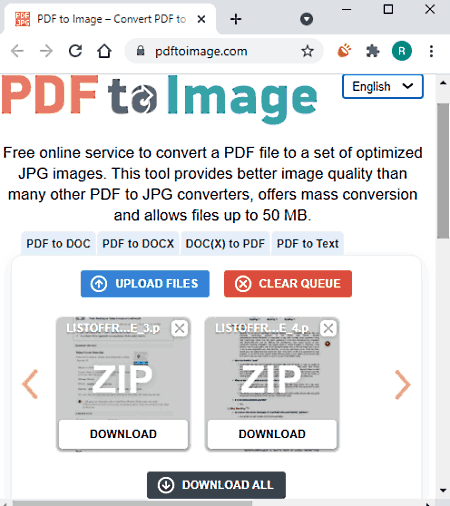
pdftoimage.com is another free online batch PDF to PNG converter website. Using this website, users can batch convert PDF files to JPG, DOC, DOCX, and TXT file format. Plus, it also supports drag and drop functionality. Now, follow the below steps.
How to batch convert PDF to PNG using pdftoimage.com:
- Visit this website and select the PDF to PNG tool.
- After that, drag and drop multiple PDF files on its interface.
- As soon as users drop PDF files on its interface it starts the conversion process.
After the successful conversion, users can download the output PNG files.
Additional Features:
- This website also offers additional features through which users can compress and combine PDF files.
Final Thoughts:
It is another simple online batch PDF to PNG converter that anyone can use without much hassle.
PDFResizer.com
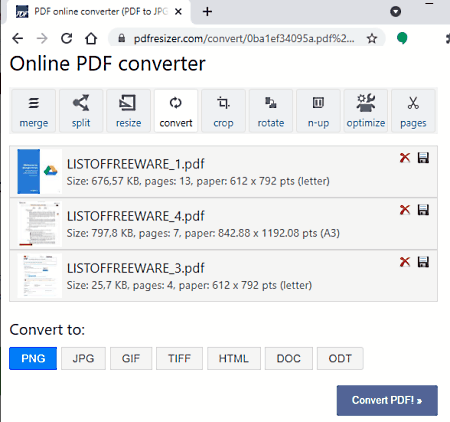
PDFResizer.com is the last free online batch PDF to PNG converter website. Using this website, users can batch convert up to 50 PDF files of combines 100 MB size at a time to PNG format. Apart from PNG, it can also batch convert PDF files to JPG, GIF, TIFF, HTML, DOC, and ODT file formats. According to its name, it also lets users resize PDF files before starting the conversion process. Now, check out the below steps.
How to batch convert PDF to PNG using PDFResizer.com:
- Visit this online website and click on Choose Files button to select PDF files.
- Next, click on the Upload Files! button.
- Now, select PNG from the Convert to menu.
- Next, go to Resize option to adjust the resolution of PDF files if you want.
- Lastly, tap on the Convert PDF button to start the conversion process.
Additional Features:
- Using the additional tools of this website, users can crop, rotate, optimize, reorder, and delete pages of PDF files.
Final Thoughts:
It is another capable yet simple to use batch PDF to PNG converter software that can also be used to resize PDF files.
Naveen Kushwaha
Passionate about tech and science, always look for new tech solutions that can help me and others.
About Us
We are the team behind some of the most popular tech blogs, like: I LoveFree Software and Windows 8 Freeware.
More About UsArchives
- May 2024
- April 2024
- March 2024
- February 2024
- January 2024
- December 2023
- November 2023
- October 2023
- September 2023
- August 2023
- July 2023
- June 2023
- May 2023
- April 2023
- March 2023
- February 2023
- January 2023
- December 2022
- November 2022
- October 2022
- September 2022
- August 2022
- July 2022
- June 2022
- May 2022
- April 2022
- March 2022
- February 2022
- January 2022
- December 2021
- November 2021
- October 2021
- September 2021
- August 2021
- July 2021
- June 2021
- May 2021
- April 2021
- March 2021
- February 2021
- January 2021
- December 2020
- November 2020
- October 2020
- September 2020
- August 2020
- July 2020
- June 2020
- May 2020
- April 2020
- March 2020
- February 2020
- January 2020
- December 2019
- November 2019
- October 2019
- September 2019
- August 2019
- July 2019
- June 2019
- May 2019
- April 2019
- March 2019
- February 2019
- January 2019
- December 2018
- November 2018
- October 2018
- September 2018
- August 2018
- July 2018
- June 2018
- May 2018
- April 2018
- March 2018
- February 2018
- January 2018
- December 2017
- November 2017
- October 2017
- September 2017
- August 2017
- July 2017
- June 2017
- May 2017
- April 2017
- March 2017
- February 2017
- January 2017
- December 2016
- November 2016
- October 2016
- September 2016
- August 2016
- July 2016
- June 2016
- May 2016
- April 2016
- March 2016
- February 2016
- January 2016
- December 2015
- November 2015
- October 2015
- September 2015
- August 2015
- July 2015
- June 2015
- May 2015
- April 2015
- March 2015
- February 2015
- January 2015
- December 2014
- November 2014
- October 2014
- September 2014
- August 2014
- July 2014
- June 2014
- May 2014
- April 2014
- March 2014








