10 Best Free Online BMP to EPS Converter Websites
Here is a list of the best free online BMP to EPS converter websites. BMP is a raster image file format that stores digital images just like JPG. BMP saves images as a grid of pixels where each pixel contains color information. On the other hand, EPS is a vector-based file format that stores graphics and illustrations. Rather than storing pixel grids, EPS saves the mathematical descriptions of shapes, lines, and curves. This allows the scalability of the content without any pixelation or quality loss.
This post covers 10 free websites where you can convert BMP to EPS online. These websites have simple converters where you can add your BMP images and convert those to EPS in a few clicks. These converters provide you with features to make the conversion easy and configure. For example, if you have the BMP images saved in the cloud, you can import them directly to the converter. And if you need the EPS in specific dimensions, you can configure that as well. The table below shows brief info on each converter. You can go through the post to explore them in detail.
My Favorite Online BMP to EPS Converter
FreeConvert.com offers my favorite converter for BMP to EPS conversion on this list. It is good for single file conversion as well as batch file conversions. You get multiple options to upload or import files for conversion and save or export the converted files. On top of that, you can also resize the output EPS files based on dimensions or by percentage.
You can also check out lists of the best free Online PSD to EPS Converter Websites, Online EPS to PNG Converter Websites, and PSD to BMP Converter Software For Windows.
Comparison Table:
| Name | Batch Conversion (files) | Max. Conversion Size | Conversion Limit | Cloud Integration | Additional Options |
|---|---|---|---|---|---|
| FreeConvert.com | 5 | 1 GB | ~25 /day | Import & Export | Yes |
| AConvert.com | 40+ | 200 MB | No Limit | Import Only | Yes |
| Aspose.app | 10 | - | No Limit | Import & Export | No |
| Online-Convert.com | 3 | 100 MB | 3 /day | Import & Export | Yes |
| CloudConvert.com | 5 | 1 GB | ~25 /day | Import & Export | Yes |
| AnyConv.com | 60+ | 100 MB | 60 /hour | No | No |
| MiConv.com | 10 | 50 MB | ~25 /day | Import & Export | Yes |
| OnlineConvertFree.com | 7 | 100 MB | No Limit | No | No |
| Convertio.co | 2 | 100 MB | ~10 /day | Import Only | No |
| FreeFileConvert.com | 5 | 300 MB | No Limit | Import Only | No |
FreeConvert.com
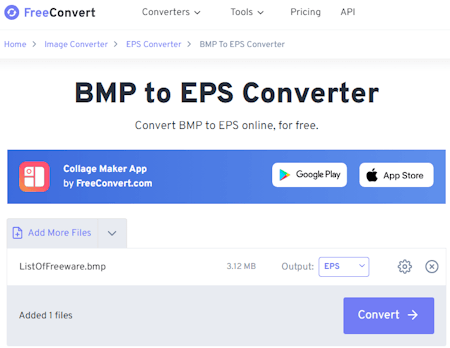
FreeConvert.com has a free BMP to EPS converter online. This converter can convert files up to 1 GB in size. It has cloud import functionality for Google Drive, Dropbox, and via URLs. So you also have options to import remote files apart from local upload. You can add multiple files to the converter but it can only convert up to 5 files at a time. While doing so, you also get additional conversion options where you can resize output and remove metadata before conversion. You can configure these options for each file separately or for all files at once. After the conversion, you get the option to download the files alongside their names. But it also has options to export to supported cloud storage and generate QR codes for sharing. Last but not least, this website offers 750 free conversion minutes per month which allows you to perform 25 conversions per day.
How to convert BMP to EPS online on FreeConvert?
- Use the link provided below to open this BMP to EPS Converter in your browser.
- Upload your BMP files from local storage or fetch them from the cloud.
- Make sure the Output is set to EPS and configure additional conversion options as per your requirements.
- Then click on the Convert button to start the conversion.
- Once done, get your converted files using any of the methods.
Highlights:
- Batch Conversion: Yes; up to 5 files per conversion.
- Conversion Size: Up to 1 GB.
- Cloud Integration: Supports import via URL, Google Drive, and Dropbox. Export to Dropbox.
- Conversion Limit: 750 free conversion minutes per month.
- Conversion Options: Options to resize and strip metadata.
- Conversion Output: Direct download (EPS/ZIP), Cloud Export & QR Code.
AConvert.com
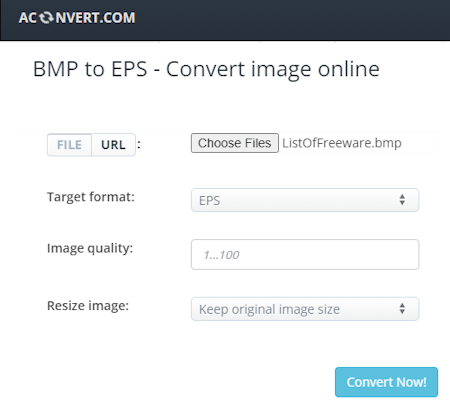
Aconvert.com has a free BMP to EPS online converter. It features an Image Converter where you can easily convert a vast variety of image file formats. This website has a dedicated converter that can convert BMP to EPS in batches of 40+ files. To do that, you can upload locally saved files or import from URLs, Google Drive, or Dropbox. There is a 200 MB size limit per conversion. So you have to make sure your batch does not exceed that size limit. After adding the BMP input, you can also configure the image quality and size for the EPS output. You can set the quality from 1 to 100 and change the size by exact dimensions or percentage. With that, you can run the conversion and convert your files. Once the files are converted, it lists the converted files. Each file has a download and a preview button alongside. With the download button, you can access the download options that include direct download, cloud export, and QR code. You can use one or multiple of these methods to save your converted files. Do not that, there is no option to download multiple converted files at once. You have to download each file separately.
How to convert BMP to EPS online on Aconvert?
- Go to this BMP to EPS Converter using the link given below.
- Click the Choose Files button to upload your BMP files to the converter. Or click the FILE button to use other cloud import options.
- Make sure the Target Format is set to EPS.
- Configure the Image quality and Resize image options as per your requirements.
- Then click the Convert Now! button to start the conversion.
- Once done, click the download icon next to the converted file to get all the download and export options.
Highlights:
- Batch Conversion: Yes, over 40 files per conversion.
- Conversion Size: up to 200 MB.
- Cloud Integration: Import via URL, Google Drive, and Dropbox. Export to Google Drive, OneDrive, and Dropbox.
- Conversion Limit: No daily/monthly conversion limit.
- Conversion Options: Options to set image quality and dimensions.
- Conversion Output: Direct download (EPS) and Cloud Export (Google Drive, OneDrive, and Dropbox), and QR Code.
Aspose.app
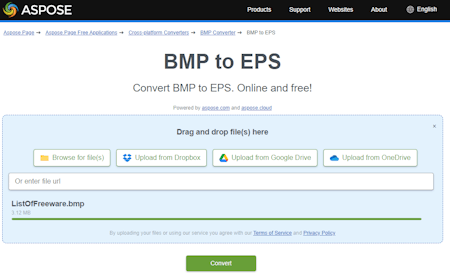
Aspose also offers a free online BMP to EPS converter. This converter can convert up to 10 files per conversion. There is no mention of the file size it supports but it works fine for larger files as well. The converter has multiple ways to add the BMP files. You can either upload the file or import files from URLs, Google Drive, Dropbox, or OneDrive. By adding the BMP files to the converter, you can go ahead with the conversion. After the conversion, you get a download button on the screen from where you can save the converted EPS files.
How to convert BMP to EPS online on Aspose?
- Visit this online converter using the link given below.
- Upload your BMP files to the converter or import them from the cloud.
- Then select EPS as the output format and start the conversion.
- Once completed, download the output.
Highlights:
- Batch Conversion: Yes, up to 10 files per conversion.
- Conversion Size: Not specified.
- Cloud Integration: Import from Google Drive, Dropbox, OneDrive, or URLs.
- Conversion Limit: No, you can perform any number of conversions.
- Conversion Options: It does not offer any additional conversion options.
- Conversion Output: Direct Download (EPS/ZIP).
Online-Convert.com
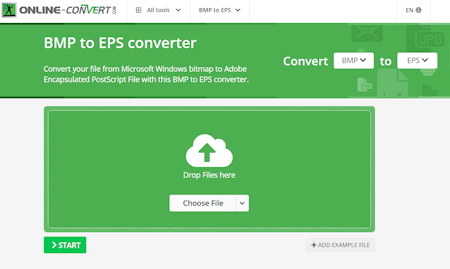
Online-Convert.com is a free website to convert BMP to EPS online. This converter inherits all the features of Online-Convert. To add BMP files, you can either drag and drop the files directly to the converter or import files via URL or from Google Drive or Dropbox. You can add up to 3 files at a time with a maximum conversion size limited to 100 MB. There are additional conversion options as well. Before the conversion, you can set the dimensions, apply effect, color filter, and change DPI. You can also check in to upscale the images using AI. You can configure the conversion as per your liking and go on with it. After the conversion, you can download converted files, export them to the cloud, and get even get a QR Code and link to share the files.
How to convert BMP to EPS online on Online-Convert?
- Follow the link provided below to open this BMP to EPS converter.
- Drag and drop BMP files to the converter or use the cloud import feature to add the files to the converter.
- Then configure the additional options for conversion if needed.
- Once done click the START button and wait for the conversion.
- In the end, use the desired option to download, export, or share the converted files.
Highlights:
- Batch Conversion: Yes, up to 3 files at a time.
- Conversion Size: up to 100 MB.
- Cloud Integration: Import images via URL, Dropbox, and Google Drive. Export to Dropbox and Google Drive.
- Conversion Limit: 3 conversions per 24 hours for free.
- Conversion Options: Options to set the image size, apply filters, change DPI, etc.
- Conversion Output: Direct Download (EPS/ZIP) and Cloud Export and QR Code.
CloudConvert.com
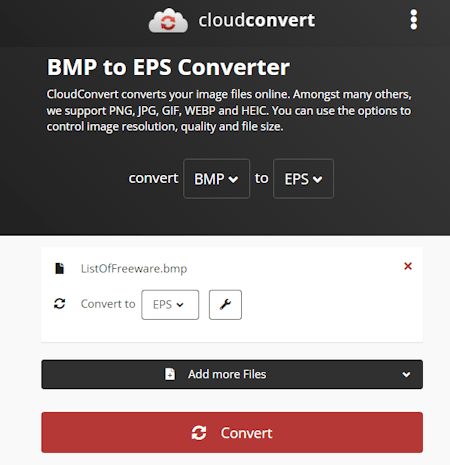
CloudConvert.com is a cloud-based file conversion platform that can convert BMP to EPS online. This converter can process up to 5 files at a time. For that, you can upload images from the local storage or you can fetch the files from Google Drive, Dropbox, or via URLs. Either way, you get the option to pick the output format for each image separately. Similarly, you can also set the dimensions, quality, and orientation for each or all images using the conversion options. With that, you can easily convert and download your files. Do note that this website offers 750 free conversion minutes per month.
How to convert BMP to EPS online on CloudConvert?
- Use the link given below to open this BMP to EPS converter on CloudConvert.
- Add the BMP images to the converter using the input method of choice.
- Make sure the output is set to EPS in the dropdown.
- Click the gear-shaped icon alongside the file name to set dimensions, quality, orientation, etc.
- Then, click on the Convert button to start the conversion.
- Wait for the conversion to finish and then download all files at once or one by one.
Highlights:
- Batch Conversion: Yes, over 5 files per conversion.
- Conversion Size: Over 1 GB per conversion.
- Cloud Integration: Import from Google Drive, Dropbox, or URLs. Export to Google Drive and Dropbox.
- Conversion Limit: 750 free conversion minutes per month.
- Conversion Options: Options to set the image quality, image dimensions, orientation, etc.
- Conversion Output: Direct download (EPS/ZIP).
AnyConv.com
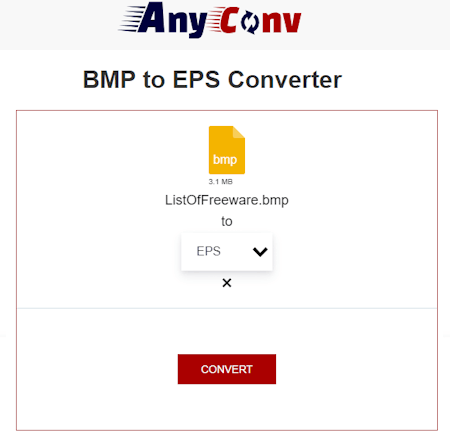
AnyConv.com is a free file conversion website with a BMP to EPS converter online. It has a dedicated converter for this particular conversion. Using that converter, you can upload your BMP files and convert those to EPS. This converter allows 60 file conversions per hour. You can convert 60 files in one go. However, there is a 100 MB size limit on the conversion. So you also have to keep that in mind. Apart from that, it is fairly simple with cloud import or conversion features. You can just upload files and convert them.
How to convert BMP to EPS online on AnyConv?
- Go to BMP to EPS Converter on AnyConv using the link given below.
- Click on the Choose File button and upload the BMP files.
- On the next screen, make sure EPS is the output format for all the added files.
- Then click the Convert button to start the conversion.
- Once done, use the download button to save the converted files.
Highlights:
- Batch Conversion: Yes, 60 files per conversion.
- Conversion Size: Up to 100 MB per conversion.
- Cloud Integration: No cloud import, local uploads only.
- Conversion Limit: 60 file conversions per hour.
- Conversion Options: This converter does not offer additional conversion options.
- Conversion Output: Direct Download (EPS).
MiConv.com
MiConv.com is a free file conversion website with BMP to EPS converter online. This is a simple converter that you can configure for various conversions. It can process up to 10 files per conversion. There is a 50 MB size limit for the input. Also, there is no cloud import functionality either. It offers 120 file conversions per hour. This limit is to maintain server stability and deliver successful conversions. After the conversion, you get a download button for each file separately. You get 2 hours to save the converted files. After that, the files get deleted automatically.
How to convert BMP to EPS online on MiConv?
- Open this BMP to EPS configured converter directly using the link given below.
- Either drag & drop your files or click the Choose Files button to select the BMP files.
- After adding the file, make sure the output format is set to EPS for each file.
- Then click the Convert button to start the conversion process.
- After the conversion, use the Download button alongside each file to save the files.
Highlights:
- Batch Conversion: Yes, up to 10 files per conversion.
- Conversion Size: Up to 50 MB.
- Cloud Integration: No cloud import or export functionality.
- Conversion Limit: 120 file conversions per hour for free.
- Conversion Options: No additional conversion options.
- Conversion Output: Direct output (EPS).
OnlineConvertFree.com
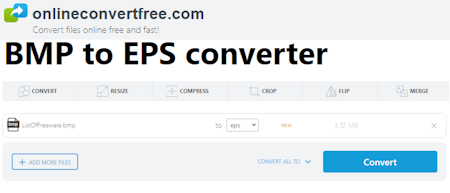
OnlineConvertFree.com is another capable online file conversion platform. This website has a generous free plan that you can use without an account. It has a BMP to EPS converter. This converter can process up to 7 files per conversion with a size limit of up to 100 MB per file. It does not have cloud integration so you have to work with locally saved files only. You can simply upload your files and convert them. After the conversion, you get a download and a remove button alongside each file. Along with that, you also get a button to download all converted files as a ZIP. From there, you can save your converted file(s) directly.
How to convert BMP to EPS online with OnlineConvertFree?
- Open this BMP to EPS converter in your browser using the direct link added below.
- Click on the CHOOSE FILE button and add your BMP files.
- On the next screen, make sure the output format is correctly set to EPS.
- Then click the Convert button to start the conversion.
- Once done, use the Download options to save each file separately or all at once.
Highlights:
- Batch Conversion: Yes, 7 files per conversion.
- Conversion Size: up to 100 MB per file.
- Cloud Import: Not available.
- Conversion Limit: No limit.
- Conversion Options: No additional conversion options.
- Conversion Output: Direct download (EPS/ZIP).
Convertio.co
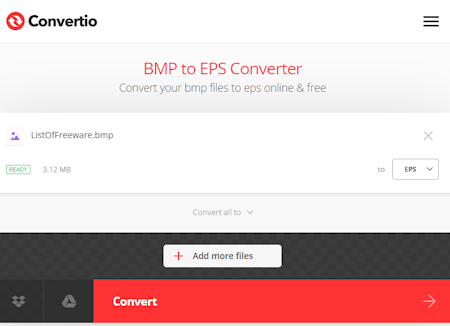
Convertio.co is another online file conversion platform that supports online BMP to EPS conversion. This converter comes with Google Drive and Dropbox integration to import files directly. So, along with local files, you can also load files from your cloud storage. Coming back to the converter, it can convert up to 2 files per conversion with a combined size limit of 100 MB per conversion. There are no additional conversion options. You can simply add BMP files and convert them to EPS. After the conversion, it stores the files for the next 24 hours. Till then you can download your files and use the provided download page link to share the files with others as well.
How to Convert BMP to EPS online on Convertio?
- Follow the link given below to open the BMP to EPS Converter on Convertio.
- Add your BMP files to the converter either via local upload or cloud import.
- Click the Convert button to start the conversion.
- Once done, download the converted files or share them using the link provided.
Highlights:
- Batch Conversion: Yes, over 2 images per conversion.
- Conversion Size: Up to 100 MB per conversion.
- Cloud Integration: Support import via Google Drive and Dropbox.
- Conversion Limit: 10 free conversion minutes per day.
- Conversion Options: No additional options.
- Conversion Output: Direct download (EPS/ZIP) and Link Share.
FreeFileConvert.com
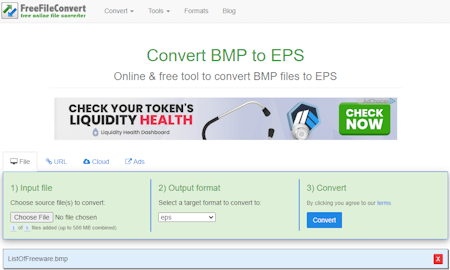
FreeFileConvert.com is another free website to convert BMP to EPS online. This website has a dedicated BMP to EPS converter that can convert up to 5 files per conversion. To do that, you can either upload locally saved files, import via URL, or fetch files from the cloud storage (Google Drive/Dropbox). There is a 300 MB size limit per conversion. So make sure the combined size of the input file must not exceed that limit. There are no additional conversion options here. However, it has an email alert feature. You can drop an email address there. Once the conversion finishes, it sends an email to that address with a download link.
How to convert BMP to EPS online on FreeFileConvert?
- Use the link given below to open this converter directly.
- Select the section (File/URL/Cloud) as per your input and add the BMP files to the converter.
- Then pick EPS as the output format and click the Convert button to start the conversion.
- After the conversion, download the converted files directly or use the email option to share the link via email.
Highlights:
- Batch Conversion: Yes, up to 5 files per conversion.
- Conversion Size: Up to 300 MB per conversion.
- Cloud Integration: Import via URL, Google Drive, and Dropbox.
- Conversion Limit: No daily or monthly limit.
- Conversion Options: No additional options.
- Conversion Output: Direct download (EPS) and Email link.
Frequently Asked Questions
You can use an online converter such as FreeConvert.com to easily convert BMP to EPS online. You can simply upload the BMP files, perform the conversion, and download the converted EPS files.
Again, the easiest way to convert JPEG to EPS is using an online converter such as FreeConvert.com. You can simply upload the JPEG files, perform the conversion, and download the converted EPS files.
Yes, BMP (Bitmap) can be used for animation, but it is not the most efficient format for this purpose due to its large file size and lack of support for compression. Other formats like GIF, APNG, or video formats are more commonly used for animations.
About Us
We are the team behind some of the most popular tech blogs, like: I LoveFree Software and Windows 8 Freeware.
More About UsArchives
- May 2024
- April 2024
- March 2024
- February 2024
- January 2024
- December 2023
- November 2023
- October 2023
- September 2023
- August 2023
- July 2023
- June 2023
- May 2023
- April 2023
- March 2023
- February 2023
- January 2023
- December 2022
- November 2022
- October 2022
- September 2022
- August 2022
- July 2022
- June 2022
- May 2022
- April 2022
- March 2022
- February 2022
- January 2022
- December 2021
- November 2021
- October 2021
- September 2021
- August 2021
- July 2021
- June 2021
- May 2021
- April 2021
- March 2021
- February 2021
- January 2021
- December 2020
- November 2020
- October 2020
- September 2020
- August 2020
- July 2020
- June 2020
- May 2020
- April 2020
- March 2020
- February 2020
- January 2020
- December 2019
- November 2019
- October 2019
- September 2019
- August 2019
- July 2019
- June 2019
- May 2019
- April 2019
- March 2019
- February 2019
- January 2019
- December 2018
- November 2018
- October 2018
- September 2018
- August 2018
- July 2018
- June 2018
- May 2018
- April 2018
- March 2018
- February 2018
- January 2018
- December 2017
- November 2017
- October 2017
- September 2017
- August 2017
- July 2017
- June 2017
- May 2017
- April 2017
- March 2017
- February 2017
- January 2017
- December 2016
- November 2016
- October 2016
- September 2016
- August 2016
- July 2016
- June 2016
- May 2016
- April 2016
- March 2016
- February 2016
- January 2016
- December 2015
- November 2015
- October 2015
- September 2015
- August 2015
- July 2015
- June 2015
- May 2015
- April 2015
- March 2015
- February 2015
- January 2015
- December 2014
- November 2014
- October 2014
- September 2014
- August 2014
- July 2014
- June 2014
- May 2014
- April 2014
- March 2014








