12 Best Free PSD to BMP Converter Software For Windows
Here is a list of best free PSD to BMP converter software for Windows. PSD is a Photoshop Document file that carries graphics, layers, and program data. It is a proprietary file format of Adobe Inc. It is mainly created and used by Adobe Photoshop software and apps. On the other hand, the BMP of Bitmap is a raster graphics image format that carries graphical data. It is also a very common image format that is supported by many image viewer and editing programs. If you want to convert PSD files to BMP image format, then check out these PSD to BMP converter software.
Through most of these converters, users can convert multiple PSD files to BMP format at a time. Most of these software also let users preview and edit PSD files. To edit PSD files, these converters offer editing tools like paint tools, color palette, layers, image filters, etc. After editing the PSD file, users can convert it to BMP image format with ease. Although, these converters can also convert PSD files to JPG, PNG, TIFF, BMP, etc., image formats. The process to convert PSD to BMP is quite simple in all these converters. Still, to help out novice users, I have included the necessary conversion steps in the description of each software.
These converters also offer some additional tools through which users can create animated GIF files, merge images, add frames, etc. Go through the list to know more about these software.
My Favorite PSD to BMP Converter Software For Windows:
IrfanView is my favorite converter because it can convert multiple PSD files to BMP at a time. Plus, it also offers tools to preview and edit PSD files.
You can also check out lists of best free PDF to PSD Converter, EPS to PSD Converter, and PDF to SVG Converter software for Windows.
IrfanView
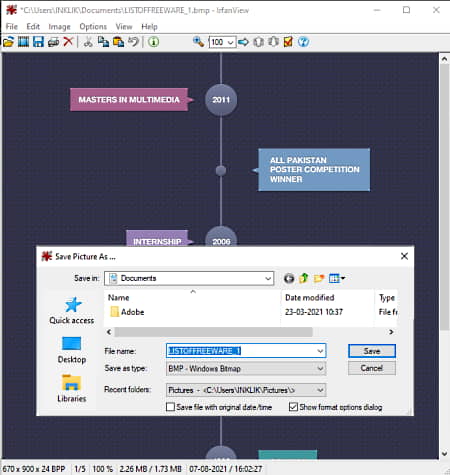
IrfanView is a free PSD to BMP converter software for Windows. Using this software users can batch convert PSD files to BMP image format. Not only that, it also lets users edit and enhance input PSD files before starting the conversion process. Apart from BMP, it can also convert PSD files to PNG, TIFF, ICO, EPS, etc., image formats. It also comes with a good viewing area in which users can preview input PSD files. Now, check out the below steps.
How to convert PSD to BMP using IrfanView:
- Launch this software and go to the File > Batch Conversion/Rename section.
- After that, browse and select one or more PSD files that you want to convert and press the Add button.
- Now, click on the Advanced button to open up the editing tools to make enhancements to input PSD files.
- After that, select the BMP format from the Output Format menu.
- Lastly, click on the Start Batch button to start the conversion process.
Additional Features:
- Screenshot: Using this feature, you can take screenshots of its interface.
- Histogram: Use this tool to analyze the tonal distribution of colors in an image.
Limitation:
- This software is only free for non-commercial use.
Final Thoughts:
It is one of the best free PSD to BMP converter software that allows users to preview, edit, and convert PSD files to BMP and other supported image formats.
GIMP
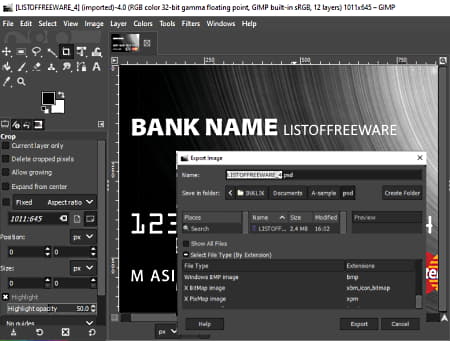
GIMP is a free open source PSD to BMP converter software for Windows, Linux, and macOS. Using this software, users can also edit PSD files before converting them to BMP image format. It can also convert PSD files to ICO, JPG, TIFF, GIF, RAW, etc., image formats. Plus, a large canvas to view and edit PSD files is also present in it. To edit PSD files it offers tools like Paint Tools, Layers, Transform Tools, Image Filters, etc. Now, follow the below steps to convert PSD to BMP using this software.
How to convert PSD to BMP using GIMP:
- Start this software and go to the File > Open option to load a PSD file.
- After that, use editing tools to make changes to the input PSD file if you want.
- Now, go to the File > Export option and select the BMP as the output image format.
- Lastly, click on the Export button to start the conversion process.
Additional Features:
- Swap Color: Use this tool to quickly swap a color present over an image with another color.
- Animation: This tool uses multiple images to create an animated GIF file.
Final Thoughts:
It is a feature-rich PSD to BMP converter software in which users can preview, edit, and convert PSD files to BMP, JPG, PNG, etc., image formats.
Krita
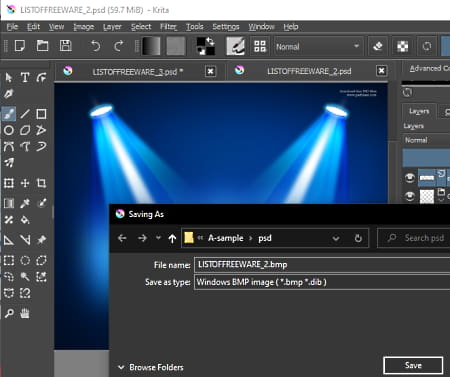
Krita is mainly a painting software that can also be used as a PSD to BMP converter software. It works on Windows, Linux, and macOS. Using this software, users can edit and convert one PSD file to BMP at a time. Besides this, it can also convert PSD files to other image formats like PNG, JPG, XBM, XPM, GIF, PBM, and more. It also offers image editing tools through which users can edit PSD files such as Drawing Tools, Image Filters, Layers, Color palettes, and more. Now, follow the below steps to convert PSD to BMP using this software.
How to convert PSD to BMP using Krita:
- Open the interface of this software and click on the Open button to load a PSD file.
- After that, use available image editing tools to make changes to the input PSD file, if required.
- Next, go to File > Save as option and select BMP as the output image format.
- Lastly, click on the Save button to start the conversion process.
Final Thoughts:
It is another good software to convert PSD to BMP that also lets users edit PSD files.
Artweaver
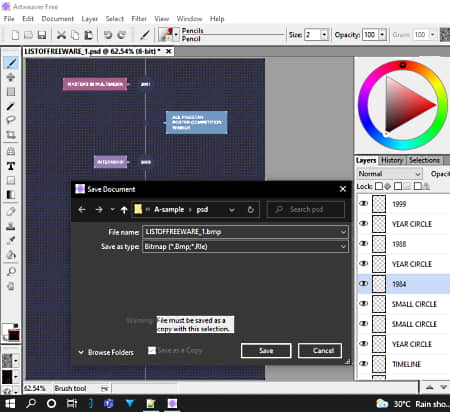
Artweaver is another free PSD to BMP converter software for Windows. It is mainly a paint tool through which users can create custom drawings and designs. Plus, users can use its existing paint tools to edit and enhance input PSD files before starting the conversion process. Some of the paint tools that it offers are Brush, Color Palette, Image and Filters. Similar to other software, it can also convert PSD files to other image formats like GIF, JPG, PCX, ICO, etc.
How to convert PSD to BMP using this Artweaver:
- Launch this software and go to the Open document option to load a PSD file.
- Now, users can preview and edit input PSD file using available paint tools.
- After making all the changes, click on the Save option and select BMP as the output image format to start the conversion process.
Limitations:
- Some features of this software are locked like detailed brush control, free technical support, etc. Plus, this software is only free for non-commercial use.
- To remove all the limitations, users need to purchase its premium version.
Final Thoughts:
It is another good PSD to BMP converter software through which users can easily edit and convert PSD files to BMP image format.
PhoXo
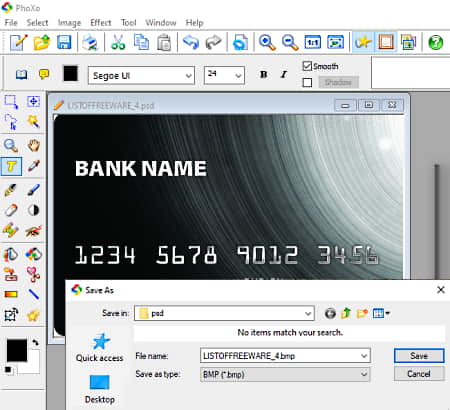
PhoXo is a free open source PSD to BMP converter software for Windows. It also offers image editing features through which users can edit PSD files. Some of the image editing tools that it offers are paintbrush, fill pattern, solarize, flip, auto-trim, resize, and more. Using this software, users can also convert PSD files to ICO, GIF, JPG, TIFF, etc., image formats. Now, check out the below steps.
How to convert PSD to BMP using PhoXo:
- Launch PhoXo and click on Open button to load a TGA image to this freeware.
- After that, you can use available editing tools to make desired changes to the input PSD file.
- Next, go to the File menu and select the Save as option from which you need to select the BMP format from various available ones.
- Lastly, press the Save button to start the conversion process.
Additional Features:
- Clip Art: It contains various predefined clipart of Emojis, Cars, Animals, Flags, etc.
- Frame Library: In it, you can find many predefined frames of different styles and designs which you can easily include in photos.
Final Thoughts:
It is another good PSD to BMP converter software through which you can easily edit and convert PSD files to BMP format.
Gimphoto
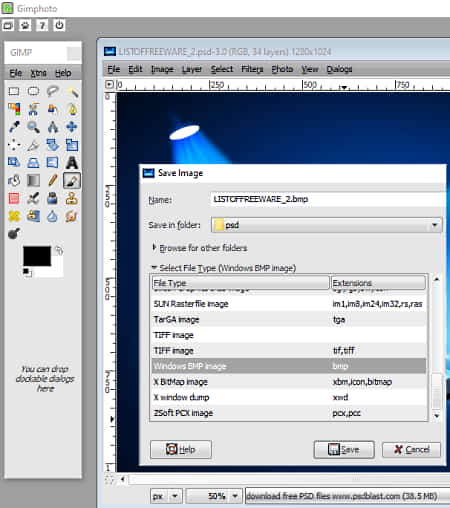
Gimphoto is free open source image editing software that can also be used as a PSD to BMP converter software. As it is mainly an image editing software thus users can use it to edit PSD input PSD files. To do that, it offers Drawing Tools, Filters, Layers, Rotate, Flip, Resize, etc. Now, follow the below steps to convert PSD to BMP using this software.
How to convert PSD to BMP using Gimphoto:
- Launch this software and go to File > Open option to load a PSD image. As soon as you load a TGA image, you can view it in its editing section.
- After that, make changes according to your requirements, if needed.
- Next, use the Save as an option and select BMP as the output format and press the Save button to start the conversion.
Final Thoughts:
It is another good PSD to BMP converter software that anyone can use without much hassle.
FireAlpaca
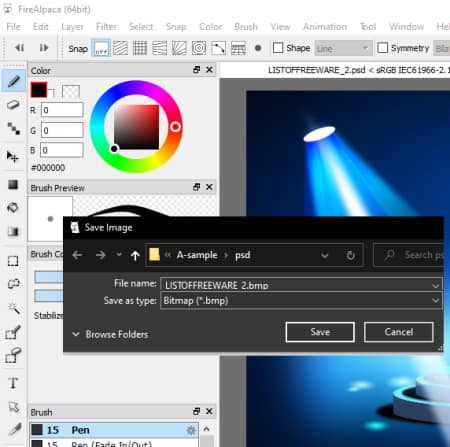
FireAlpaca is another free PSD to BMP converter software for Windows. Through this software, users can also edit PSD files as it is mainly used as paint software. Some of the tools that users can use to edit PSD images are Filters, Color, Paintbrush, and Layers. Now, follow the below steps to convert PSD to BMP using this software.
How to convert PSD to BMP using FireAlpaca:
- Launch this software and import a PSD image.
- After that, use the paint tools to make desired changes to the input PSD file.
- Lastly, select BMP as the output image format and start the conversion process.
Final Thoughts:
It is another simple to use PSD to BMP converter software through which users can convert PSD files to BMP formats.
Real World Paint
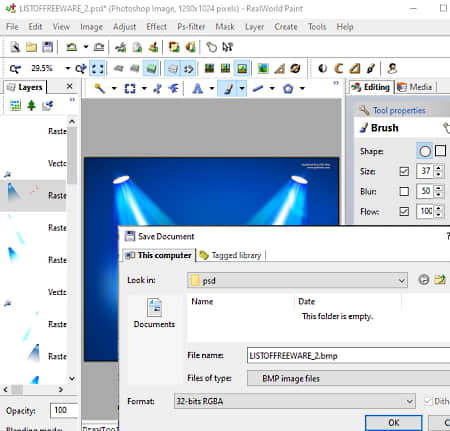
RealWorld Paint is yet another free software to convert PSD to BMP for Windows. Through this software, users can also create custom designs and drawings as it is mainly a paint software. Using its paint tools (Brush, Spray, Color Palette, Image Effects, Layers, etc.) users can also edit the input PSD images. After that, users can select BMP as the output image format and start the conversion process. Apart from BMP, it can also convert PSD files to GIF, JPEG, TIFF, ICO, etc., image formats.
How to convert PSD to BMP using RealWorld Paint:
- Launch this software and click on the Open button to load a PSD image.
- Now, make desired modifications to input PSD images by using available editing tools.
- Lastly, use the Save As options to save the final image in BMP format.
Additional Features:
- Create Animation: This feature allows you to create 2D animations using multiple images as animation frames.
- Watermark: Through this feature, users can add both text and image watermarks over output images.
Final Thoughts:
It is a feature-rich PNG to SVG converter through which you can easily create drawings and edit input images of various formats.
Chasys Draw IES Converter
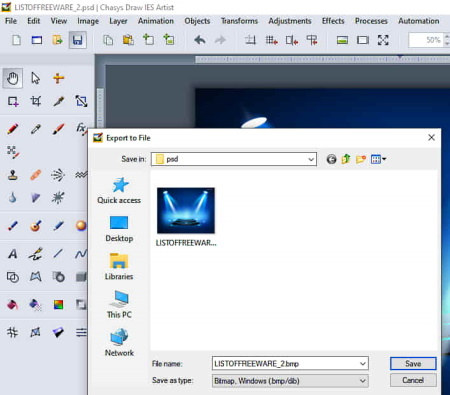
Chasys Draw IES Converter is another free PSD to BMP converter software for Windows. Using this software, you can also batch convert images of PSD files to BMP, JPG, CRW, TIFF, etc., formats at a time. Besides this, it also offers some editing tools through which users can adjust image quality, resize image, rotate image, reduce image noise, etc.
How to convert PSD to BMP using Chasys Draw IES Converter:
- Start this software and go to the File menu.
- Now, click on New Job option, and enter the location of a PSD file folder.
- After that, press the Next button and specify BMP as the output image format.
- Again press Next button and use editing tools to make some changes if you want.
- Lastly, press the Start button to initiate the PSD to BMP conversion process.
Additional Features:
- Watermark: Use this tool to add text watermark on images.
- Remove EXIF Tags: Using it, users can remove image EXIF metadata information.
Final Thoughts:
It is another capable PSD to BMP converter through which you can convert multiple PSD images to BMP at a time.
PaintStar
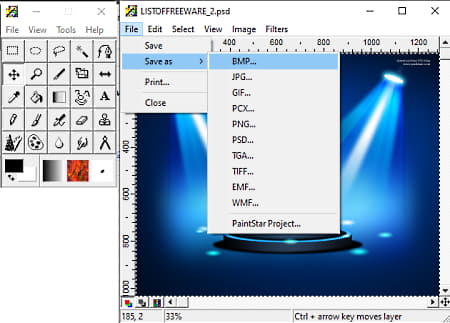
PaintStar is another free paint software that can also be used to convert PSD files to BMP image format. In this software, users can preview and edit PSD files using its paint tools like resize, color palette, brush, fill, etc. Plus, it can also support images of JPG, GIF, PCX, etc., formats. Now, check out the below steps.
How to convert PSD to BMP using PaintStar:
- Start this software and go to its File menu to load a PSD file.
- After that preview PSD files on its interface and make any changes to it if you want.
- In the end, go to File > Save As menu and select BMP as the output image format to start the conversion process.
Additional Feature:
- EXIF Info: Use this feature to view all the EXIF metadata information like camera name, ISO, shutter speed, etc.
Final Thoughts:
It is a simple to use PSD to BMP converter software that anyone can use without much hassle.
PixBuilder Studio
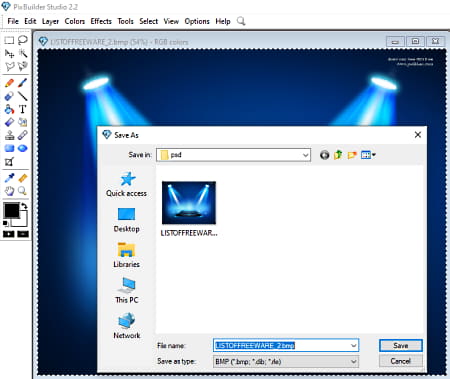
PixBuilder Studio is another free PSD to BMP converter software for Windows. In this software, users can open up multiple PSD files at a time as it comes with a multi-window interface. It also comes with various drawing and paint tools through which users can draw over PSD files, adjust PSD file resolution, adjust colors, apply image filters, etc. A good set of output image formats are also supported by it such as BMP, BNG, GIF, PCX, etc. Now, check out the below steps.
How to convert PSD to BMP using PixBuilder Studio:
- Start this software and load a PSD file using its Open option.
- After that, preview the PSD file on its interface and use available paint tools to make changes to it.
- Next, go to File > Save As menu and select BMP as the output image format.
- Lastly, click on the Save button to start the conversion.
Final Thoughts:
It is another capable PSD to BMP converter software through which users can view and edit a PSD file before converting it to BMP image format.
Fotografix
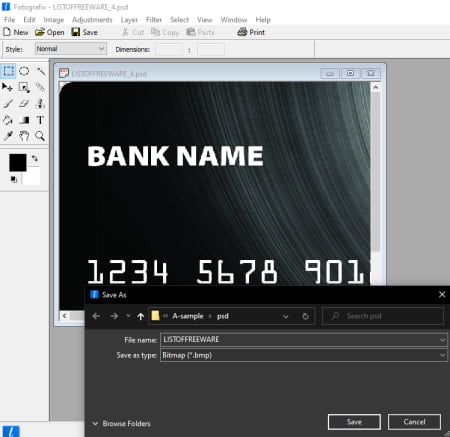
Fotografix is the last free PSD to BMP converter software for Windows. Through this software, users can preview, edit, and convert PSD files to BMP, JPG, PNG, GIF, TGA, etc., formats. To edit a PSD file, users can use its existing tools like Layers, Image Filters, paint Tools, Image Adjustment, etc. Now, follow the below steps to convert a PSD file to BMP image format.
How to convert PSD to BMP using Fotografix:
- Start this software and click on the Open option to load a PSD file,
- After that, users can preview the PSD file on its interface,
- Now, use available tools to make changes to the PSD file if you want.
- Lastly, use the Save As menu to save the PSD file in BMP image format.
Final Thoughts:
It is another good PSD to BMP converter software that anyone can use to convert PSD files to BMP format.
Naveen Kushwaha
Passionate about tech and science, always look for new tech solutions that can help me and others.
About Us
We are the team behind some of the most popular tech blogs, like: I LoveFree Software and Windows 8 Freeware.
More About UsArchives
- May 2024
- April 2024
- March 2024
- February 2024
- January 2024
- December 2023
- November 2023
- October 2023
- September 2023
- August 2023
- July 2023
- June 2023
- May 2023
- April 2023
- March 2023
- February 2023
- January 2023
- December 2022
- November 2022
- October 2022
- September 2022
- August 2022
- July 2022
- June 2022
- May 2022
- April 2022
- March 2022
- February 2022
- January 2022
- December 2021
- November 2021
- October 2021
- September 2021
- August 2021
- July 2021
- June 2021
- May 2021
- April 2021
- March 2021
- February 2021
- January 2021
- December 2020
- November 2020
- October 2020
- September 2020
- August 2020
- July 2020
- June 2020
- May 2020
- April 2020
- March 2020
- February 2020
- January 2020
- December 2019
- November 2019
- October 2019
- September 2019
- August 2019
- July 2019
- June 2019
- May 2019
- April 2019
- March 2019
- February 2019
- January 2019
- December 2018
- November 2018
- October 2018
- September 2018
- August 2018
- July 2018
- June 2018
- May 2018
- April 2018
- March 2018
- February 2018
- January 2018
- December 2017
- November 2017
- October 2017
- September 2017
- August 2017
- July 2017
- June 2017
- May 2017
- April 2017
- March 2017
- February 2017
- January 2017
- December 2016
- November 2016
- October 2016
- September 2016
- August 2016
- July 2016
- June 2016
- May 2016
- April 2016
- March 2016
- February 2016
- January 2016
- December 2015
- November 2015
- October 2015
- September 2015
- August 2015
- July 2015
- June 2015
- May 2015
- April 2015
- March 2015
- February 2015
- January 2015
- December 2014
- November 2014
- October 2014
- September 2014
- August 2014
- July 2014
- June 2014
- May 2014
- April 2014
- March 2014








