Best Free PDF to PSD Converter Software for Windows
Here is a list of Best Free PDF to PSD Converter Software for Windows. Using these free software, you can convert a file in Portable Document Format (PDF) to Adobe Photoshop Document format. In these, you can simply import a PDF document and then convert its format to a PSD image. Besides PSD, you can convert PDF to a lot more other formats including JPEG, PNG, GIF, PS, EPS, TGA, SVG, ICO, WEBP, BMP, TIFF, and more.
One of these software is a dedicated image converter that provides batch conversion feature. So, you can quickly add multiple PDF files to it and convert them all to PSD at once. In one software, you get tons of editing tools to modify and enhance source PDF prior to conversion. Some of the offered image editing tools include rotate, crop, resize, flip, mirror, watermark, color adjustment, color level, color profile, invert color, posterize, and various filters like blur, noise, distort, light and shadow, red eye removal, etc.
You can find some handy additional tools in these PDF to PSD converters, e.g., GIF animation maker, image map generator, replace transparent color, etc. All in all, these are quite a lot of features to offer apart from PDF to PSD conversion. You can go through the list to know more about these converters.
My Favorite PDF to PSD Converter Software for Windows:
Both the listed software are my favorites for different reasons, which are as follows:
- If you have multiple PDF files that you want to convert to PSD format at once, you should go for Converseen as it offers a batch conversion feature.
- In case you want to edit input PDF and perform various manipulation actions on it before conversion, GIMP is the software you should use.
You may also like to check out lists of best free EPS to PSD Converter, SVG to PSD Converter, and PICT to PDF Converter for Windows.
Converseen
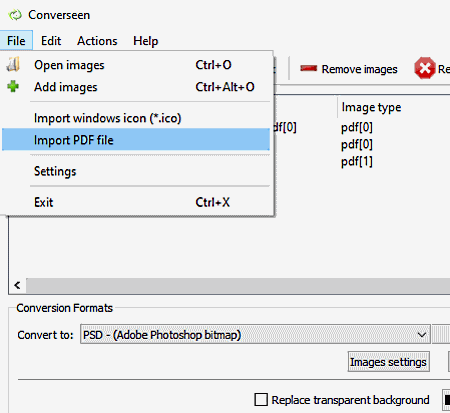
Converseen is a free PDF to PSD converter software for Windows, Linux, and FreeBSD. It is a dedicated image converter that lets you convert multiple images from one format to another format. Using it, you can batch convert PDF documents to PSD files at once. It is very simple in terms of working, you just have to import the source PDF documents, select PSD as output format, and then start the conversion by clicking the dedicated button.
Do note that it works with PDF documents only when you have Ghostscript installed on your system. You can find and download the Ghostscript installer for Windows from this link.
How to convert one or multiple PDF documents to PSD files in Converseen:
- After launching this software, go to the File menu and click the Import PDF option to add multiple PDF files to it.
- Now, check all the PDF files that you want to convert and go the Actions Panel to preview it, edit it, and provide output location.
- Next, choose PSD as the conversion format.
- Finally, hit the Convert button to quickly start batch PDF to PSD conversion.
Additional Features:
- It supports a wide number of image formats as input and output such as EPS, PS, PNG, JPEG, EXR, GIF, DPX, TIFF, SVG, PDF, AI, ICO, RAS, etc.
- It provides three handy editing options which include Rotate & Flip, Scale Image, and Change Resolution.
- It contains a Replace Transparent Color option that lets you change transparent background of an image with a solid color.
Conclusion:
It is a great software to batch convert images including batch PDF to PSD conversion while applying some basic editing actions on source PDF files.
GIMP
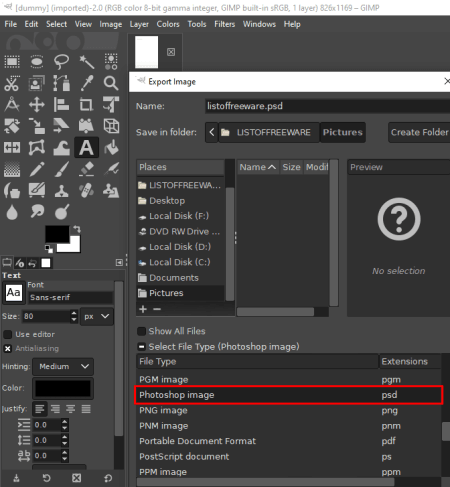
GIMP is a featured image editing software that also lets you convert PDF to PSD. In it, you can simply open a PDF file, view it, modify it using a variety of tools, and then convert it to PSD format. Other than PSD, you can convert a PDF to various graphics formats that include JPEG, PNG, PDF, EPS, PS, DDS, ICO, MNG, ORA, WEBP, etc.
It provides a variety of image editing tools that include resize, rotate, crop, flip, color balance, color temperature, saturation, exposure, colorize, posterize, color levels, watermark, layers, etc. You also get a lot of filters in it that you can use to enhance input image, such as blur, distorts, enhance, light and shadow, noise, edge detection, artistic, etc. If you want to manually create a design over input PDF, drawing tools like pencil, blend, paintbrush, eraser, text, selection tools, bucket fill tool, clone tool, etc., are also provided.
How to convert PDF to PSD in GIMP:
- You can simply import a PDF document using its open function. If a PDF has multiple pages, you can import them as layers or individual images.
- Now, you can use the editing and painting tools provided by this software to modify the input PDF.
- When done with editing, go to the File menu and click the Export As option.
- You now need to select output file type as Photoshop Image (PSD) and then hit the Export button to start the conversion.
Additional Features:
- It can be used to create animation in the format of GIF. You can also convert a PDF with multiple pages to an animated GIF; check this article to know more.
- You can generate an image map through this software.
Conclusion:
It is one of the best software to convert PDF to PSD and several other graphics formats. You can also edit or manually draw over imported PDF before converting it to PSD format.
About Us
We are the team behind some of the most popular tech blogs, like: I LoveFree Software and Windows 8 Freeware.
More About UsArchives
- May 2024
- April 2024
- March 2024
- February 2024
- January 2024
- December 2023
- November 2023
- October 2023
- September 2023
- August 2023
- July 2023
- June 2023
- May 2023
- April 2023
- March 2023
- February 2023
- January 2023
- December 2022
- November 2022
- October 2022
- September 2022
- August 2022
- July 2022
- June 2022
- May 2022
- April 2022
- March 2022
- February 2022
- January 2022
- December 2021
- November 2021
- October 2021
- September 2021
- August 2021
- July 2021
- June 2021
- May 2021
- April 2021
- March 2021
- February 2021
- January 2021
- December 2020
- November 2020
- October 2020
- September 2020
- August 2020
- July 2020
- June 2020
- May 2020
- April 2020
- March 2020
- February 2020
- January 2020
- December 2019
- November 2019
- October 2019
- September 2019
- August 2019
- July 2019
- June 2019
- May 2019
- April 2019
- March 2019
- February 2019
- January 2019
- December 2018
- November 2018
- October 2018
- September 2018
- August 2018
- July 2018
- June 2018
- May 2018
- April 2018
- March 2018
- February 2018
- January 2018
- December 2017
- November 2017
- October 2017
- September 2017
- August 2017
- July 2017
- June 2017
- May 2017
- April 2017
- March 2017
- February 2017
- January 2017
- December 2016
- November 2016
- October 2016
- September 2016
- August 2016
- July 2016
- June 2016
- May 2016
- April 2016
- March 2016
- February 2016
- January 2016
- December 2015
- November 2015
- October 2015
- September 2015
- August 2015
- July 2015
- June 2015
- May 2015
- April 2015
- March 2015
- February 2015
- January 2015
- December 2014
- November 2014
- October 2014
- September 2014
- August 2014
- July 2014
- June 2014
- May 2014
- April 2014
- March 2014








