5 Best Free PICT to PDF Converter Software For Windows
Here is a list of best free PICT to PDF converter software for Windows. PICT is a graphics file format with ability to support text, vector, and bitmap data. This image format is developed by Apple Inc. Now, to convert a PICT image to a printable document i.e., PDF, I have created this list containing multiple PICT to PDF converter software which come for free.
Through these converters, you can easily convert PICT images to multiple other formats such as PNG, JPEG, BMP, TIFF, ICO, etc. Some converters can even perform batch PICT to PDF conversion. Plus, you can also find image editing tools in these converters to make visual modifications and transformations in input images. Some of the popular editing tools offered by these converters are Crop, Resize, Rotate, Adjust, Exposure, Sharpen, Flip, Resolution, and some more. After editing, you can start the conversion process. To help you out, I have included the steps of PICT to PDF conversion in the description of each software.
Apart from conversion and editing tools, these software also offer additional tools including Batch Rename, Manage Image, Folder Watch, and Measurements. In general, all these converters are featured and pretty simple to use. Go through the list to know more about these converters.
My Favorite PICT to PDF Converter Software For Windows:
Converseen is my favorite software because it allows you to perform batch PICT to PDF conversion. Plus, it supports a variety of input and output formats to convert images.
7-PDF Maker is another great software to convert PICT to PDF as it lets you perform conversion from right-click menu. It also lets you encrypt output PDF documents.
You can also check out lists of best free ODP to PDF Converter, CDR to PDF Converter, and PDB to PDF Converter software for Windows.
Converseen
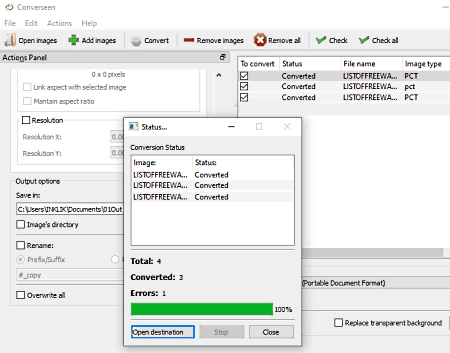
Converseen is a free open source PICT to PDF converter software for Windows, Linux, and FreeBSD. It is primarily a batch image processing software that lets you convert multiple images of one format to other graphics formats. Some of the image formats supported by it are JPG, BMP, TIFF, ICO, PNG, PCX, EPS, EPI, and EPDF.
Through this converter, you can also transform input images before converting them to PDF or any other format. To transform input images, you can use its Rotate and Flip and Dimensions tabs that allow you to change image resolution, image orientation, aspect ratio, etc. After making all the necessary changes, you can start the conversion process.
How to convert PICT to PDF using Converseen:
- Start Converseen and click on Add images button to load one or more PICT images.
- After that, select all the PICT images from its interface that you want to convert to PDF.
- Next, use image transformation tools to make some adjustments to input images, if required.
- Lastly, open the Convert to menu and select PDF as the output format and hit the Convert button.
Additional Features:
- Rename: It is a batch renaming feature in which you can either specify prefix/suffix or progressive number option as the naming pattern to rename multiple images.
- Replace Transparent Background: Through this feature, you can replace the transparent background of input images with a specific color.
Final Thoughts:
It is a very capable PICT to PDF converter through which you can easily convert one or more PICT images to PDF and other supported formats.
7-PDF Maker
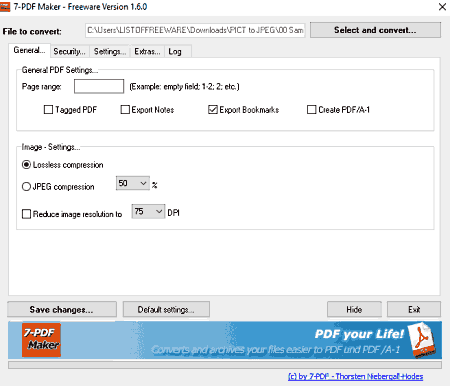
7-PDF Maker is another free PICT to PDF converter software for Windows. As its name implies, it is primarily a PDF maker software that converts various images and documents of different formats to PDF files. It supports around 80 document and image formats using which you can generate a PDF file. In this software, you can also adjust various output PDF properties like page range, resolution of images in output PDF, compression level, etc. Now, follow the below steps to convert PICT to PDF.
The advantage of this software is that it can be accessed from the right click menu too. So, if you want to quickly convert one or more PICT images to PDF, you can simply right click input images and convert them to PDF using Create PDF (7-PDF Maker) option. If you want to configure some PDF settings prior to conversion, follow the below steps.
How to convert PICT to PDF using 7-PDF Maker:
- Launch this software and configure the output PDF properties.
- After that, enter the path of a PICT image in the File to convert filed.
- Lastly, press the Select and convert button to initiate the conversion process.
Additional Features:
- PDF-Security Settings: Using it, you can add password protection to the output PDF file so that unauthorized users cannot access its data.
Final Thoughts:
It is a simple PDF maker software that lets you create PDF files using PICT and many other documents and image formats.
XnConvert
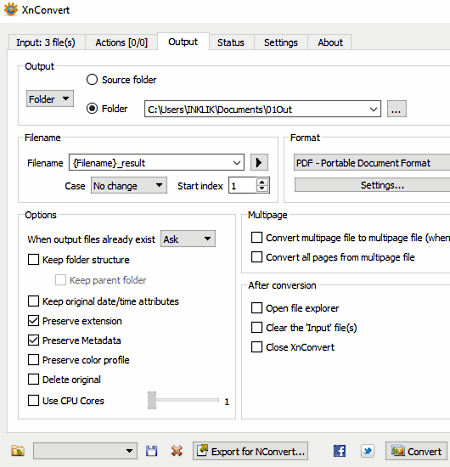
XnConvert is a free PICT to PDF converter software for Windows, macOS, and Linux. This software offers a great image conversion environment through which you can convert PICT and other popular image formats to PDF and various image formats. To speed up the conversion process, this converter comes with the native image conversion feature. Apart from image format conversion, you can also use this software to edit multiple images at once. To edit images, this converter provides an Actions tab that contains various editing tasks like Add Mask, Automatic Crop, Resize, Rotate, Adjust, Exposure, Sharpen, and more. You can apply one or more editing tasks over multiple images to perform batch image editing.
This software supports many image formats such as PNG, BMP, TIFF, JPG, ICO, JIF, JP2, JXR, and more
How to batch convert PICT to PDF using XnConvert:
- Start this software and go to the Input tab and press Add files button to load multiple PICT images.
- After that, go to the Actions tab to apply editing tasks, if you want to edit input PICT images.
- Now, move to Output tab and specify properties like preserve metadata or not, preserve extension or not, keep original date attributes, etc.
- Next, select the PDF format from the Format menu and then use Settings to adjust write settings namely Grayscale Compression type, Color Compression Type, and Quality.
- Lastly, press the Convert button to start the batch PICT to PDF conversion.
Additional Features:
- Use CPU Cores: It is a handy feature through which you can specify the number of CPU cores you want this software to use during the conversion process to adjust the conversion speed.
- Hot Folder: You can add some folders to this software to have a watch over them. As soon as new images are detected in input folders, it converts them using previously used settings.
Limitations:
- This software is only free for non-commercial use.
Final Thoughts:
It is one of the best free PICT to PDF converter software through which you can perform batch image editing and conversion with ease.
Scribus
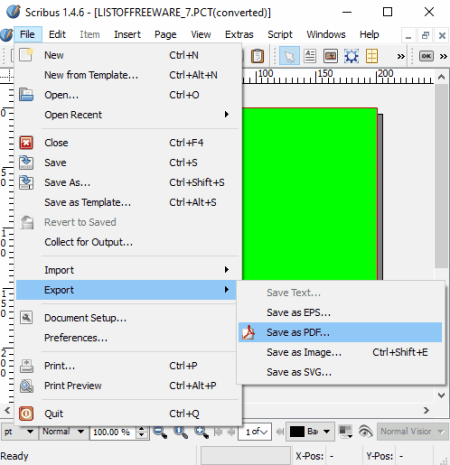
Scribus is another free open source PICT to PDF converter software for Windows, FreeBSD, macOS, NetBSD, and OpenBSD. It is mainly a desktop publishing software through which you can create and edit Business Cards, Letterheads, Book Covers, Greeting Cards, Posters, Brochures, Web Pages, etc. Many of the desktop publishing tools of this software can also be used to edit PICT images such as Replace Colors, Image Effects, Insert Text Frame, Insert Line, Freehand Line, Replace Colors, and more. In addition to editing tools, it also offers a multi-window interface that enables you to work on multiple PICT images at a time. However, the main advantage of this software is its ability to support multiple image and document formats such as PNG, JPEG, BMP, TIFF, ODG, SVG, WMF, AI, and more.
How to convert PICT to PDF using Scribus:
- Start this software and use the open option to load a PICT image to this software.
- Now, you can edit the input PICT image, if you want using available editing tools.
- Next, go to File > Export > Save as PDF option and select one of five available PDF formats namely PDF 1.3, PDF 1.4, PDF 1.5, PDF/X-1a, and PDF/X-3.
- Lastly, specify the compression level, compression quality, and few other output PDF parameters and press the Save button to initiate the conversion process.
Additional Features:
- Manage Images: Through this feature, you can manage multiple images and view detailed information about each image such as Image Format, DPI, Resolution, Effective DPI, etc.
- Measurements: It is a simple measurement tool through which you can find out the accurate distance between any two points over an image.
Final Thoughts:
It is another nice converter through which you can view, edit, and convert PICT images to PDF and other supported formats.
Advanced Batch Image Converter
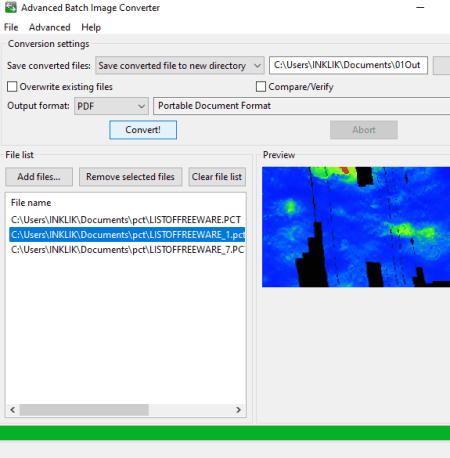
Advanced Batch Image Converter is yet another free open source PICT to PDF converter software for Windows, macOS, and Linux. It is a dedicated batch image converter software through which you can perform batch PICT to PDF conversion. However, in the default configuration, this software does not give you the option to choose PDF as the output format. To enable the PDF option, you need to first enable the allow all output formats option by going to the Advanced tab. After enabling the allow all output formats option, you will also be able to convert input images to formats like PGM, PICON, PNG, TXT, SHTML, VID, VIFF, WBMP, and more. Now, check out the below steps to convert PICT to PDF.
How to batch convert PICT to PDF using Advanced Batch Image Converter:
- Open the interface of this software and press the Add files button to load multiple PICT images.
- After that, use the Advanced tab to enable allow all output formats option.
- Next, open the output format menu and choose PDF as the output format.
- Lastly, specify the destination location path and press the Convert! button to initiate the batch conversion process.
Final Thoughts:
It is one of the fastest PICT to PDF converters through which you can convert multiple PICT images to PDF format at a time.
Naveen Kushwaha
Passionate about tech and science, always look for new tech solutions that can help me and others.
About Us
We are the team behind some of the most popular tech blogs, like: I LoveFree Software and Windows 8 Freeware.
More About UsArchives
- May 2024
- April 2024
- March 2024
- February 2024
- January 2024
- December 2023
- November 2023
- October 2023
- September 2023
- August 2023
- July 2023
- June 2023
- May 2023
- April 2023
- March 2023
- February 2023
- January 2023
- December 2022
- November 2022
- October 2022
- September 2022
- August 2022
- July 2022
- June 2022
- May 2022
- April 2022
- March 2022
- February 2022
- January 2022
- December 2021
- November 2021
- October 2021
- September 2021
- August 2021
- July 2021
- June 2021
- May 2021
- April 2021
- March 2021
- February 2021
- January 2021
- December 2020
- November 2020
- October 2020
- September 2020
- August 2020
- July 2020
- June 2020
- May 2020
- April 2020
- March 2020
- February 2020
- January 2020
- December 2019
- November 2019
- October 2019
- September 2019
- August 2019
- July 2019
- June 2019
- May 2019
- April 2019
- March 2019
- February 2019
- January 2019
- December 2018
- November 2018
- October 2018
- September 2018
- August 2018
- July 2018
- June 2018
- May 2018
- April 2018
- March 2018
- February 2018
- January 2018
- December 2017
- November 2017
- October 2017
- September 2017
- August 2017
- July 2017
- June 2017
- May 2017
- April 2017
- March 2017
- February 2017
- January 2017
- December 2016
- November 2016
- October 2016
- September 2016
- August 2016
- July 2016
- June 2016
- May 2016
- April 2016
- March 2016
- February 2016
- January 2016
- December 2015
- November 2015
- October 2015
- September 2015
- August 2015
- July 2015
- June 2015
- May 2015
- April 2015
- March 2015
- February 2015
- January 2015
- December 2014
- November 2014
- October 2014
- September 2014
- August 2014
- July 2014
- June 2014
- May 2014
- April 2014
- March 2014








