12 Best Free Online Excel to XML Converter Services
Here is a list of the best free online Excel to XML converter services. Excel is a file format of Microsoft Excel that contains spreadsheet data. The data in a spreadsheet follows a tabular structure. On the other hand, XML is a markup language that is similar to HTML. Unlike HTML which has predefined tags, XML lets you define your own tags as per your needs. This makes XML good for storing and transporting data in a structured format between software.
It is easy to convert Excel spreadsheet data to XML data. There are many online tools that you can use for this task. I’m covering 12 such online tools where you can perform this conversion within a minute or so. Most of these converter tools perform file-to-file conversion where you upload an Excel file and get an XML file as output. Some converters take a fast pace approach to this conversion. These tools let you paste Excel data directly and then show XML data after conversion. With that said, let’s go through the list and check these out in detail.
My Favorite Online Excel to XML Converter
Aspose.app is my favorite service on this list to convert Excel to XML online. This particular converter offers multiple ways for Excel input as well as XML output. It can perform batch conversions quickly and also lets you pick the desired XML structure for the conversion. However, if you need to preview data and make changes to it before or after conversion, then TableConvert.com is a good tool to go with.
You can check out our other lists of the best free online Excel to HTML Table Converter services, Image to Excel Converter online services, and online XML Schema Generator websites.
Comparison Table:
| Name | Excel Input | Output | Batch Conversion |
|---|---|---|---|
| Aspose.app | File | XML File | up to 10 files |
| FreeConvert.com | File | XML File | up to 5 files |
| MiConv.com | File | XML File | Any |
| OnlineConvertFree.com | File | XML File | up to 5 files |
| TableConvert.com | File / Data / URL | XML Code / File | Not supported |
| AnyJSON.in | File | XML Code / File | Not supported |
| wTools.io | File / Data | XML Code / File | Not supported |
| CodeBeautify.org | File / Data | XML File | Not supported |
| JoaoFaraco.com.br | Data | XML Code | Not supported |
| ConversionTools.io | File | XML File | Not supported |
| GroupDocs.app | File | XML File | Not supported |
| Zamzar.com | File | XML File | up to 2 files |
Aspose.app
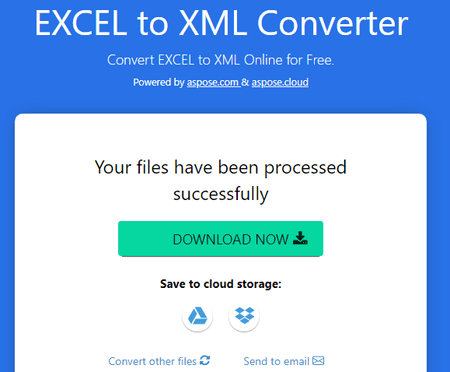
Aspose.app offers a wide variety of online tools that you can use for free. It has a free online Excel to XML Converter. This converter takes Excel files as input and converts them to XML files. It is capable of batch conversion allowing up to 10 files per conversion. There is a 20 MB size limit for each file which seems fair for Excel files. Also, there are multiple ways to add files to the converter. You can upload directly, import remote files via URLs, or fetch from Google Drive or Dropbox.
Coming to the conversion, there are two ways you can structure the XML data; SpreadsheetML and XMLData. While both are XML-based, SpreadsheetML is specific to Excel and provides XML tags and attributes for its spreadsheet elements. On the other hand, XMLData is not specific to any application or domain and can be used for representing data in various formats. You can pick the desired type and proceed with the conversion. The output gives you converted XML files that you can download directly along with options to send via email and export to Google Drive and Dropbox.
How to convert Excel to XML online on Aspose?
- Open this EXCEL to XML Converter on Aspose, a link to the same is provided below.
- Add your Excel files to the converter using an input method of choice.
- Then select XML save type and pick XML as the output format.
- After that, click the CONVERT button to start the conversion.
- Once done, use the desired method to download, export, or share the converted XML files.
Highlights:
- Input Methods(s): Excel files via upload, URLs, Dropbox, or Google Drive.
- XML Output: XML files with download, cloud export, and send via email options.
- Batch Conversion: Yes, up to 10 files per conversion.
- Input Size Limit: Up to 20 MB per file.
- Additional Features: SpreadsheetML and XMLData save types.
| Pros | Cons |
|---|---|
| Can batch convert up to 10 files per conversion | Does not show any preview of data |
| Offers 2 XML structure formats for conversion | |
| Supports cloud import as well as export on conversion | |
| Option to directly send output files via email |
FreeConvert.com
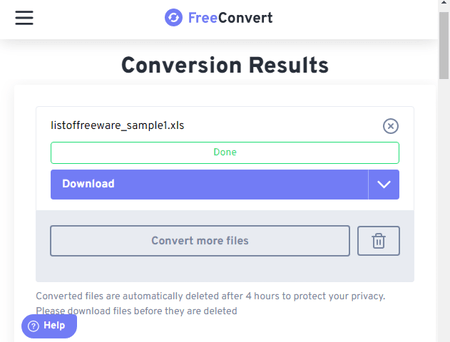
FreeConvert.com is an online converter that supports a wide variety of formats. The website has a dedicated XLS to XML Converter that converts Excel files to XML files. The converter supports local upload along with URL import and integration with Google Drive and Dropbox. You can use either method to add the Excel files to the converter and then perform the conversion. This converter can convert files in batches of 5 files per conversion. There are no additional options or features that you can configure. However, you get multiple options for the converted XML files. You can download each file separately or all packed in a ZIP. You can export the files directly to your Google Drive and Dropbox accounts. And you also get a QR code to share each file individually. Do note that this converter offers 25 conversion minutes per day for free. If a file takes a minute or less, that allows you to convert up to 25 files per day.
How to convert Excel to XML online on FreeConvert?
- Open this XLS to XML Converter in your browser using the link given below.
- Upload or fetch Excel files from the cloud and add them to the converter.
- Make sure the Output is set to XML and then start the conversion by clicking on the Convert button.
- After the conversion, use the method of choice to save/share the converted XML files.
Highlights:
- Input Methods(s): Excel files via upload, URLs, Dropbox, or Google Drive.
- XML Output: XML file with download, cloud export, and QR code options.
- Batch Conversion: Yes, up to 5 files per conversion.
- Input Size Limit: Up to 1 GB per file.
- Additional Features: N/A.
| Pros | Cons |
|---|---|
| It can convert files in batches of 5 files per conversion | No option to preview data without downloading |
| Supports import and export for GDrive & Dropbox | |
| Generates QR code to easily share converted files |
MiConv.com
MiConv.com is a free website where you can convert images, documents, videos, audio, GIS, and more. It supports both, XLS and XML, formats and offers a converter for the same. The converter is simple and supports local uploads only. You can drag and drop any number of Excel files to the converter as long as each file is under the 75 MB file size limit. There are no additional options so you can just start the conversion process right away. It performs the conversion consecutively, one file after another. As soon as a file is converted, you get a download button alongside it. You can configure dozens of files for conversion and keep downloading each file as it completes. One downside is that you have to download each file separately. After a batch conversion, there is no button to download all files at once.
Note: This converter shows errors for some particular Excel files and works fine with others. I could not pinpoint the cause of this but keep that in mind.
How to convert Excel to XML online on MiConv?
- Go to this XLS to XML converter page on MiConv, a direct link is given below.
- Upload or drag and drop your Excel files to the converter there.
- Then make sure the output format is set to XML and click the Convert button to start the conversion.
- After conversion, use the Download XML button alongside each file to save them one by one.
Highlights:
- Input Methods(s): Excel files via upload.
- XML Output: XML file download.
- Batch Conversion: Yes, any number of files, converts consecutively.
- Input Size Limit: Up to 75 MB per file.
- Additional Features: N/A.
| Pros | Cons |
|---|---|
| Consecutively converts any number of files | No option to download all files at once after batch conversion |
| Shows errors with some files |
OnlineConvertFree.com
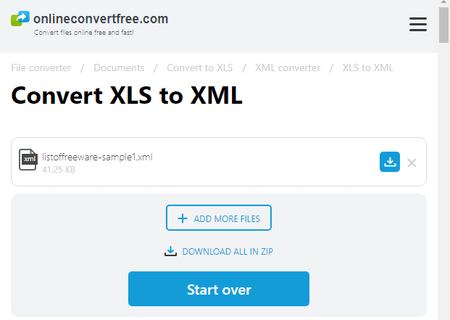
OnlineConvertFree.com offers a free tool to convert Excel to XML online. This is a simple converter where you can add and convert up to 7 files per conversion. It has a 100 MB file size limit for conversion. It lacks integration with popular cloud storage platforms but you can easily upload local files and convert them to XML. Upon conversion, it puts a download button alongside each converted file. It also has a button to download all converted files packed in a ZIP. You can convert and download the files the way you prefer.
How to convert Excel to XML online on OnlineConvertFree?
- Head over to this converter using the direct link provided below.
- Drag and drop your Excel files to the converter, max 7 files.
- On the next screen, make sure XML is the selected format for all added files.
- Then click the Convert button to perform the conversion.
- After conversion, you can download all converted files in ZIP and each file separately as well.
Highlights:
- Input Methods(s): Excel files via upload.
- XML Output: XML file download.
- Batch Conversion: Yes, up to 7 files per conversion.
- Input Size Limit: Up to 100 MB file size.
- Additional Features: N/A.
| Pros | Cons |
|---|---|
| Supports batch conversion (up to 7 files) | No additional features or options |
| Simple and quick to convert |
TableConvert.com
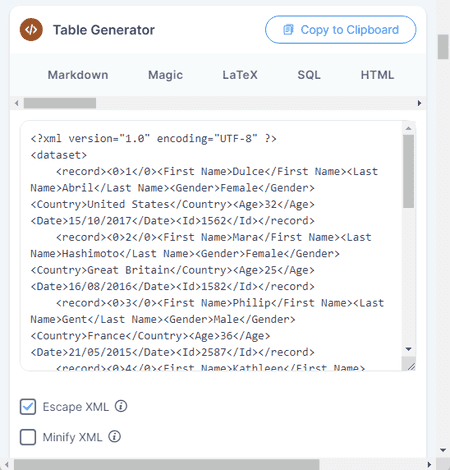
TableConvert.com is a free website to convert tabular data online. You can configure this website for various file formats simply by choosing the input and output. There are three steps to this conversion:
- Data Source: In this step, you can add your Excel data to the tool. You can paste data directly, extract it from a URL, or load an Excel file.
- Table Editor: This step presents the data in table form with easy options to make changes.
- Table Generator: This step is where you have to pick XML to get the converted XML data. It also offers XML options to Escape, Minify, etc.
The Table Generator section is where you get the XML data. It has two buttons at the top. One button is to copy the XML data to the clipboard and another is to download it as an XML file. You can use any or both buttons to save XML as per your requirements.
How to convert Excel to XML online on TableConvert?
- Go to this Excel to XML conversion tool on TableConvert, a link is added below.
- Paste/extract Excel data or upload an Excel file to the tool.
- Validate the data in the Table Editor section. You can also perform modifications.
- Then pick XML in the Table Generator section to get the XML data.
- Configure XML options accordingly to manipulate the data then use the Copy or Download button to save the XML data/file.
Highlights:
- Input Methods(s): File Upload, Extraction from URL, and Paste Excel data.
- XML Output: Copy XML Data and Download the XML file.
- Batch Conversion: Not supported.
- Input Size Limit: Not specified.
- Additional Features: Options to edit data before conversion and other XML options.
| Pros | Cons |
|---|---|
| Supports multiple ways to add Excel data | No direct batch conversion is possible |
| Shows the Excel and XML data on screen | |
| Built-in table generator to easily edit data |
AnyJSON.in
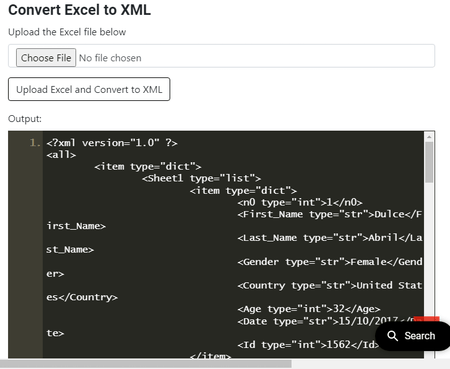
AnyJSON.in is a free website that offers various tools for programming languages and structural data formats. It has a tool to convert Excel to XML. This is a simple tool that takes an Excel file as input. When you upload the file, it converts the Excel data into XML data and shows that on the screen. You get the XML data in an editor that you can edit if needed. Below that editor, you get two buttons to copy and download the XML data. You can use the desired button to save the converted XML data.
How to convert Excel to XML online on AnyJSON?
- Open this Convert Excel to XML tool in your browser using the direct link given below.
- Click on the Choose file button and select your Excel file to upload.
- Then click the Upload Excel and Convert to XML button.
- This shows the converted XML data on the screen. You can use the Copy and Download button to save it.
Highlights:
- Input Methods(s): Excel file upload.
- XML Output: Copy XML data and Download XML file.
- Batch Conversion: Not supported.
- Input Size Limit: Not specified.
- Additional Features: N/A.
| Pros | Cons |
|---|---|
| Quickly converts Excel to XML data | No batch conversion supported |
| Shows the converted XML data on screen |
wTools.io
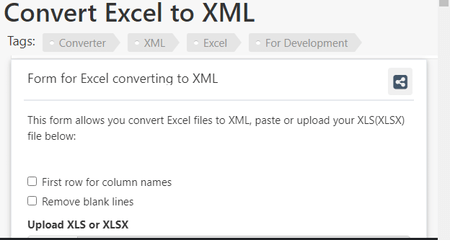
wTools.io is another free website that offers a wide collection of online tools. This also includes a tool to convert Excel to XML online. This tool takes an Excel file as input and converts the spreadsheet data into XML. The converter supports local file upload only and offers a couple of options for blank lines and header. It starts the conversion as soon as you add the Excel file. So you have to set the options accordingly before uploading the Excel file. With that, it shows the converted XML data on the screen. At the top of that, you get options to copy and download the data. You can copy it to the clipboard and download it as an XML file as well.
How to convert Excel to XML online on wTools.io?
- Go to this Convert Excel to XML tool using the direct link given below.
- Click on the Browse button and select your Excel file to upload.
- Adding the Excel file converts that to XML and shows the converted XML data on the screen.
- From there, you can use the Copy and Download button to save it.
Highlights:
- Input Methods(s): Excel file upload.
- XML Output: Copy XML data and Download XML file.
- Batch Conversion: Not supported.
- Input Size Limit: Not specified.
- Additional Features: Options for blank line removal and define header.
| Pros | Cons |
|---|---|
| Shows converted XML data prior to download | It is limited to one file conversion at a time |
| Allows to set header and remove new lines from data |
CodeBeautify.org
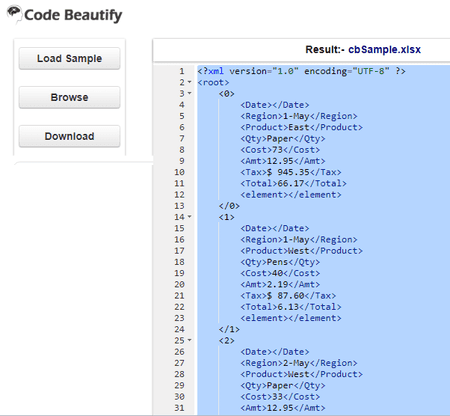
CodeBeautify.org is a free website known for its online tools to beautify, format, and convert codes and data. It also offers a free Excel to XML converter. This is a simple tool that has an editor on the screen with a few buttons on the left. From the left, you can use the Browse button to add your Excel file to the converter. As soon as you add the Excel file, it performs the conversion and shows the converted XML data on the screen. From there, you can select and copy it to the clipboard. Alternatively, you can also use the given button to download it as an XML file.
How to convert Excel to XML online on CodeBeautify?
- Follow the link given below to open this converter in your browser.
- Click on the Browse button from the left side of the screen and upload your Excel file.
- It instantly converts it to XML and shows the XML data in the editor.
- Then click the Download button to download the converted XML data file.
Highlights:
- Input Methods(s): Excel file upload.
- XML Output: Download XML file.
- Batch Conversion: Not supported.
- Input Size Limit: Not specified.
- Additional Features: No additional features.
| Pros | Cons |
|---|---|
| Allows you to copy/download converted XML data | Does not offer any additional feature/option |
JoaoFaraco.com.br
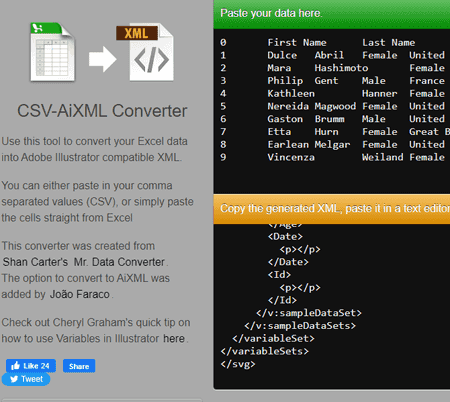
JoaoFaraco.com.br offers a quick tool to convert Excel to XML online. This tool takes Excel data instead of an Excel file. So might have to open an Excel file somewhere and then copy-paste it to this tool. It has two sections on the screen. The top section with a green header is where the Excel data goes. On the left button side, you have a few options for the headers and white space. This allows you to change the case of the header, keep/remove white space, and pick an indent. When you add the Excel data, it instantly converts that to XML and shows that in the section below. From there, you can simply select all and copy the XML data.
How to convert Excel to XML online on JoaoFaraco.com.br?
- Open this converter using the direct link given below.
- Paste your Excel spreadsheet data directly into the top section with a green header.
- Doing this instantly gets you the converted XML data in the section below.
Highlights:
- Input Methods(s): Excel data paste.
- XML Output: Copy XML file.
- Batch Conversion: Not supported.
- Input Size Limit: N/A.
- Additional Features: Options to configure while space and headers.
| Pros | Cons |
|---|---|
| Provides options for header and white spaces | Takes Excel data instead of file upload |
| Ideal for quick data-to-data conversion |
ConversionTools.io
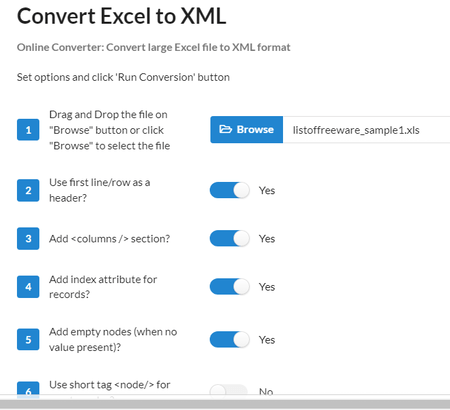
ConversionTools.io is another website where you can convert Excel to XML online. The converter on this website takes an Excel file as input and provides an XML file in the output. It converts one file at a time with a maximum size capacity of 10 MB. Along with that, it also offers a few conversion options that let you toggle for header, column section, index attribute, remove empty nodes, short tags, and XML encoding. You can set these options as per your requirements. With that, you can perform the conversion and turn your data from an Excel file to an XML file. Do note that this website only allows 10 free conversions per day.
How to convert Excel to XML online on ConversionTools?
- Head over to this tool using the link given below.
- Click on the Browse button and upload your Excel file.
- Then configure the additional data options as per your requirements or leave them as they are.
- Then click the Run Conversion button to get an XML file in the output.
Highlights:
- Input Methods(s): Excel file upload.
- XML Output: XML file download.
- Batch Conversion: Not supported.
- Input Size Limit: Up to 10 MB per file.
- Additional Features: Multiple options for header, columns, index attributes, empty lines, etc.
| Pros | Cons |
|---|---|
| Multiple conversion options for XML | Limits free conversion per day |
| Quick file-to-file conversion |
GroupDocs.app
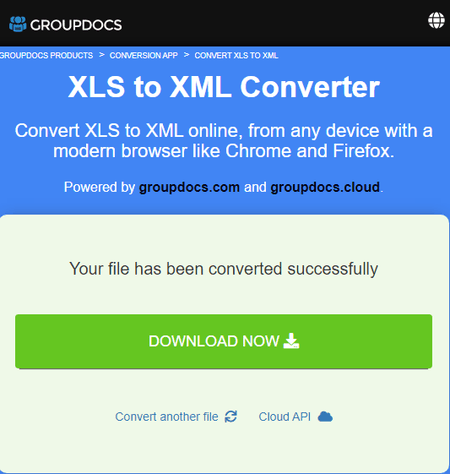
GroupDocs.app offers a free XLS to XML converter. This is a simple converter that converts an Excel file to an XML file. Despite the name, it supports both, XLS and XLSX file formats. You can simply drag an drop an Excel file to the converter and then perform the conversion. This converter keeps everything simple with no extra options or features. You can just add Excel input and perform the conversion. After the conversion, it shows a big button to download the converted file. Along with that, it also provides a section to add an email address to share the converted file via email.
How to convert Excel to XML online on GroupDocs?
- Open this XLS to XML converter using the link given below.
- Upload or drag and drop your Excel to the converter.
- Make sure the Save as format is XML.
- Then click the CONVERT NOW button to run the conversion.
- Once done, use the download button to save the converted file.
Highlights:
- Input Methods(s): Excel file upload.
- XML Output: XML file download and send via email.
- Batch Conversion: Not supported.
- Input Size Limit: Not specified.
- Additional Features: Does not offer any additional options.
| Pros | Cons |
|---|---|
| Option to share the converted file via email | The converter get stuck sometimes |
Zamzar.com
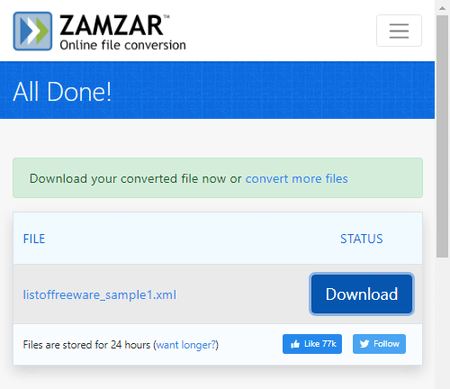
Zamzar is yet another website where you can convert Excel to XML online. This website offers online tools and converters. You can configure an Excel to XML converter on this website and perform your conversion. The converter has cloud integration that allows you to import files from URL, Box, Dropbox, Google Drive, or OneDrive. You can add up to 2 files to the converter with a maximum size capacity of 50 MB. With that, you can perform the conversion. While doing so, you can opt-in for an email alert that sends the download links via email. However, this website limits the number of conversions to 2 files per 24 hours. As a free user, you have to work with this limit.
How to convert Excel to XML online on Zamzar?
- Use the direct link given below to this Excel to XML converter.
- Click on the Choose Files button to upload local files or use the dropdown menu to import files from the cloud.
- Pick XML as the output format for the conversion.
- Additionally, check for the email notification option if needed.
- Then click the Convert Now button to start the conversion.
- Once done, use the Download button alongside the file name to save the files.
Highlights:
- Input Methods(s): Excel file upload.
- XML Output: XML file download and send via email.
- Batch Conversion: Up to 2 files per conversion.
- Input Size Limit: Up to 50 MB per conversion.
- Additional Features: No additional options.
| Pros | Cons |
|---|---|
| Multiple input methods including import from cloud storage | Limits to 2 free file conversions per day |
Frequently Asked Questions
A simple and quick way to convert XLS to XML is to use an online file conversion tool like Aspose, FreeConvert, TableConvert, etc. Upload the Excel file to the website and get the converted XML file in a few easy steps.
To open an XLS file as XML, you have to convert it first. To do that, you can either use an online converter or open the XLS file in Microsoft Excel and save it as an XML file.
Yes, Excel can generate XML files. You can export data in XML format directly or create a custom XML schema using Excel's XML Mapping feature.
To convert an XML file to an Excel workbook, you can use an online XML to Excel converter. Alternatively, you can import the XML data into Excel. You may need to create an XML Map if the XML file has a custom schema.
About Us
We are the team behind some of the most popular tech blogs, like: I LoveFree Software and Windows 8 Freeware.
More About UsArchives
- May 2024
- April 2024
- March 2024
- February 2024
- January 2024
- December 2023
- November 2023
- October 2023
- September 2023
- August 2023
- July 2023
- June 2023
- May 2023
- April 2023
- March 2023
- February 2023
- January 2023
- December 2022
- November 2022
- October 2022
- September 2022
- August 2022
- July 2022
- June 2022
- May 2022
- April 2022
- March 2022
- February 2022
- January 2022
- December 2021
- November 2021
- October 2021
- September 2021
- August 2021
- July 2021
- June 2021
- May 2021
- April 2021
- March 2021
- February 2021
- January 2021
- December 2020
- November 2020
- October 2020
- September 2020
- August 2020
- July 2020
- June 2020
- May 2020
- April 2020
- March 2020
- February 2020
- January 2020
- December 2019
- November 2019
- October 2019
- September 2019
- August 2019
- July 2019
- June 2019
- May 2019
- April 2019
- March 2019
- February 2019
- January 2019
- December 2018
- November 2018
- October 2018
- September 2018
- August 2018
- July 2018
- June 2018
- May 2018
- April 2018
- March 2018
- February 2018
- January 2018
- December 2017
- November 2017
- October 2017
- September 2017
- August 2017
- July 2017
- June 2017
- May 2017
- April 2017
- March 2017
- February 2017
- January 2017
- December 2016
- November 2016
- October 2016
- September 2016
- August 2016
- July 2016
- June 2016
- May 2016
- April 2016
- March 2016
- February 2016
- January 2016
- December 2015
- November 2015
- October 2015
- September 2015
- August 2015
- July 2015
- June 2015
- May 2015
- April 2015
- March 2015
- February 2015
- January 2015
- December 2014
- November 2014
- October 2014
- September 2014
- August 2014
- July 2014
- June 2014
- May 2014
- April 2014
- March 2014








