18 Best Free Online FLAC to WAV Converter Websites
Here is a list of the best free online FLAC to WAV Converter websites. FLAC is short for Free Lossless Audio Codec. It is a high-quality audio compression format that retains the original audio quality while reducing file size. It’s commonly used for storing and playing back high-fidelity music files. On the other hand, WAV is short for Waveform Audio File. It is an uncompressed audio file format that provides lossless, high-quality audio. WAV file format is often used for storing and editing audio, but it results in larger file sizes compared to compressed formats like MP3.
This post covers 18 websites where you can convert FLAC to WAV for free. These websites feature dedicated FLAC to WAV converters where you can add your FLAC files and convert them directly to WAV file format. All these converters are similar in terms of direct conversion. However many converters offer additional features that can be best suited for certain use cases. This includes the ability to fetch files from cloud storage, configure audio parameters for the conversion, batch conversion, and so on. You can go through the post and explore these converters in detail.
My Favorite Online FLAC to WAV Converter
Online-Audio-Converter.com is my favorite service on this list to convert FLAC to QAV online. With a maximum file size support of up to 2 GB, it is good for large file conversions and batch conversions. It has all the cloud integration features along with audio settings where you can easily configure the audio specifications for the output.
You can check out our other lists of the best free Audio Splitter Software For Windows, Audio Spectrum Analyzer Software For Windows, and Audio Noise Reduction Apps for Android.
Comparison Table:
| Name | Files per Conversion | Conversion Settings | Cloud Integration |
|---|---|---|---|
| Audio-Convert.com | 50 | Yes | Import |
| Online-Audio-Converter.com | 1 | Yes | No |
| AConvert.com | 40 | Yes | Import |
| XConvert.com | Any | Yes | No |
| FreeConvert.com | 5 | Yes | Import & Export |
| CloudConvert.com | 5 | Yes | Import |
| Convertio.co | 2 | Yes | Import |
| AnyConv.com | 60 | No | Import |
| Online-Convert.com | 3 | Yes | Import & Export |
| OnlineAudioConverter.com | 1 | Yes | No |
| Aspose.app | 1 | Yes | Import |
| Plaback.fm | 1 | Yes | No |
| Podcastle.ai | 1 | No | No |
| OnlineConverter.com | 1 | No | No |
| Movavi.com | 1 | No | No |
| Veed.io | 1 | No | No |
| MConverter.eu | 2 | No | No |
| Zamzar.com | 2 | No | Import |
Online-Audio-Converter.com
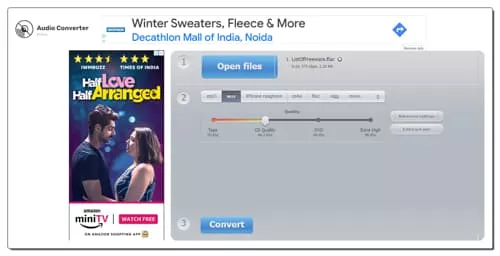
Online-Audio-Convert.com is an online audio converter website that supports a wide range of audio formats. You can configure it for FLAC to WAV conversion and convert your files. The converter here can process up to 50 files per conversion with a total conversion size limit of 2 GB. This is huge for audio files and makes this converter a really good option for batch conversion as well as single-file conversion. It does have the cloud import functionality that lets you import files from Google Drive, Dropbox, or via URLs. You also have access to “advanced settings” where you can configure the output. You can set the bitrate, sample rate, and audio channels, and add track info. With that, you can perform the conversion. After conversion, you can download each file separately or all together packaged in a ZIP.
How to convert FLAC to WAV online with Online-Audio-Convert?
- Go to this FLAC to WAV converter on Online-Audio-Convert using the link given below.
- Click on the Open Files button and upload your FLAC files.
Wait for the upload and then configure the conversion options you want. - Then scroll down and click the Convert button to start the conversion.
- Once the conversion finishes, download the converted WAV files.
Highlights:
- Batch Conversions: Yes, up to 50 files per conversion.
- Max Conversion Size: Up to 2GB per conversion.
- Cloud Integration: Google Drive, Dropbox, and URLs.
- Conversion Limit: No conversion limit.
- Conversion Options: Options for bitrate, sample rate, channels, and metadata.
- Conversion Output: Direct Download (WAV/ZIP) and Cloud Export.
| Pros | Cons |
|---|---|
| Supports batch conversion | |
| Offers conversion options | |
| Can convert larger files |
Audio-Convert.com
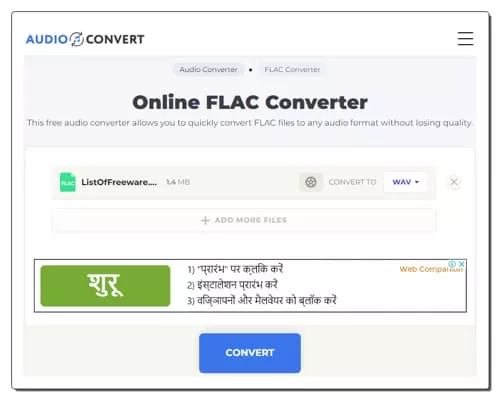
Audio-Convert.com is a free website to convert audio file formats online. You can use its FLAC to WAV converter to convert the FLAC file format into WAV file format. The converter here also supports cloud import via Dropbox and URLs. There is no size limit mentioned, it works for files larger than 1 GB. You can add as many FLAC files as you like to perform the conversion. It converts the files consecutively. When you add the files, a gear icon appears alongside each file. This allows you to configure the quality, sample rate, encoder, and audio channels for each file. With that, you can perform the conversion. After the conversion, you get the option to download each file separately or all at once.
How to convert FLAC to WAV online with Audio-Convert?
- Go to this audio converter using the direct link provided below.
- Drag and drop your FLAC files to the converter or use the cloud import options to do the same.
- After adding the file, use the gear icon to configure the conversion options.
- Then start the conversion by clicking the Convert button.
- Once finished, use the Download button to save the converted WAV files.
Highlights:
- Batch Conversion: Yes, any.
- Max Conversion Size: over 1 GB.
- Cloud Integration: Via Dropbox and URLs.
- Conversion Limit: No limit.
- Conversion Options: Options for the encoder, quality, sample rate, and audio channels.
- Conversion Output: Direct download (WAV/ZIP).
| Pros | Cons |
|---|---|
| Supports batch conversion | |
| Supports cloud import | |
| Offers conversion options | |
| Can convert larger files |
AConvert.com
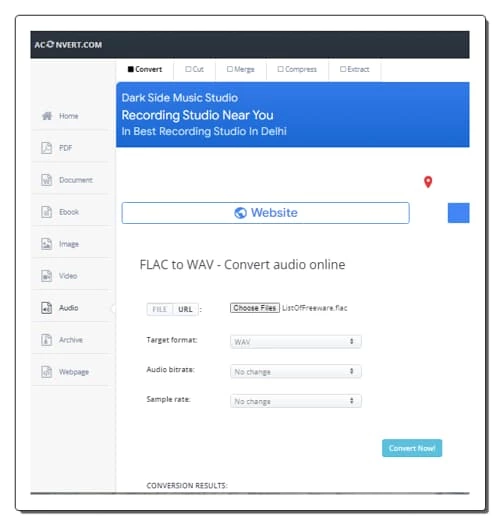
AConvert.com has a free online FLAC to WAV converter. This free converter can convert files in batches of 40 files. To do that, you can get multiple ways to add your files to the converter. Either you can upload files directly to the converter. Or you can import files from the cloud including Google Drive, Dropbox, or via URLs. There is a 200 MB size limit per conversion. Do keep that in mind while batch-converting FLAC files to WAV. Apart from that, this converter offers additional options to configure the output. This includes options to change the bitrate and sample rate for the WAV output. You can adjust those parameters as per your needs. After the conversion, it lists all the converted files. You have to download each file separately. This is the only shortcoming of this converter for batch conversion. It does not have any option to download all the converted files in one go.
How to convert FLAC to WAV online on AConvert?
- Go to this FLAC to WAVconverter using the link provided below.
- Click the Choose Files button and upload your FLAC files. Or use the FILE dropdown to import files from the cloud.
- Then make sure the Target Format is set to WAV in the dropdown.
- Set the bitrate and sample rate for the conversion, if needed.
- After that, click Convert Now! to start the conversion.
- Wait for the conversion to end and then download the converted WAV files.
Highlights:
- Batch Conversion: Yes, over 40 files consecutively.
- Max Conversion Size: up to 200 MB.
- Cloud Integration: Import via URL and integration with Google Drive and Dropbox.
- Conversion Limit: No limit.
- Conversion Options: Options to set the bitrate and sample rate.
- Conversion Output: Direct download (WAV).
| Pros | Cons |
|---|---|
| Supports batch conversion | Limited conversion options |
| Supports cloud import | |
| Offers conversion options |
XConvert.com
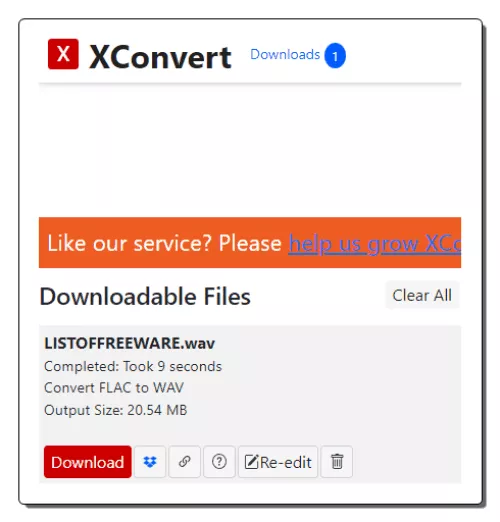
Xconvert.com is another free website to convert FLAC to WAV online. This website can process multiple files per conversion. You can drag and drop the FLAC files to the converter or you can import from Google Drive or Dropbox. Once you add the files, it gives several options to customize the conversion. This includes an option to make the bitrate variable, custom, or constant. You can also change the audio sample rate, audio channel, and trim the audio. With these options, you can configure all the files at once. This way, you can get all the files converted as per your specifications. Apart from that, it generates a downloadable link for each file with cloud export options. You can also play the audio online and re-edit before downloading.
How to convert FLAC to WAV online with Xconvert?
- Use the link given below to open this FLAC to WAV converter.
- Upload your FLAC files to the converter or fetch them from the cloud.
- Customize the conversion options as per your liking.
- Start the conversion and wait for it to be finished.
- In the end, download the WAV files or export them to your cloud storage.
Highlights:
- Batch Conversion: Yes, any files consecutively.
- Max Conversion Size: up to 200 MB.
- Cloud Integration: Import via URL and integration with Google Drive and Dropbox.
- Conversion Limit: Limited monthly.
- Conversion Options: Options to set the bitrate, sample rate, audio channel, and trim audio.
- Conversion Output: Direct download (WAV/ZIP).
| Pros | Cons |
|---|---|
| Ideal for batch conversion | Limited free conversion |
| Cloud import functionality | |
| Audio settings |
FreeConvert.com
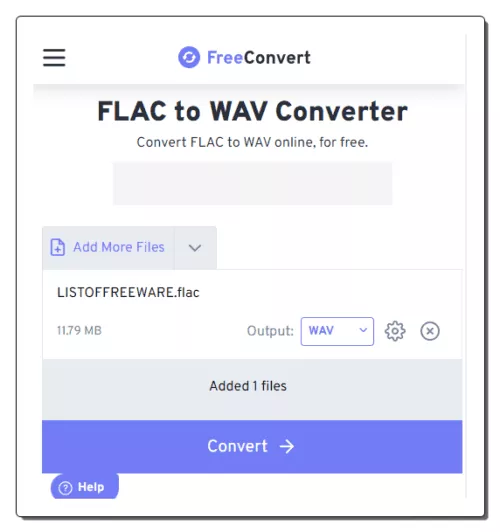
FreeConvert.com is an online file conversion website where you can convert FLAC to WAV online. This converter can convert up to 5 files per conversion with a maximum upload size of 1 GB. The process is fairly simple. You can add FLAC files either from local storage or fetch from supported cloud storage. Using any of the available upload methods, you can add up to 20 files at once and convert them into sets of 5 files at a time. It also offers a few options to configure the conversion. This includes the ability to change the encoder, adjust volume, add fade effect, reverse audio, and apply compression. Upon conversion, you get multiple options to save the converted WAV files. You can directly download the converted files, export them to the cloud, and get a QR code to share.
How to convert FLAC to WAV online on FreeConvert?
- Use the link given below to open this FLAC to WAV converter.
- Add your FLAC files to the converter using any of the available methods.
- Make sure the output format is set to WAV and configure the conversion options if required.
- Then start the conversion and download the converted WAV files.
Highlights:
- Batch Conversion: Yes up to 5 files at a time.
- Size Limitation: up to 1 GB per conversion.
- Cloud Integration: Import via URL and Import/Export to Dropbox and Google Drive.
- Conversion Limit: 750 conversion minutes per month.
- Conversion Options: Options for the codec, volume, fade, reverse, and compression.
- Conversion Output: Direct download (WAV/ZIP), Cloud Export, and QR Code.
| Pros | Cons |
|---|---|
| Supports batch conversion | Limited file conversions |
| Supports cloud import | |
| Offers conversion options | |
| Can convert larger files |
CloudConvert.com
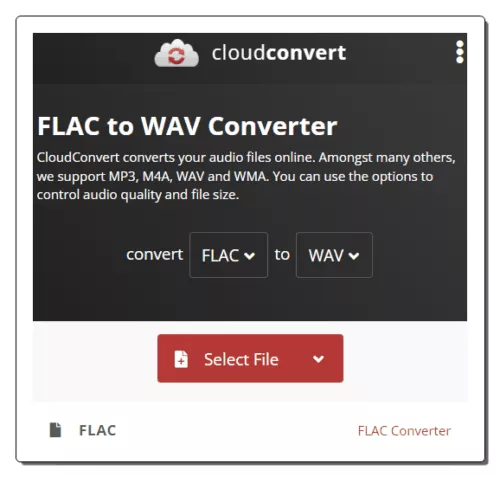
CloudConvert.com is a cloud-based file conversion platform that can convert FLAC to WAV online. This converter can process up to 5 files at a time. For that, you can upload images from the local storage or you can fetch the files from Google Drive, Dropbox, or via URLs. Either way, you get the option to pick the output format for each image separately. Similarly, you can also set the codec, bitrate, sample rate, volume, and audio channels using the conversion options. You can also trim the audio using timestamps. With that, you can easily convert your FLAC files and download the final WAV files. Do note that this website offers 750 free conversion minutes per month.
How to convert FLAC to WAV online on CloudConvert?
- Use the link given below to open this FLAC to WAV converter on CloudConvert.
- Add the FLAC files to the converter using the input method of choice.
- Make sure the output is set to WAV in the dropdown.
- Click the gear-shaped icon alongside the file name to configure the output.
- Then, click on the Convert button to start the conversion.
- Wait for the conversion to finish and then download all files at once or one by one.
Highlights:
- Batch Conversion: Yes, over 5 files per conversion.
- Max Conversion Size: Over 1 GB per conversion.
- Cloud Integration: Import from Google Drive, Dropbox, or URLs. Export to Google Drive and Dropbox.
- Conversion Limit: 750 free conversion minutes per month.
- Conversion Options: Options to configure codec, bitrate, channels, volume, sample rate, and trim audio.
- Conversion Output: Direct download (WAV/ZIP).
| Pros | Cons |
|---|---|
| Supports batch conversion | Limited file conversion for free |
| Supports cloud import | |
| Options to configure conversions |
Convertio.co
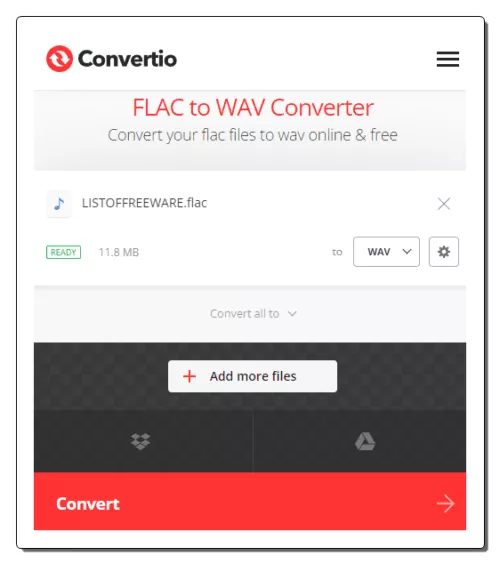
Convertio.co is another cloud-based converter website that offers online converters for various file formats. It has a versatile converter that you can configure or any conversion. In this case, you can make an FLAC to WAV converter by picking up the respective input and output formats. The converter supports local upload and can also fetch files from Google Drive and Dropbox. It can process a maximum of 2 files at once for free. Do note that the combined size of those files must be under 100 MB. It also offers additional conversion options that let you customize specific parameters for the output. For FLAC to WAV conversion, you can set the bitrate, frequency, audio channel, and more. Furthermore, you can also cut a particular segment of the audio using audio timestamps. Upon conversion, you can directly download the converted files and can also get links to share the files online.
How to Convert FLAC to WAV online on Convertio?
- Go to Convertio to configure an FLAC to WAV converter. Or use the direct link given below to access the same converter.
- Then add your FLAC files to the converter either via local upload or cloud import.
- Optionally, use the gear icon to access and configure the audio settings for the output.
- Then, click the Convert button to start the conversion.
- After conversion, use the Download button to save the files or share them using the link provided.
Highlights:
- Batch Conversion: Yes, up to 2 files per conversion.
- Max Conversion Size: up to 100 MB.
- Cloud Integration: Import from Google Drive or Dropbox.
- Conversion Limit: 10 free conversion minutes per day.
- Conversion Options: Cut, Codec, Bitrate, Audio Channels, Frequency, and Volume.
- Conversion Output: Direct Download (WAV/ZIP) and Link share.
| Pros | Cons |
|---|---|
| Multiple download options | Limited file conversion for free |
| Supports cloud import | Only converts up to 2 files per conversion |
| Options to configure conversions |
AnyConv.com
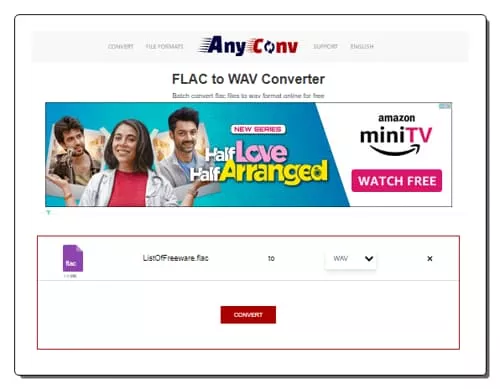
AnyConv.com is a free file converter that supports a wide variety of file formats including image, document, audio, video, eBook, archive, etc. You can convert FLAC to WAV online here. It comes with a simple converter where you can upload your files and then pick the output format for the conversion. The converter works with local files only as there is no cloud storage integration. However, you can add up to 60 files per conversion and process those all at once. You just have to make sure each file is under the 100 MB size limit. The converter processes the files consecutively. When a file is converted, it gives a download button alongside it. This way you can download the converted files one by one. To provide a stable conversion experience, it limits 60 file conversions per hour. For user data safety, this converter automatically deletes all the files 1 hour after the conversion.
How to convert FLAC to WAV online with AnyConv?
- Head over to the AnyConv website and scroll to the converter section.
- Click on the Choose File button and upload your FLAC files.
- In the next step, click on the output format option, search WAV, and pick that format.
- Then click on the Convert button to start the conversion.
- Wait for the conversion to finish and download the converted WAV files.
Highlights:
- Batch Conversions: Yes, over 50 files per conversion.
- Max Conversion Size: 100 MB per file.
- Conversion Limit: 60 file conversions per hour.
- Cloud Integration: No cloud integration.
- Conversion Options: No additional conversion options.
- Conversion Output: Direct Download (WAV).
| Pros | Cons |
|---|---|
| Supports batch conversion | No conversion configuration options |
| No cloud import functionality | |
| No bulk download |
Online-Convert.com
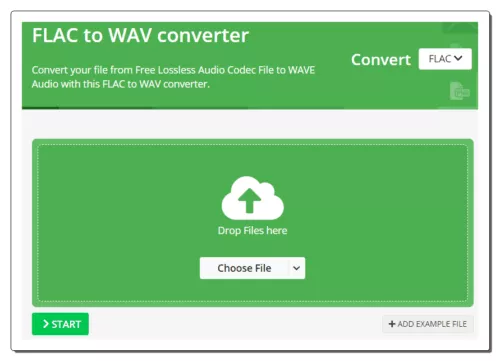
Online-Convert.com is a free website that offers a wide collection of online converters. You can use this website to convert FLAC to WAV online. This converter can convert up to 3 files per conversion. You can upload locally saved FLAC files or fetch the files directly from Google Drive, Dropbox, or the web via a URL. This converter also has optional settings to configure the bitrate, frequency, audio channels, and trim the audio using timestamps. You can set these options accordingly. There is a maximum 100 MB upload size limit. As long as your FLAC files are under 100 MB, there won’t be an issue converting those on this website. Same as input, this website offers multiple ways to save converted WAV files. You can download the files directly, export them to the cloud storage, and can also get a QR Code for them.
How to convert FLAC to WAV online with Online-Convert?
- Use the link given below to open this converter in your browser.
- Upload your FLAC files to the converter or import them from the cloud. You can add multiple files.
- Configure the optional settings as per your needs.
- Click on the Start Conversion button to start the conversion.
- Wait for the conversion to end and then download the FLAC files using the desired download option.
Highlights:
- Batch Conversion: Yes; up to 3 files per conversion.
- Size Limitation: up to 100 MB.
- Cloud Integration: Google Drive, Dropbox, and via URLs.
- Conversion Limit: 3 conversions per 24 hours.
- Conversion Options: Options bitrate, frequency, audio channels, and trim audio.
- Conversion Output: Direct download (WAV/ZIP), Export (Google Drive & Dropbox) & QR Code.
| Pros | Cons |
|---|---|
| Multiple download options | 3 conversions per 24 hours |
| Supports cloud import | Only converts up to 3 files per conversion |
| Options to configure conversions |
OnlineAudioConverter.com
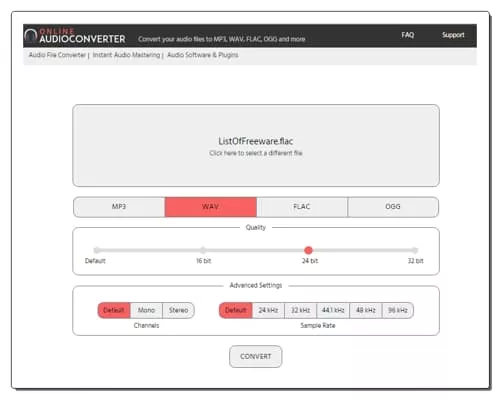
OnlineAudioConverter.com is a free online audio converter where you can convert various audio file formats. The converter is quite simple to use and processes one file at a time. You can easily convert a file up to 1 GB in size with this converter. To perform an FLAC to WAV conversion, you have to upload the FLAC file as there are no cloud import options. However, you get to set the quality, sample rate, and audio channels. You can configure these settings as required and perform the conversion. Then you can simply pick WAV as the output format and perform the conversion. There is no limit on how many conversions you can perform. The only catch is that you have to do that one file at a time.
How to convert FLAC to WAV online on OnlineAudioConverter?
- Open this converter in your browser by following the direct link given below.
- Drag and drop your FLAC file to the converter.
- Configure the quality and other options as per your requirements.
- Then click the Convert button to start the conversion process.
- After the conversion, click the converted file name to save the WAV file.
Highlights:
- Batch Conversion: No.
- Max Conversion Size: Up to 1 GB.
- Cloud Integration: N/A.
- Conversion Limit: No limit.
- Conversion Options: Options to set quality, channels, and sample rate.
- Conversion Output: Direct output (WAV).
| Pros | Cons |
|---|---|
| Audio conversion settings | No batch conversion |
| Can convert large files | No cloud import functionality |
Aspose.app
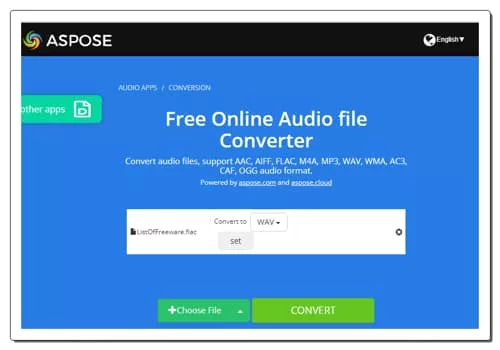
Aspose.app is another website with a free online FLAC to WAV converter. This converter is a bit limited compared to many other converters you get on Aspose. It only takes local uploads and does not have cloud import functionality. However, you can still import a file via URL. The converter processes one file at a time with a maximum file size limit of 100 MB. When you add the file, it shows a “Set” button next to it. This includes the conversion options where you can configure audio codec, audio bitrate, and audio channels. Along with that, you also get an option to trim the audio from starting and/or ending using timestamps. You can configure these options accordingly or skip the configuration. After the conversion, you get a download button to save the converted WAV file. Below that, you get an email option. You can add an email address to share the download link via email.
How to convert FLAC to WAV online on Aspose?
- Follow the given below to access this converter directly.
- Use the Choose File button to upload your FLAC file. Or, click the arrow for URL import.
- In the next step, make sure the “Convert to” format is WAV. Use the “Set” button to configure the audio output.
- Then click the CONVERT button to start the conversion.
- After conversion, use the Download button to save the WAV file.
Highlights:
- Batch Conversion: No, one file at a time.
- Max Conversion Size: Up to 100 MB.
- Cloud Integration: Supports import via URL.
- Conversion Limit: No, you can perform any number of conversions.
- Conversion Options: Options to configure audio codec, volume, bitrate, and trim audio.
- Conversion Output: Direct Download (WAV) and Email Share.
| Pros | Cons |
|---|---|
| Multiple download options | No batch conversion |
| No limit on conversions | |
| Offers options to configure conversion |
Plaback.fm
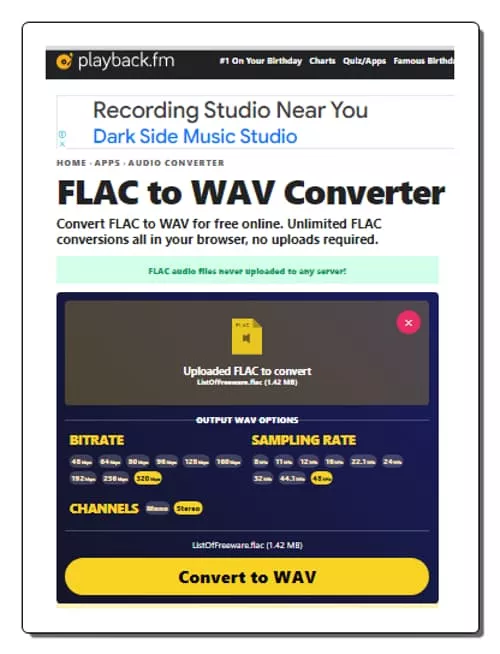
Playback.fm is another simple website to convert FLAC to WAV online. It offers a dedicated converter that processes one file at a time. The converter works with local files only that you can simply drag and drop to upload. Below that, it lists a few options for audio settings. This includes options to set bitrate, sample rate, and audio channels. You can configure these options to set the configuration for the WAV output. Then you can go ahead with the conversion. Once the conversion finishes, it automatically starts downloading the converted file.
How to convert FLAC to WAV online on Playback.fm?
- Go to this converter using the direct link given below.
- Drag and drop your FLAC file to the converter.
- Configure the output options as per your requirements.
- Then, click the Convert button to start the conversion process.
- Once done, save the converted file when prompted.
Highlights:
- Batch Conversion: No, it converts one file at a time.
- Max Conversion Size: Not specified.
- Cloud Storage Integration: No, local upload only.
- Conversion Limit: No limit, you can use the converter as many times as you need.
- Conversion Options: Options for bitrate, sample rate, and audio channels.
- Conversion Output: Direct Download (WAV).
| Pros | Cons |
|---|---|
| Easy to use | No batch conversion |
| Offers conversion options | No cloud import functionality |
| Can convert large FLAC files |
Podcastle.ai
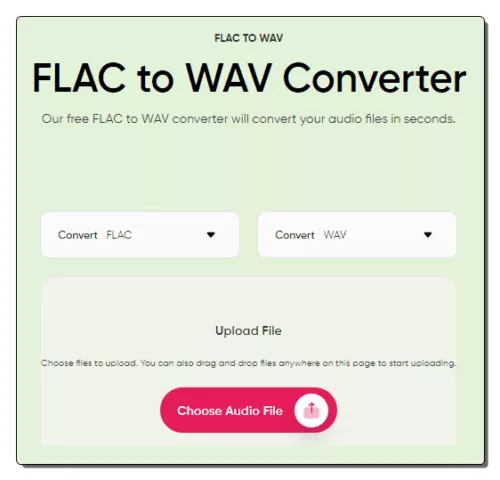
Podcastle.ai provides a collection of tools for audio and podcasts. It offers a free online FLAC to WAV converter. This is a simple converter that processes one file at a time. You can upload a file up to 50 MB in size and convert it to WAV. It does not have any cloud integration functionality neither it offers any conversion options. You can upload the file directly and then proceed with the conversion. Once the conversion is done, it gives you a button to download the converted file. This way, you can convert FLAC files to WAV file format on this website.
How to convert FLAC to WAV online on Podcastle.ai?
- Follow the direct link given below to open this converter in your browser.
- Make sure the converter is configured for FLAC to WAV conversion.
- Then click on the Choose Audio File button and upload your FALC file.
- After the upload, click the Convert button to start the conversion.
- Once done, download the converted file.
Highlights:
- Batch Conversion: No, it converts one file at a time.
- Max Conversion Size: Up to 50 MB.
- Cloud Storage Integration: No, local upload only.
- Conversion Limit: No limit, you can use the converter as many times as you need.
- Conversion Options: No additional conversion options.
- Conversion Output: Direct Download (WAV).
| Pros | Cons |
|---|---|
| Simple and quick | No conversion options |
| No cloud import functionality |
OnlineConverter.com
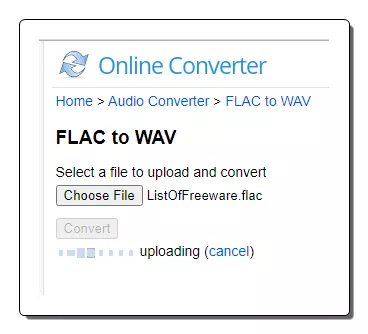
OnlineConverter.com is a popular online file converter website that you can use for free. It offers a wide collection of converters. You can use its dedicated FLAC to WAV converter tool. This tool processes one file at a time. It supports local uploads with a file size limit of 200 MB. There are no conversion options. That means you can just add your FLAC file and perform the conversion. Upon conversion, you get a link to the converted file along with a QR code to the same. You can download or share the converted file and delete it from the server whenever you want.
How to convert FLAC to WAV online with OnlineConverter?
- Use the link given below to access this FLAC to WAV converter.
- Click on the Choose File button and upload the FLAC file there.
- Then, click the Convert button to start the conversion and download the converted WAV file.
Highlights:
- Batch Conversion: No, converts one file at a time.
- Size Limitation: up to 200 MB per conversion.
- Cloud Integration: Not available.
- Conversion Limit: No daily limit.
- Conversion Options: No conversion options.
- Output: Direct download (WAV) and QR Code.
| Pros | Cons |
|---|---|
| Multiple download options | No batch conversion |
| No limit on conversions | No cloud import functionality |
| No conversion configuration options |
Movavi.com
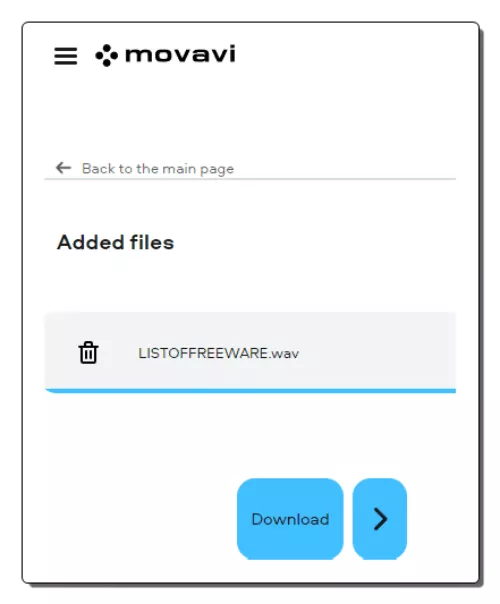
Movavi.com offers many audio and video converters that you can use for free. This website supports many audio file formats and features a dedicated FLAC to WAV converter. You can upload an FLAC file and convert that to WAV. But keep in mind that this website works with files that are up to 100 MB in size. And it only processes one file at a time. With that said, the converter has a neat and simple interface for anyone to follow. The conversion process is quite straightforward as well. You can simply upload your audio file, get it converted, and download it.
How to convert FLAC to WAV online with Movavi?
- Follow the link given below to open this FLAC to WAV converter.
- Make sure the “Convert to” format is set to WAV.
- Then click on Add Your Media button and upload your FLAC file.
- On the next screen, click the Convert button to start the conversion.
- Once done, click on the Download button to save the final WAV file.
Highlights:
- Batch Conversion: No.
- Max Conversion Size: Up to 100 MB.
- Cloud Integration: Import from Dropbox.
- Conversion Limit: No limit.
- Conversion Options: No conversion options.
- Conversion Output: Direct output (WAV).
| Pros | Cons |
|---|---|
| Dropbox import supported | No batch conversion |
| No conversion options |
Veed.io
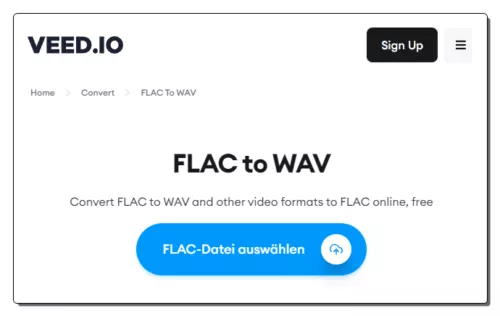
Veed.io is an online video editor that you can use for free. This website offers many common video editing tools that you can use by visiting the respective landing pages. It has a free FLAC to WAV converter that can easily convert large FLAC audio files to WAV files. To do that, you can either upload the FLAC file or fetch it from a remote URL. In either case, you get options to change bitrate, sample rate, and audio channels. You can configure these options as per your needs and convert your files. After the conversion, it loads the final audio online. You can play it there and save it as a WAV file.
How to convert FLAC to WAV online with Veed.io?
- Follow the link given below to open this converter on Veed.io.
- Click on the Upload Your File button and add the FLAC file that you want to convert.
- Wait for the file to get uploaded. Once done, make sure the Convert to format is set to WAV.
- Configure the conversion options under Additional Settings if needed.
- Then click the Convert File button to start the conversion.
- When done, preview the video and use the Download WAV button to save it.
Highlights:
- Batch Conversion: No.
- Max Conversion Size: Up to 500 MB.
- Cloud Integration: N/A.
- Conversion Limit: No limit.
- Conversion Options: Options to set quality, channels, and sample rate.
- Conversion Output: Direct output (WAV).
| Pros | Cons |
|---|---|
| Audio conversion settings | No batch conversion |
| play audio online | No cloud import functionality |
MConverter.eu
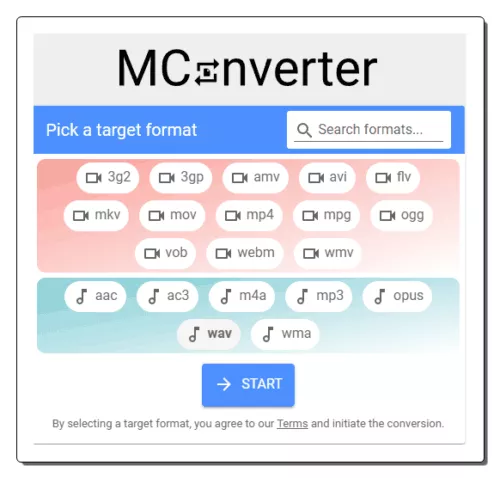
MConverter.eu is a free cloud-based conversion service. You can easily configure it for FLAC to WAV conversion. It does not have any cloud import functionality so you have to work with local files only. You can add up to 2 files per conversion with a maximum size limit of 200 MB or 100 MB per file. The process of conversion is quite straightforward with no additional options or steps. The only thing you have to do is disable your ad blocker before using this website. This is because it limits the conversion when your users are having an ad-blocker enabled. With an ad blocker enabled, you can only convert 2 files a day. By disabling the ad blocker, you can convert up to 10 files per day for free.
How to convert FLAC to WAV online with MConverter?
- Follow the link given below to open this FLAC to WAV converter.
- Drag and drop your FLAC files to the converter.
- Once the files get uploaded, select WAV as the output format from the given options to start the conversion.
- Wait for the conversion to end and save the files when a download dialog prompts on the screen.
Highlights:
- Batch Conversion: Yes, up to 2 files per conversion.
- Max Conversion Size: Up to 200 MB per conversion; 100 MB per file.
- Cloud Integration: No cloud integration.
- Conversion Limit: Up to 10 file conversions per day.
- Conversion Options: No additional options.
- Conversion Output: Direct download (WAV/ZIP).
| Pros | Cons |
|---|---|
| Supports batch conversions | No conversion options |
| Fast and direct conversion | No cloud import functionality |
| Limited daily conversions |
Zamzar.com
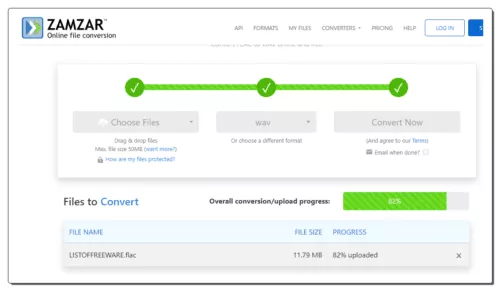
Zamzar.com is yet another website where you can convert FLAC to WAV online. This website offers online tools and converters. You can configure an FLAC to WAV converter on this website and perform your conversion. The converter has cloud integration that allows you to import files from URL, Box, Dropbox, Google Drive, or OneDrive. You can add up to 2 files to the converter with a maximum size capacity of 50 MB. With that, you can perform the conversion. While doing so, you can opt-in for an email alert that sends the download links via email. However, this website limits the number of conversions to 2 files per 24 hours. As a free user, you have to work with this limit.
How to convert FLAC to WAV online on Zamzar?
- Use the direct link given below to this FLAC to WAV converter.
- Click on the Choose Files button to upload local files or use the dropdown menu to import files from the cloud.
- Pick WAV as the output format for the conversion.
- Additionally, check for the email notification option if needed.
- Then click the Convert Now button to start the conversion.
- Once done, use the Download button alongside the file name to save the files.
Highlights:
- Batch Conversion: Yes up to 2 files per conversion.
- Max Conversion: up to 50 MB per conversion.
- Cloud Integration: Import via URL, OneDrive, Dropbox, and Google Drive.
- Conversion Limit: 2 file conversions per 24 hours.
- Conversion Options: No additional conversion options.
- Conversion Output: Direct download (WAV) and Email Share.
| Pros | Cons |
|---|---|
| Supports batch conversions | No conversion options |
| Support cloud import | Limited daily conversions |
Frequently Asked Questions
FLAC (Free Lossless Audio Codec) is a high-quality audio compression format that retains the original audio quality while reducing file size. It's commonly used for storing and playing back high-fidelity music files.
A WAV (Waveform Audio File) is an uncompressed audio file format that provides lossless, high-quality audio. It's often used for storing and editing audio, but it results in larger file sizes compared to compressed formats like MP3.
Yes, you can convert FLAC to WAV by using various audio conversion software or online tools. This process maintains the lossless quality of the audio but results in larger file sizes.
Both FLAC and WAV are lossless audio formats, meaning they preserve the original audio quality. The quality is the same in terms of the actual audio data, but FLAC typically has the advantage of smaller file sizes compared to WAV, making it more practical for storage and distribution.
FLAC typically provides higher audio quality compared to AAC, which is a lossy audio compression format.
The highest quality audio format is typically considered to be uncompressed PCM (Pulse Code Modulation) audio, often stored in a WAV or AIFF file, as it doesn't involve any lossy compression.
The clearest audio format is typically uncompressed PCM (Pulse Code Modulation) audio, found in formats like WAV and AIFF, which maintain the original audio quality without lossy compression.
The highest bitrate sound is typically found in uncompressed audio formats like WAV and FLAC, which can have bitrates exceeding 1411 kbps (kilobits per second).
About Us
We are the team behind some of the most popular tech blogs, like: I LoveFree Software and Windows 8 Freeware.
More About UsArchives
- May 2024
- April 2024
- March 2024
- February 2024
- January 2024
- December 2023
- November 2023
- October 2023
- September 2023
- August 2023
- July 2023
- June 2023
- May 2023
- April 2023
- March 2023
- February 2023
- January 2023
- December 2022
- November 2022
- October 2022
- September 2022
- August 2022
- July 2022
- June 2022
- May 2022
- April 2022
- March 2022
- February 2022
- January 2022
- December 2021
- November 2021
- October 2021
- September 2021
- August 2021
- July 2021
- June 2021
- May 2021
- April 2021
- March 2021
- February 2021
- January 2021
- December 2020
- November 2020
- October 2020
- September 2020
- August 2020
- July 2020
- June 2020
- May 2020
- April 2020
- March 2020
- February 2020
- January 2020
- December 2019
- November 2019
- October 2019
- September 2019
- August 2019
- July 2019
- June 2019
- May 2019
- April 2019
- March 2019
- February 2019
- January 2019
- December 2018
- November 2018
- October 2018
- September 2018
- August 2018
- July 2018
- June 2018
- May 2018
- April 2018
- March 2018
- February 2018
- January 2018
- December 2017
- November 2017
- October 2017
- September 2017
- August 2017
- July 2017
- June 2017
- May 2017
- April 2017
- March 2017
- February 2017
- January 2017
- December 2016
- November 2016
- October 2016
- September 2016
- August 2016
- July 2016
- June 2016
- May 2016
- April 2016
- March 2016
- February 2016
- January 2016
- December 2015
- November 2015
- October 2015
- September 2015
- August 2015
- July 2015
- June 2015
- May 2015
- April 2015
- March 2015
- February 2015
- January 2015
- December 2014
- November 2014
- October 2014
- September 2014
- August 2014
- July 2014
- June 2014
- May 2014
- April 2014
- March 2014








