7 Best Free Online HEIF to JPG Converter Websites
Here is a list of the best free online HEIF to JPG converter websites. HEIF stands for High-Efficiency Image File Format. It is a container format that can save individual images as well as image sequences. This file format can store images that are encoded using multiple coding formats such as SDR and HDR. The advantage of using HEIF is that it takes less storage space while having high quality. On the other end, JPG can also store high-quality images taking more size. But JPG is a more common image file format that is supported on the majority of devices. If you want to convert HEIF to JPG, these websites can help.
This post covers 10 websites where you can convert HEIF images into JPG images. You can simply visit any of these websites, add your HEIF images and convert them to JPG. There is no need for an account. All these websites can convert multiple files some even allowing up to 100 files per conversion. In addition to that, you get conversion options where you can configure the JPG output to meet desired specifications in terms of dimensions, quality, etc. You can go through the post and check these websites in detail.
My Favorite Online HEIF to JPG Converter
HEIC.online is my favorite website on this list for HEIF to JPG conversion. Whether you have to convert one file or a batch of HEIF files, you can rely on this converter. It can process up to 100 files per conversion with size limits. On top of that, you can configure the output to target a specific set of specifications such as output size, dimensions, etc.
You can also check out our lists of the best free Online HEIC to JPG Converter Websites, HEVC to MP4 Converter Online Websites, and Software to Batch Convert HEIC to JPG for Windows.
HEIC.online
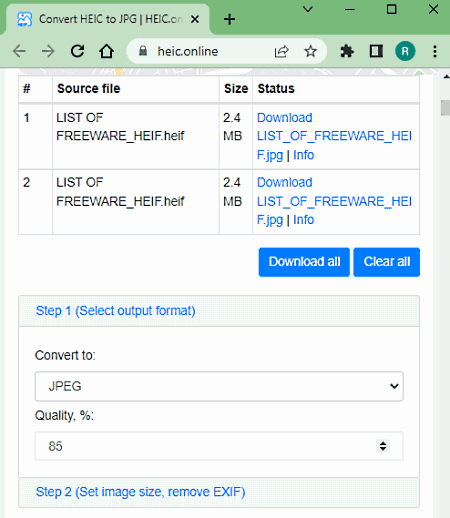
HEIC.online is a free website that converts HEIC and HEIF images into JPG, PNG, and BMP file formats. The converter works with local files only but it can process up to 100 files per conversion. The conversion happens consecutively. There are two steps to the conversion. The first step is to pick the output format and set the quality for the JPG output. And the second step is where you can set the image size, set DPI, and opt for EXIF removal. After the conversion, you can download all the files at once packed in a ZIP file or download each file separately.
How to convert HEIF to JPG online on HEIC.online?
- Open this HEIF to JPG converter by following the link given below.
- Drag and drop or select to add your HEIF files to the converter.
- Pick JPG as output format in Step 1 and set the image quality as per your needs.
- Then configure the image size and metadata options as per your liking.
- Check the “consent” box and click the Convert button to start the conversion.
- Once done, download each file by clicking on the respective name or use the Download All button to save all converted files packed in a ZIP.
Highlights:
- Batch Conversion: Yes up to 100 files consecutively.
- Input Size Allowed: No limit.
- Cloud Import: No cloud import feature; local uploads only.
- Conversion Limit: No limit.
- Additional Options: Options to set dimensions, quality, and remove metadata.
- Output: Direct Download (JPG/ZIP) and Link (valid for up to 1 hour).
- Data Privacy: Files valid for 1 hour; auto-delete from server after 24 hours.
Aconvert

Aconvert has a free online HEIF to JPG converter. This free converter can convert any number of files in one go. To do that, you can upload files directly to the converter or import files from the cloud including Google Drive, Dropbox, or via URLs. There is a 200 MB size limit per conversion. Do keep that in mind while batch converting HEIF to JPG. Apart from that, this converter offers additional options to configure the output. This includes options to change the image resolution and quality for the JPG output. You can adjust those parameters as per your needs. After the conversion, it lists all the converted files with a preview button alongside to view the image online. Coming to the download, you have to download each file separately as there is not to download all the converted files in one click.
How to convert HEIF to JPG online on Aconvert?
- Open this HEIF to JPG converter using the link provided below.
- Click the Choose Files button and upload your DIB files. Or use the FILE dropdown to import files from the cloud.
- Then make sure the Target Format is set to JPG in the dropdown.
- Set the image quality and image dimensions, if needed.
- After that, click Convert Now! to start the conversion.
- Wait for the conversion to end and then download the converted JPG files.
Highlights:
- Batch Conversion: Yes, over 40 files consecutively.
- Input Size Allowed: up to 200 MB.
- Conversion Limit: No limit.
- Cloud Import: Import via URL and integration with Google Drive and Dropbox.
- Additional Options: Options to set image quality and image dimensions.
- Output: Direct download (JPG) and Cloud Export (Google Drive and Dropbox).
- Data Privacy: The file gets deleted automatically after 2 hours; option to manually delete the file.
FreeConvert
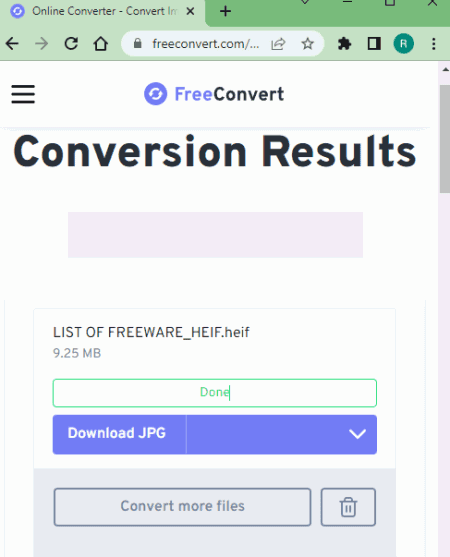
FreeConvert offers a free online HEIF to JPG converter. This converter is simple to use with cloud import features. Either you can upload local HEIF files. Or, you can import files from Google Drive, Dropbox, or via URLs. You can also export converted files back to Google Drive or Dropbox. In addition to that, it has conversion options where you can set image size, apply compression, and remove metadata. These configurations get applied to the final JPG output. For conversion, you can add more than 5 HEIF files but it processes only 5 files per conversion. Once those files are converted then you can convert the next 5 and so on.
How to convert HEIF to JPG online on FreeConvert?
- Follow the link given below to open this HEIF to JPG converter.
- Click on the Choose Files button and pick a method to add files. Either upload local files or fetch files from the cloud using the given options.
- Make sure the output format is set to JPG alongside each added file.
- Click the gear-shaped icon alongside each file to configure the conversion options. You can apply the configure to a specific file or all the files you are converting.
- Then click the Convert to JPG button to start the conversion and wait for it to finish.
- Once done, download the converted JPG packed in ZIP.
Highlights:
- Batch Conversion: Yes up to 5 files at a time.
- Input Size Allowed: up to 1 GB.
- Cloud Import: Import files via URL, Dropbox, and Google Drive.
- Conversion Limit: 750 conversion minutes per month.
- Additional Options: Options to resize, Compress, auto orient, and remove EXIF.
- Output: Direct Download (JPG/ZIP), Cloud Export, and sharing via QR Code.
- Data Privacy: Automaciatlly deletes files after 24 hours; option to manually delete files anytime.
FreeFileConvert
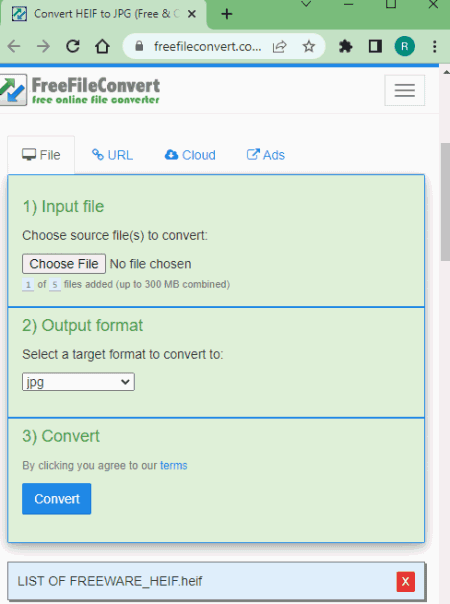
FreeFileConvert is another free website to convert HEIF to JPG online. This website has a Convert HEIF to JPG tool that can convert up to 5 files per conversion. To do that, you can either upload locally saved files, import via URL, or fetch files from the cloud storage (Google Drive/Dropbox). There is a 300 MB size limit per conversion. So make sure the combined size of the input file must not exceed that limit. There are no additional conversion options here. However, it has an email alert feature. You can drop an email address there. Once the conversion finishes, it sends an email to that address with a download link.
How to convert HEIF to JPG online on FreeFileConvert?
- Use the link given below to open this converter directly.
- Select the section (File/URL/Cloud) as per your input and add the HEIF files to the converter.
- Then pick JPG as the output format and click the Convert button to start the conversion.
- After the conversion, download converted files directly or use the email option to share the link via email.
Key Points:
- Batch Conversion Support: Yes, up to 5 files per conversion.
- Input Size Allowed: up to 300 MB per conversion.
- Cloud Import: Import via URLs, Google Drive, or Dropbox.
- Conversion Limit: No limit.
- Additional Conversion Options: Does not offer additional conversion options.
- Output: Direct Download (Separate JPG files).
- Data Privacy: Automatically deletes files after 24 hours; option to delete files right after conversion.
Img2Go
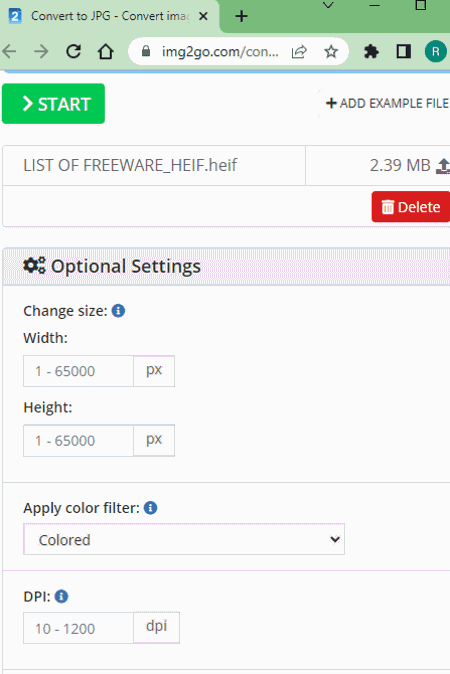
Img2Go is a popular image converter website where you can convert HEIF to JPG online. It has a “Convert to JPG” converter where you can convert any feasible image format to JPG. This converter inherits all the features of Img2Go. To add HEIF files, you can either drag and drop the files directly to the converter or import files via URL or from Google Drive or Dropbox. You can add up to 3 files at a time with a maximum conversion size limited to 100 MB. There are additional conversion options as well. Before the conversion, you can set the dimensions, apply effect, color filter, and change DPI. You can also enable Deskew feature to fix crooked images. This website offers a bunch of options post-conversion. You can download converted files, export them to the cloud, and get even get a QR Code and link to share the files.
How to convert HEIF to JPG online on Img2Go?
- Follow the link provided below to open this Img2Go Image Converter for HEIF to JPG conversion.
- Drag and drop HEIF files to the converter or use the cloud import feature to add the files to the converter.
- Then configure the additional options for conversion if needed.
- Once done click the START button and wait for the conversion.
- In the end, use the desired option to download, export, or share the converted files.
Highlights:
- Batch Conversion: Yes, up to 3 files at a time.
- Input Size Allowed: up to 100 MB.
- Cloud Import: Import images via URL, Dropbox, and Google Drive.
- Conversion Limit: 3 conversions per 24 hours for free.
- Additional Options: Options to set the image size, apply filters, change DPI, etc.
- Output: Direct Download (JPG/ZIP) and Cloud Export (Dropbox/Google Drive) and QR Code.
- Data Privacy: Files get deleted automatically after 24 hours, option to delete files manually at any time.
Online-Convert

Online-Convert is another free website with an online HEIF to JPG converter. This is quite similar to the Img2Go website with more or less the same features. This converter can also convert up to 3 files per conversion with a size limit of 100 MB. You can upload locally saved HEIF files or fetch the files directly from Google Drive, Dropbox, or the Web via a URL. This converter also has optional settings to resize, crop, apply filters, compress and change DPI. It offers one unique option that can upscale the image. You can configure these options as per your liking.
How to convert HEIF to JPG online on Online-Convert?
- Follow the link given below to open this HEIF to JPG converter in your browser.
- Upload your HEIF files to the converter or import remote files from the cloud.
- Then configure the conversion optional settings as per your requirements.
- Click on the Start Conversion button to start the conversion.
- Wait for the conversion to end and then download the output using the desired download option.
Highlights:
- Batch Conversion: Yes up to 3 files at a time.
- Input Size Allowed: up to 100 MB.
- Cloud Import: Import via URL, Dropbox, and Google Drive.
- Conversion Limit: 750 conversion minutes per month.
- Additional Conversion Options: Option to resize JPG, Compress JPG, apply filters, change DPI, and upscale.
- Output: Direct Download (JPG/ZIP) and Cloud Export and QR Code.
- Data Privacy: Automatically deletes files after 24 hours, option to delete files manually at any time.
Convertio
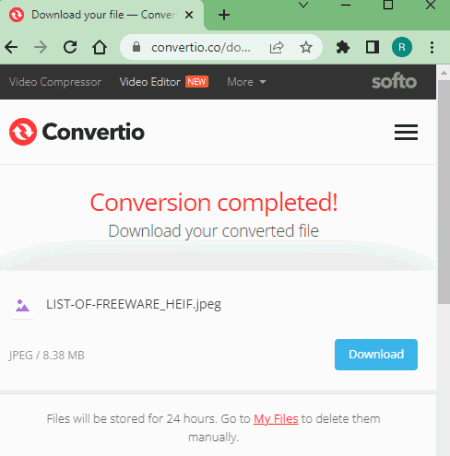
Convertio is a web-based file conversion platform that can convert HEIF to JPG online. This converter comes with Google Drive and Dropbox integration to import files directly. So, along with local files, you can also load files from your cloud storage. Coming back to the converter, it can convert up to 2 files per conversion with a combined size limit of 100 MB per conversion. There are no additional conversion options. You can simply add HEIF files and convert them to JPG. After the conversion, it stores the files for the next 24 hours. Till then you can download your files and use the provided download page link to share the files with others.
How to Convert HEIF to JPG online on Convertio?
- Go to the Convertio website using the link provided below.
- On the homepage, configure a converter for HEIF to JPG conversion.
- Then add your HEIF files to the converter either via local upload or cloud import.
- Click the Convert button to start the conversion.
- Once done, download the converted files or share them using the link provided.
Key Points:
- Batch Conversion: Yes, up to 2 files per conversion.
- Input Size Allowed: up to 100 MB.
- Cloud Import: Import from Google Drive or Dropbox.
- Conversion Limit: 10 free conversion minutes per day.
- Additional Conversion Options: Does not offer additional conversion options.
- Output: Direct Download (JPG/ZIP output) and Link share.
- Data Privacy: Files get deleted 24 hours after conversions; option to delete files right after conversion.
About Us
We are the team behind some of the most popular tech blogs, like: I LoveFree Software and Windows 8 Freeware.
More About UsArchives
- May 2024
- April 2024
- March 2024
- February 2024
- January 2024
- December 2023
- November 2023
- October 2023
- September 2023
- August 2023
- July 2023
- June 2023
- May 2023
- April 2023
- March 2023
- February 2023
- January 2023
- December 2022
- November 2022
- October 2022
- September 2022
- August 2022
- July 2022
- June 2022
- May 2022
- April 2022
- March 2022
- February 2022
- January 2022
- December 2021
- November 2021
- October 2021
- September 2021
- August 2021
- July 2021
- June 2021
- May 2021
- April 2021
- March 2021
- February 2021
- January 2021
- December 2020
- November 2020
- October 2020
- September 2020
- August 2020
- July 2020
- June 2020
- May 2020
- April 2020
- March 2020
- February 2020
- January 2020
- December 2019
- November 2019
- October 2019
- September 2019
- August 2019
- July 2019
- June 2019
- May 2019
- April 2019
- March 2019
- February 2019
- January 2019
- December 2018
- November 2018
- October 2018
- September 2018
- August 2018
- July 2018
- June 2018
- May 2018
- April 2018
- March 2018
- February 2018
- January 2018
- December 2017
- November 2017
- October 2017
- September 2017
- August 2017
- July 2017
- June 2017
- May 2017
- April 2017
- March 2017
- February 2017
- January 2017
- December 2016
- November 2016
- October 2016
- September 2016
- August 2016
- July 2016
- June 2016
- May 2016
- April 2016
- March 2016
- February 2016
- January 2016
- December 2015
- November 2015
- October 2015
- September 2015
- August 2015
- July 2015
- June 2015
- May 2015
- April 2015
- March 2015
- February 2015
- January 2015
- December 2014
- November 2014
- October 2014
- September 2014
- August 2014
- July 2014
- June 2014
- May 2014
- April 2014
- March 2014








