6 Best Free Online Morse Code Audio Encoder Websites
Here is a list of the best free online morse code audio encoder websites. Morse Code is a method of telecommunication that uses two signals; dots and dashes. There are several ways to transfer a morse code including dot & dashed (written), sound, light pulse, vibration, etc. The morse code audio uses beeps to represent dots and dashes.
This post covers 6 free websites where you can convert plain text into morse code audio. You can add the plain text and encode that into morse code audio within seconds. Some of these websites let you configure the sound parameters. This includes options to set audio frequency, Character speed, Farnsworth speed, etc. I briefly covered each website along with steps to encode and key features. You can go through the post to check these out in detail.
My Favorite Online Morse Code Audio Encoder
MorseCoder.world is my favorite website to encode text into morse code audio. This website can encode Latin, Arabic, Cyrillic, Cyrillic (Ukraine), and Hebrew characters morse code audio. It uses CW Radio Tone and Telegraph Sounder where you can customize different sound parameters and speeds as per your liking.
you can also check out our lists of the best free Morse Code Translator App For Android, Morse Code Translator Software for Windows, and Online Morse Code to Text Converter Websites.
MorseCode.world
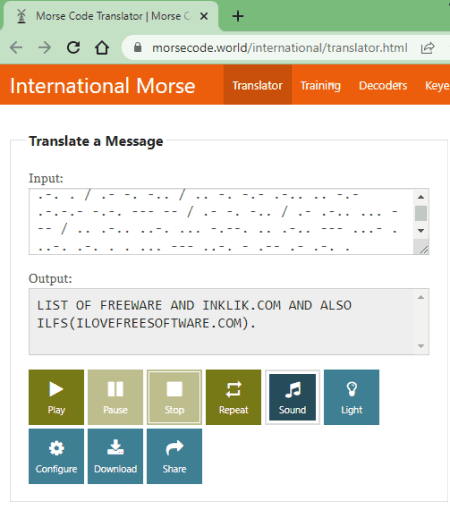
MorseCode.world is a free morse code translator. It can translate and encode a regular text to morse code and vice versa. You can also use this website as a morse code audio encoder. When you encode text into morse code, it also converts that morse code into sound and light. You can listen to the audio and download that as a WAV file. This online morse code translator also lets you configure sound for the morse code. It uses CW Radio Tone and Telegraph Sounder. CW Radio Tone is the modern beep sound used in radio and Telegraph Sounder is the original clicky noise. You can use either of these sound types. Along with that, you get the options to set the character speed in words per minute (Character speed), speed adjusts the space between letters and words (Farnsworth speed), and change frequency and volume. Last but not least, you can select and encode morse code audio from Latin, Arabic, Cyrillic, Cyrillic (Ukraine), and Hebrew characters.
How to encode morse code audio on MorseCode.world?
- Go to the Morsecode.world website, a link to the same is provided below.
- Enter your plain text into the Input field. Wait for it to get encoded into Morse Code.
- Then click on the Sound button to play the morse code audio and use the Download button to save it.
Highlights:
- Configure Sound: Options to change the Sound Type, Frequency, Volume, Character speed, Farnsworth speed, and Alphabet.
- Download Encoded Audio: Yes, in WAV file format.
- Character Limit: No limit, encode as many characters as needed.
- Alphabet Support: Latin, Arabic, Cyrillic, Cyrillic (Ukraine), and Hebrew.
- Additional Features: Encode Morse Code into Light signals and Vibrations.
MeridianOutpost.com
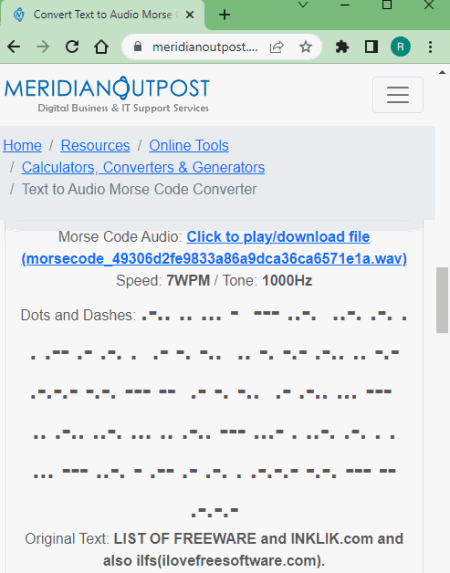
MeridianOutpost.com offers a free online morse code audio encoder. This tool takes plain text as input and converts that into morse code audio directly. It offers a few options to configure the audio. This includes options to set the character speed for the audio and pick the audio frequency. After the conversion, you can download the morse code audio as a WAV file. Do note that, this tool has a limit of 250 characters. It can not code a text larger than that.
How to encode morse code audio on MeridianOutpost.com?
- Open this morse code audio encoder using the link given below.
- Insert your text into the input box. Then select character speed and audio frequency if needed.
- Click on the Convert to Morse Code button to encode the text into audio.
- Once the page reloads, scroll down to the encoder and click on the link to play and download encoded audio.
Highlights:
- Configure Sound: Options to change the Character speed and Audio Frequency.
- Download Encoded Audio: Yes, in WAV file format.
- Character Limit: Yes, up to 250 characters.
- Alphabet Support: Latin.
MorseResource.com
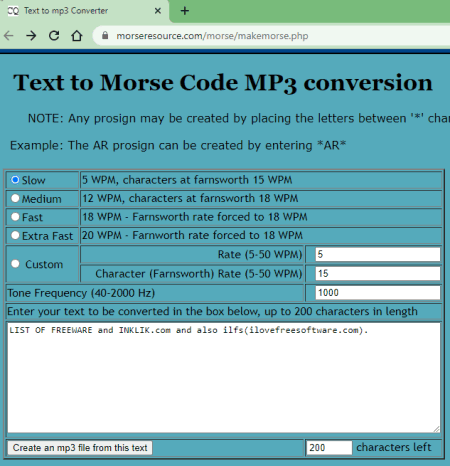
MorseResource.com has a Text to Morse Code MP3 conversion tool. You can use this tool to encode morse code into audio. This tool can convert up to 200 Latin characters into morse code audio. To do that, you get options to customize the audio settings. You can set the character speed, Farnsworth (character spacing) speed, and audio frequency. With that, it converts the regular text into morse code audio that you can download as an MP3 file.
How to encode morse code audio on MorseResource.com?
- Use the link given below to open this tool directly in your browser.
- Insert your plain text into the tool and configure the audio settings as per your needs.
- Then click the button at the bottom to start the conversion.
- Once you are on the next page, click on the given download link to save the converted audio file.
Highlights:
- Configure Sound: Options to change the Character speed, Farnsworth speed, and Audio Frequency.
- Download Encoded Audio: Yes, in MP3 file format.
- Character Limit: Yes, up to 200 characters.
- Alphabet Support: Latin.
- Additional Features: Allows creating prosigns in the morse code.
TextCleaner.net
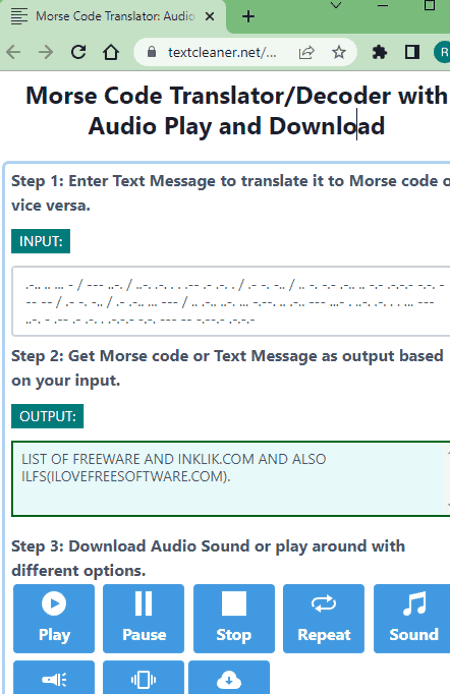
TextCleaner.net has a free Morse Code Translator/Decoder with Audio Play and Download tool. With the help of this tool, you can easily encode text of any length into morse code. When you add your plain text (Latin characters), it instantly encodes that into dots and dashes. Along with that, it also encodes that into audio, light, and vibration. You can check out these encoded output on the website and download the audio encoding as a WAV file.
How to encode morse code audio on TextCleaner.net?
- Follow the link given below leading to this morse code audio encoder.
- Add the plain text in the Input box.
- It instantly encodes the plain text into morse code in dot-dashes and audio.
- Then play the audio and use the Download button to save it.
Highlights:
- Configure Sound: No options to configure audio settings.
- Download Encoded Audio: Yes, in WAV file format.
- Character Limit: No limit, encode as many characters as needed.
- Alphabet Support: Latin.
- Additional Features: Encode Morse Code into Light signals and Vibrations.
CodeBeautify.org
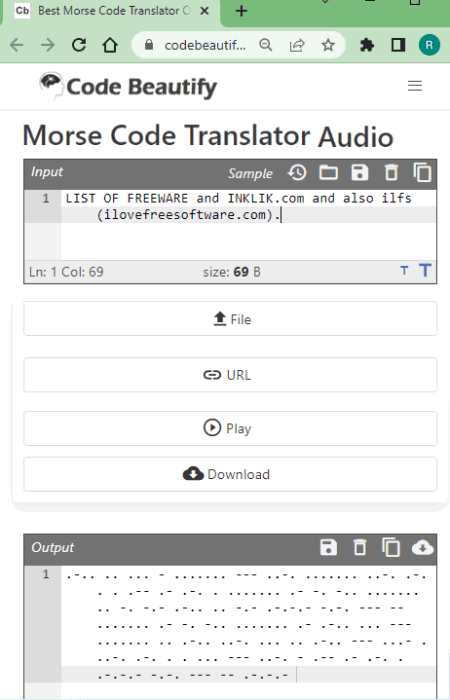
CodeBeautify.org offers a free Morse Code Translator Online. This tool has a neat and clean interface where you can translate Latin characters to morse. If you want to encode a long text, you can either copy-paste it or upload the text file directly. It shows the morse code on the screen along with a button to download it as a TXT file. From there, you can also play the morse code audio. However, there is no option to download the audio here.
How to encode morse code audio on CodeBeautify.org?
- Use the link given below leading to this morse code audio encoder.
- Add the plain text in the input box or upload a text file directly.
- Then click the English to Morse button.
- After that, you can play the morse code audio using the Play button.
Highlights:
- Configure Sound: No options to configure audio settings.
- Download Encoded Audio: No, only TXT download with dots and dashes.
- Character Limit: No limit, encode as many characters as needed.
- Alphabet Support: Latin.
- Additional Features: Option to upload/import text files for direct encoding.
MorseDecoder.com

MorseDecoder.com is yet another website with a morse code translator to encode and decode morse code. This translater supports Latin, Cyrillic, Greek, Hebrew, Arabic, Persian, Japanese, Korean, Thai, and Chinese characters and can easily encode large text as well. When you add the plain text, it generates the morse code that you can copy and play. If you dive into options you get functionality to configure Frequency and Waveform for morse code audio. Also, you get options to pick custom characters for Dot, Dash, Space, and Separator.
How to encode morse code audio on MorseDecoder.com?
- Head over to this translator using the link given below.
- Add the plain text into the Text box. It instantly translates it to morse code.
- Then use the Play-icon at the top of the Morse box to play the morse code audio.
Highlights:
- Configure Sound: Option to configure Frequency and Waveform. Pick custom characters for Dot, Dash, Space, and Separator.
- Download Encoded Audio: No, there is no option for download.
- Character Limit: No limit, encode as many characters as needed.
- Alphabet Support: Latin, Cyrillic, Greek, Hebrew, Arabic, Persian, Japanese, Korean, Thai, and Chinese.
About Us
We are the team behind some of the most popular tech blogs, like: I LoveFree Software and Windows 8 Freeware.
More About UsArchives
- May 2024
- April 2024
- March 2024
- February 2024
- January 2024
- December 2023
- November 2023
- October 2023
- September 2023
- August 2023
- July 2023
- June 2023
- May 2023
- April 2023
- March 2023
- February 2023
- January 2023
- December 2022
- November 2022
- October 2022
- September 2022
- August 2022
- July 2022
- June 2022
- May 2022
- April 2022
- March 2022
- February 2022
- January 2022
- December 2021
- November 2021
- October 2021
- September 2021
- August 2021
- July 2021
- June 2021
- May 2021
- April 2021
- March 2021
- February 2021
- January 2021
- December 2020
- November 2020
- October 2020
- September 2020
- August 2020
- July 2020
- June 2020
- May 2020
- April 2020
- March 2020
- February 2020
- January 2020
- December 2019
- November 2019
- October 2019
- September 2019
- August 2019
- July 2019
- June 2019
- May 2019
- April 2019
- March 2019
- February 2019
- January 2019
- December 2018
- November 2018
- October 2018
- September 2018
- August 2018
- July 2018
- June 2018
- May 2018
- April 2018
- March 2018
- February 2018
- January 2018
- December 2017
- November 2017
- October 2017
- September 2017
- August 2017
- July 2017
- June 2017
- May 2017
- April 2017
- March 2017
- February 2017
- January 2017
- December 2016
- November 2016
- October 2016
- September 2016
- August 2016
- July 2016
- June 2016
- May 2016
- April 2016
- March 2016
- February 2016
- January 2016
- December 2015
- November 2015
- October 2015
- September 2015
- August 2015
- July 2015
- June 2015
- May 2015
- April 2015
- March 2015
- February 2015
- January 2015
- December 2014
- November 2014
- October 2014
- September 2014
- August 2014
- July 2014
- June 2014
- May 2014
- April 2014
- March 2014








