6 Best Free Morse Code Translator Software for Windows
Here is a list of Best Free Morse Code Translator Software for Windows. Morse code is basically an encryption method that encodes text into dots and dashes/dits and dash. Using these free software, you can easily decode a text in morse code language to simple text. These translators can also be used to encode a normal text into morse code. You can simply write or copy & paste morse code into their text box and then use the translate feature to decode it into plain text. All the translators work quite easily. I have also mentioned morse code translation steps to convert morse code to text message.
While most of these take input manually, one of the software also lets you input a text file (.txt) containing an encoded morse code. You can translate morse code and then save it in a plain text file. One software also lets you encrypt text using other encryption algorithms such as Caesar cipher, auto decode, column transposition, etc. Also, some software are command-line based, so you will have to give commands to translate morse code as per the instructions shown on screen. Apart from that, you won’t find any other feature in these translators. These are dedicated and basic morse code translators that only encode or decode morse code.
My Favorite Morse Code Translator Software for Windows:
Cipher Tool is my favorite software as other than morse code, it supports other encryption algorithms to encode or decode messages.
juk is another nice one as you can also import a text file to translate morse code from it.
You may also like some best free Text to Morse Code Converter, Text to Braille Converter, and Text Encryption Software for Windows.
Cipher Tool
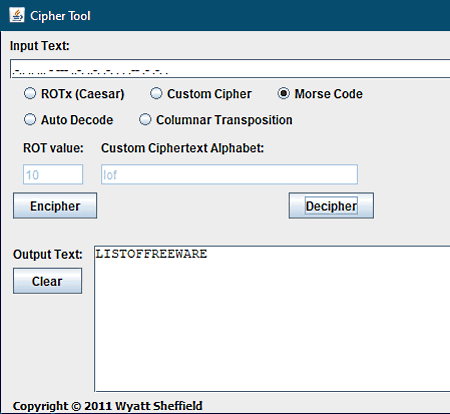
Cipher Tool is a Java based morse code translator for Windows. It comes in a portable package that you can run on the go to translate morse code. It lets you convert morse code to text as well as lets you translate a simple text message to a coded message in morse code. The steps to do so are very easy; let’s checkout.
How to translate morse code in Cipher Tool:
- Open this portable translator and select the Morse Code radio button.
- Now, enter the coded message in the Input Text bar.
- Lastly, click on the Decipher button to get its text translation.
You can view the string of translated text in the Output Text section.
If you want to convert text to morse code, enter the plain text and then click the Encipher button.
Additional Features:
Apart from morse code, it can encipher and decipher text messages using different encryption algorithms including ROTx or the Caesar cipher, custom cipher, auto decode, and column transposition.
Conclusion:
It is a dedicated encryption and decryption tool that also lets you translate morse code to text. You can use various other algorithms to encipher and decipher text.
juk
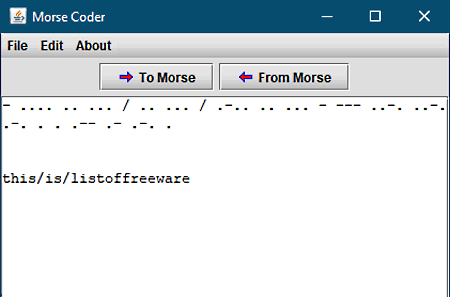
juk is a free portable morse code translator software for Windows. It is a Java based software that needs Java to be installed on your system to work.
Using this morse code translator, you can translate morse code to simple text and text to morse code. You can easily type in the given text box and then translate the content to respective morse code or text. The good part is that you can open morse code saved in a TXT file and then translate it to text. Or, open text from a plain text file and translate it to morse code.
How to translate morse code in juk:
- First, you need to open its MorseCoder.bat file to open its main interface.
- Next, start writing or copy & paste the morse code in the text box. Or, go to the File menu and open a TXT file to input orse code to this software.
- After that, click on the From Morse button to translate morse code.
You can save the translation to a text file using the File > Save As option.
Conclusion:
It is one of the simplest morse code translator using which you can decipher text from morse code or convert text to morse code.
MorseCode
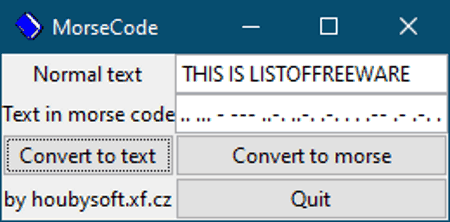
MorseCode is a free morse code translator software for Windows. You can use this software to quickly translate morse code to simple text. And, it can also be used for vice-versa conversion i.e., Text to Morse Code translation. It has a simple interface where you can view all standard and required options for translation. So, it is quite easy to translate morse code through it. Let us checkout the steps of morse code to text conversion.
How to translate morse code in MorseCode:
- Open this software and type or copy & paste your morse code in Text in the morse code field.
- Now, hit the Convert to Text button and you will get the translation in the above Text field.
In a similar manner, you can convert text to morse code. Just type in the Text field and click the Convert to Morse option. The translated text or morse code can be easily copied and then share on another platform.
Conclusion:
It is quite a basic software with just a few options to translate morse code to text or convert text to morse code.
Morose
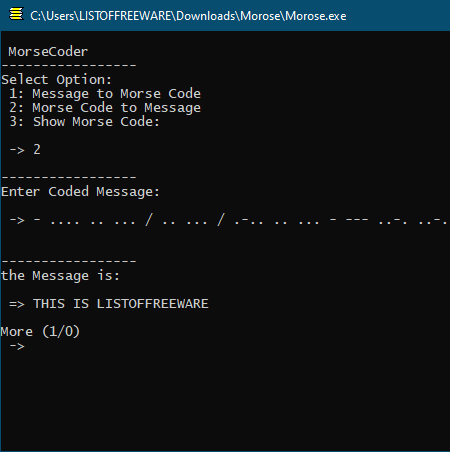
Morose is a command based morse code translator for Windows. Like other listed software, it also translates morse code to plain text as well as converts simple text into respective morse code. This software runs and works through Command Line Interface where you can manually input commands. Even though it runs in Command Prompt, it is easy to use. You will just need to follow on screen instructions to translate morse code. Let’s checkout the steps to make it more clear for you.
How to convert morse code in Morose:
- Launch this software and in the Command Prompt, you will see some options to select from. Select the second option which is Morse Code to Message and for that, you will need to enter “2” in the CMD.
- Next, you need to enter the coded message i.e., the morse code that you want to translate.
- As you enter the morse code, it will decipher it and display decoded text below.
Conclusion:
It is a nice and easy to use morse code translator which runs through Command Line.
Morse Master
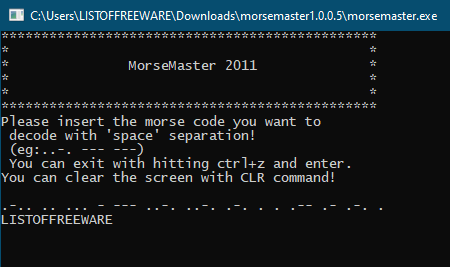
Morse Master is a free open source morse code translator for Windows, BSD, and Linux. It can encode and decode the morse code in a few seconds. You can type in the morse code and then get it text translation. Also, conversion from text to morse code can be done through it.
It is an easy to use translator that works in command prompt. Hence, it is portable and you can quickly run it whenever required. The entire functioning is done in command prompt by selecting specific option to perform a task. You can follow below steps to quickly translate morse code.
How to translate morse code in Morse Master:
- Launch its application in CMD and you will see various options to perform a specific function. Press “3” Decode option to translate morse code.
- Now, enter 1 to select “Decode from Morse” option
- Type the morse code that you want to convert to copy and paste it and then hit the Enter button. You will get its text translation right below.
If you want to convert text to morse code, select Encode function.
Conclusion:
It is a command based morse code translator in which you can enter commands as per instructions to encode or decode morse code.
Morse Translator
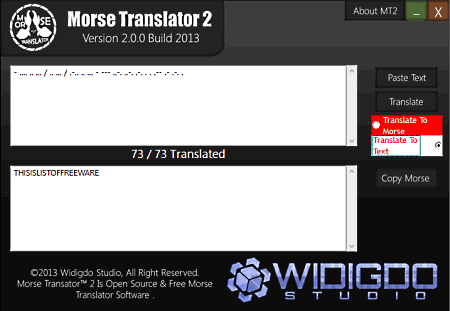
Morse Translator, as its name suggests, is yet another morse code translator software for Windows. It can translate text to morse code as well as decode morse code to text. It works well on new Windows, but it’s GUI is quite dated. But still, you won’t face any difficulty in translating morse code.
How to translate morse code in Morse Translator:
- Open this software and enter the morse code in respective field.
- Now, turn on the “Translate to Text” radio button and then click the Translate button to decode the morse code.
Conclusion:
It is another one of morse code translator to encode and decode morse code without much hassle.
About Us
We are the team behind some of the most popular tech blogs, like: I LoveFree Software and Windows 8 Freeware.
More About UsArchives
- May 2024
- April 2024
- March 2024
- February 2024
- January 2024
- December 2023
- November 2023
- October 2023
- September 2023
- August 2023
- July 2023
- June 2023
- May 2023
- April 2023
- March 2023
- February 2023
- January 2023
- December 2022
- November 2022
- October 2022
- September 2022
- August 2022
- July 2022
- June 2022
- May 2022
- April 2022
- March 2022
- February 2022
- January 2022
- December 2021
- November 2021
- October 2021
- September 2021
- August 2021
- July 2021
- June 2021
- May 2021
- April 2021
- March 2021
- February 2021
- January 2021
- December 2020
- November 2020
- October 2020
- September 2020
- August 2020
- July 2020
- June 2020
- May 2020
- April 2020
- March 2020
- February 2020
- January 2020
- December 2019
- November 2019
- October 2019
- September 2019
- August 2019
- July 2019
- June 2019
- May 2019
- April 2019
- March 2019
- February 2019
- January 2019
- December 2018
- November 2018
- October 2018
- September 2018
- August 2018
- July 2018
- June 2018
- May 2018
- April 2018
- March 2018
- February 2018
- January 2018
- December 2017
- November 2017
- October 2017
- September 2017
- August 2017
- July 2017
- June 2017
- May 2017
- April 2017
- March 2017
- February 2017
- January 2017
- December 2016
- November 2016
- October 2016
- September 2016
- August 2016
- July 2016
- June 2016
- May 2016
- April 2016
- March 2016
- February 2016
- January 2016
- December 2015
- November 2015
- October 2015
- September 2015
- August 2015
- July 2015
- June 2015
- May 2015
- April 2015
- March 2015
- February 2015
- January 2015
- December 2014
- November 2014
- October 2014
- September 2014
- August 2014
- July 2014
- June 2014
- May 2014
- April 2014
- March 2014








