23 Best Free Online MP3 to OGG Converter Websites
Here is a list of the best free online MP3 to OGG converter websites. MP3 is the commonly used audio file format. It is a lossy compression format that uses high compression to achieve a small file size. On the other hand, OGG is an open-source format. This format provides similar audio quality with better compression keeping the file size relatively small. But it is not widely supported as MP3. However, you can still convert audio files from MP3 format to OGG file format.
This post covers 23 free websites to convert MP3 to OGG online. These websites provide you with dedicated converters. You can simply upload the MP3 files to these converters and convert those files to OGG formats. Most of these converters are capable of batch conversions. That means you can add multiple MP3 files and convert all those files to OGG in a single instance. On top of that, you also get options to configure audio settings including bitrate, sample rate, channels, encoder, and more. With all that, you can easily convert your MP3 files to OGG formats.
My Favorite Online MP3 to OGG Converter
Online-Audio-Converter.com is the website I would prefer for MP3 to OGG online conversion. The converter on this website has a simple interface that anyone can navigate easily. All the options are well-labeled and easy to configure. The converter itself is good for single-file conversion as well as batch conversion. It can easily process large audio files and lets you configure audio settings as well.
You can check out our other lists of the best free Online MP3 to OPUS Converter Websites, AAC to MP3 Online Converter Services, and Websites to Add Image to MP3 File Online.
Comparison Table:
| Name | Batch Conversion | Conversion Size | Audio Conf Options | Cloud Storage Integration |
|---|---|---|---|---|
| Online-Audio-Converter.com | Up to 50 files | Up to 2 GB | Available | Import & Export |
| Audio-Convert.com | Any | Over 1 GB | Available | Import Only |
| MP3.to | Over 10 files | Up to 2 GB | - | - |
| FreeConvert.com | Up to 5 files | Up to 1 GB | Available | Import & Export |
| Aconvert.com | Over 40 files | Up to 200 MB | Limited | Import Only |
| MP3Cutter.com | Up to 20 files | Up to 1 GB | Available | - |
| AnyConv.com | Up to 60 files | Up to 100 MB | - | - |
| CDKM.com | Up to 20 files | Up to 40 MB | Available | Import Only |
| MiConv.com | Up to 10 files | Up to 50 MB | - | - |
| FileZigZag.com | Up to 10 files | Up to 50 MB | - | - |
| OnlineConvertFree.com | Up to 7 files | Up to 100 MB | - | - |
| Convertio.co | Up to 2 files | Up to 100 MB | Available | Import Only |
| Media.io | Up to 2 files | Up to 100 MB | Available | Import & Export |
| Online-Convert.com | Up to 3 files | Up to 100 MB | Available | Import & Export |
| OnlineAudioConverter.com | 1 | Up to 1 GB | Available | - |
| Converter.app | 1 | - | - | - |
| Veed.io | 1 | Up to 1 GB | - | - |
| OnlineConverter.com | 1 | Up to 200 MB | - | - |
| VideoConverter.com | 1 | Up to 100 MB | Limited | Import Only |
| Aspose.app | 1 | Up to 100 MB | Available | Import Only |
| MConverter.eu | Up to 2 files | Up to 200 MB | - | - |
| OnlineConvert.com | Up to 4 files | Up to 3 MB | - | Import Only |
| Zamzar.com | Up to 2 files | Up to 100 MB | - | Import Only |
Online-Audio-Converter.com
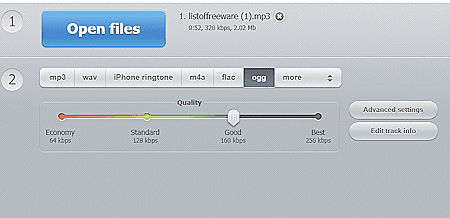
Online-Audio-Convert.com is an online audio converter website that supports a wide range of audio formats. You can configure it for MP3 to OGG conversion and convert your files. The converter here can process up to 50 files per conversion with a total conversion size limit of 2 GB. This is huge for audio files and makes this converter a really good option for batch conversion as well as single-file conversion. It does have the cloud import functionality that lets you import files from Google Drive, Dropbox, or via URLs. You also have access to “advanced settings” where you can configure the output. You can set the bitrate, sample rate, and audio channels, and add track info. With that, you can perform the conversion. After conversion, you can download each file separately or all together packaged in a ZIP.
Steps to convert MP3 to OGG on Online-Audio-Convert:
- Go to this converter on Online-Audio-Convert using the link given below.
- Click on the Open Files button and upload your MP3 files.
Wait for the upload and then configure the conversion options you want. - Then scroll down and click the Convert button to start the conversion.
- Once the conversion finishes, download the converted OGG files.
Features and Limitations:
- Files per conversion: Up to 50 files per conversion.
- File/Conversion Size: Up to 2GB per conversion.
- Cloud Import Functionality: Google Drive, Dropbox, and URLs.
- Free Conversion Capacity: No conversion limit.
- Audio Configuration Options: Bitrate, Sample Rate, Audio Channels, and Metadata.
- Post-Conversion Options: Directly download OGG files and Export them to Google Drive/Dropbox.
- Individual/Bulk Download: Both.
| Pros | Cons |
|---|---|
| Good for batch and large file conversion | |
| Supports cloud import and export | |
| Useful audio configuration options |
Audio-Convert.com
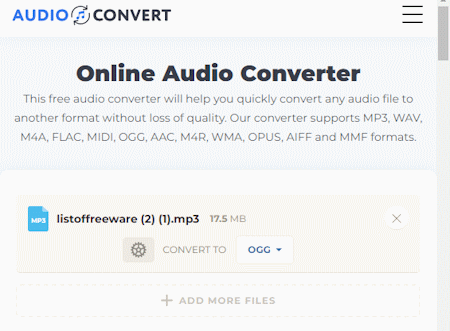
Audio-Convert.com is one of the best free online audio converter websites. It has an MP3 to OGG converter that you can use. This converter can easily convert any number of files. You can add as many files as you want and the converter converts them all. It uses consecutive conversion. You just have to start the conversion once and the tool converts all the files one after another. This converter offers multiple ways to add MP3 files. You can either drag and drop local files or import from Dropbox or URLs. There is no size limit mentioned, it works for files larger than 1 GB. There are also options to configure the audio files. You can access these options through the gear icon that appears alongside each file. This allows you to configure the quality, sample rate, encoder, and audio channels for each file. With that, you can perform the conversion. After the conversion, it lists all the converted files. From there, you can download each file separately. You can also download all the converted files as a ZIP file in one click.
Steps to convert MP3 to OGG on Audio-Convert:
- Use the direct link provided below to open this converter in your browser.
- Drag and drop your MP3 files to the converter. Or use the cloud import options to do the same.
- After adding the file, use the gear icon to view and configure the conversion options.
- Then start the conversion by clicking the Convert button.
- Once finishes, use the Download button to save the converted OGG files.
Features and Limitations:
- Files per conversion: Any.
- File/Conversion Size: Over 1 GB per conversion.
- Cloud Import Functionality: Dropbox and URL.
- Free Conversion Capacity: 3 conversions per hour.
- Audio Configuration Options: Encoder, Quality, Sample Rate, and Audio Channels.
- Post-Conversion Options: Directly download OGG files.
- Individual/Bulk Download: Both.
| Pros | Cons |
|---|---|
| Can easily converter larger files | limited conversions per hour |
| Supports batch conversion | |
| Decent audio configuration options |
MP3.to
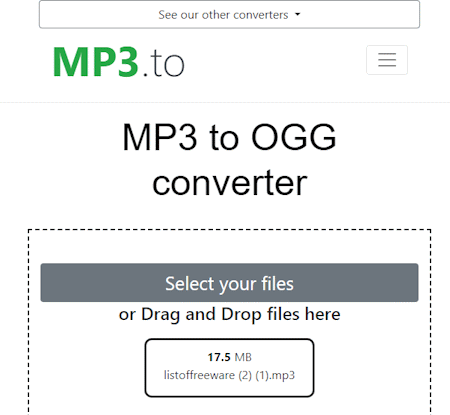
MP3.to has dozens of converters to convert MP3 to other audio file formats and vice versa. You can either search or configure a converter as per your need. The MP3 to OGG converter here allows you to easily convert MP3 files to OGG file format. This converter converts over 10 files per conversion. It can process files up to 2 GB in size. However, you have to add the files one by one. You can not select and add multiple files at once. After adding the files, you can simply proceed with the conversion. It takes some time to convert your files. After the conversion, it lists the files by names that you can click and download the respective file. You can also download all converted files together. Apart from that, you get a link that you can use to share the download page.
Steps to convert MP3 to OGG on MP3.to:
- Use the link given below to open this converter directly in your browser.
- Click on the Select your files button and add your MP3 file to the converter. You can add multiple files one by one.
- Then click the Convert files button and wait for the conversion process to end.
- Once done, click on the file names to download the converted OGG files. You can also get a link to the download page.
Features and Limitations:
- Files per conversion: Over 10 files.
- File/Conversion Size: Up to 2 GB per file/conversion.
- Cloud Import Functionality: Not available.
- Free Conversion Capacity: Not specified, probably no limit.
- Audio Configuration Options: Does not offer audio configuration options.
- Post-Conversion Options: Directly download OGG files Share files (links).
- Indivusal/Bulk Download: Both options.
| Pros | Cons |
|---|---|
| Good for larger file conversion | Does not have audio configuration options |
| Can do quick batch conversion | No cloud integration of any kind |
FreeConvert.com
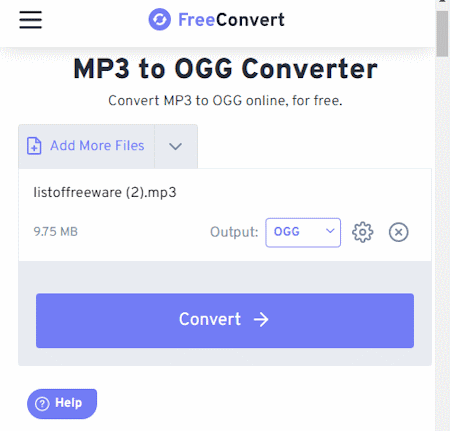
FreeConvert is an online file conversion website where you can convert MP3 to OGG online. This converter can convert up to 5 files per conversion with a maximum upload size of 1 GB. The process is fairly simple. You can add MP3 files either from local storage or fetch from supported cloud storage. Using any of the available upload methods, you can add up to 20 files at once and convert them into sets of 5 files at a time. It also offers a few options to configure the conversion. This includes the ability to change the encoder, adjust volume, add fade effect, reverse audio, and time audio length. Upon conversion, you get multiple options to save the converted OGG files. You can directly download the converted files, export them to the cloud, and get a QR code to share.
Step to convert MP3 to OGG on FreeConvert:
- Follow the link given below to open this MP3 to OGG converter.
- Use Choose Files button to upload your MP3 files. Or use another import option to add your MP3 files to the converter.
- Make sure the output format is set to OGG and configure the conversion options if required.
- Then start the conversion and download the converted files.
Features and Limitations:
- Files per conversion: Up to 5 files.
- File/Conversion Size: Up to 1 GB per conversion.
- Cloud Import Functionality: Google Drive, Dropbox, and URL.
- Free Conversion Capacity: 750 free conversion minutes per month.
- Audio Configuration Options: Codec, Volume, Fade, Reverse Audio, and Trim.
- Post-Conversion Options: Directly download OGG files, Export to Cloud Storage, and QR Code.
- Individual/Bulk Download: Both.
| Pros | Cons |
|---|---|
| Good for fast conversion | Limited free conversions |
| Options to configure audio parameters | |
| Easily convert larger audio files |
Aconvert.com
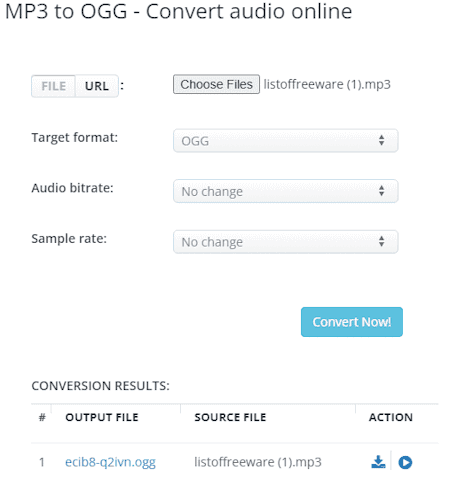
AConvert.com is another online file converter website that has a free online MP3 to OGG converter. This free converter can convert files in batches of 40 files. To do that, you can get multiple ways to add your files to the converter. Either you can upload files directly to the converter. Or you can import files from the cloud including Google Drive, Dropbox, or via URLs. There is a 200 MB size limit per file. Apart from that, this converter offers additional options to configure the output. This includes audio options to change the bitrate and sample rate for the OGG files. You can adjust those parameters as per your needs. After the conversion, it lists all the converted files. You have to download each file separately. This is the only shortcoming of this converter for batch conversion.
Steps to convert MP3 to OGG on AConvert:
- Open this MP3 to OGG converter using the link provided below.
- Click the Choose Files button and upload your MP3 files. Or use the FILE dropdown to import files from the cloud.
- Then make sure the Target Format is set to OGG in the dropdown.
- Set the bitrate and sample rate for the conversion, if needed.
- After that, click Convert Now! to start the conversion.
- Wait for the conversion to end and then download the converted OGG files.
Features and Limitations:
- Files per conversion: Yes, over 40 files per conversion.
- File/Conversion Size: Up to 200 MB per file.
- Cloud Import Functionality: Google Drive, Dropbox, and URL.
- Free Conversion Capacity: No limit.
- Audio Configuration Options: Bitrate and Sample Rate.
- Post-Conversion Options: Directly download OGG files.
- Individual/Bulk Download: Individual file download.
| Pros | Cons |
|---|---|
| Supports batch conversion | Has limited conversion options |
| Allow file import from the cloud | No bulk download option |
| Offers conversion options |
MP3Cutter.com
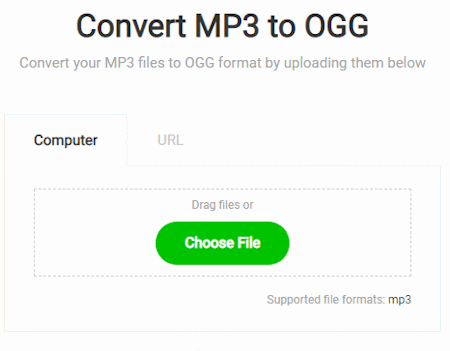
MP3Cutter is another free MP3 to OGG converter online website. This website offers various online tools for audio files. The MP3 to OGG converter here can convert up to 20 files per conversion. You can add MP3 files up to 1 GB in size. For that, you have to upload locally saved files. This converter does not have cloud integration. However, it does provide multiple audio settings. It lets you configure bitrate, sample rate, and audio channel. You can also apply fade and reverse effects to the audio files. Then you can simply go ahead with the conversion. After the conversion, it shows a single download button. Clicking on that button downloads all the converted files. It also provides a link that you can use to share the converted files.
Steps to convert MP3 to OGG on MP3Cutter:
- Follow the link given below to open this online MP3 to OGG converter.
- Drag and drop your MP3 files into the converter.
- Configure the audio settings and track info if you want.
- Then click the Convert button to start the conversion.
- Once done, use the download button to save all the converted OGG files.
Features and Limitations:
- Files per conversion: Up to 20 files.
- File/Conversion Size: Over 1 GB.
- Cloud Import Functionality: Not available.
- Free Conversion Capacity: No limit.
- Audio Configuration Options: Bitrate, Sample Rate, Channels, Fade, and Reverse.
- Post-Conversion Options: Directly download OGG files and share the link.
- Individual/Bulk Download: Bulk download.
| Pros | Cons |
|---|---|
| Can convert 20 files per conversion | No cloud import functionality |
| Lets you configure audio settings |
AnyConv.com
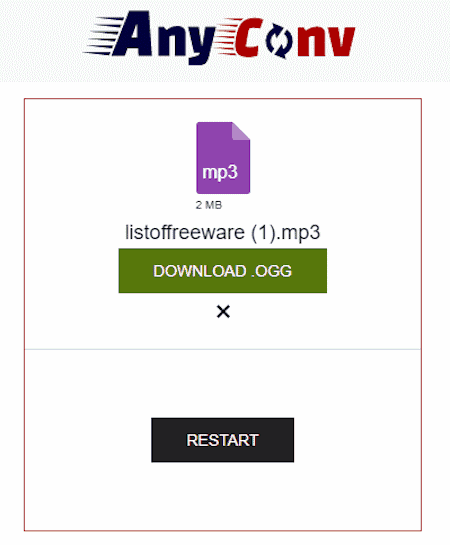
AnyConv.com is a free online file converter website. You can convert MP3 to OGG on this website. It comes with a simple converter where you can upload your files and then pick the output format for the conversion. The converter works with local files only as there is no cloud storage integration. However, you can add up to 60 files per conversion and process those all at once. You just have to make sure each file is under the 100 MB size limit. The converter processes the files consecutively. When a file is converted, it gives a download button alongside it. This way you can download the converted files one by one. To provide a stable conversion experience, it limits 60 file conversions per hour.
Steps to convert MP3 to OGG on AnyConv:
- Go to the AnyConv website and scroll to the converter section.
- Click on the Choose File button and upload your MP3 files.
- In the next step, click on the output format option, search OGG, and pick that format.
- Then click on the Convert button to start the conversion.
- Wait for the conversion to finish and download the converted files.
Features and Limitations:
- Files per conversion: Up to 6 files.
- File/Conversion Size: Up to 100 MB per file.
- Cloud Import Functionality: Not available.
- Free Conversion Capacity: 60 file conversions per hour.
- Audio Configuration Options: No audio configuration options.
- Post-Conversion Options: Directly download OGG files.
- Individual/Bulk Download: Individual download.
| Pros | Cons |
|---|---|
| Can perform batch conversions | No audio configuration options |
| Supports cloud import | Does not has cloud import |
| No bulk download |
CDKM.com
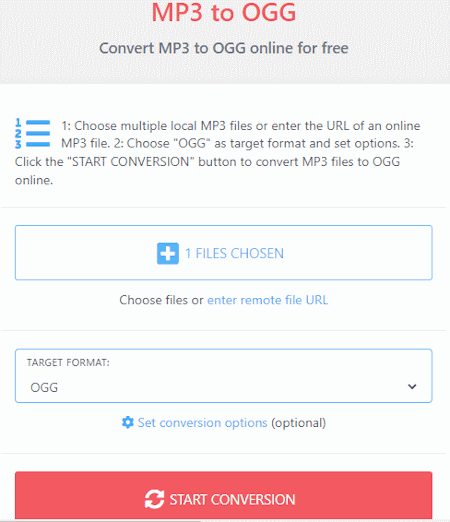
CDKM.com is another free website to convert MP3 to OGG online. This converter on the website can batch-convert audio files. You can add up to 20 files at once and convert them in one instance. To do that, you can upload local files or import via URLs. Just keep in mind that each file must be under 40 MB. After adding the files, you get the conversion options. This allows you to configure the bitrate and sample rate for the OGG output. Along with that, you also get an option to trim the audio using timestamps. With that, you can perform the conversion and get the OGG file. Do note that this converter allows up to 20 file conversions only if you are not using an ad-blocker. Otherwise, it limits 2 files per conversion.
Steps to convert MP3 to OGG on CDKM:
- Follow the direct link given below to open this converter in your browser.
- Upload your MP3 files to the converter or add them from remote URLs.
- Make sure the OGG is set as the Target Format.
- Optionally expand and configure the conversion options below the Target Format box.
- Then start the conversion and wait for it to finish.
- After that, use the Download or Download all button to save the OGG files.
Features and Limitations:
- Files per conversion: Up to 20 files.
- File/Conversion Size: Over 40 MB per file.
- Cloud Import Functionality: URL import.
- Free Conversion Capacity: No limit.
- Audio Configuration Options: Trim, Bitrate, and Sample Rate.
- Post-Conversion Options: Directly download OGG files.
- Individual/Bulk Download: Both.
| Pros | Cons |
|---|---|
| Can easily perform batch conversion | No cloud import feature |
| Allows audio configuration for OGG output |
MiConv.com
MiConv.com has a free online MP3 to OGG converter. This converter can process up to 10 files per conversion. There is a 50 MB size limit for the input files. It works with local files only with no cloud integration of any kind. The conversion process is straightforward. You can add the MP3 files, and pick the output format. There are no conversion options to configure the output. You can simply go ahead with the conversion. Once the conversion is finished, you get a download button for each file separately. There is no option to download multiple files at once.
Step to convert MP3 to OGG on MiConv:
- Open this MP3 to OGG converter directly using the link given below.
- Click on the Choose Files button and upload your MP3 files to the converter.
- After that, make sure the output format is set to OGG for each file.
- Then click the Convert button to start the conversion process.
- After the conversion, use the Download button alongside each file to save the files.
Features and Limitations:
- Files per conversion: Up to 10 files.
- File/Conversion Size: Up to 100 MB per file.
- Cloud Import Functionality: Not available.
- Free Conversion Capacity: 120 free file conversions per hour.
- Audio Configuration Options: No audio configuration options.
- Post-Conversion Options: Directly download OGG files.
- Individual/Bulk Download: Individual download.
| Pros | Cons |
|---|---|
| Can perform batch conversion | No audio configuration options |
| No bulk download |
FileZigZag.com
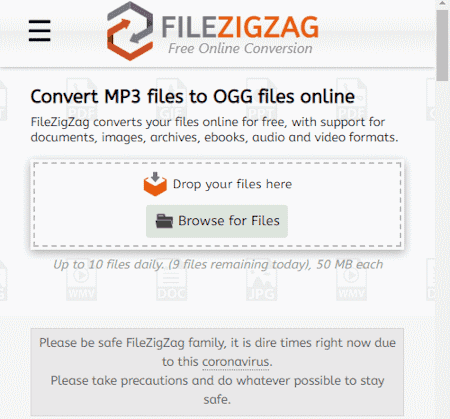
FileZigZag.com is a free online converter where you can convert MP3 to OGG. This website has a dedicated converter for this particular conversion. This converter can convert up to 10 files per conversion. For that, each file must be up to or less than 50 MB in size. There is no cloud import functionality but you can easily drag and drop files from local storage. This converter does not offer any conversion options. You can simply add the audio files and perform the conversion. While doing so, you can also opt-in for an email alert of the conversion. After the conversion, you can download each converted file separately or all at once packed inside a ZIP file.
Steps to convert MP3 to OGG on FileZigZag:
- Use the link given below to open the Mp3 to OGG converter.
- Drag and drop your MP3 files to the converter.
- Enter your email and enable the email notification option if required.
- Then click the Start Converting button to initiate the conversion process.
- Once done, use the Download or Download all files button to save the converted OGG files.
Features and Limitations:
- Files per conversion: Up to 10 files.
- File/Conversion Size: Up to 50 MB per file.
- Cloud Import Functionality: Not available.
- Free Conversion Capacity: Up to 60 files per hour.
- Audio Configuration Options: Not available.
- Post-Conversion Options: Directly download OGG files.
- Individual/Bulk Download: Both.
| Pros | Cons |
|---|---|
| Can convert 10 files per conversion | Waiting queue for free users |
| Lacks audio settings options |
OnlineConvertFree.com
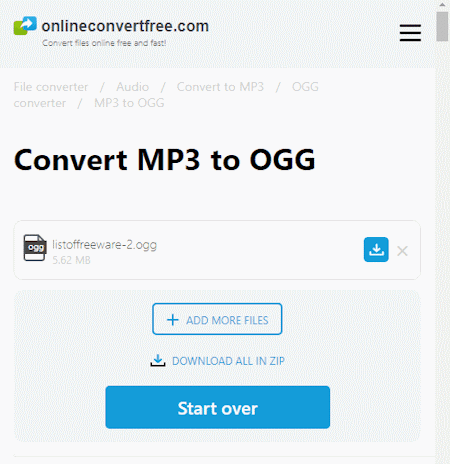
OnlineConvertFree.com is a free website to convert MP3 to OGG online. This converter works with local files only. Initially, you can upload one file only. Once the file is uploaded, it gives you the option to add more files. Then you can add up to a total of 7 files. Each file must be under 100 MB in size. After that, you can pick an output format of your choice for the conversion. After the conversion, you can download your converted files and remove them from the website. And, if you converted more than one file then you also get an option to download all the files as ZIP.
Steps to convert MP3 to OGG on OnlineConvertFree:
- Use the link given below to access this online converter.
- Click on the Choose File button and add an MP3 file.
- On the next screen, you can +Add More Files button to add additional MP3 files to the conversion.
- Then pick OGG as the output format for all added files.
- After that, click the Convert button to start the conversion process.
- Once done, use Download or Download All in ZIP button to save the converted files.
Features and Limitations:
- Files per conversion: Up to 7 files.
- File/Conversion Size: Up to 100 MB per file.
- Cloud Import Functionality: Not available.
- Free Conversion Capacity: No limit.
- Audio Configuration Options: Not available.
- Post-Conversion Options: Directly download OGG files.
- Individual/Bulk Download: Both.
| Pros | Cons |
|---|---|
| Can convert up to 7 files per conversion | No audio configuration options |
| Lacks cloud import functionality |
Convertio.co
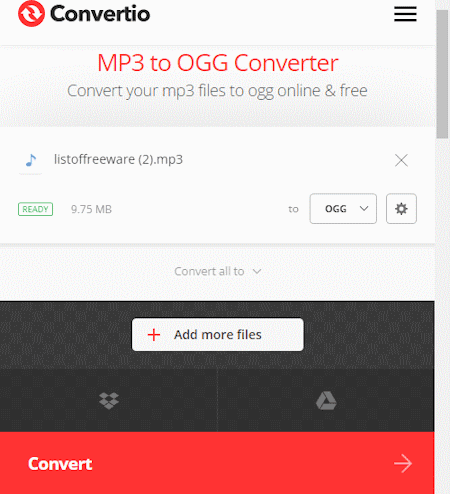
Convertio.co is a cloud-based converter website that offers online converters for various file formats. You can configure an MP3 to OGG converter. The converter supports local upload and can also fetch files from Google Drive and Dropbox. It can process a maximum of 2 files at once for free. Do note that the combined size of those files must be under 100 MB. It also offers audio configuration options that let you customize specific parameters for the output. You can set the bitrate, frequency, audio channel, codec, and more. Furthermore, you can crop a specific segment of the audio using timestamps. Upon conversion, you can directly download the converted files and can also get links to share the files online.
Steps to convert MP3 to OGG on Convertio:
- Use the direct link given below to access this converter.
- Then add your MP3 files to the converter either via local upload or cloud import.
- Optionally, use the gear icon to access and configure the audio settings for the output.
- Then, click the Convert button to start the conversion.
- After conversion, use the Download button to save the files or share them using the link provided.
Features and Limitations:
- Files per conversion: Up to 2 files.
- File/Conversion Size: Over 100 MB per conversion.
- Cloud Import Functionality: Google Drive and Dropbox.
- Free Conversion Capacity: 10 free conversion minutes per day.
- Audio Configuration Options: Cut, Codec, Bitrate, Audio Channels, Frequency, and Volume.
- Post-Conversion Options: Directly download OGG files and Link share.
- Individual/Bulk Download: Both.
| Pros | Cons |
|---|---|
| Comes with cloud integration | Limited file conversion for free |
| Decent audio configuration options |
Media.io
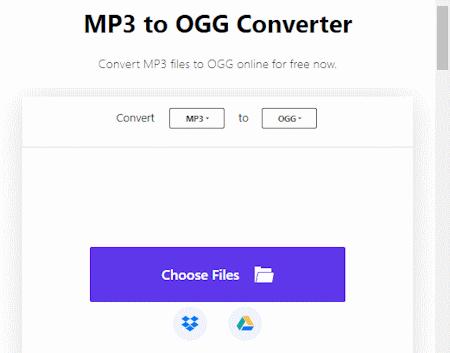
Media.io has an audio converter that you can configure for dozen of audio file formats. You can make an MP3 to OGG converter here. This converter can perform 2 concurrent conversions means you can convert 2 files at a time. And if you have your files saved in your Google Drive or Dropbox account, you can import them directly to this converter. This converter offers a bunch of additional conversion options for audio including encoder, sample rate, bitrate, etc. It also lets you trim the audio using the timestamps of the beginning and the end. However, it can only convert files that are up to 100 MB in size. Going beyond will require you to have a subscription to the service.
Steps to convert MP3 to OGG on Media.io:
- Use the link given below to open this converter directly in your browser.
- Configure the converter by selecting MP3 as the input format and OGG as the output format.
- Then use upload or cloud import options to add your files to the converter.
- On the next screen, use the gear-shaped icon alongside each file to configure the audio settings.
- Once done, click the Convert button to start the conversion. You can also enable email notifications.
- After the conversion, use the download method that is convenient to you and save the OGG files.
Features and Limitations:
- Files per conversion: Up to 2 files at once.
- File/Conversion Size: Up to 100 MB per file.
- Cloud Import Functionality: Dropbox and Google Drive.
- Free Conversion Capacity: 5 free conversions per month.
- Audio Configuration Options: Encoder, Audio Channels, Sample Rate, Bitrate, and Trim.
- Post-Conversion Options: Directly download OGG files and Export them to cloud storage.
- Individual/Bulk Download: Individual download.
| Pros | Cons |
|---|---|
| Multiple file input and output options | Offers only 5 free conversations per month |
| Options to configure audio settings |
Online-Convert.com
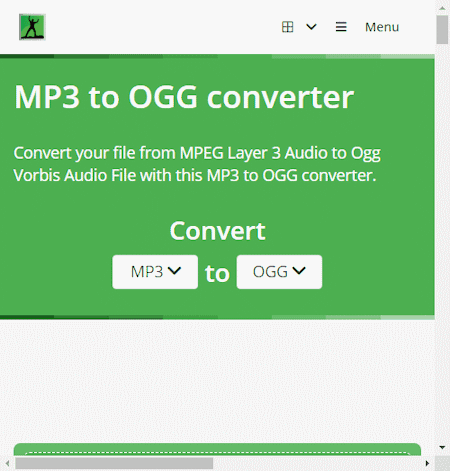
Online-Convert.com is a free website that offers a wide collection of online converters. You can convert MP3 to OGG online here. This converter can convert up to 3 files per conversion. You can upload locally saved MP3 files or fetch the files directly from Google Drive, Dropbox, or the Web via a URL. This converter also has optional audio settings to configure the bitrate, frequency, audio channels, and trim the audio using timestamps. You can set these options accordingly. There is a maximum 100 MB upload size limit. As long as your MP3 files are under 100 MB, there won’t be an issue converting those files. Same as input, this website offers multiple ways to save converted OGG files. You can download the files directly, export them to the cloud storage, and can also get a QR Code for them.
Steps to convert MP3 to OGG on Online-Convert:
- Follow the link given below to open this converter in your browser.
- Drag and drop locally saved MP3 files or use the cloud import option to fetch files from the web.
- Optionally. configure the audio settings if required.
- Then, click on the Start Conversion button to start the conversion.
- Wait for the conversion to end and then download the OGG files using the desired download option.
Features and Limitations:
- Files per conversion: Up to 3 files.
- File/Conversion Size: Up to 100 MB.
- Cloud Import Functionality: Google Drive, Dropbox, and via URLs.
- Free Conversion Capacity: 3 conversions per day.
- Audio Configuration Options: Bitrate, Frequency, Audio Channels, and Trim.
- Post-Conversion Options: Directly download OGG files, Export to Cloud, and QR Code.
- Individual/Bulk Download: Both.
| Pros | Cons |
|---|---|
| Multiple download options for OGG files | Limits to 3 conversions per day |
| Options to configure audio parameters |
OnlineAudioConverter.com
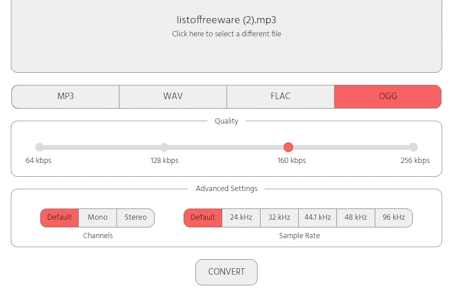
OnlineAudioConverter.com is a simple audio file converter website. This online converter website can easily convert various audio file formats. The converter processes one file at a time. You can add a file up to 1 GB in size and convert that to OGG. To perform a conversion, you have to upload the MP3 file as there are no cloud import options. However, you get to set the quality, sample rate, and audio channels. You can configure these settings as required and perform the conversion. There is no limit on how many conversions you can perform. The only catch is that you have to do that one file at a time.
Steps to convert MP3 to OGG on OnlineAudioConverter:
- Go to this converter in your browser by following the direct link given below.
- Drag and drop your MP3 file to the converter.
- Pick the OGG format or the output and configure the quality and other options as per your requirement.
- Then click the Convert button to start the conversion process.
- After the conversion, click the converted file name to save the OGG file.
Features and Limitations:
- Files per conversion: 1 file per conversion.
- File/Conversion Size: Up to 1 GB.
- Cloud Import Functionality: Not available.
- Free Conversion Capacity: No such limits.
- Audio Configuration Options: Quality, Audio Channels, and Sample Rate.
- Post-Conversion Options: Directly download the OGG file.
Converter.app
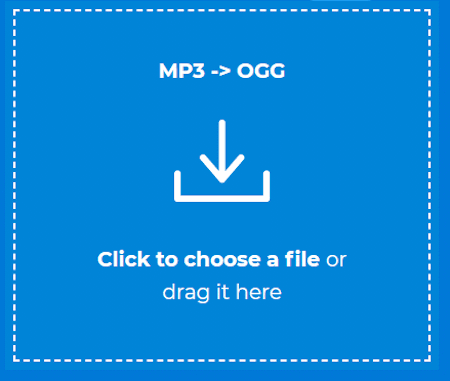
Converter.app is a free website that offers various types of online converters. You can convert MP3 to OGG on this website. To do that, you can search for that converter on the website and then add your MP3 file. It converts one file at a time. There is no size limit specified for the input. I use a file over 1 GB in size and it works just fine. However, you must have the audio file locally stored as this tool does not have cloud import functionality. When you add the MP3 file, it first gets uploaded and then gets converted to OGG. Once all is done. you get a download button to save the converted OGG file.
Steps to convert MP3 to OGG on Converter.app:
- Follow the direct link given below to open this converter in your browser.
- Drag and drop the MP3 file to the converter.
- Wait for it to get uploaded and then converted.
- After that, click the Download button to save the OGG file.
Features and Limitations:
- Files per conversion: 1 file.
- File/Conversion Size: Not specified.
- Cloud Import Functionality: Not available.
- Free Conversion Capacity: No limit.
- Audio Configuration Options: Not available.
- Post-Conversion Options: Directly download the OGG file.
| Pros | Cons |
|---|---|
| Simple and quick conversion | Converts one file at a time |
| Lacks any additional options |
Veed.io
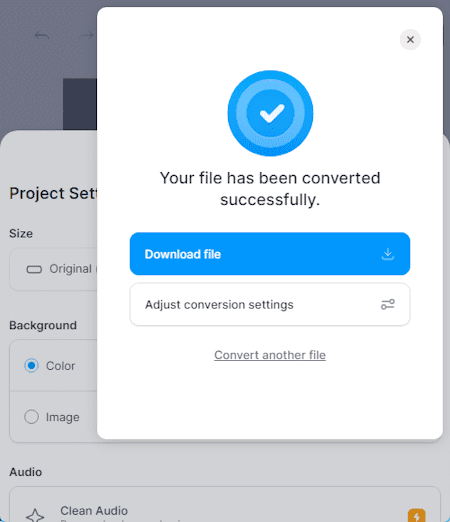
Veed.io is an online video editor that also offers online audio and video converters. The audio converter can convert MP3 to OGG. This converter processes one file at a time. You can upload a file up to 1 GB in size. However, the converter does not offer any audio settings. Instead, it shows a small popup window on the top right section. You can pick the OGG output format and there and start the conversion. After the conversion, you can simply download the converted OGG file.
Steps to convert MP3 to OGG on Veed.io:
- Follow the link given below to open this converter on Veed.io.
- Click on the Upload Your File button and add the MP3 file that you want to convert. Wait for the file to get uploaded.
- Once done, it shows a conversation pop-up. Click the Convert button to start the conversion.
- When done, use the Download File button to save it.
Features and Limitations:
- Files per conversion: 1 file.
- File/Conversion Size: Up to 1 GB.
- Cloud Import Functionality: Not available.
- Free Conversion Capacity: Not specified.
- Audio Configuration Options: None.
- Post-Conversion Options: Directly download the OGG file.
| Pros | Cons |
|---|---|
| Easily convert MP3 up to 1 GB in size | No batch conversion and conversion options |
OnlineConverter.com
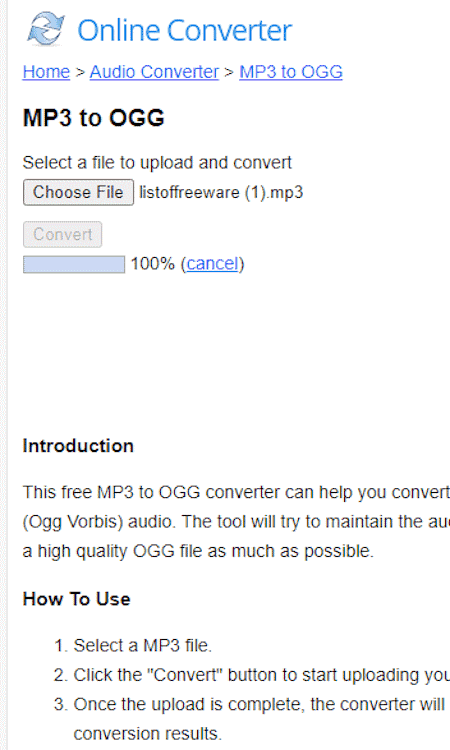
OnlineConverter.com offers a wide collection of online converters. You can use its dedicated MP3 to OGG converter tool. This tool processes one file at a time. It supports local uploads with a file size limit of 200 MB. There are no conversion options. That means you can just add your MP3 file and perform the conversion. Upon conversion, you get a link to the converted file along with a QR code to the same. You can download or share the converted file and delete it from the server whenever you want.
Steps to convert MP3 to OGG on OnlineConverter:
- Follow the link given below to access this converter in your browser.
- Click on the Choose File button and upload the MP3 file there.
- Then, click the Convert button to start the conversion and download the converted OGG file.
Features and Limitations:
- Files per conversion: 1 file.
- File/Conversion Size: Up to 200 MB.
- Cloud Import Functionality: Not available.
- Free Conversion Capacity: No limit.
- Audio Configuration Options: Not available.
- Post-Conversion Options: Directly download OGG files and QR Code.
| Pros | Cons |
|---|---|
| Good for quick conversion | No batch conversion |
| Multiple download options | No cloud import functionality |
| No limit on conversions | No conversion configuration options |
VideoConverter.com
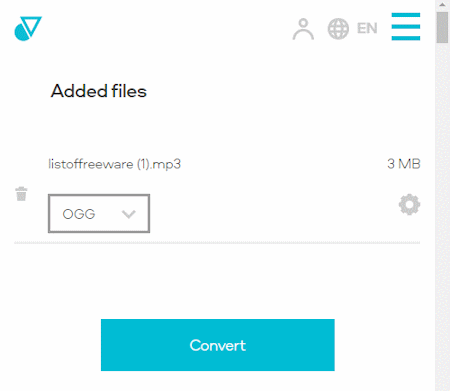
VideoConverter.com has a simple online converter that works with audio and video file formats. You can use this converter to convert MP3 to OGG. Before beginning, do note that this converter only converts one file per conversion. You can upload an MP3 file up to 100 MB from the storage. Alternatively, you can import the MP3 file from your Google Drive or Dropbox account. This converter also features audio settings that let you set audio quality and trim the audio length using timestamps. You can use these options to configure the conversion. Once done, you can go ahead with the conversion and then save the converted OGG file.
Steps to convert MP3 to OGG on VideoConverter:
- Follow the link given below to access this converter online.
- Click on Add Your Media button and upload your MP3 file. You can also import an MP3 file from Google Drive or Dropbox.
- Set the output format to OGG from the dropdown. Optionally use the gear icon to set audio settings or trim length.
- Then click the Convert button to start the conversion and then get the converted OGG file.
Features and Limitations:
- Files per conversion: 1 file.
- File/Conversion Size: Up to 100 MB.
- Cloud Import Functionality: Google Drive and Dropbox.
- Free Conversion Capacity: No limit.
- Audio Configuration Options: Audio Quality and Trim.
- Post-Conversion Options: Directly download the OGG file.
| Pros | Cons |
|---|---|
| Allows to trim the audio file | No batch conversion |
| Supports import from GDrive & Dropbox |
Aspose.app
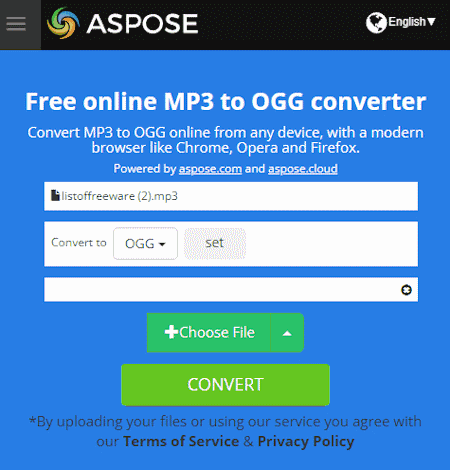
Aspose is another website with a free online MP3 to OGG converter. This converter is a bit limited compared to many other converters you get on Aspose. It only takes local uploads and does not have cloud import functionality. However, you can still import a file via URL. The converter processes one file at a time with a maximum file size limit of 100 MB. When you add the file, it shows a “Set” button next to it. This includes the conversion options where you can configure audio codec, audio bitrate, and audio channels. Along with that, you also get an option to trim the audio from starting and/or ending using timestamps. You can configure these options accordingly or skip the configuration. After the conversion, you get a download button to save the converted OGG file. Below that, you get an email option. You can add an email address to share the download link via email.
Steps to convert MP3 to OGG on Aspose:
- Use the given below to access this converter directly.
- Use the Choose File button to upload your MP3 file. Or, click the arrow for URL import.
- In the next step, make sure the “Convert to” format is OGG. Use the “Set” button to configure the audio output.
- Then click the CONVERT button to start the conversion.
- After conversion, use the Download button to save the OGG file.
Features and Limitations:
- Files per conversion: 1 file.
- File/Conversion Size: Up to 100 MB.
- Cloud Import Functionality: URL import.
- Free Conversion Capacity: No limit.
- Audio Configuration Options: Codec, Volume, Bitrate, and Trim.
- Post-Conversion Options: Directly download the OGG file and share it via email.
| Pros | Cons |
|---|---|
| Multiple download options | Limited to 1 file per conversion |
| Options to configure audio settings |
MConverter.eu
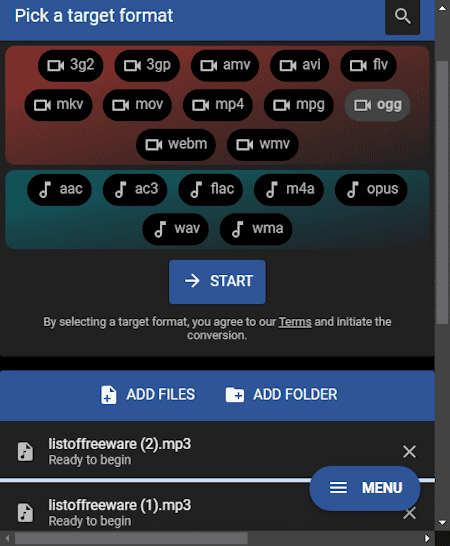
MConverter is a free cloud-based conversion service. You can easily configure it for MP3 to OGG conversion. It does not have any cloud import functionality so you have to work with local files only. You can add up to 2 files per conversion with a maximum size limit of 200 MB or 100 MB per file. The process of conversion is quite straightforward with no additional options or steps. The only thing you have to do is disable your ad blocker before using this website. This is because it limits the conversion when your users are having an ad-blocker enabled. With an ad blocker enabled, you can only convert 2 files a day. By disabling the ad blocker, you can convert up to 10 files per day for free.
Steps to convert MP3 to OGG with MConverter:
- Follow the link given below to access this converter website.
- Drag and drop your MP3 files to the converter.
- Once the files get uploaded, select OGG as the output format from the given options to start the conversion.
- Wait for the conversion to end and save the files when a download dialog prompts on the screen.
Features and Limitations:
- Files per conversion: Up to 2 files.
- File/Conversion Size: 100 MB/file and 200 MB/conversion.
- Cloud Import Functionality: Not available.
- Free Conversion Capacity: 10 free file conversions per day.
- Audio Configuration Options: Not available.
- Post-Conversion Options: Directly download OGG files.
- Individual/Bulk Download: Both.
| Pros | Cons |
|---|---|
| Easy to use for anyone | Limited daily conversions |
| No cloud import and audio options |
OnlineConvert.com
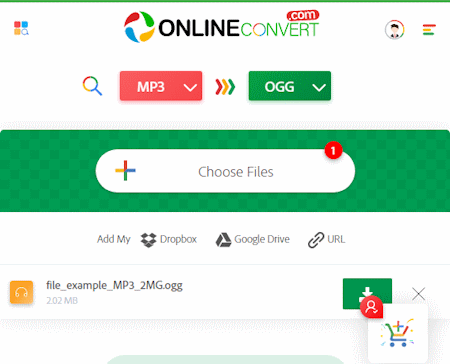
OnlineConvert.com can also convert MP3 to OGG online. It has a simple converter that comes with cloud integration. To perform a conversion, you can upload local files or import files from Google Drive, Dropbox, or via URLs. There is no option to configure the audio. You can simply add your MP3 files to the converter and perform the conversion. After the conversion, you get a download button alongside each OGG file to save the respective converted file. If you are converted multiple files together, you still have to download each file separately. Do note that this converter allows 4 free file conversions per day. You can convert 4 files in one conversion or separately. Also, there is a 4 MB size limit for each file. With that in mind, you can use this converter to convert small audio files.
Steps to convert MP3 to OGG on OnlineConvert:
- Follow the link provided below to open this MP3 to OGG converter.
- Drag and drop files to the converter. Or. use the cloud import feature to add the files to the converter.
- After adding the files, make sure all are set to OGG conversion.
- Then click the Convert button and wait for the conversion.
- In the end, use the Download button to save each converted file.
Features and Limitations:
- Files per conversion: Up to 4 files.
- File/Conversion Size: Up to 3 MB per file.
- Cloud Import Functionality: URL import, Dropbox, and Google Drive.
- Free Conversion Capacity: 4 free file conversions per day.
- Audio Configuration Options: Not available.
- Post-Conversion Options: Directly download OGG files.
- Individual/Bulk Download: Individual download.
| Pros | Cons |
|---|---|
| Has multiple cloud import options | 3 MB input size is quite low even for MP3 |
| Only 4 free file conversions per day |
Zamzar.com
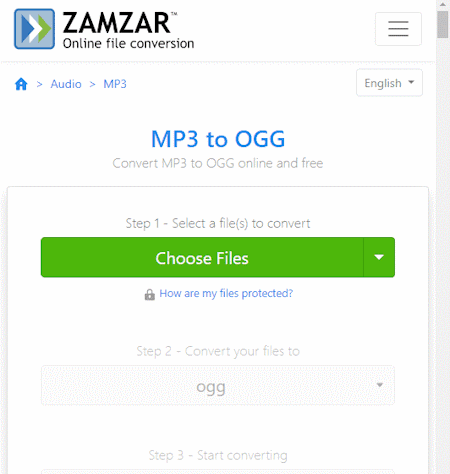
Zamzar is another website to convert MP3 to OGG online. You can configure an MP3 to OGG converter on this website and convert your files. The converter has cloud integration that allows you to import files from URL, Box, Dropbox, Google Drive, or OneDrive. You can add up to 2 files to the converter with a maximum size capacity of 50 MB. With that, you can perform the conversion. While doing so, you can opt-in for an email alert that sends the download links via email. However, this website limits the number of conversions to 2 files per 24 hours for free users.
Steps to convert MP3 to OGG on Zamzar:
- Use the direct link given below to this MP3 to OGG converter.
- Click on the Choose Files button to upload local files or use the dropdown menu to import files from the cloud.
- Pick OGG as the output format for the conversion.
- Additionally, check for the email notification option if needed.
- Then click the Convert Now button to start the conversion.
- Once done, use the Download button alongside the file name to save the files.
Features and Limitations:
- Files per conversion: Up to 2 files.
- File/Conversion Size: Up to 50 MB per conversion.
- Cloud Import Functionality: URL import, OneDrive, Dropbox, and Google Drive.
- Free Conversion Capacity: 2 free file conversions per day.
- Audio Configuration Options: No audio configuration options.
- Post-Conversion Options: Directly download OGG files and share files via email.
- Individual/Bulk Download: Individual download.
| Pros | Cons |
|---|---|
| Support cloud import | No conversion options |
| Multiple options to save OGG files | Limited daily conversions |
About Us
We are the team behind some of the most popular tech blogs, like: I LoveFree Software and Windows 8 Freeware.
More About UsArchives
- May 2024
- April 2024
- March 2024
- February 2024
- January 2024
- December 2023
- November 2023
- October 2023
- September 2023
- August 2023
- July 2023
- June 2023
- May 2023
- April 2023
- March 2023
- February 2023
- January 2023
- December 2022
- November 2022
- October 2022
- September 2022
- August 2022
- July 2022
- June 2022
- May 2022
- April 2022
- March 2022
- February 2022
- January 2022
- December 2021
- November 2021
- October 2021
- September 2021
- August 2021
- July 2021
- June 2021
- May 2021
- April 2021
- March 2021
- February 2021
- January 2021
- December 2020
- November 2020
- October 2020
- September 2020
- August 2020
- July 2020
- June 2020
- May 2020
- April 2020
- March 2020
- February 2020
- January 2020
- December 2019
- November 2019
- October 2019
- September 2019
- August 2019
- July 2019
- June 2019
- May 2019
- April 2019
- March 2019
- February 2019
- January 2019
- December 2018
- November 2018
- October 2018
- September 2018
- August 2018
- July 2018
- June 2018
- May 2018
- April 2018
- March 2018
- February 2018
- January 2018
- December 2017
- November 2017
- October 2017
- September 2017
- August 2017
- July 2017
- June 2017
- May 2017
- April 2017
- March 2017
- February 2017
- January 2017
- December 2016
- November 2016
- October 2016
- September 2016
- August 2016
- July 2016
- June 2016
- May 2016
- April 2016
- March 2016
- February 2016
- January 2016
- December 2015
- November 2015
- October 2015
- September 2015
- August 2015
- July 2015
- June 2015
- May 2015
- April 2015
- March 2015
- February 2015
- January 2015
- December 2014
- November 2014
- October 2014
- September 2014
- August 2014
- July 2014
- June 2014
- May 2014
- April 2014
- March 2014








