13 Best Free Online MP3 to WAV Converter Websites
Here is a list of the best free online MP3 to WAV Converter websites. MP3 (MPEG-1 Audio Layer 3) is a compressed audio format. This format significantly reduces file size while maintaining a perceptually high level of sound quality. MP3 format is widely used for storing and streaming music due to its efficient compression algorithm. On the other hand, WAV is short for Waveform Audio File. It is an uncompressed audio file format that provides lossless, high-quality audio. WAV file format is often used for storing and editing audio, but it results in larger file sizes compared to compressed formats like MP3.
This post covers 13 websites where you can convert MP3 to WAV for free. These websites feature dedicated MP3 to WAV converters where you can add your MP3 files and convert them directly to WAV file format. All these converters are similar in terms of direct conversion. However many converters offer additional features that can be best suited for certain use cases. This includes the ability to fetch files from cloud storage, configure audio parameters for the conversion, batch conversion, and so on. With that said, let’s go through the post and check these converters in detail.
My Favorite Online MP3 to WAV Converter
Online-Audio-Converter.com is my favorite service on this list to convert MP3 to WAV online. With a maximum file size support of up to 2 GB, it is good for large file conversions and batch conversions. It has all the cloud integration features along with audio settings where you can easily configure the audio specifications for the output.
You can check out our other lists of the best free Online MP3 Editor Websites, MP3 Volume Normalizer Online Websites, and Open Source MP3 Joiner Software for Windows.
Comparison Table:
| Name | Files per Conversion | Conversion Settings | Cloud Integration |
|---|---|---|---|
| Online-Audio-Converter.com | 1 | Yes | No |
| AConvert.com | 40 | Yes | Import |
| XConvert.com | Any | Yes | No |
| FreeConvert.com | 5 | Yes | Import & Export |
| CloudConvert.com | 5 | Yes | Import |
| Convertio.co | 2 | Yes | Import |
| Online-Convert.com | 3 | Yes | Import & Export |
| Aspose.app | 1 | Yes | Import |
| Podcastle.ai | 1 | No | No |
| OnlineConverter.com | 1 | No | No |
| Movavi.com | 1 | No | No |
| Veed.io | 1 | No | No |
| Zamzar.com | 2 | No | Import |
Online-Audio-Converter.com
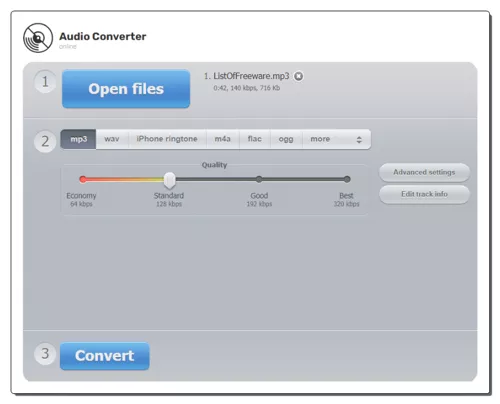
Online-Audio-Convert.com is an online audio converter website that supports a wide range of audio formats. You can configure it for MP3 to WAV conversion and convert your files. The converter here can process up to 50 files per conversion with a total conversion size limit of 2 GB. This is huge for audio files and makes this converter a really good option for batch conversion as well as single-file conversion. It does have the cloud import functionality that lets you import files from Google Drive, Dropbox, or via URLs. You also have access to “advanced settings” where you can configure the output. You can set the bitrate, sample rate, and audio channels, and add track info. With that, you can perform the conversion. After conversion, you can download each file separately or all together packaged in a ZIP.
How to convert MP3 to WAV online with Online-Audio-Convert?
- Go to this MP3 to WAV converter on Online-Audio-Convert using the link given below.
- Click on the Open Files button and upload your MP3 files.
Wait for the upload and then configure the conversion options you want. - Then scroll down and click the Convert button to start the conversion.
- Once the conversion finishes, download the converted WAV files.
Highlights:
- Batch Conversions: Yes, up to 50 files per conversion.
- Max Conversion Size: Up to 2GB per conversion.
- Cloud Integration: Google Drive, Dropbox, and URLs.
- Conversion Limit: No conversion limit.
- Conversion Options: Options for bitrate, sample rate, channels, and metadata.
- Conversion Output: Direct Download (WAV/ZIP) and Cloud Export.
AConvert.com
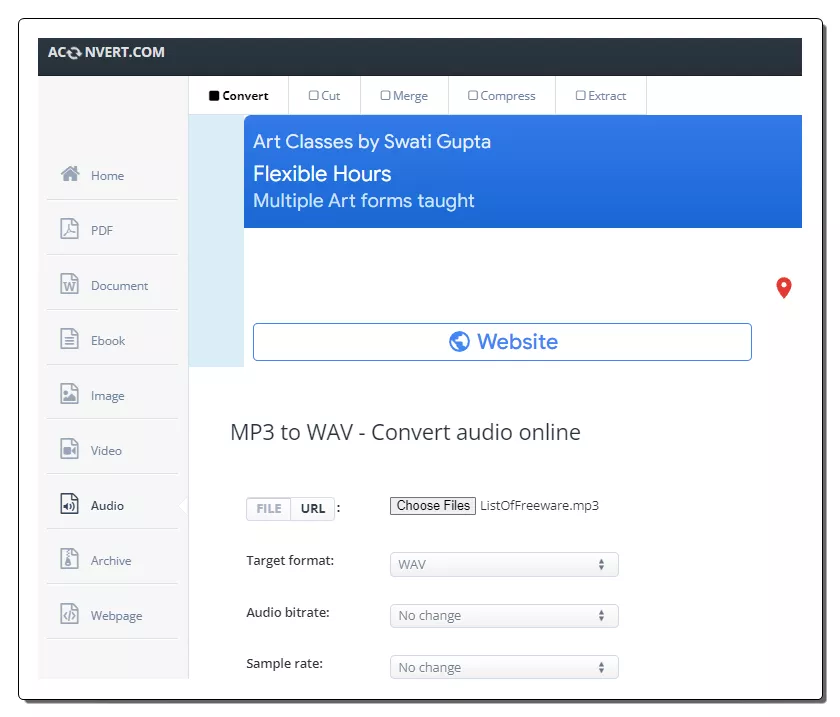
AConvert.com has a free online MP3 to WAV converter. This free converter can convert files in batches of 40 files. To do that, you can get multiple ways to add your files to the converter. Either you can upload files directly to the converter. Or you can import files from the cloud including Google Drive, Dropbox, or via URLs. There is a 200 MB size limit per conversion. Do keep that in mind while batch-converting MP3 files to WAV. Apart from that, this converter offers additional options to configure the output. This includes options to change the bitrate and sample rate for the WAV output. You can adjust those parameters as per your needs. After the conversion, it lists all the converted files. You have to download each file separately. This is the only shortcoming of this converter for batch conversion. It does not have any option to download all the converted files in one go.
How to convert MP3 to WAV online on AConvert?
- Go to this MP3 to WAVconverter using the link provided below.
- Click the Choose Files button and upload your MP3 files. Or use the FILE dropdown to import files from the cloud.
- Then make sure the Target Format is set to WAV in the dropdown.
- Set the bitrate and sample rate for the conversion, if needed.
- After that, click Convert Now! to start the conversion.
- Wait for the conversion to end and then download the converted WAV files.
Highlights:
- Batch Conversion: Yes, over 40 files consecutively.
- Max Conversion Size: up to 200 MB.
- Cloud Integration: Import via URL and integration with Google Drive and Dropbox.
- Conversion Limit: No limit.
- Conversion Options: Options to set the bitrate and sample rate.
- Conversion Output: Direct download (WAV).
XConvert.com
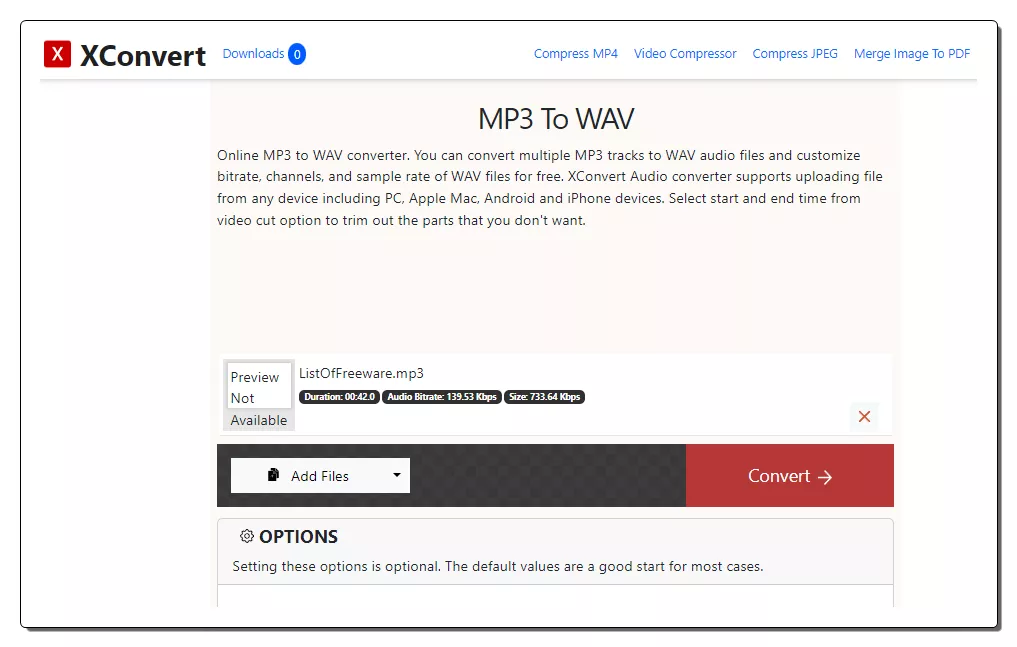
Xconvert.com is another free website to convert MP3 to WAV online. This website can process multiple files per conversion. You can drag and drop the MP3 files to the converter or you can import from Google Drive or Dropbox. Once you add the files, it gives several options to customize the conversion. This includes an option to make the bitrate variable, custom, or constant. You can also change the audio sample rate, audio channel, and trim the audio. With these options, you can configure all the files at once. This way, you can get all the files converted as per your specifications. Apart from that, it generates a downloadable link for each file with cloud export options. You can also play the audio online and re-edit before downloading.
How to convert MP3 to WAV online with Xconvert?
- Use the link given below to open this MP3 to WAV converter.
- Upload your MP3 files to the converter or fetch them from the cloud.
- Customize the conversion options as per your liking.
- Start the conversion and wait for it to be finished.
- In the end, download the WAV files or export them to your cloud storage.
Highlights:
- Batch Conversion: Yes, any files consecutively.
- Max Conversion Size: up to 200 MB.
- Cloud Integration: Import via URL and integration with Google Drive and Dropbox.
- Conversion Limit: Limited monthly.
- Conversion Options: Options to set the bitrate, sample rate, audio channel, and trim audio.
- Conversion Output: Direct download (WAV/ZIP).
FreeConvert.com
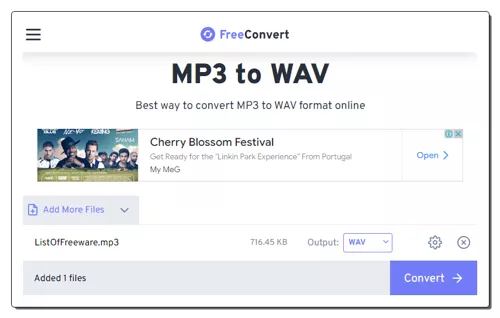
FreeConvert.com is an online file conversion website where you can convert MP3 to WAV online. This converter can convert up to 5 files per conversion with a maximum upload size of 1 GB. The process is fairly simple. You can add MP3 files either from local storage or fetch from supported cloud storage. Using any of the available upload methods, you can add up to 20 files at once and convert them into sets of 5 files at a time. It also offers a few options to configure the conversion. This includes the ability to change the encoder, adjust volume, add fade effect, reverse audio, and apply compression. Upon conversion, you get multiple options to save the converted WAV files. You can directly download the converted files, export them to the cloud, and get a QR code to share.
How to convert MP3 to WAV online on FreeConvert?
- Use the link given below to open this MP3 to WAV converter.
- Add your MP3 files to the converter using any of the available methods.
- Make sure the output format is set to WAV and configure the conversion options if required.
- Then start the conversion and download the converted WAV files.
Highlights:
- Batch Conversion: Yes up to 5 files at a time.
- Size Limitation: up to 1 GB per conversion.
- Cloud Integration: Import via URL and Import/Export to Dropbox and Google Drive.
- Conversion Limit: 750 conversion minutes per month.
- Conversion Options: Options for the codec, volume, fade, reverse, and compression.
- Conversion Output: Direct download (WAV/ZIP), Cloud Export, and QR Code.
CloudConvert.com
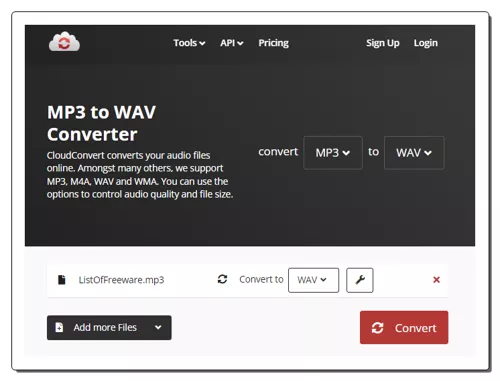
CloudConvert.com is a cloud-based file conversion platform that can convert MP3 to WAV online. This converter can process up to 5 files at a time. For that, you can upload images from the local storage or you can fetch the files from Google Drive, Dropbox, or via URLs. Either way, you get the option to pick the output format for each image separately. Similarly, you can also set the codec, bitrate, sample rate, volume, and audio channels using the conversion options. You can also trim the audio using timestamps. With that, you can easily convert your MP3 files and download the final WAV files. Do note that this website offers 750 free conversion minutes per month.
How to convert MP3 to WAV online on CloudConvert?
- Use the link given below to open this MP3 to WAV converter on CloudConvert.
- Add the MP3 files to the converter using the input method of choice.
- Make sure the output is set to WAV in the dropdown.
- Click the gear-shaped icon alongside the file name to configure the output.
- Then, click on the Convert button to start the conversion.
- Wait for the conversion to finish and then download all files at once or one by one.
Highlights:
- Batch Conversion: Yes, over 5 files per conversion.
- Max Conversion Size: Over 1 GB per conversion.
- Cloud Integration: Import from Google Drive, Dropbox, or URLs. Export to Google Drive and Dropbox.
- Conversion Limit: 750 free conversion minutes per month.
- Conversion Options: Options to configure codec, bitrate, channels, volume, sample rate, and trim audio.
- Conversion Output: Direct download (WAV/ZIP).
Convertio.co
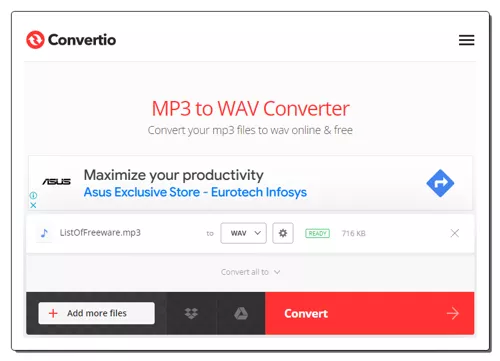
Convertio.co is another cloud-based converter website that offers online converters for various file formats. It has a versatile converter that you can configure or any conversion. In this case, you can make an MP3 to WAV converter by picking up the respective input and output formats. The converter supports local upload and can also fetch files from Google Drive and Dropbox. It can process a maximum of 2 files at once for free. Do note that the combined size of those files must be under 100 MB. It also offers additional conversion options that let you customize specific parameters for the output. For MP3 to WAV conversion, you can set the bitrate, frequency, audio channel, and more. Furthermore, you can also cut a particular segment of the audio using audio timestamps. Upon conversion, you can directly download the converted files and can also get links to share the files online.
How to Convert MP3 to WAV online on Convertio?
- Go to Convertio to configure an MP3 to WAV converter. Or use the direct link given below to access the same converter.
- Then add your MP3 files to the converter either via local upload or cloud import.
- Optionally, use the gear icon to access and configure the audio settings for the output.
- Then, click the Convert button to start the conversion.
- After conversion, use the Download button to save the files or share them using the link provided.
Highlights:
- Batch Conversion: Yes, up to 2 files per conversion.
- Max Conversion Size: up to 100 MB.
- Cloud Integration: Import from Google Drive or Dropbox.
- Conversion Limit: 10 free conversion minutes per day.
- Conversion Options: Cut, Codec, Bitrate, Audio Channels, Frequency, and Volume.
- Conversion Output: Direct Download (WAV/ZIP) and Link share.
Online-Convert.com
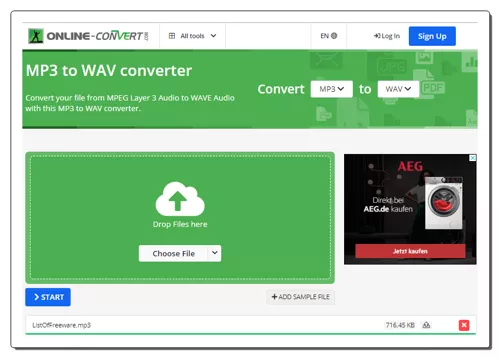
Online-Convert.com is a free website that offers a wide collection of online converters. You can use this website to convert MP3 to WAV online. This converter can convert up to 3 files per conversion. You can upload locally saved MP3 files or fetch the files directly from Google Drive, Dropbox, or the web via a URL. This converter also has optional settings to configure the bitrate, frequency, audio channels, and trim the audio using timestamps. You can set these options accordingly. There is a maximum 100 MB upload size limit. As long as your MP3 files are under 100 MB, there won’t be an issue converting those on this website. Same as input, this website offers multiple ways to save converted WAV files. You can download the files directly, export them to the cloud storage, and can also get a QR Code for them.
How to convert MP3 to WAV online with Online-Convert?
- Use the link given below to open this converter in your browser.
- Upload your MP3 files to the converter or import them from the cloud. You can add multiple files.
- Configure the optional settings as per your needs.
- Click on the Start Conversion button to start the conversion.
- Wait for the conversion to end and then download the WAV files using the desired download option.
Highlights:
- Batch Conversion: Yes; up to 3 files per conversion.
- Size Limitation: up to 100 MB.
- Cloud Integration: Google Drive, Dropbox, and via URLs.
- Conversion Limit: 3 conversions per 24 hours.
- Conversion Options: Options bitrate, frequency, audio channels, and trim audio.
- Conversion Output: Direct download (WAV/ZIP), Export (Google Drive & Dropbox) & QR Code.
Aspose.app
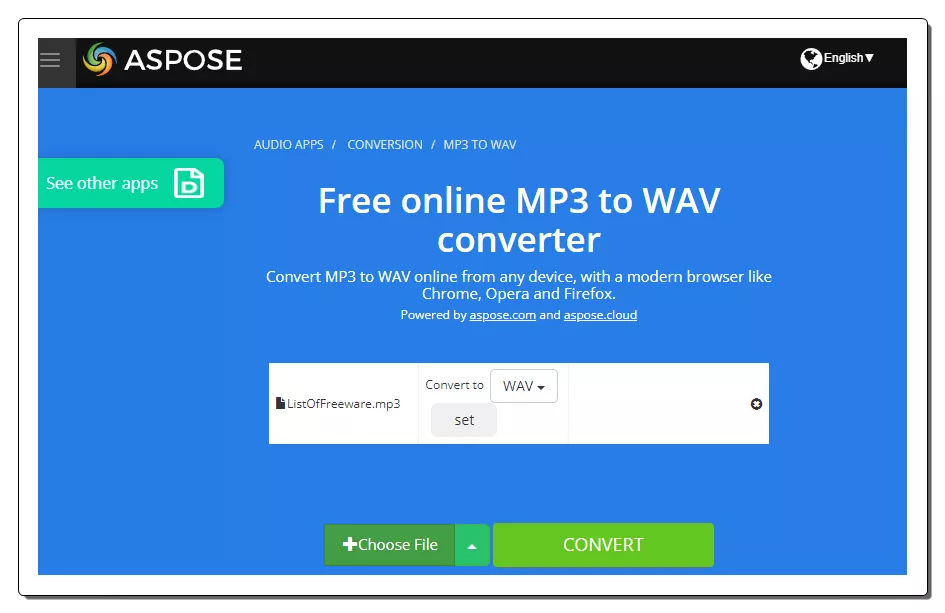
Aspose.app is another website with a free online MP3 to WAV converter. This converter is a bit limited compared to many other converters you get on Aspose. It only takes local uploads and does not have cloud import functionality. However, you can still import a file via URL. The converter processes one file at a time with a maximum file size limit of 100 MB. When you add the file, it shows a “Set” button next to it. This includes the conversion options where you can configure audio codec, audio bitrate, and audio channels. Along with that, you also get an option to trim the audio from starting and/or ending using timestamps. You can configure these options accordingly or skip the configuration. After the conversion, you get a download button to save the converted WAV file. Below that, you get an email option. You can add an email address to share the download link via email.
How to convert MP3 to WAV online on Aspose?
- Follow the given below to access this converter directly.
- Use the Choose File button to upload your MP3 file. Or, click the arrow for URL import.
- In the next step, make sure the “Convert to” format is WAV. Use the “Set” button to configure the audio output.
- Then click the CONVERT button to start the conversion.
- After conversion, use the Download button to save the WAV file.
Highlights:
- Batch Conversion: No, one file at a time.
- Max Conversion Size: Up to 100 MB.
- Cloud Integration: Supports import via URL.
- Conversion Limit: No, you can perform any number of conversions.
- Conversion Options: Options to configure audio codec, volume, bitrate, and trim audio.
- Conversion Output: Direct Download (WAV) and Email Share.
Podcastle.ai
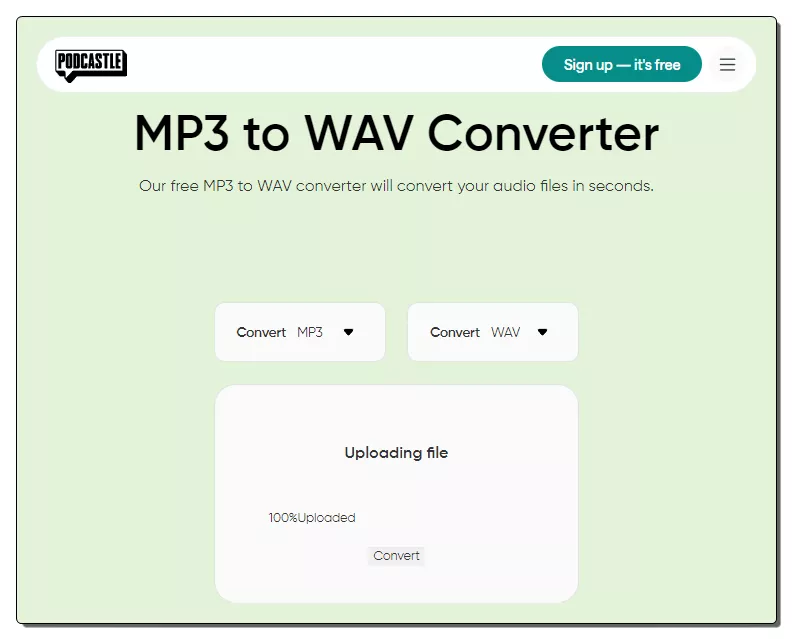
Podcastle.ai provides a collection of tools for audio and podcasts. It offers a free online MP3 to WAV converter. This is a simple converter that processes one file at a time. You can upload a file up to 50 MB in size and convert it to WAV. It does not have any cloud integration functionality neither it offers any conversion options. You can upload the file directly and then proceed with the conversion. Once the conversion is done, it gives you a button to download the converted file. This way, you can convert MP3 files to WAV file format on this website.
How to convert MP3 to WAV online on Podcastle.ai?
- Follow the direct link given below to open this converter in your browser.
- Make sure the converter is configured for MP3 to WAV conversion.
- Then click on the Choose Audio File button and upload your MP3 file.
- After the upload, click the Convert button to start the conversion.
- Once done, download the converted file.
Highlights:
- Batch Conversion: No, it converts one file at a time.
- Max Conversion Size: Up to 50 MB.
- Cloud Storage Integration: No, local upload only.
- Conversion Limit: No limit, you can use the converter as many times as you need.
- Conversion Options: No additional conversion options.
- Conversion Output: Direct Download (WAV).
OnlineConverter.com
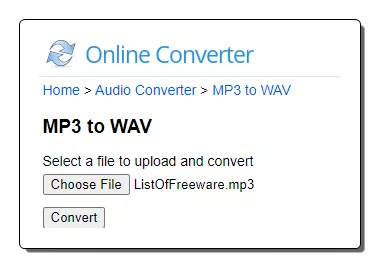
OnlineConverter.com is a popular online file converter website that you can use for free. It offers a wide collection of converters. You can use its dedicated MP3 to WAV converter tool. This tool processes one file at a time. It supports local uploads with a file size limit of 200 MB. There are no conversion options. That means you can just add your MP3 file and perform the conversion. Upon conversion, you get a link to the converted file along with a QR code to the same. You can download or share the converted file and delete it from the server whenever you want.
How to convert MP3 to WAV online with OnlineConverter?
- Use the link given below to access this MP3 to WAV converter.
- Click on the Choose File button and upload the MP3 file there.
- Then, click the Convert button to start the conversion and download the converted WAV file.
Highlights:
- Batch Conversion: No, converts one file at a time.
- Size Limitation: up to 200 MB per conversion.
- Cloud Integration: Not available.
- Conversion Limit: No daily limit.
- Conversion Options: No conversion options.
- Output: Direct download (WAV) and QR Code.
Movavi.com
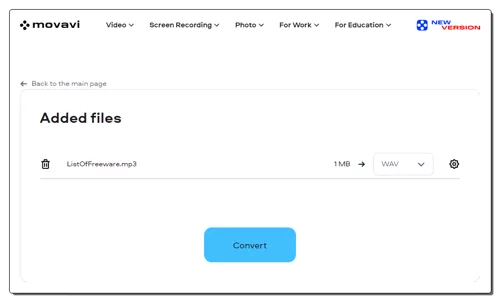
Movavi.com offers many audio and video converters that you can use for free. This website supports many audio file formats and features a dedicated MP3 to WAV converter. You can upload an MP3 file and convert that to WAV. But keep in mind that this website works with files that are up to 100 MB in size. And it only processes one file at a time. With that said, the converter has a neat and simple interface for anyone to follow. The conversion process is quite straightforward as well. You can simply upload your audio file, get it converted, and download it.
How to convert MP3 to WAV online with Movavi?
- Follow the link given below to open this MP3 to WAV converter.
- Make sure the “Convert to” format is set to WAV.
- Then click on Add Your Media button and upload your MP3 file.
- On the next screen, click the Convert button to start the conversion.
- Once done, click on the Download button to save the final WAV file.
Highlights:
- Batch Conversion: No.
- Max Conversion Size: Up to 100 MB.
- Cloud Integration: Import from Dropbox.
- Conversion Limit: No limit.
- Conversion Options: No conversion options.
- Conversion Output: Direct output (WAV).
Veed.io
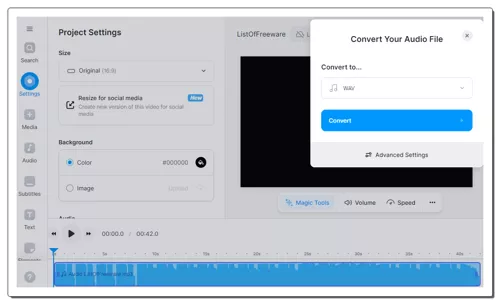
Veed.io is an online video editor that you can use for free. This website offers many common video editing tools that you can use by visiting the respective landing pages. It has a free MP3 to WAV converter that can easily convert large MP3 audio files to WAV files. To do that, you can either upload the MP3 file or fetch it from a remote URL. In either case, you get options to change bitrate, sample rate, and audio channels. You can configure these options as per your needs and convert your files. After the conversion, it loads the final audio online. You can play it there and save it as a WAV file.
How to convert MP3 to WAV online with Veed.io?
- Follow the link given below to open this converter on Veed.io.
- Click on the Upload Your File button and add the MP3 file that you want to convert.
- Wait for the file to get uploaded. Once done, make sure the Convert to format is set to WAV.
- Configure the conversion options under Additional Settings if needed.
- Then click the Convert File button to start the conversion.
- When done, preview the video and use the Download WAV button to save it.
Highlights:
- Batch Conversion: No.
- Max Conversion Size: Up to 500 MB.
- Cloud Integration: N/A.
- Conversion Limit: No limit.
- Conversion Options: Options to set quality, channels, and sample rate.
- Conversion Output: Direct output (WAV).
Zamzar.com
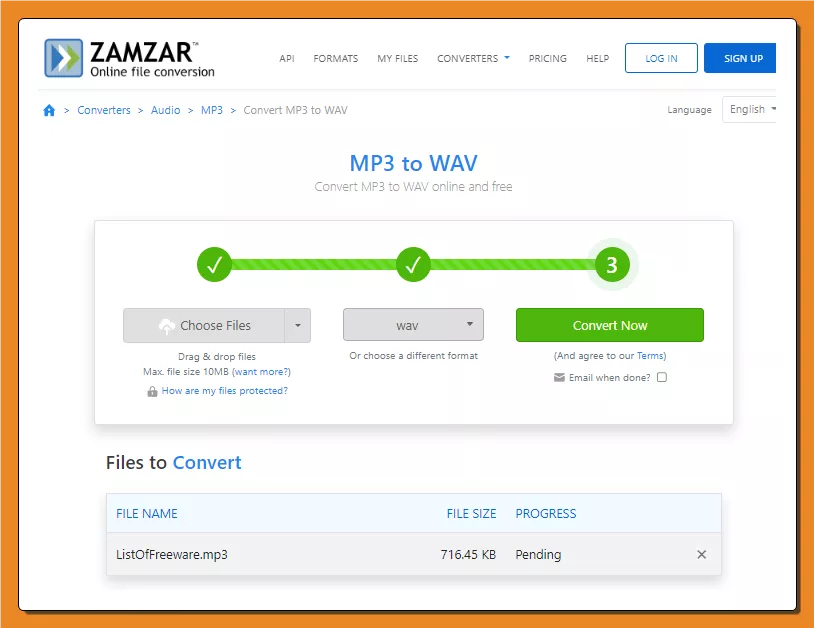
Zamzar.com is yet another website where you can convert MP3 to WAV online. This website offers online tools and converters. You can configure an MP3 to WAV converter on this website and perform your conversion. The converter has cloud integration that allows you to import files from URL, Box, Dropbox, Google Drive, or OneDrive. You can add up to 2 files to the converter with a maximum size capacity of 50 MB. With that, you can perform the conversion. While doing so, you can opt-in for an email alert that sends the download links via email. However, this website limits the number of conversions to 2 files per 24 hours. As a free user, you have to work with this limit.
How to convert MP3 to WAV online on Zamzar?
- Use the direct link given below to this MP3 to WAV converter.
- Click on the Choose Files button to upload local files or use the dropdown menu to import files from the cloud.
- Pick WAV as the output format for the conversion.
- Additionally, check for the email notification option if needed.
- Then click the Convert Now button to start the conversion.
- Once done, use the Download button alongside the file name to save the files.
Highlights:
- Batch Conversion: Yes up to 2 files per conversion.
- Max Conversion: up to 50 MB per conversion.
- Cloud Integration: Import via URL, OneDrive, Dropbox, and Google Drive.
- Conversion Limit: 2 file conversions per 24 hours.
- Conversion Options: No additional conversion options.
- Conversion Output: Direct download (WAV) and Email Share.
Frequently Asked Questions
An MP3 (MPEG-1 Audio Layer 3) file is a compressed audio format that significantly reduces file size while maintaining a perceptually high level of sound quality. It is widely used for storing and streaming music due to its efficient compression algorithm.
A WAV (Waveform Audio File) is an uncompressed audio file format that provides lossless, high-quality audio. It's often used for storing and editing audio, but it results in larger file sizes compared to compressed formats like MP3.
WAV files are uncompressed, offering higher audio quality compared to MP3. Converting can be useful for editing or when higher fidelity is required.
You can use various software tools or online converters. Some media players also provide an option to convert formats.
Yes, WAV files are larger than MP3 because they are uncompressed. Be mindful of storage space if working with numerous files.
Yes, you can convert WAV back to MP3, but remember that each conversion may result in a slight loss of quality.
WAV is a lossless format, maintaining original quality, while MP3 is a lossy format, sacrificing some quality for smaller file sizes.
Converting protected or copyrighted files without permission may violate copyright laws. Ensure you have the right to convert the files.
About Us
We are the team behind some of the most popular tech blogs, like: I LoveFree Software and Windows 8 Freeware.
More About UsArchives
- May 2024
- April 2024
- March 2024
- February 2024
- January 2024
- December 2023
- November 2023
- October 2023
- September 2023
- August 2023
- July 2023
- June 2023
- May 2023
- April 2023
- March 2023
- February 2023
- January 2023
- December 2022
- November 2022
- October 2022
- September 2022
- August 2022
- July 2022
- June 2022
- May 2022
- April 2022
- March 2022
- February 2022
- January 2022
- December 2021
- November 2021
- October 2021
- September 2021
- August 2021
- July 2021
- June 2021
- May 2021
- April 2021
- March 2021
- February 2021
- January 2021
- December 2020
- November 2020
- October 2020
- September 2020
- August 2020
- July 2020
- June 2020
- May 2020
- April 2020
- March 2020
- February 2020
- January 2020
- December 2019
- November 2019
- October 2019
- September 2019
- August 2019
- July 2019
- June 2019
- May 2019
- April 2019
- March 2019
- February 2019
- January 2019
- December 2018
- November 2018
- October 2018
- September 2018
- August 2018
- July 2018
- June 2018
- May 2018
- April 2018
- March 2018
- February 2018
- January 2018
- December 2017
- November 2017
- October 2017
- September 2017
- August 2017
- July 2017
- June 2017
- May 2017
- April 2017
- March 2017
- February 2017
- January 2017
- December 2016
- November 2016
- October 2016
- September 2016
- August 2016
- July 2016
- June 2016
- May 2016
- April 2016
- March 2016
- February 2016
- January 2016
- December 2015
- November 2015
- October 2015
- September 2015
- August 2015
- July 2015
- June 2015
- May 2015
- April 2015
- March 2015
- February 2015
- January 2015
- December 2014
- November 2014
- October 2014
- September 2014
- August 2014
- July 2014
- June 2014
- May 2014
- April 2014
- March 2014








