13 Best Free Online PDF to SVG Converter Websites
Here is a list of best free online PDF to SVG converter websites. PDF or Portable Document Format is a popular document format that can carry text, tables, signatures, annotation, and graphical data. It is widely used and supported by all major operating systems. On the other hand, SVG or Scalable Vector Graphics is a two-dimensional vector graphics format. This format is composed of mathematical descriptions of shapes and paths that allow SVG images to be scalable infinitely without losing quality. Due to scalability, editability, and compatibility issues, PDF files are generally converted to SVG file format. If you also want to do that, then check out these online PDF to SVG converter websites.
Through these websites, users can convert PDF files to SVG in no time. Most of these converters can batch convert PDF files to SVG, BMP, JPG, TIFF, etc., formats. Some of these websites also let users adjust several PDF and SVG file parameters like resolution, page orientation, DPI, Color Profile, etc. After making all the adjustments, users can start the conversion process. To help new users, I have included the necessary conversion steps in the description of each website.
These websites also offer additional tools like Audio Converter, Font Converter, Ebook Converter, OCR, Compress PDF, Edit PDF, Rotate PDF, and more. Go through the list to learn more about these websites.
My Favorite Online PDF to SVG Converter Website:
cloudconvert.com is my favorite website as it can batch convert PDF files to SVG format. Plus, it lets users enable the text to paths option for more accurate fonts in the output.
You can also check out lists of best free Online PDF to FB2 Converter, Online PDF to WebP Converter, and Online PDF to JPG Converter websites.
Comparison Table:
| Features/Website Names | Supports batch file conversion | Lets users adjust or specify PDF or SVG file parameters | Can fetch files from online sources |
|---|---|---|---|
| cloudconvert.com | ✓ | x | ✓ |
| convertio.co | ✓ (up 2 files) | x | ✓ |
| pdf24.org | ✓ | x | x |
| zamzar.com | ✓ | x | ✓ |
| online-convert.com | x | ✓ | ✓ |
| idrsolutions.com | x | ✓ | x |
| pdftosvg.com | ✓ | x | x |
| pdftoimage.com | ✓ | x | x |
| aspose.app | ✓ | x | ✓ |
| i2pdf.com | x | x | x |
| onlineconvertfree.com | ✓ (up 3 files) | x | x |
| theonlineconverter.com | ✓ | x | ✓ |
| vertopal.com | ✓ (up 2 files) | x | ✓ (up 2 files) |
cloudconvert.com
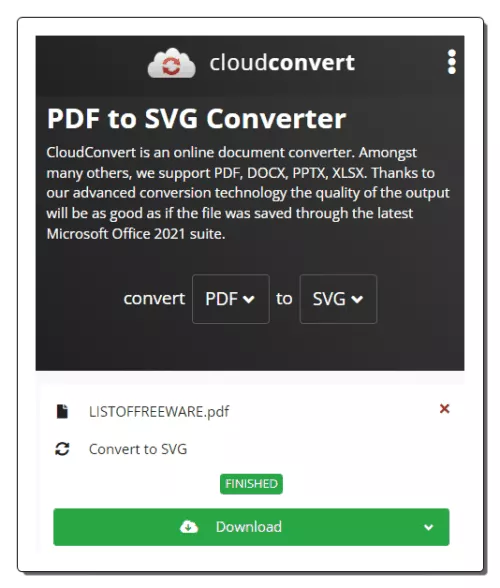
cloudconvert.com is a free online PDF to SVG converter website. This website can batch convert PDF files to SVG, DOC, HTML, TXT, RTF, etc., formats. It also lets users enable the text to paths option for more accurate fonts in the output. Before starting the conversion process, users can also specify the range of PDF pages that they want to convert. This website also allows users to fetch PDF files from online sources and cloud storage services. Now, follow the below steps.
How to convert PDF to SVG online using cloudconvert.com:
- Go to this website and load one or more PDF files.
- Now, choose SVG as the output format.
- Next, go to settings, enable the text to paths option, and specify the page range.
- Finally, click on the Convert button to start the conversion process.
Additional Features:
- This website also offers presentation conversion, vector conversion, website capture, PDF optimizer, archive creator, etc., online tools.
Final Thoughts:
It is one of the best free online PDF to SVG converter websites through which users can batch-convert PDF documents to SVG format.
| Pros | Cons |
|---|---|
| Supports batch PDF to SVG conversion | Limited file conversion per day |
| Lets users enable text to paths option |
convertio.co
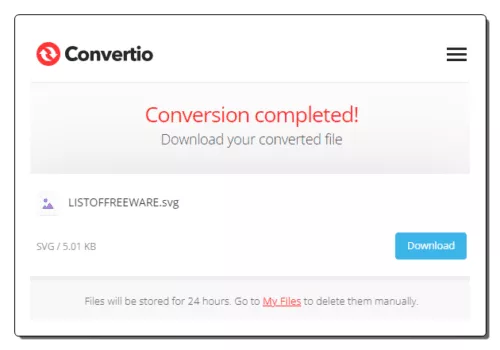
convertio.co is another free online PDF to SVG converter website. Through this website, users can convert PDF files of up to 100 MB in size to SVG format. It also supports batch file conversion. It also enables users to fetch files from online sources and cloud storage services. Apart from SVG, it can also convert PDF files to JPG, PSD, PDB, WEBP, MOBI, etc., formats. However, the free version of this website can only convert two files at a time. Now, follow the below steps.
How to convert PDF to SVG online using convertio.co:
- Visit this website using the given link.
- After that, load up to two PDF files.
- Now, choose SVG as the output format.
- Finally, click on the Convert button to start the conversion process.
Additional Features:
- This website also has tools like OCR, Archive Converter, Ebook Converter, Font Converter, Audio Converter, and more.
Final Thoughts:
It is another good online PDF to SVG converter website that helps users convert PDF files to SVG in no time.
| Pros | Cons |
|---|---|
| Can fetch files from online sources | Its free version can support two concurrent file conversions |
pdf24.org
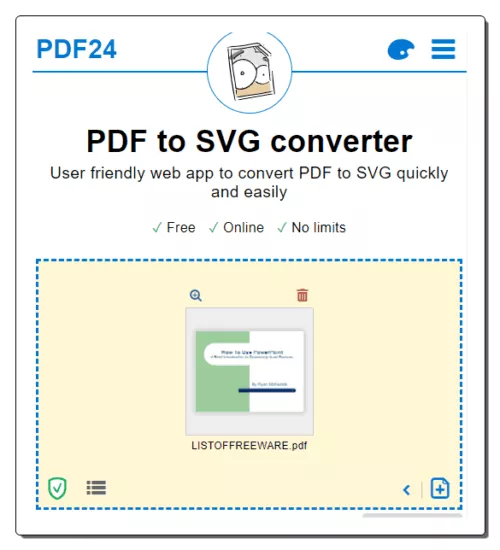
pdf24.org is another free online PDF to SVG converter website. Using this website, users can convert multiple PDF files to SVG without any restriction. It also offers an inbuilt PDF viewer, that allows users to preview PDF pages before starting the conversion process. However, it doesn’t allow users to adjust PDF file parameters. Now, follow the below steps.
How to convert PDF to SVG online using pdf24.org:
- Go to this website and access the PDF to SVG converter.
- Now, upload one or more PDF files.
- Next, preview the PDF file pages if you want.
- Finally, click on the Convert button to start the conversion process.
Additional Features:
- This website also offers multiple PDF tools like Split PDF, Compress PDF, Unlock PDF, Add Watermark, PDF OCR, Annotate PDF, etc.
Final Thoughts:
It is another good online PDF to SVG converter website that helps users convert multiple PDF files to SVG at a time.
| Pros | Cons |
|---|---|
| Supports batch file conversion | |
| No restrictions |
zamzar.com
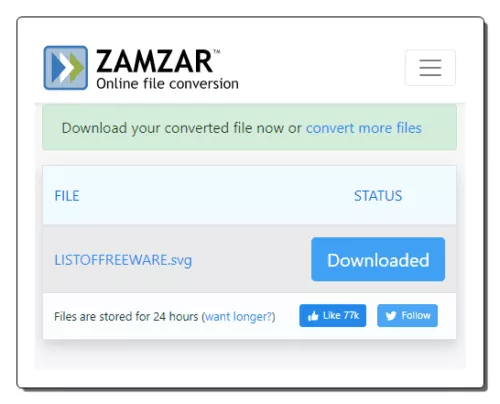
zamzar.com is another free online PDF to SVG converter website. This website allows users to convert multiple PDF files of SVG at a time. However, it only supports PDF files of up to 3 MB in size. It can also fetch PDF files from online sources and cloud storage services. Apart from SVG, it can also convert PDF files to CSV, DOC, RTF, TXT, XLS, etc., formats. It can also send the converted file links to registered email addresses. Now, follow the below steps.
How to convert PDF to SVG online using zamzar.com:
- Go to this website and load one or more PDF files.
- Now, choose SVG from the format menu.
- Finally, click on the Convert Now button to start the conversion process.
Additional Features:
- On this website, users can also find useful tools like Image Converters, Audio Converters, Archive Converters, Ebook Converters, File compressors, and more.
Final Thoughts:
It is another good online PDF to SVG converter website that can convert multiple PDF files to SVG and other supported formats.
| Pros | Cons |
|---|---|
| Supports batch file conversion | The free version of this website performs limited file conversions |
| Only supports PDF files of up to 3 MB in size |
online-convert.com
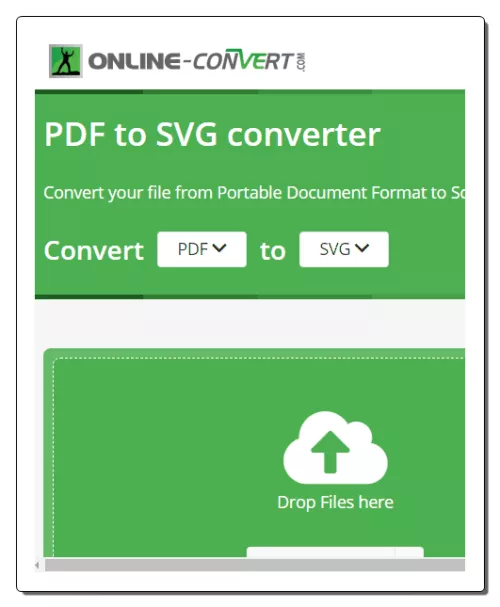
online-convert.com is another free online PDF to SVG converter website. Through this website, users can convert one PDF file to SVG at a time. Its free version doesn’t support batch file conversion. However, it does let users specify output SVG parameters like Resolution, Color Filter, DPI, Crop, etc. Users can also choose to fetch files from cloud storage services like Google Drive and Dropbox. Now, follow the below steps.
How to convert PDF to SVG online using online-convert.com:
- Visit this website and access the PSD to SVG converter.
- After that, upload a PDF file.
- Next, go to Optional Settings to specify output SVG parameters.
- Finally, click on the Start button to initiate the conversion process.
Additional Features:
- On this website, users can also find tools like PDF Compressor, Image to Text Converter, MP4 Compressor, Save Websites as PDF, Hash Generator, and more.
Final Thoughts:
It is another good online PDF to SVG converter website that also lets users specify various SVG parameters before starting the conversion process.
| Pros | Cons |
|---|---|
| Lets users specify multiple SVG parameters | The free version doesn’t support batch file conversion |
idrsolutions.com
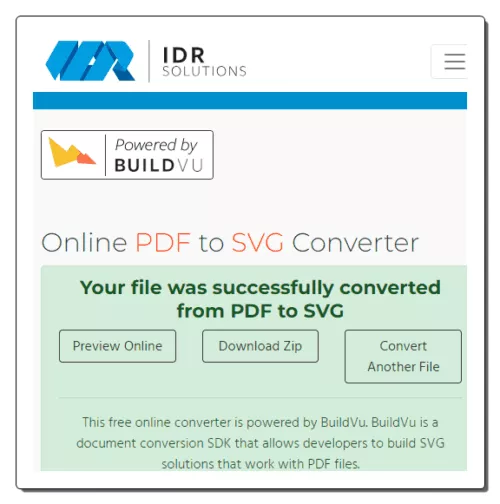
idrsolutions.com is another free online PDF to SVG converter website. This website can convert one PDF file to SVG at a time. It also offers advanced options through which users can add PDF passwords, change image scaling, embed images as base64, and adjust text mode (real text or shape text). After making all the changes, users can initiate the conversion process. It even offers an online PDF viewer service. Now, follow the below steps.
How to convert PDF to SVG online using idrsolutions.com:
- Visit this website and access the PDF to SVG converter.
- Now, click on Choose File to upload one PDF file.
- Next, go to Advanced Options to add PDF password, adjust image scaling, adjust text mode, etc.
- Finally, click on the Convert button to convert and save the output SVG file.
Additional Features:
- This website also file converts like PDF to HTML, PDF to JPG, PDF to Image, PDF to BMP, Excel to SVG, and more.
Final Thoughts:
It is another good online PDF to SVG online converter website that also lets users adjust multiple PDF parameters.
| Pros | Cons |
|---|---|
| Lets users adjust PDF parameters | Doesn’t support batch file conversion |
pdftosvg.com

pdftosvg.com is another free online PDF to SVG converter website. This website offers a dedicated PDF to SVG-converter website that can batch-convert PDF files to SVG in no time. However, it doesn’t let users adjust any PDF and SVG file parameters. Nor, it can fetch files from online sources. Now, follow the below steps.
How to convert PDF to SVG online using pdftosvg.com:
- Visit this website using the given link.
- After that, upload one or more locally stored PDF files.
- Next, let this website perform the conversion process.
- Finally, download all the converted SVG files in ZIP format.
Additional Features:
- This website also offers additional file converter services like SVG to PNG, PNG to SVG, SVG to JPG, SVG to PDF, EPS to PNG, and more.
Final Thoughts:
It is another capable online PDF to SVG converter website that anyone can use to convert multiple PDF files to SVG without much hassle.
| Pros | Cons |
|---|---|
| Supports batch file conversion | Cannot fetch files from online sources |
| Doesn’t offer tools to adjust SVG parameters |
pdftoimage.com
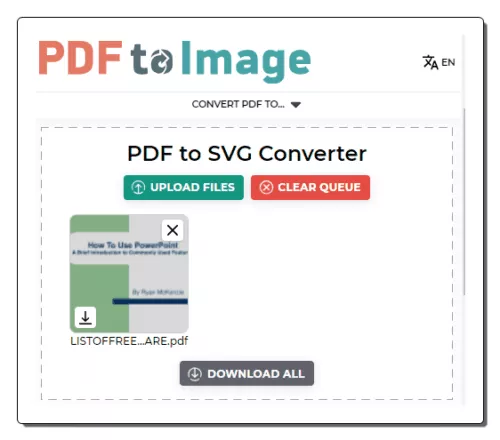
pdftoimage.com is another free online PDF to SVG converter website. Using this website, users can batch-convert PDF files to SVG format in no time. It also offers tools to convert PDF files to BMP, JPG, PNG, WEBP, TIFF, and EPS formats. However, it doesn’t let users adjust any PDF parameter. Now, follow the below steps.
How to convert PDF to SVG online using pdftoimage.com:
- Go to this website and access the PDF to SVG converter.
- After that, upload one or more PDF files.
- Next, let this tool perform the conversion process.
- Finally, view and download SVG files.
Final Thoughts:
It is another straightforward online PDF to SVG converter that can batch-convert PDF files to SVG format.
| Pros | Cons |
|---|---|
| Supports batch file conversion | Cannot fetch files from online sources |
| Doesn’t offer tools to adjust SVG parameters |
aspose.app
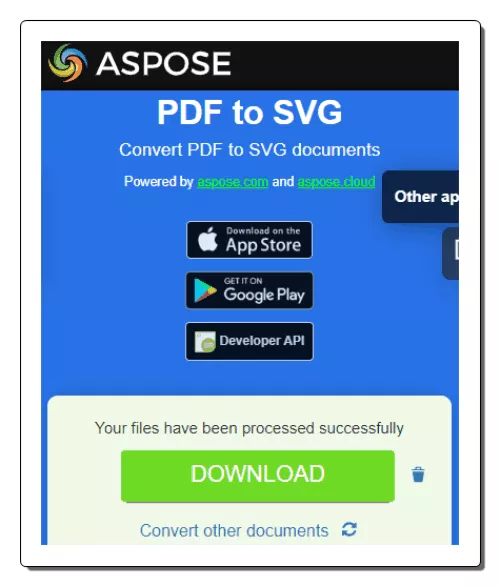
aspose.app is yet another free online PDF to SVG converter website. This website can convert multiple PDF files to SVG, JPG, XML, WEBM, CSV, etc., formats. It can also fetch PDF files from online sources and cloud storage services. However, it doesn’t let users adjust any PDF or SVG file parameter. Now, follow the below steps.
How to convert PDF to SVG online using aspose.app:
- Launch this website and access the PDF to SVG converter.
- After that, upload one or more PDF files.
- Next, choose SVG from the Save as menu.
- Finally, click on the Convert button to start the conversion process.
Additional Features:
- This website offers multiple online tools like Document Annotation, Document Viewer, Document Unlocker, PDF Redaction, etc.
Final Thoughts:
It is another capable online PDF to SVG converter website that allows users to fetch and convert PDF to SVG format.
| Pros | Cons |
|---|---|
| Supports batch file conversion | |
| Can fetch files from online sources and cloud storage services |
i2pdf.com
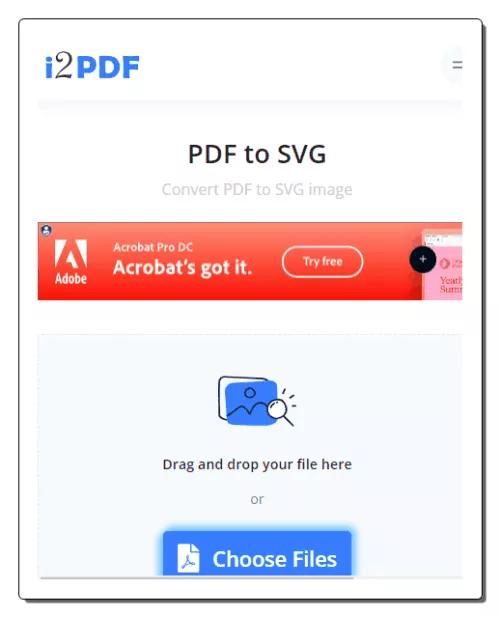
i2pdf.com is another free online PDF to SVG converter website. This website offers multiple PDF tools including a PDF to SVG converter. This tool can fetch and convert one PDF file to SVG at a time. This tool also lets users preview the PDF file content within its interface. After previewing the PDF file content, users can convert it to SVG format. Now, follow the below steps.
How to convert PDF to SVG online using i2pdf.com:
- Go to this website and access the PDF to SVG converter.
- Now, upload one PDF file on its interface.
- Next, preview the PDF file content.
- Finally, click on the PDF to SVG converter button.
Additional Features:
- This website has multiple PDF tools like Redact PDF, Watermark PDF, Extract Pages from PDF, Organize PDF, Rotate PDF, Compress PDF, and more.
Final Thoughts:
It is another good online PDF to SVG converter website that also lets users preview the PDF file content.
| Pros | Cons |
|---|---|
| Lets users preview the PDF file content | Doesn’t support batch file conversion |
| Cannot fetch files from online sources |
onlineconvertfree.com
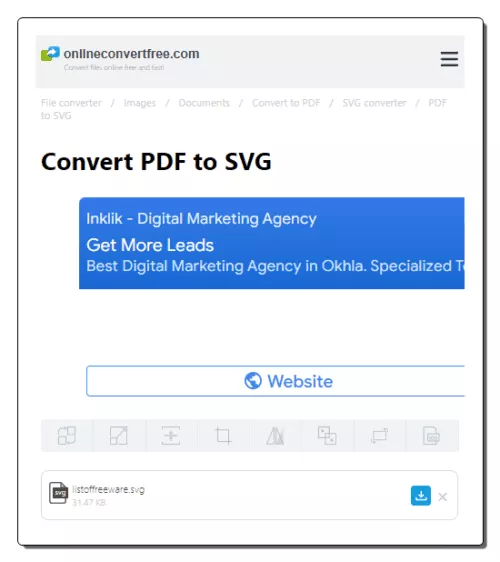
onlineconvertfree.com is another free online PDF to SVG converter website. Through this website, users can batch-convert up to three PDF files to SVG at a time. It can also convert PDF files to BMP, DDS, JPG, GIF, ICO, AI, etc., formats. I also like its ability to support large PDF files of up to 100 MB in size. Now, follow the below steps.
How to convert PDF to SVG online using onlineconvertfree.com:
- Visit this website and load up to three PDF files.
- Now, choose SVG as the output format.
- Next, click on the Convert button to start the conversion process.
Additional features:
- This website also offers tools like Audio Converter, Website Screenshot, Books Converter, Images Convert, OCR, and more.
Final Thoughts:
It is another capable online PDF to SVG converter website that anyone can use to convert PDF files to SVG and other supported formats.
| Pros | Cons |
|---|---|
| Only batch convert up to 3 PDF files for free | |
| Cannot fetch files from online sources |
theonlineconverter.com
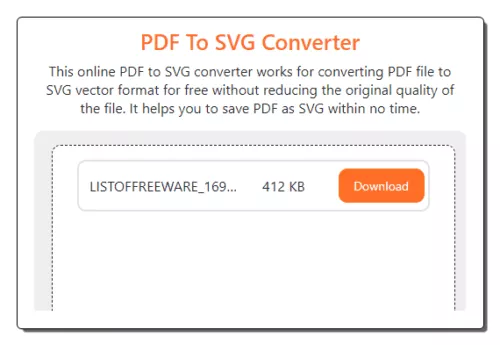
theonlineconverter.com is another free online PDF to SVG converter website. This website allows users to batch convert up to 25 PDF files to SVG at a time. However, the size of individual PDF files should not exceed the 2 MB mark and the combined size of PDF files should not exceed the 50 MB mark. It can fetch PDF files from online sources and cloud storage services (Google Drive and Dropbox). Now, follow the below steps.
How to convert PDF to SVG online using theonlineconverter.com:
- Visit this website using the given link.
- After that, upload one or more PDF files.
- Next, click on the Convert button to start the conversion process.
Additional Features:
- This website also offers additional tools such as Video Converter, Image Converter, Document Converter, Audio Converter, and more.
Final Thoughts:
It is another good online PDF to SVG converter website offering all the tools to batch process multiple PDF files.
| Pros | Cons |
|---|---|
| Supports batch file conversion | |
| Can fetch files from online sources |
vertopal.com
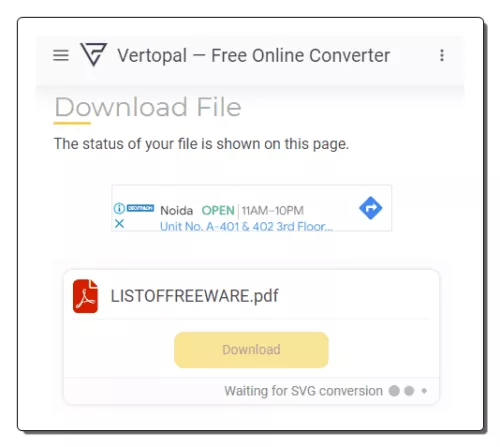
vertopal.com is the last free online PDF to SVG converter website. This website allows users to simultaneously convert up to 2 PDF files to SVG format. It supports PDF files of up to 50 MB in size. It also lets users fetch PDF files from online sources. An inbuilt option to join PDF files is also present. Before starting the conversion process, it even shows a preview of PDF files on its interface. Now, follow the below steps.
How to convert PDF to SVG online using vertopal.com:
- Go to this website and upload up to 2 PDF files.
- Next, choose SVG as the output format.
- Next, view the PDF file content.
- Finally, click on the Convert All option to start the conversion process.
Additional Features:
- This website also has multiple image and font conversion tools.
Final Thoughts:
It is another good online PDF to SVG converter website through which users can convert PDF files to SVG format.
| Pros | Cons |
|---|---|
| Can fetch files from online sources | Its free version can only process two PDF files simultaneously |
Frequently Asked Questions
SVG is a vector graphics format, which means it represents images as mathematical descriptions of shapes and paths. These descriptions are scalable, and the image can be resized to any dimension without a loss of quality. PDF files can contain both vector graphics and raster images. While vector graphics in a PDF are scalable without quality loss, raster images (such as photos) are resolution-dependent. When you scale a PDF with raster images, the images can become pixelated. Both both SVG and PDF support scalability for vector graphics. SVG is explicitly designed for vector graphics and is resolution-independent by nature. PDF, on the other hand, can have mixed content, and the scalability of raster images in a PDF is limited by their resolution, while vector elements within a PDF maintain their quality when scaled.
PDF to SVG conversion is particularly well-suited for graphics that are originally created as vector graphics or that can be effectively represented as vector graphics. Logos and icons are typically designed as vector graphics, making them ideal candidates for PDF to SVG conversion. Converting these graphics to SVG ensures they maintain their sharpness and quality when scaled to different sizes. ny type of artwork created as vector graphics, such as illustrations, drawings, and paintings, can be converted to SVG. This allows for easy editing and scaling without loss of quality.
Using SVG (Scalable Vector Graphics) for web graphics offers several benefits that make it a popular choice for web designers and developers. SVG graphics are resolution-independent. They can be scaled up or down without losing quality, ensuring that the graphics always appear crisp and clear on various screen sizes and resolutions. This is particularly important for responsive web design. SVG files are typically smaller in size compared to raster image formats like JPEG or PNG. This results in faster loading times for web pages, which is essential for user experience and SEO.
PDF (Portable Document Format) is both an open format and a proprietary format, which can sometimes lead to confusion. The PDF format is based on an open standard. The core specifications for PDF are published by the International Organization for Standardization (ISO) as ISO 32000. These standards are freely available for anyone to access and implement. The confusion arises from the fact that Adobe, the company that initially developed PDF, has historically owned and controlled the PDF format. Adobe Acrobat, the software used for creating and editing PDF files, is a proprietary product. However, Adobe has also made the PDF format widely available, and there are many free and open-source PDF readers and editors that can work with PDF files.
SVG (Scalable Vector Graphics) is often used to represent images, but it is more accurately described as a graphics file format rather than a traditional image file format.
Naveen Kushwaha
Passionate about tech and science, always look for new tech solutions that can help me and others.
About Us
We are the team behind some of the most popular tech blogs, like: I LoveFree Software and Windows 8 Freeware.
More About UsArchives
- May 2024
- April 2024
- March 2024
- February 2024
- January 2024
- December 2023
- November 2023
- October 2023
- September 2023
- August 2023
- July 2023
- June 2023
- May 2023
- April 2023
- March 2023
- February 2023
- January 2023
- December 2022
- November 2022
- October 2022
- September 2022
- August 2022
- July 2022
- June 2022
- May 2022
- April 2022
- March 2022
- February 2022
- January 2022
- December 2021
- November 2021
- October 2021
- September 2021
- August 2021
- July 2021
- June 2021
- May 2021
- April 2021
- March 2021
- February 2021
- January 2021
- December 2020
- November 2020
- October 2020
- September 2020
- August 2020
- July 2020
- June 2020
- May 2020
- April 2020
- March 2020
- February 2020
- January 2020
- December 2019
- November 2019
- October 2019
- September 2019
- August 2019
- July 2019
- June 2019
- May 2019
- April 2019
- March 2019
- February 2019
- January 2019
- December 2018
- November 2018
- October 2018
- September 2018
- August 2018
- July 2018
- June 2018
- May 2018
- April 2018
- March 2018
- February 2018
- January 2018
- December 2017
- November 2017
- October 2017
- September 2017
- August 2017
- July 2017
- June 2017
- May 2017
- April 2017
- March 2017
- February 2017
- January 2017
- December 2016
- November 2016
- October 2016
- September 2016
- August 2016
- July 2016
- June 2016
- May 2016
- April 2016
- March 2016
- February 2016
- January 2016
- December 2015
- November 2015
- October 2015
- September 2015
- August 2015
- July 2015
- June 2015
- May 2015
- April 2015
- March 2015
- February 2015
- January 2015
- December 2014
- November 2014
- October 2014
- September 2014
- August 2014
- July 2014
- June 2014
- May 2014
- April 2014
- March 2014








