10 Best Free Online PDF to JPG Converter Websites
Here is a list of the best free online PDF to JPG converter websites. PDF is short for Portable Document Format which is commonly used for digital documents. Whereas JPG is a similar common file format for images. A PDF to JPG converter turns a document into images. It takes the PDF file and converts each page of the document into a separate JPG image. In the output, you get a ZIP file that packs the same number of images as the pages in the document.
This post covers 10 websites where you can convert PDF to JPG online. All these websites offer dedicated converters for this task. You can simply upload your PDF files to the converter. Most converters have a cloud import feature. So, if you have your PDF saved in cloud storage, say Google Drive, you can import that directly to the converter. Many converters also offer additional features that you can configure during the conversion. This includes batch conversion, setting dimensions for the image, setting image DPI, image compression, and more. You can go through the post to check them out in more detail.
My Favorite Online PDF to JPG Converter Website
PDF.online is my favorite website on this list to convert PDF to JPG images. It packs all the features that one possibly needs for such a conversion. It has cloud import as well as export functionality and it can convert files in large batches. You can add 30+ PDF files and convert them all in one go.
You can also check out our other lists of the best free Websites to Merge PDF Online, Websites to Split PDF Online, and PDF to Kindle Converter Online Websites.
PDF.online
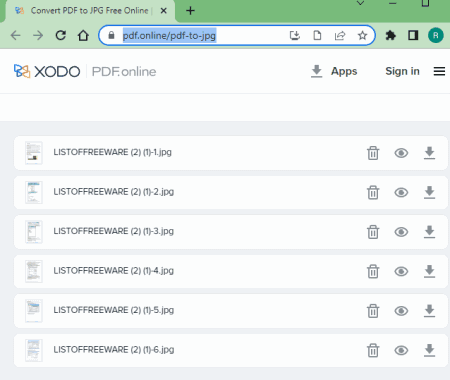
PDF.online is a a free website with a collection of PDF tools. Among many others, it has a PDF to JPG converter where you can add PDF files and convert them to JPG. It converts each page of the PDF document into a separate JPG. You can add as many PDF files as you like and convert them all together. IF your files are stored in Google Drive or Dropbox, you can import them from there as well. After the conversion, you get a ZIP file for each PDF. The ZIP file packs all the every page of that PDF as a JPG image. You can download the ZIP or export it to Google Drive. You can also get a link to share the output.
How to convert PDF to JPG online with PDF.online?
- Use the link given below to open this online PDF to JPG converter.
- Add your PDF files to the converter or import PDF directly from your drive storage.
- Then click the Convert button to start the conversion.
Highlights:
- Batch Conversion: Yes, over 30 files per conversion.
- Input Size Allowed: Not mentioned.
- Cloud Option: Import from Dropbox, and Google Drive.
- Conversion Limit: No limit.
- Additional Options: No additional options.
- Output: JPG images packed in a ZIP. Export to Cloud & Link.
PDFtoImage.com
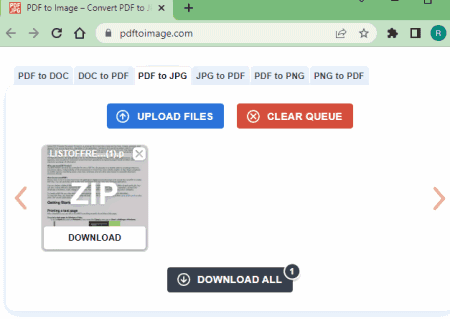
PDFtoImage is one of the simplest websites to convert PDF to JPG online. You can just open the website, drop your PDF files and get them converted. You can add up to 20 files at a time. The website converts them one after another. The conversion starts automatically as soon as the upload finishes. There are no cloud import features or any additional options. It is simple and straightforward.
How to convert PDF to JPG online with PDFtoImage?
- Go to this converter using the link given below.
- Add your PDF files to the converter.
- As soon as you as files, it converts them consecutively.
- Then you can just download the output.
Highlights:
- Batch Conversion: Yes, 20 files per conversion.
- Input Size Allowed: up to 50MB.
- Cloud Option: No.
- Conversion Limit: No limit.
- Additional Options: No additional options.
- Output: JPG images packed in a ZIP.
FreeConvert.com
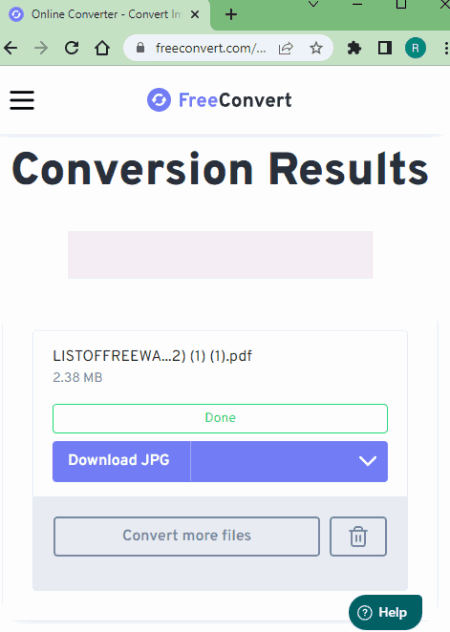
FreeConvert offers a free online PDF to JPG converter. This converter is simple to use with cloud import features. Either you can upload local PDF files. Or, you can import files from Google Drive, Dropbox, or via URLs. You can also export converted files back to Google Drive or Dropbox. In addition to that, it has conversion options where you can set image size, apply compression, and set DPI. These configurations get applied to the final output. For conversion, you can add more than 5 PDF files but it processes only 5 files per conversion. Once those files are converted then you can convert the next 5 and so on.
How to convert PDF to JPG online on FreeConvert?
- Follow the link given below to open this PDF to JPG converter.
- Click on the Choose Files button and pick a method to add files. Either upload local files or fetch files from the cloud using the given options.
- Make sure the output format is set to JPG alongside each added file.
- Click the gear-shaped icon alongside each file to configure the conversion options. You can apply the configure to a specific file or all the files you are converting.
- Then click the Convert to JPG button to start the conversion and wait for it to finish.
- Once done, download the converted JPG packed in ZIP.
Highlights:
- Batch Conversion: Yes up to 5 files at a time.
- Input Size Allowed: up to 1 GB.
- Cloud Import: Import files via URL, Dropbox, and Google Drive.
- Conversion Limit: 750 conversion minutes per month.
- Additional Options: Options to resize, Compress, set DPI, and extra images.
- Output: Direct Download (ZIP), Cloud Export, and sharing via QR Code.
CloudConvert.com

CloudConvert is a cloud-based file conversion platform where you can convert PDF to JPG online. This converter can process up to 5 files at a time. For that, you can upload images from the local storage or you can fetch the files from Google Drive, Dropbox, or via URLs. Either way, you get the option to pick the output format for each image separately. Similarly, you can also set the dimensions, quality, and DIP for each or all images using the conversion options. Do note that, this website offers 750 free conversion minutes per month.
How to convert PDF to JPG online on CloudConvert?
- Use the link given below to open this PDF to JPG converter on CloudConvert.
- Add your PDF files to the converter using any input method and pick JPG as the output format from the dropdown.
- Click the gear-shaped icon alongside the file name to set dimensions, DIP, and quality for the output images.
- Then, click on the Convert button to start the conversion.
- Wait for the conversion to finish and then download all files at once or one by one.
Highlights:
- Batch Conversion: Yes, up to 5 files per conversion.
- Maximum Input Size: It can easily convert files over 1 GB in size.
- Cloud Integration: Google Drive and Dropbox integration along with Import via URLs.
- Conversion Limit: 750 free conversion minutes per month.
- Additional Options: Option to set the icon size.
- Output: Direct download (/ZIP).
Convertio.co
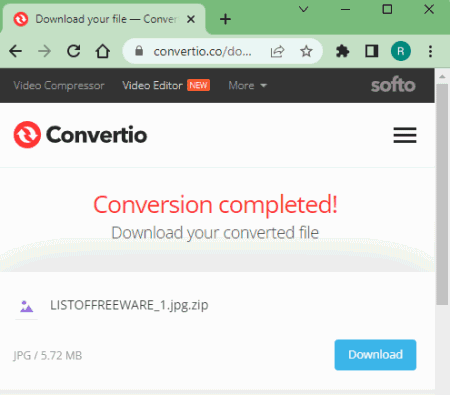
Convertio is another web-based file conversion platform that can convert PDF to JPG online. This converter comes with Google Drive and Dropbox integration to import files directly. So, along with local files, you can also load files from your cloud storage. Coming back to the converter, it can convert up to 2 files per conversion with a combined size limit of 100 MB per conversion. There are no additional conversion options. You can simply add PDF files and convert them to JPG. After the conversion, it stores the files for the next 24 hours. Till then you can download your files and use the provided download page link to share the files with others.
How to Convert PDF to JPG online on Convertio?
- Go to the Convertio website using the link provided below.
- On the homepage, configure a converter for PDF to JPG conversion.
- Then add your PDF files to the converter either via local upload or cloud import.
- Click the Convert button to start the conversion.
- Once done, download the converted files or share them using the link provided.
Highlights:
- Batch Conversion: Yes, up to 2 files per conversion.
- Input Size Allowed: up to 100 MB.
- Cloud Import: Import from Google Drive or Dropbox.
- Additional Options: Does not offer additional conversion options.
- Conversion Limit: 10 free conversion minutes per day.
- Output: Direct Download (ZIP output) and Link share.
ILovePDF.com
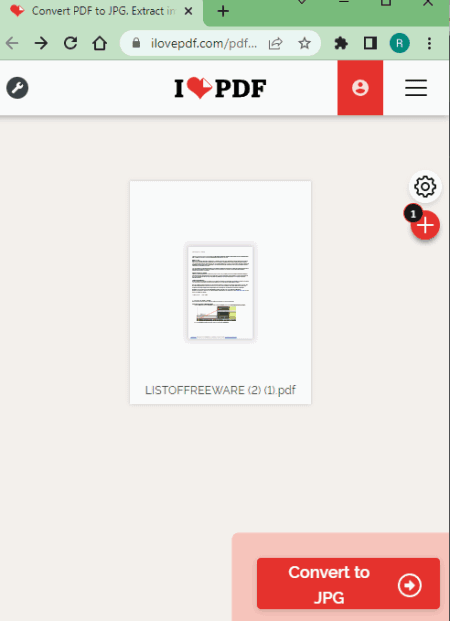
ILovePDF is another website to convert PDF to JPG online. This converter here is quite simple to use and it can convert up to 2 PDF files per conversion. There is a 25MB of combined size limit per conversion. You can add files from local storage fetch from Dropbox and Google Drive. Upon converting, you can download the JPG packed in a ZIP file, copy a link to it and use that to share the file until it gets deleted automatically 24 hours after conversion. But do keep in mind that you get 20 free tasks per month on ILovePDF. It means you can perform up to 20 conversions per month.
How to convert PDF to JPG online with ILovePDF?
- Go to the ILovePDF website and pick PDF to JPG from the Convert to section.
- Add your PDF files there or import PDF directly from your drive storage.
- Pick Convert Page to Page option and click on the Convert to JPG button.
Highlights:
- Batch Conversion: Yes up to 2 PDFs at a time.
- Input Size Allowed: up to 25 MB.
- Cloud Option: Import PDFs via URL, OneDrive, Dropbox, and Google Drive.
- Conversion Limit: 20 free conversions per month.
- Additional Options: Extra images from PDF.
- Output: JPG images packed in a ZIP. Export to Cloud & Link.
SmallPDF.com
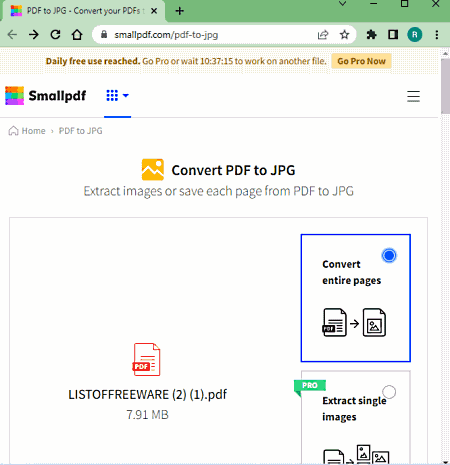
SmallPDF offers various types of converter and utility tools for PDF files. You can find a free PDF to JPG converter on this website. This particular converter allows you to convert one file at a time. You can add the PDF file from local storage, Google Drive, or Dropbox. This converter has two conversion options. One to convert the entire PDF page into a JPG image and another to extra the images from the PDF. You have to go with the first option. Do note that, you can only perform two conversions per day. This website also has a Page View feature that allows you to arrange individual pages from every PDF file. But that feature comes in the paid plan.
How to convert PDF to JPG online with SmallPDF?
- Follow the link given below to open this online PDF to JPG converter.
- Add your PDF files there or import PDF directly from your drive storage.
- Pick the “convert entire page” option and go ahead with the conversion.
Highlights:
- Batch Conversion: No.
- Input Size Allowed: up to 20 MB.
- Cloud Option: Import from Dropbox, and Google Drive.
- Conversion Limit: 2 free conversions per day.
- Additional Options: Extra images from PDF.
- Output: JPG images packed in a ZIP. Export to Cloud & Link.
PDF2JPG.net
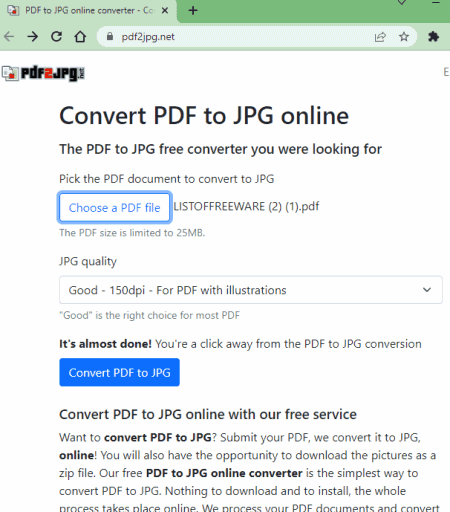
PDF2JPG is another simple website to convert PDF to JPG online. This website offers multiple DPI options to pick the quality of the output JPG images. You can upload the PDF file, set the DPI, and convert. But this website only converts one PDF file at a time. There is no cloud import feature either. However, you can preview the converted JPG images online before downloading. YOu can also crop or resize the image and then download the resulting images.
How to convert PDF to JPG online with PDF2JPG?
- Use the link given below to open this PDF to JPG converter.
- Click on Choose a PDF File button and add your PDF file to the converter.
- After that, select the DPI for the output and click Convert PDF to JPG button.
Highlights:
- Batch Conversion: No.
- Input Size Allowed: up to 25 MB.
- Cloud Option: No cloud import or export.
- Conversion Limit: No limits.
- Additional Options: Option to pick the DPI for output images.
- Output: JPG/ZIP.
FreePDFConvert.com
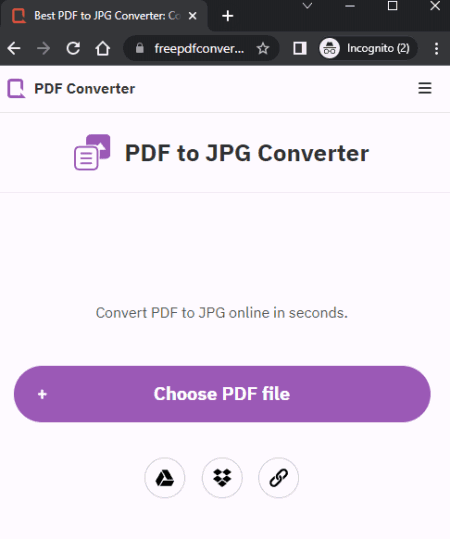
FreePDFConvert is a free PDF converter that you can use to convert PDF to JPG images. This is a simple converter that processes one file at a time. You can upload a PDF, import it via URL, or fetch it from your Google Drive or Dropbox account. After the upload, this converter asks you to pick the DPI for the output image. You can pick the DPI and get the output. You can export the output directly to your cloud storage or just download it locally. However, this converter has a limit of 1 task per 30 minutes.
How to convert PDF to JPG online with FreePDFConvert?
- Follow the link given below to open this PDF to JPG converter.
- Add your PDF file to the converter.
- After that, select the DPI for the output and click Apply Changes button.
- Then you can just download the output or export it to Google Drive.
Highlights:
- Batch Conversion: No.
- Input Size Allowed: Not mentioned.
- Cloud Option: Yes, import from Google Drive, Dropbox, or via URL.
- Conversion Limit: 1 conversion per 30 minutes.
- Additional Options: Option to pick the DPI for output images.
- Output: JPG images packed in a ZIP, Export to Cloud, and Link.
Zamzar.com
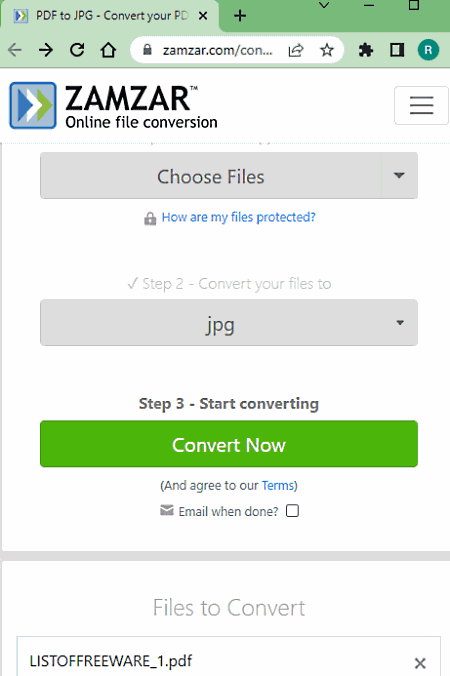
Zamzar is an online file conversion platform. It has an online PDF to JPG converter. This converter supports various popular cloud storage platforms including Google Drive, Dropbox, OneDrive, Box, etc. You can either upload PDF files or import files from the supported cloud storage. Whatever the case is, it can only convert two files at a time with a total size limit of 50 MB. Also, it has an email notification feature that can alert you when your whenever finishes. This free converter is strictly limited. It only allows 2 file conversions per 24 hours.
How to Convert PDF to JPG online on Zamzar?
- Go to this PDF to JPG converter on Zamzar. A direct link is given below.
- Upload your PDF files or import files from the cloud using any of the available options.
- Pick JPG as the output format for the conversion.
- Additionally, check for the email notification option if needed.
- Then click the Convert Now button to start the conversion.
- Once done, use the Download button alongside the file name to save the files.
Highlights:
- Batch Conversion: Yes up to 2 GIFs at a time.
- Input Size Allowed: up to 50 MB.
- Cloud Import: Import via URL, OneDrive, Dropbox, and Google Drive.
- Conversion Limit: 2 file conversions per 24 hours.
- Additional Options: No additional conversion options.
- Output: JPG images packed in a ZIP.
About Us
We are the team behind some of the most popular tech blogs, like: I LoveFree Software and Windows 8 Freeware.
More About UsArchives
- May 2024
- April 2024
- March 2024
- February 2024
- January 2024
- December 2023
- November 2023
- October 2023
- September 2023
- August 2023
- July 2023
- June 2023
- May 2023
- April 2023
- March 2023
- February 2023
- January 2023
- December 2022
- November 2022
- October 2022
- September 2022
- August 2022
- July 2022
- June 2022
- May 2022
- April 2022
- March 2022
- February 2022
- January 2022
- December 2021
- November 2021
- October 2021
- September 2021
- August 2021
- July 2021
- June 2021
- May 2021
- April 2021
- March 2021
- February 2021
- January 2021
- December 2020
- November 2020
- October 2020
- September 2020
- August 2020
- July 2020
- June 2020
- May 2020
- April 2020
- March 2020
- February 2020
- January 2020
- December 2019
- November 2019
- October 2019
- September 2019
- August 2019
- July 2019
- June 2019
- May 2019
- April 2019
- March 2019
- February 2019
- January 2019
- December 2018
- November 2018
- October 2018
- September 2018
- August 2018
- July 2018
- June 2018
- May 2018
- April 2018
- March 2018
- February 2018
- January 2018
- December 2017
- November 2017
- October 2017
- September 2017
- August 2017
- July 2017
- June 2017
- May 2017
- April 2017
- March 2017
- February 2017
- January 2017
- December 2016
- November 2016
- October 2016
- September 2016
- August 2016
- July 2016
- June 2016
- May 2016
- April 2016
- March 2016
- February 2016
- January 2016
- December 2015
- November 2015
- October 2015
- September 2015
- August 2015
- July 2015
- June 2015
- May 2015
- April 2015
- March 2015
- February 2015
- January 2015
- December 2014
- November 2014
- October 2014
- September 2014
- August 2014
- July 2014
- June 2014
- May 2014
- April 2014
- March 2014








