10 Best Free PDF to Kindle Converter Online Websites
Here is a list of the best free PDF to Kindle converter online websites. Kindle devices are good for reading thanks to the e-ink display that feels like paper. Kindle devices use the AZW3 ebook file format. An AZW3 file feels we optimized with better page format and smoother page transition. This is not the case with PDFs on Kindle. Thus, converting a PDF to AZW3 seems a better option than using PDF directly on Kindle.
This post covers 10 websites to convert PDF to Kindle online. These websites are free to use with no need for an account. The conversion process is quite simple. You can visit any of these websites and then add your PDF files to that converter. Some websites offer additional conversion options such as font size change, font encoding, etc. If you want that then you can customize those options accordingly and start the conversion. This gives you the Kindle files in AZW3 formats. You can simply transfer those files to Kindle and read those there.
My Favorite PDF to Kindle Converter Online
Online-Convert is my favorite PDF to Kindle Converter website on this list. This website is simple to use and packs many handy features. It can change the font size, border, title, encoding, etc., and lets the ebook for a particular Kindle device. If you are facing font issues then it has a feature to embed the font directly to avoid strange characters in the output. The number of files that you can convert in a day is limited but the conversion features definitely make up for that.
Check out our lists of the best free eBook Downloader Software for Windows, eBook Audio Reader App For Android, and Batch eBook Converter Software for Windows,
Online-Convert
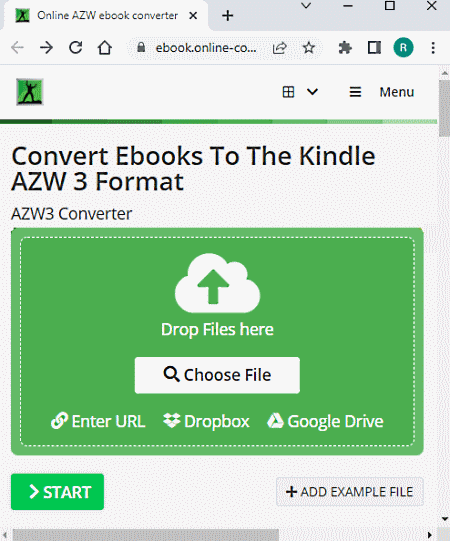
Online-Convert is a free PDF to Kindle converter online. This website converts PDF to AZW which is the official ebook format for Kindle. To start the conversion, you can upload PDF files that are locally saved on your device or fetch them from Google Drive, Dropbox, or via adding direct URLs. You can add up to 3 files and convert them all together. But you have to make sure that there is a 100 MB size limit per conversion. Coming to the conversion, this website offers additional conversion options that let you define various parameters for the conversions. It lets you define the font size, border width, title, author, etc. And if you are getting strange characters in the output then you have the option to change input encoding and directly embed the font into the converted file. Apart from that, it can also target the output for a particular Kindle device. You can choose the device of your choice from the available options and convert your PDF files into Kindle ebooks.
How to convert PDF to Kindle online with Online-Convert?
- Follow the link provided below to open this online Kindle converter.
- Add your PDF file(s) to the converter (max 3 files).
- Customize the conversion options as per your needs and then start the conversion by clicking on the START button.
- Wait for it to complete and then download the converted Kindle files using any of the download options.
Highlights:
- This website can convert up to 3 files per conversion.
- Free plan limits to 3 conversions per 24 hours.
- The total file size per conversion is 100 MB.
- Supports import from Google Drive, Dropbox, and via URL.
- Option to change input encoding and embed the font to avoid getting strange characters in conversion.
- Option to target the conversion for different Kindle versions.
- Options add borders and change font size, title, and author.
- Offers multiple download options (URL share, QR Code, Cloud Upload, Download, and ZIP Download).
Aspose
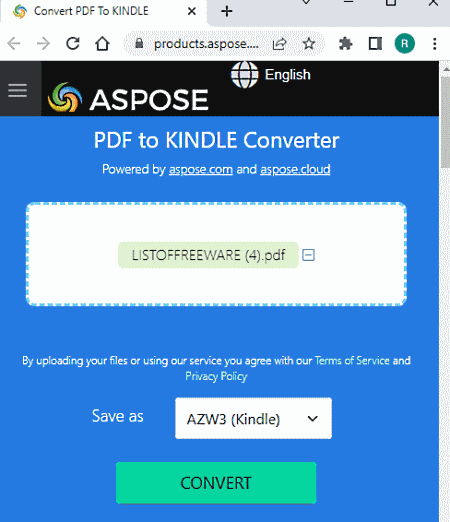
Aspose offers a free online PDF to Kindle converter online. It is a simple tool where you can convert PDF files into Kindle AZW3 file formats. This converter can process up to 10 files per conversion. But you have to make sure each PDF file must be up to 3 MB in size. Apart from that, it does not offer any additional features. There is no cloud import or options to customize the conversion. However, you do get a feature to send links to download the converted files via email.
How to convert PDF to Kindle online with Aspose?
- Go to the Aspose converter using the link provided below.
- Drag and drop your PDF files to the converter (10 at max).
- Then make sure the output format is set to AZW3(Kindle).
- Click on the Convert button to start the conversion.
- Wait for the conversion to finish and then download the converted Kindle ebooks.
Highlights:
- Aspose can convert up to 10 PDF files per conversion.
- There is a 10 MB size limit for each file.
- It lacks any additional conversion options.
- Optional email alert to send the download link via email.
- All the uploaded and converted files get deleted automatically after 24 hours.
PDF2Kindle
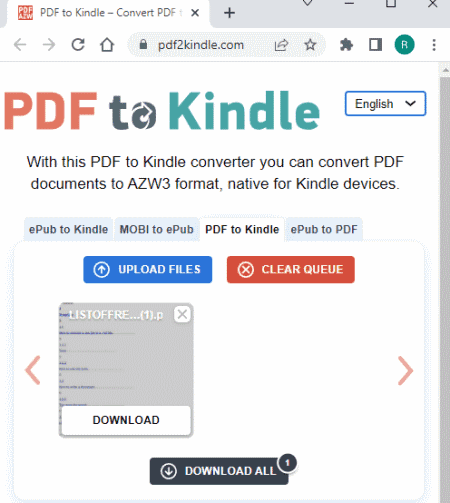
PDF2Kindle is a simple website to convert PDF to Kindle online. There is one converter on this domain. When you open it, you get the screen to upload the files right away. When you do that, first, it uploads the files and then converts them all one by one. You can add up to 20 files at a time and convert them to Kindle. The output format is AZW3 here. After the batch conversion, you can either download each file separately or you can download them all at once packed in a ZIP.
How to convert PDF to Kindle online with PDF2Kindle?
- Go to this PDF to the Kindle converter website using the link given below.
- Upload your PDF file(s) to the converter (max 20 files).
- Wait for the files to get uploaded and converted.
- Then download each file separately or use the Download All button to get them all.
Highlights:
- This website can convert up to 20 files per conversion.
- There is no file size limit mentioned on the website.
- It is a simple converter with no additional options.
Online2PDF
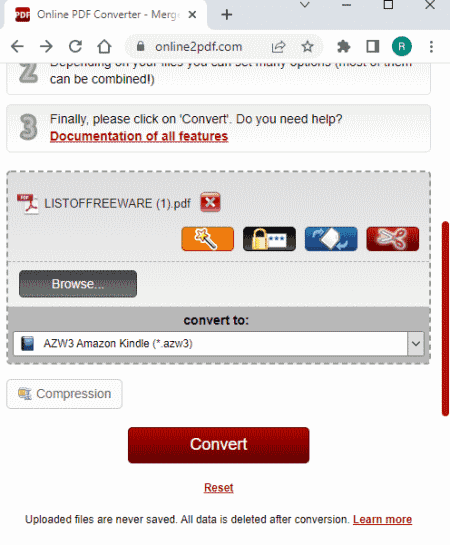
Online2PDF is a free website to convert PDF to Kindle online. This website offers document-specific features. It can process multiple files at once. You can add up to 20 PDF files for the conversion. But there is a 150 MB size limit per conversion. So make sure the combined size of your PDF in batch processing is compy with that. For a single file, the maximum upload size limit is 100 MB. Coming to the conversion features, it offers options to rotate, crop, and re-arrange PDF pages before conversion. You can toggle for OCR and also insert images as pages in the PDF files. With all those options, you can convert PDFs as per your needs.
How to convert PDF to Kindle online with Online2PDF?
- Go to the Online2PDF website and pick the PDF-Converter from the top. Alternatively, you can use the link provided below.
- Scroll down to the converter and add your PDF files there.
- Pick AZW3 as the output format for the conversion.
- Specify conversion options as per your needs.
- Click the Convert button to start the conversion.
Highlights:
- This website can convert up to 20 PDF files per conversion.
- It has a 150 MB combined file size limit per conversion; 100 MB for one file.
- It supports import and export to Google Drive & Dropbox.
- Offers options to get rotate, crop, and insert pages to the PDF before conversion.
- It also gives an option to protect files with a password and unlock protected files.
Aconvert
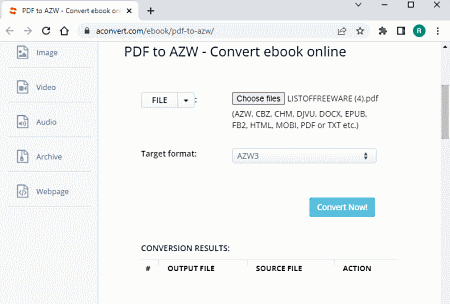
Aconvert is a free cloud-based conversion website that can convert PDF to Kindle AZW3 format online. This simple converter supports batch conversion and can process up to 10 files per conversion. Do note that the upload file size limit is 200 MB here. There is no additional option to customize anything for this particular conversion combination. You can upload your files and get them converted to AZW3. After the conversion, you can download the converted files and delete them permanently from this website.
How to convert PDF to Kindle online with Aconvert?
- Follow the link given below to access this PDF to Kindle converter.
- Upload your PDF files or fetch them from the cloud (max 10).
- Then set the output format to AZW3 and start the conversion.
- Wait for the conversion to get finished and then download the converted files.
Highlights:
- Aconvert can convert up to 10 files per conversion.
- There is a 200 MB size limit per conversion.
- It supports direct import from Google Drive, Dropbox, or via URLs.
- Option to delete the converted files from the website after conversion.
CloudConvert
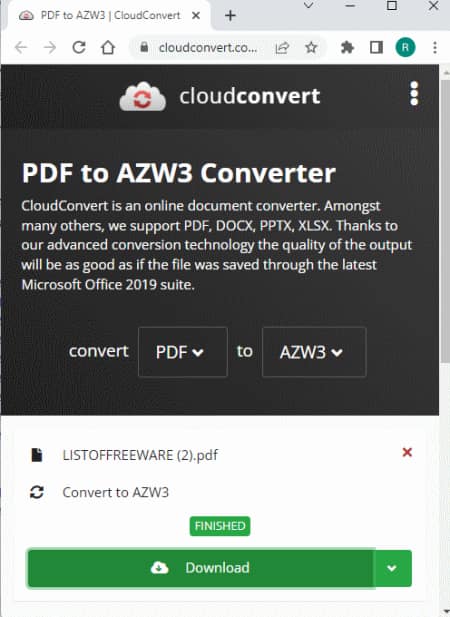
CloudConvert is a cloud-based file conversion platform with a free online PDF to Kindle converter. This converter can process up to 5 files at a time. For that, you can upload files from the local storage or you can fetch the files from Google Drive, Dropbox, or via URLs. Either way, you get the option to pick the output format for each file separately. In this case, the output format is AZW3. This website offers 750 free conversion minutes per month. This allows you to perform roughtly 25 conversions per day.
How to convert PDF to Kindle online with CloudConvert?
- Go to the CloudConvert website and add your PDF files there.
- Pick AZW3 as the output format from the dropdown.
- Then, click on the Convert button to start the conversion and get the Kindle files.
Highlights:
- This website can convert up to 5 files per conversion.
- There is no size limitation for the conversion.
- It supports import from Google Drive, Dropbox, and the Web.
- It lets you individually pick the output format for each file.
- This website offers 750 free conversion minutes per month.
Convertio
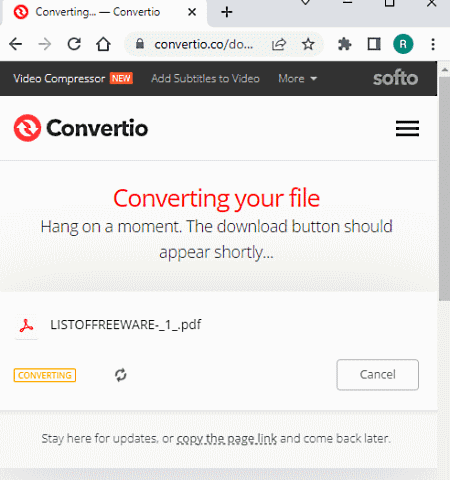
Convertio is another cloud-based conversion platform where you can convert PDF to AZW3 online. This converter supports multiple input methods. You can either upload local files or import the files from Google Drive, Dropbox, and the Web. You can add up to 2 files and convert them all simultaneously. There is a 100 MB maximum upload limit here. And, you get 10 free conversion minutes per day without an account.
How to convert PDF to Kindle online with Convertio?
- Go to the Convertio website and upload your PDF file there.
- Then select AZW3 as the output format for the conversion.
- Click the Convert button to start the conversion.
- Once done, download the AZW3 files.
Highlights:
- Convertio can convert up to 2 files simultaneously.
- It can process up to 100 MB of files per conversion.
- Supports file import from Google Drive, Dropbox, and via URL(s).
- This website offers 10 free conversion minutes per day.
OnlineConvertFree
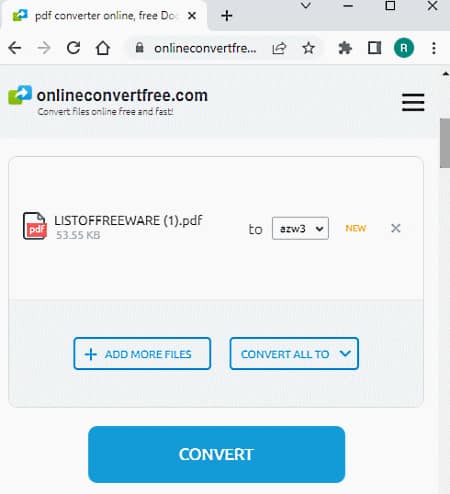
OnlineConvertFree is another website that offers free PDF to Kindle converter online. This converter has a simple interface and converts 2 files per conversion. It works a little differently. You have to start with one file. After adding the first file, you get the option to add one additional file. This way, you can add 2 files per conversion. It has a 100 MB size limit per conversion. If you can comply with these limitations, this is a fine website for PDF to Kindle conversion.
How to convert DOCM to DOCX online with OnlineConvertFree?
- Follow the link given below to open this converter in your browser.
- Click on the Choose File button and add one PDF file.
- On the next screen, you can add one more file if you want.
- After that, set AZW3 as the output format for the conversion.
- Start the conversion and then download the converted files.
Highlights:
- This website can convert up to 2 PDF files to Kindle AZW3 per conversion.
- It can convert up to 100 MB of combined file size per conversion.
- No cloud import option; it supports local uploads only.
- Options to remove the files from the website after download.
PDFConvertOnline
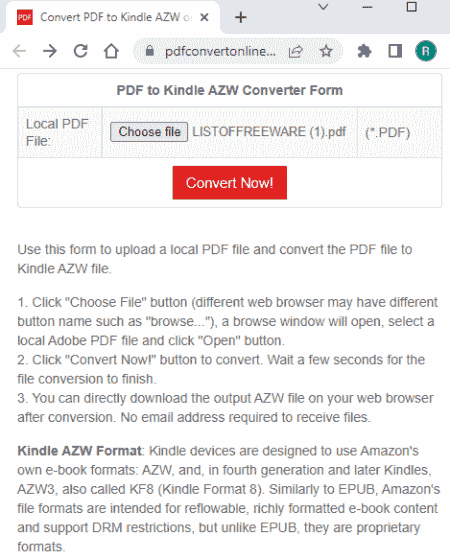
PDFConvertFree is a website to convert PDF files into various file formats. You can use this website to convert PDF to Kindle online. It takes local uploads only and processes one file at a time. There is no mention of a file size limit anywhere on the website. It works fine for smaller files and gave an error when I tried to convert a PDF of 100 MB in size. The overall process is simple and straightforward and all the files get deleted automatically after 2 hours.
How to convert PDF to Kindle online with PDFConvertOnline?
- Use the link given below to open this converter.
- Click on the Choose File button and upload your PDF file.
- Then click on the Convert button to start the conversion.
- Download the converted AZW3 Kindle file when the conversion finishes.
Highlights:
- This website converts one file at a time.
- It works fine for PDFs that are smaller in size.
- There is neither any conversion option nor cloud import functionality.
- It automatically deletes the files 2 hours after the conversion.
OnlineConverter
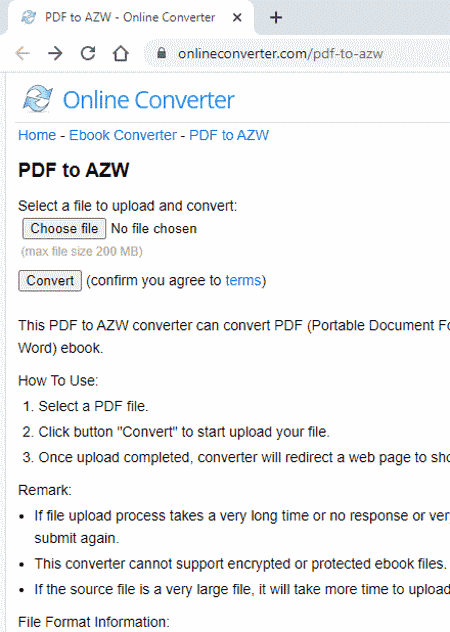
OnlineConverter is a free online PDF to Kindle converter online. This is a simple converter that processes one file at a time. For that, it takes local upload and then converts that PDF to AZW3 Kindle format. It does not offer any additional conversion options. But it generates a QR code for the converted file. If you want the converted file on your phone, you can scan that QR code and download it there. Otherwise, you can use the regular download to save on the current device. This website keeps the file for 24 hours and/or 10 downloads. But you have the option to remove the file after download.
How to convert PDF to Kindle online with OnlineConverter?
- Head over to this converter using the link given below.
- Click on the Choose File button and upload your PDF file.
- Then click on the Convert button to start the conversion.
- Wait for the conversion to end then click on the file name to download it.
- Additionally, use the Send to Phone option to get the download QR Code.
Highlights:
- This website converts one file at a time.
- It can easily convert a file up to 200 MB in size.
- There is neither cloud import nor any conversion options.
- It automatically deletes the files 2 hours after the conversion.
About Us
We are the team behind some of the most popular tech blogs, like: I LoveFree Software and Windows 8 Freeware.
More About UsArchives
- May 2024
- April 2024
- March 2024
- February 2024
- January 2024
- December 2023
- November 2023
- October 2023
- September 2023
- August 2023
- July 2023
- June 2023
- May 2023
- April 2023
- March 2023
- February 2023
- January 2023
- December 2022
- November 2022
- October 2022
- September 2022
- August 2022
- July 2022
- June 2022
- May 2022
- April 2022
- March 2022
- February 2022
- January 2022
- December 2021
- November 2021
- October 2021
- September 2021
- August 2021
- July 2021
- June 2021
- May 2021
- April 2021
- March 2021
- February 2021
- January 2021
- December 2020
- November 2020
- October 2020
- September 2020
- August 2020
- July 2020
- June 2020
- May 2020
- April 2020
- March 2020
- February 2020
- January 2020
- December 2019
- November 2019
- October 2019
- September 2019
- August 2019
- July 2019
- June 2019
- May 2019
- April 2019
- March 2019
- February 2019
- January 2019
- December 2018
- November 2018
- October 2018
- September 2018
- August 2018
- July 2018
- June 2018
- May 2018
- April 2018
- March 2018
- February 2018
- January 2018
- December 2017
- November 2017
- October 2017
- September 2017
- August 2017
- July 2017
- June 2017
- May 2017
- April 2017
- March 2017
- February 2017
- January 2017
- December 2016
- November 2016
- October 2016
- September 2016
- August 2016
- July 2016
- June 2016
- May 2016
- April 2016
- March 2016
- February 2016
- January 2016
- December 2015
- November 2015
- October 2015
- September 2015
- August 2015
- July 2015
- June 2015
- May 2015
- April 2015
- March 2015
- February 2015
- January 2015
- December 2014
- November 2014
- October 2014
- September 2014
- August 2014
- July 2014
- June 2014
- May 2014
- April 2014
- March 2014








