12 Best Free Online PDF to WebP Converter Websites
Here is a list of the best free online PDF to WebP Converter websites. PDF is one of the most commonly used document file formats that is widely supported. It can contain formatted text and images. On the other hand, WebP is an image file format specially developed for the Web by Google. This file format provides good image quality with relatively less file size.
Converting a PDF into WebP means you can turn the PDF content into images. There are three ways it can be done:
- Each PDF page is converted into separate WebP images
- The entire PDF document is converted into a long WebP image
- Only the images from the PDF documents are extracted and converted to WebP format
This post covers 12 PDF to WebP converter websites which offers a mix of all these conversion methods. Most converters stick with the first method whereas some offer second and third methods as options alongside the first method. Apart from that, each converter has its own set of features as well as limitations. I briefly covered each converter with the conversion steps and main highlights. The comparison table below can serve as a quick guide to view the import features and limitations. With that said, you can explore the post and check out these converters in detail.
My Favorite Online PDF to WebP Converter
i2PDF.com is my favorite website on this list to convert PDF to WebP online. Although this converter converts one file at a time, it allows you to arrange and select the specific pages to convert instead of the entire PDF document. By default, it converts each selected PDF page into a separate WebP file. But if you just want to extract the images of the PDF and not the content, you have an option for that as well.
You can check out our other lists of the best free Online PDF to PPT Converter Websites, Online PDF to MOBI Converter Websites, and Online PDF to JPG Converter Websites.
Comparison Table:
| Name | Files per Conversion | Max Conversion Size | Conversion Settings | Supports Password Protected PDFs |
|---|---|---|---|---|
| i2PDF.com | 1 | 100 MB | DPI, Page Arragement, Page Selection | x |
| 11zon.com | Any | 50 MB | Quality, Image Extraction | Yes |
| WebP.to | Any (1 by 1) | 2 GB | x | x |
| Convert.town | 1 | - | x | x |
| Aspose.app | 10 | 30 MB | x | x |
| FreeConvert.com | 5 | 1 GB | Image Specifications | Yes |
| CloudConvert.com | 5 | 1 GB | Image Specifications | x |
| Vertopal.com | 2 | 50 MB | Image Specifications | x |
| Online-Convert.com | 1 | 15 MB | Image Specifications | Yes |
| Convertio.co | 2 | 100 MB | x | x |
| IDRSolutions.com | 1 | 50 MB | Scale Image | Yes |
| OnlineConverter.com | 1 | 200 MB | x | x |
i2PDF.com
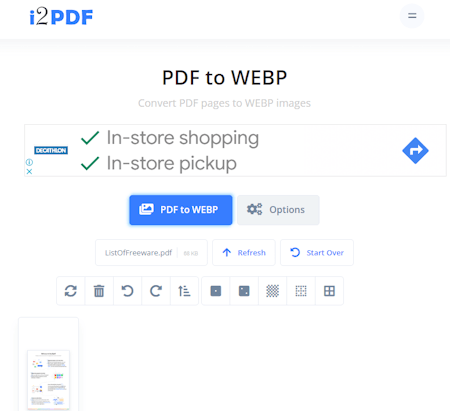
i2PDF.com is a free website that offers a variety of online PDF tools and converters. You can use its PDF to WebP converter tool to convert a PDF document into WebP images. This conversion processes one image at a time that can be up to 100 MB in size. When you add the PDF file, it loads all the pages on the screen. From there, you can re-arrange pages, select specific pages, delete, and rotate pages as well. This can come in handy when you want to convert specific pages of a PDF and not the entire document. Coming to the conversion, the tool has two conversion modes. The first mode makes a long WebP image containing all selected PDF pages in a single file. The second option converts each PDF page into a separate WebP image. You can pick the mode of choice and select the resolution for the output image. With that, you can easily perform PDF to WebP conversion on this website.
How to convert PDF to WebP online with i2PDF?
- Open this PDF to WebP converter tool using the link provided below.
- Select or drag and drop your PDF file to the converter.
- On the next screen, click the PDF to WebP button to start the conversion.
- Once done, use the Download to save the converted file(s).
Highlights:
- Files per Conversion: Processes one file at a time.
- Max Conversion Size: Up to 100 MB.
- Cloud File Import: No cloud integration.
- Conversion Limit: No daily/monthly conversion limits.
- Conversion Mode: Options to convert each PDF page into a separate WebP image or extract only the images from the PDF.
- Conversion Options: Page Selection, Rotate Pages, and Resolution of output image.
- Conversion Output: Direct download (WebP/ZIP).
11zon.com
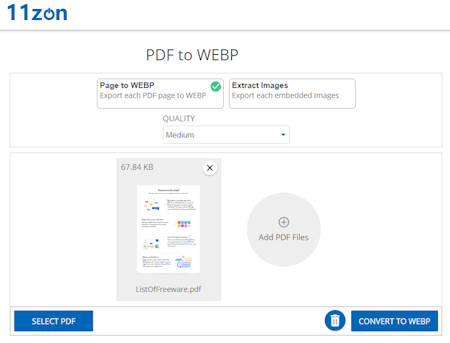
11zon.com offers various types of free online tools including converters, compressors, editors, and more. You can configure a PDF to WebP converter on the website and use it for free. This converter does not force any limitation on the number of file conversions. You can add any number of files to the converter and the converter processes the all files one after another. There is a 50 MB size limit on the input you just have to keep that in mind. The conversion has two conversion modes that you can pick after adding the files. Either you can go with pages to WebP. Or, you can choose to extract images from the PDF and convert those instead. Along with that, you also get an option to set the quality of the output images. Once the conversion finishes, it automatically downloads the converted files packed inside a ZIP file.
How to convert PDF to WebP online with 11zon?
- Follow the link given below to access this online PDF to WebP converter.
- Click on the Select Files button and upload your PDF files.
- Then click the Download ZIP button to start the conversion and download the converted files.
Highlights:
- Files per Conversion: Any.
- Max Conversion Size: Up to 50 MB.
- Cloud File Import: Not supported.
- Conversion Mode: Pages to WebP or Image Extraction.
- Conversion Limit: No limit.
- Conversion Options: Option to set the quality for output images and remove PDF password.
- Conversion Output: Direct download (ZIP).
WebP.to
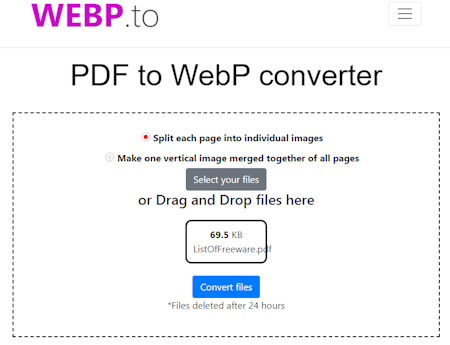
WebP.to is a free online WebP converter website. This website can convert various file formats to WebP and vice versa. The converter works with files as large as up to 2 GB. This makes it really good for the conversion of large files. You can use this website to convert PDF to WebP online. The free plan allows you to convert one file at a time. It lacks the cloud import functionality so you have to upload the file directly from the system. The conversion process is direct without any conversion options. Once the file is converted, you can copy its link and share the converted file directly with others.
How to convert PDF to WebP online with WebP.to?
- Go to the WebP.to website and select “PDF to WebP” under the “Convert to WebP” section.
- Drop the PDF on the screen and click Convert.
- Once the processing is done, download the converted file or copy the file link to share online.
Highlights:
- Files per Conversion: One file at a time in the free plan.
- Max Conversion Size: up to 2 GB.
- Cloud File Import: No cloud integration.
- Conversion Limit: 3 free conversions per hour.
- Conversion Mode: Convert each PDF page into a separate WebP file.
- Conversion Options: Not additional options.
- Conversion Output: Direct download (ZIP) and Link Share.
Convert.town
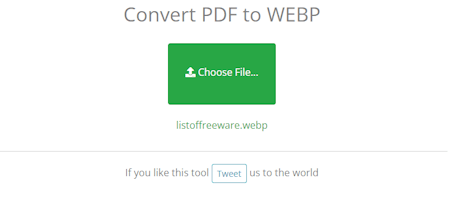
Convert.town is one of the simplest and fastest PDF to WebP converters on this list. The converter has a simple interface with only a button to upload the PDF file. There is no other option for cloud import or anything. Also, no maximum upload size is mentioned on the website. The converter works with fairy large PDF files. It converts each PDF page into a separate WebP image. As soon as you upload the PDF file, it starts converting and WebP images start appearing on the screen. From there, you can simply click the link of each image to download it directly. This can be a downside as there is no option to download all the converted images together in a single click.
How to convert PDF to WebP online with Convert.town?
- Go to this PDF to WebP converter using the direct link given below.
- Click on the Choose File… button and upload your PDF file to the conversion.
- Wait for the converted WebP images to appear on the screen and download them one by one.
Highlights:
- Files per Conversion: Converts one file at a time.
- Max Conversion Size: Not specified.
- Cloud File Import: Not available.
- Conversion Mode: A WebP image of each PDF page.
- Conversion Limit: No conversion limit.
- Conversion Options: No conversion options.
- Conversion Output: Direct download (WebP).
Aspose.app
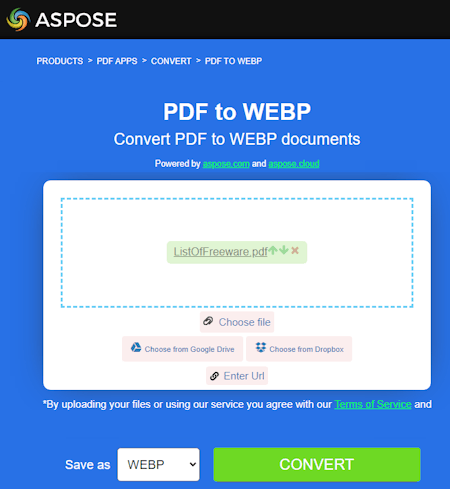
Aspose.app offers free file conversion tools including an online PDF to WebP converter. It is a simple tool where you can convert PDF documents into WebP images. This converter can process up to 10 files per conversion. But you have to make sure each PDF file must be up to 30 MB in size. This converter also has cloud integration that lets you import files from Google Drive or Dropbox. Apart from that, it does not offer any additional features. After the conversion, you can download the WebP images of each page of the PDF files directly. In case of multiple files, you get a ZIP file packing folders of WebP images of each PDF file. You can also export the output directly to Google Drive or Dropbox along with another option to send it via email directly from the converter.
How to convert PDF to WebP online on Aspose?
- Go to this Aspose converter using the link provided below.
- Drag and drop your PDF files to the converter or import files from Dropbox/Google Drive.
- Then make sure the output format is set to WebP.
- Click on the Convert button to start the conversion.
- Wait for the conversion to finish and then download the converted files.
Highlights:
- Files per Conversion: Up to 10 files per conversion.
- Max Conversion Size: Up to 30 MB.
- Cloud File Import: Supports import and export to Google Drive and Dropbox.
- Conversion Limit: No daily/monthly limitation.
- Conversion Mode: Converts each PDF page into a WebP image.
- Conversion Options: No additional options.
- Conversion Output: Direct download (ZIP), Cloud Export, and Email Share.
FreeConvert.com
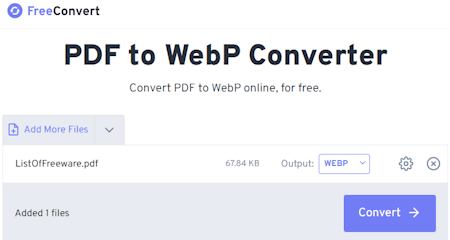
FreeConvert.com offers an online PDF to WebP converter. This converter can convert files up to 1 GB in size. It has cloud import functionality for Google Drive, Dropbox, and via URLs. So you also have options to import remote files apart from local upload. You can add multiple files to the converter but it can only convert up to 5 files at a time. It supports password-protected PDF files. You get an option to provide the password and unlock the file for successful conversion. Along with that, you also get conversion options where you can set the specifications for the WebP images covering quality, dimensions, compression, etc. After the conversion, you get the option to download the files alongside their names. But it also has options to export to supported cloud storage and generate QR codes for sharing. Last but not least, this website offers 750 free conversion minutes per month which allows you to perform 25 conversions per day.
How to convert PDF to WebP online on FreeConvert?
- Use the link provided below to open this PDF to WebP converter in your browser.
- Upload your PDF files from local storage or fetch them from the cloud. Configure the conversion options as per your needs.
- Make sure the Output is set to WebP and then click on the Convert to WebP button to start the conversion.
- Once done, get your converted files using the method that is convenient to you.
Highlights:
- Files per Conversion: Up to 5 files per conversion.
- Max Conversion Size: Up to 1 GB.
- Cloud File Import: Supports import via URL and Google Drive & Dropbox import/export.
- Conversion Limit: 750 free conversion minutes per month.
- Conversion Mode: Converts each PDF page into a WebP image.
- Conversion Options: Resize the Image, Change the Quality, Image Compression, and unlock protected PDFs.
- Conversion Output: Direct download (ZIP), Export (Google Drive & Dropbox) & QR Code.
CloudConvert.com
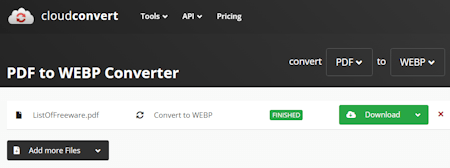
CloudConvert.com is a cloud-based file conversion platform where you can convert PDF to WebP online. This converter can process up to 5 files at a time. For that, you can upload PDF files from the local storage or you can fetch the files from Google Drive, Dropbox, or via URLs. Either way, you get the option to pick the output format for each file separately. Along with that, you also get two additional conversion options. One of these options lets you define the page range of PDF that you want to convert. That means you can convert a specific page range instead of the entire PDF. Another option lets you enter a password to unlock the locked PDF file. You can configure these options for each file separately. With that, you can start the conversion and get your files converted. Do note that this website offers 10 free conversion minutes per day.
How to convert PDF to WebP online on CloudConvert?
- Use the link given below to open this PDF to WebP converter on CloudConvert.
- Add your PDF files to the converter using any input method.
- Then pick WebP as the output format from the dropdown.
- Click the gear-shaped icon alongside to define the PDF page range for conversion and unlock the PDF password. You can do it for all the added PDF files.
- After that, click on the Convert button to start the conversion.
- Wait for the conversion to finish and then download all files.
Highlights:
- Files per Conversion: Up to 5 files per conversion.
- Max Conversion Size: It can easily convert files over 1 GB in size.
- Cloud File Import: Google Drive and Dropbox integration along with Import via URLs.
- Conversion Limit: 10 free conversion minutes per day.
- Conversion Mode: Convert each PDF page into a separate WebP image.
- Conversion Options: Options to set page range for conversion and unlock PDF password.
- Conversion Output: Direct download (ZIP).
Vertopal.com
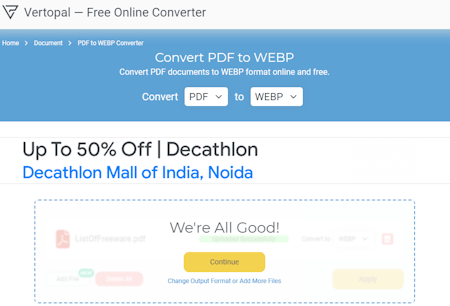
Vertopal.com is another free website that you can use to convert PDF to WebP online. This website offers a simple converter that can convert your files in a few simple steps. It processes one file at a time with a maximum supported file size of 50 MB. To perform a conversion, you have to upload a PDF file from the local storage. Alternatively, you can also import a PDF file via URL or from Google Drive, Dropbox, or OneDrive. This converter takes you through simple steps and offers options to rotate and flip the image. It shows a preview of the input file (if supported) before conversion. At that point, you get the option to set the image quality and apply compression. You can configure these options as per your needs and go ahead with the conversion.
How to convert PDF to WebP online on Vertopal?
- Open this PDF to WebP converter in your browser directly using the link given below.
- Click on the Choose File button and add your PDF file.
- Wait for it to get uploaded and then pick WebP as the output format.
- Again, wait for the next screen and click Continue to start the conversion.
- Use the Setting icon from the top to configure the image quality and compression options.
- Then click the Convert button from the preview screen and download the converted file.
Highlights:
- Files per Conversion: Converts one file at a time.
- Max Conversion Size: up to 50 MB.
- Cloud File Import: Import via URL, Google Drive, Dropbox, or OneDrive.
- Conversion Mode: Turns each PDF page into a separate WebP image.
- Conversion Limit: No limit; any number of conversions.
- Conversion Options: Options to configure image quality and add compression.
- Conversion Output: Direct download (ZIP).
Online-Convert.com
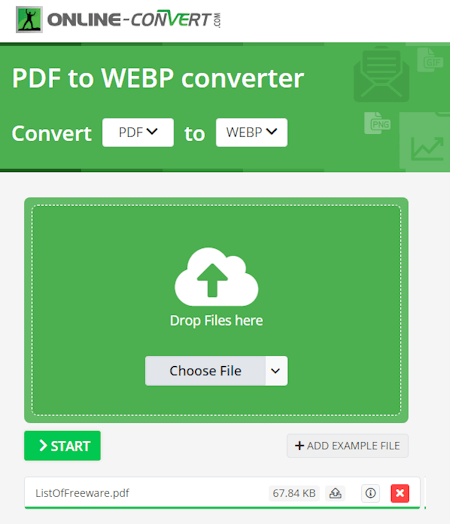
Online-Convert.com is a popular image converter website where you can convert PDF to WebP images online. It has a dedicated PDF to WebP converter for that. This converter inherits all the features of Online-Convert. But as per the free plan, it can only convert one document at a time. To do that, you can either drag and drop the PDF file directly to the converter or import the file via URL or from Google Drive or Dropbox. There is an additional conversion option as well. Before the conversion, you can enable OCR with language selection. You can also configure the various aspects of the output image such as dimensions, compression, crop, color filters, etc. After the conversion, you can download the converted file which is a ZIP packing all the WebP images inside. You can also export the file to the cloud, and get even get a QR Code and link to share the file.
How to convert PDF to WebP online on Online-Convert?
- Follow the link provided below to open this PDF to WebP converter.
- Drag and drop PDF to the converter or use the cloud import feature to add the file to the converter.
- Then configure the additional OCR option for conversion if needed.
- Once done click the START button and wait for the conversion.
- In the end, use the desired option to download, export, or share the converted files.
Highlights:
- Files per Conversion: Converts one file at a time.
- Max Conversion Size: Up to 100 MB.
- Cloud Integration: Supports imports from Google Drive, Dropbox, and via URL.
- Conversion Limit: 3 conversions per 24 hours.
- Conversion Mode: Converts each PDF page into a separate WebP image.
- Conversion Options: OCR feature, resize, compression, color filter, DPI, etc.
- Conversion Output: Direct download (ZIP), Cloud export (Google Drive & Dropbox), and QR Code.
Convertio.co
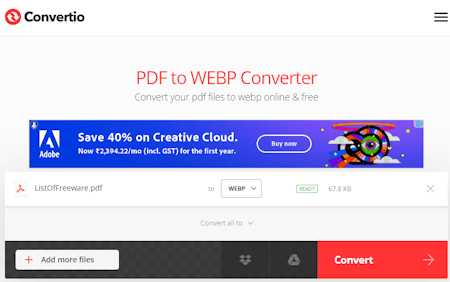
Convertio.co is another web-based file conversion platform that can convert PDF to WebP online. This converter comes with Google Drive and Dropbox integration to import files directly. So, along with local files, you can also load files from your cloud storage. Coming back to the converter, it can convert up to 2 files per conversion with a combined size limit of 100 MB per conversion. There are no additional conversion options. You can simply add PDF files and convert them to WebP files. After the conversion, it stores the files for the next 24 hours. Till then you can download your files and use the provided download page link to share the files with others.
How to Convert PDF to WebP online on Convertio?
- Go to the Convertio website using the link provided below.
- On the homepage, configure a converter for PDF to WebP conversion.
- Then add your PDF files to the converter either via local upload or cloud import.
- Click the Convert button to start the conversion.
- Once done, download the converted files or share them using the link provided.
Highlights:
- Files per Conversion: Up to 2 files per conversion.
- Max Conversion Size: up to 100 MB.
- Cloud File Import: Import from Google Drive or Dropbox.
- Conversion Limit: 10 free conversion minutes per day.
- Conversion Mode: Convert each PDF page into a separate WebP.
- Conversion Options: No additional options.
- Conversion Output: Direct Download (ZIP) and Link Share.
IDRSolutions.com
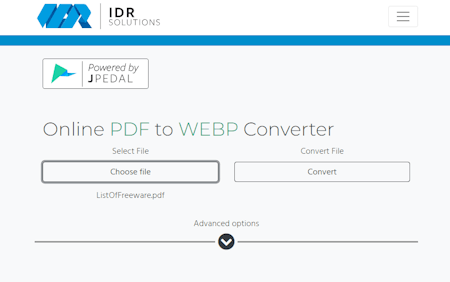
IdrSolutions.com is another free website with an online PDF to WebP converter. This is a simple converter where you can upload a PDF file and convert that to WebP. It converts each page of the PDF into a separate WebP image. The converter supports local upload with no cloud integration. You can add a PDF file up to 50 MB in size for the conversion. If the PDF file has password protection, you can still upload the file, enter the correct password under the Advanced options, and convert that. The output of this converter is a ZIP file that packs the WebP images inside. This converter provides a simple and quick conversion process.
How to convert PDF to WebP online with IdrSolutions?
- Follow the link given below to access this converter on the IdrSolutions website.
- Click on the Choose File button and upload your PDF files to the converter.
- Click to expand the Advanced options to enter the password and/or change the image scale.
- Then click the Convert button to start the conversion.
- Once done, click the Download Zip button and save the ZIP file. Extract that ZIP to get the WebP files.
Highlights:
- Files per Conversion: Converts one file at a time.
- Max Conversion Size: Up to 50 MB.
- Cloud File Import: Not available.
- Conversion Mode: A WebP image of each PDF page.
- Conversion Limit: No conversion limit.
- Conversion Options: No conversion options.
- Conversion Output: Direct download (ZIP).
OnlineConverter.com
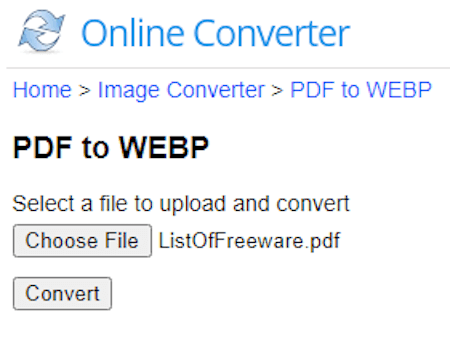
OnlineConverter.com is a popular online file converter website that you can use for free. It offers a wide collection of converters. You can use its dedicated PDF to WebP converter tool. This tool processes one file at a time. It supports local uploads with a file size limit of 200 MB. Along with that, it also offers a couple of conversion options. There are no conversion options to configure the image quality or anything. You can add the PDF file and just proceed with the conversion. Upon conversion, you get a link to the converted file along with a QR code to the same. You can download or share the converted file and delete it from the server whenever you want.
How to convert PDF to WebP online with OnlineConverter?
- Use the link given below to access this PDF to WebP converter.
- Click on the Choose File button and upload the PDF file there.
- Click the Convert button to start the conversion and download the converted WebP images packed in a ZIP file.
Highlights:
- Files per Conversion: Converts one file at a time.
- Max Conversion Size: Up to 200 MB.
- Cloud File Import: Not available.
- Conversion Mode: A WebP image of each PDF page.
- Conversion Limit: No conversion limit.
- Conversion Options: No conversion options.
- Conversion Output: Direct download (ZIP) and QR Code.
Frequently Asked Questions
A PDF (Portable Document Format) file is a widely used file format for presenting documents in a consistent and platform-independent manner. It preserves the document's layout, fonts, images, and text, making it suitable for sharing and viewing documents on different devices and software.
A WebP file is a modern image format developed by Google; it uses a highly efficient compression algorithm, making it suitable for web images due to its smaller file sizes without significant loss of image quality.
A PDF to WebP converter is an online tool that transforms PDF files into WebP image format, which is suitable for web use.
The easiest method is to use an online converter like FreeConvert.com where you can upload PDF files and convert those to WebP.
WebP is a highly efficient image format for web content, making it faster to load, so converting PDFs to WebP can improve web page performance.
Some online converters support batch conversion for multiple PDF files.
WebP images are smaller in size without significant loss of quality, leading to faster webpage loading times.
Many converters allow you to customize WebP image quality to your preferences.
About Us
We are the team behind some of the most popular tech blogs, like: I LoveFree Software and Windows 8 Freeware.
More About UsArchives
- May 2024
- April 2024
- March 2024
- February 2024
- January 2024
- December 2023
- November 2023
- October 2023
- September 2023
- August 2023
- July 2023
- June 2023
- May 2023
- April 2023
- March 2023
- February 2023
- January 2023
- December 2022
- November 2022
- October 2022
- September 2022
- August 2022
- July 2022
- June 2022
- May 2022
- April 2022
- March 2022
- February 2022
- January 2022
- December 2021
- November 2021
- October 2021
- September 2021
- August 2021
- July 2021
- June 2021
- May 2021
- April 2021
- March 2021
- February 2021
- January 2021
- December 2020
- November 2020
- October 2020
- September 2020
- August 2020
- July 2020
- June 2020
- May 2020
- April 2020
- March 2020
- February 2020
- January 2020
- December 2019
- November 2019
- October 2019
- September 2019
- August 2019
- July 2019
- June 2019
- May 2019
- April 2019
- March 2019
- February 2019
- January 2019
- December 2018
- November 2018
- October 2018
- September 2018
- August 2018
- July 2018
- June 2018
- May 2018
- April 2018
- March 2018
- February 2018
- January 2018
- December 2017
- November 2017
- October 2017
- September 2017
- August 2017
- July 2017
- June 2017
- May 2017
- April 2017
- March 2017
- February 2017
- January 2017
- December 2016
- November 2016
- October 2016
- September 2016
- August 2016
- July 2016
- June 2016
- May 2016
- April 2016
- March 2016
- February 2016
- January 2016
- December 2015
- November 2015
- October 2015
- September 2015
- August 2015
- July 2015
- June 2015
- May 2015
- April 2015
- March 2015
- February 2015
- January 2015
- December 2014
- November 2014
- October 2014
- September 2014
- August 2014
- July 2014
- June 2014
- May 2014
- April 2014
- March 2014








