10 Best Free Online PowerPoint to HTML Converter Websites
Here is a list of the best free online PowerPoint to HTML converter websites. PowerPoint is a presentation software developed by Microsoft. It allows users to create slideshows with text, images, and multimedia elements. There are two commonly used PowerPoint file formats; PPT and PPTX. To open and view PowerPoint files you need a program that supports it. On the other hand, HTML (Hypertext Markup Language) is the standard language for creating and designing web pages and layout of content on the internet.
PowerPoint to HTML conversion is the process of transforming a Microsoft PowerPoint presentation into HTML format. The conversion makes it easy to add, access, and view PowerPoint files on web browsers. This post covers 10 websites where you can convert PowerPoint files to HTML files online. All these converters work with both, PPT and PPTX, file formats. You can simply add your files and perform the conversion. So let’s go through the list and check these converters in detail.
My Favorite Online PowerPoint to HTML Converter
Aspose.app is my favorite website on this list to convert PowerPoint to HTML online. This converter provides multiple ways to add and save files including cloud import and export. It can convert up to 10 files per conversion with no limit on the number of conversions. This makes it good for batch conversions as well.
You can also check out our other lists of the best free PowerPoint to Video Converter Online Websites, PowerPoint to Ebook Converter Online Websites, and PowerPoint to HTML Converter Software for Windows.
Comparison Table:
| Name | Files per Conversion | Conversion Options | Preview HTML |
|---|---|---|---|
| Aspose.app | 10 | x | x |
| MiConv.com | 10 | x | x |
| OnlineConvertFree.com | 7 | x | x |
| AConvert.com | 40 | x | x |
| CloudConvert.com | 5 | ✓ | x |
| FreeFileConvert.com | 5 | x | x |
| Convertio.co | 2 | x | x |
| Online-Convert.com | 1 | x | x |
| AnyConv.com | 60 | x | x |
| DigitalOfficePro.com | 1 | x | x |
| PPT-to-HTML.com | 1 | x | ✓ |
| IDRSolutions.com | 1 | ✓ | ✓ |
Aspose.app
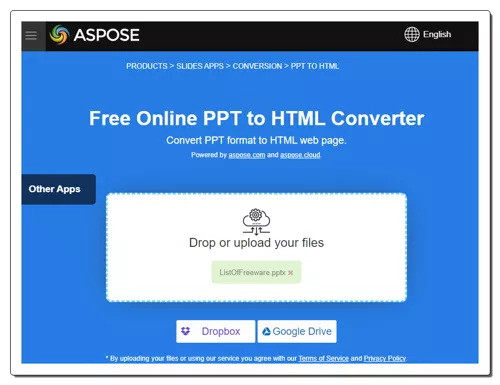
Aspose.app offers free file conversion tools including an online PowerPoint to HTML converter. It is a simple tool where you can convert PowerPoint files into HTML format. This converter can process up to 10 files per conversion. But you have to make sure each PowerPoint file must be up to 30 MB in size. This converter also has cloud integration that lets you import files from Google Drive or Dropbox. After the conversion, you can download the converted HTML file directly. It bundles the files in a ZIP that you can download. You can also export the output directly to Google Drive or Dropbox along with an option to send it via email directly from the converter.
Steps to convert PowerPoint to HTML online on Aspose:
- Go to this Aspose converter using the link provided below.
- Drag and drop your PPT/PPTX files to the converter or import files from Dropbox/Google Drive.
- Then make sure the output format is set to HTML.
- Click on the Convert button to start the conversion.
- Wait for the conversion to finish and then download the converted files.
Converter’s Highlights:
- Files per Conversion: Up to 10 files per conversion.
- Max Conversion Size: Up to 30 MB.
- Cloud File Import: Supports import and export to Google Drive and Dropbox.
- Free Conversion Quota: No daily/monthly limitation.
- Conversion Output: Direct download (ZIP).
- Additional Options: Cloud Export, and Email Share.
MiConv.com
MiConv.com is a simple online file conversion website that supports a wide range of file formats. It offers a PowerPoint to HTML converter that you can use to convert PowerPoint file formats. This converter keeps everything simple by only offering essential features. It works with local uploads and does not have any conversion options. You can add up to 10 files per conversion and convert them in one instance. There is a 50 MB size limit for each input file. After the conversion, you get a download button for each converted file separately. You can use that to save the converted files one by one.
Steps to convert PowerPoint to HTML online on MiConv:
- Open this converter on MiConv using the link provided below.
- Drag and drop your PPT/PPTX to the converter or use the Choose files button for the same.
- Then click the Convert button to start the conversion process.
- After the conversion, use the Download button alongside each file to save the files.
Converter’s Highlights:
- Files per Conversion: Yes, up to 10 files consecutively.
- Max Conversion Size: up to 50 MB per file.
- Cloud File Import: Not available.
- Free Conversion Quota: No limit.
- Conversion Output: Direct HTML output, no bulk download.
OnlineConvertFree.com
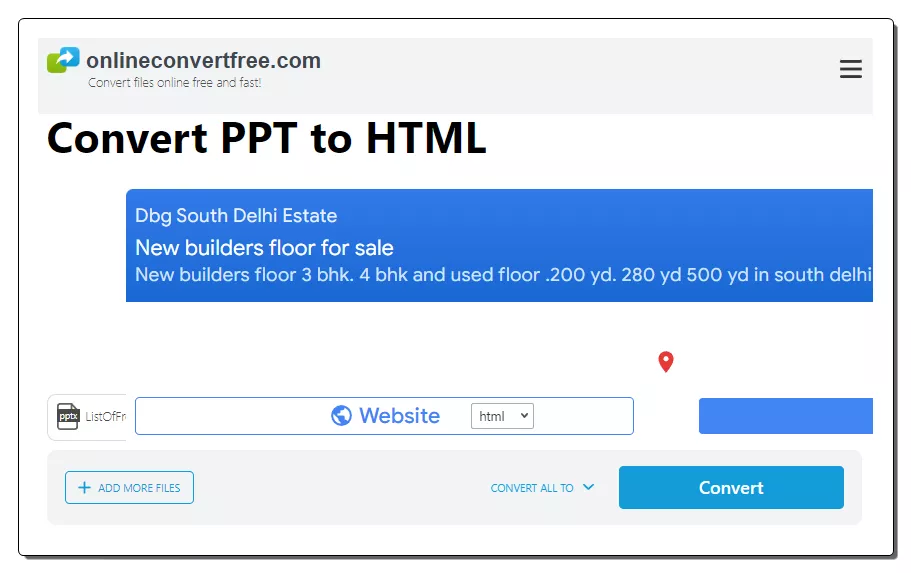
OnlineConvertFree.com is a free website that offers a free PowerPoint to HTML converter. This converter allows you to easily convert PPT/PPTX into HTML files. The converter works with local files only. It can convert up to 7 files per conversion. To do that, you have to start by adding one file first. After that, it shows the added file on the screen. There you get an option to add more files. You can add 6 more files to the conversion. Do note that each file should be under or up to 100 MB in size. After that, you can simply pick the output format and perform the conversion. Upon conversion, you get a download button alongside each file from where you can save the converted files. Below that, you also get an option to download files as ZIP. This option packs all the converted files inside a ZIP and downloads them all at once. This is handy for batch conversions.
Steps to convert PowerPoint to HTML online with OnlineConvertFree:
- Follow the link given below to access this online converter.
- Click on the Choose File button and add a PPT/PPTX file.
- On the next screen, you can use the ADD MORE FILES option to add 6 more PowerPoint files.
- Then pick HTML as the output format for each file.
- After that, click the CONVERT button to perform the conversion.
- Once done, use the Download button to save the converted files.
Converter’s Highlights:
- Files per Conversion: Up to 7 files per conversion.
- Max Conversion Size: Up to 100 MB per file.
- Cloud File Import: No cloud import.
- Free Conversion Quota: No limit on the number of free conversions.
- Conversion Output: HTML files with bulk download option.
AConvert.com
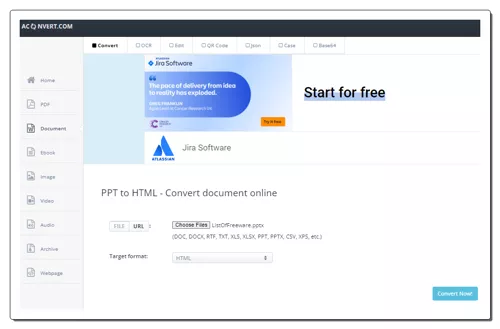
AConvert.com is a free file conversion website that you can use to convert PowerPoint to HTML online. The converter on this website lets you easily convert PPT/PPTX files whether you have them stored locally or on the web. It has the functionality to import files directly from Google Drive, Dropbox, and via URLs. This converter converts files in consecutive order. That means you can add up to 40 files at once and it will convert them all one after another. As a file gets converted, it appears at the bottom of the converter with a download link. This way, you can use this converter to convert PPT/PPTX files into HTML files. Do note that, if you are using an ad-blocker in the browser then it only converts 2 files per conversion.
Steps to convert PowerPoint to HTML online on AConvert:
- Go to PowerPoint to HTML converter on AConvert using the direct link below.
- Use the Choose files button to upload local files or go with the FILE dropdown to import files from the web.
- Make sure the Target format is set to HTML.
- Then configure the conversion options as per your needs.
- After that, click the Convert Now! button to start the conversion process.
- Once done, use the download icon alongside converted file names to save each converted file.
Converter’s Highlights:
- Files per Conversion: Up to 40 files in consecutive order.
- Max Conversion Size: up to 200 MB.
- Cloud Integration: Google Drive, Dropbox, and URL import.
- Free Conversion Quota: No limit.
- Download Method: HTML direct download.
CloudConvert.com
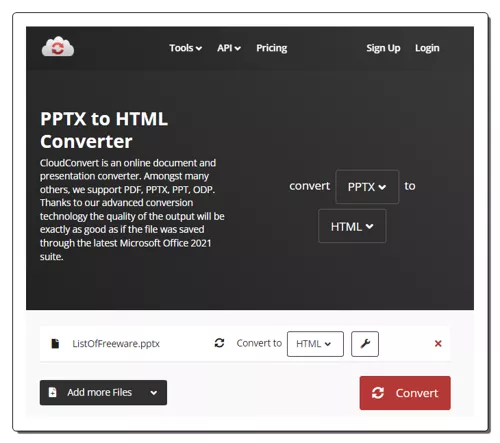
CloudConvert.com is a cloud-based file converter platform. You can simply configure a converter on this website by selecting the input and output file formats; PowerPoint to HTML. The converter supports files up to 1 GB in size and can process 5 files per conversion. Then all you have to do is add your files to the converter. In that case, you can upload the locally saved files. Or, you can fetch files from Google Drive, Dropbox, OneDrive, and via URLs. There are no conversion options for this particular conversion type. You can simply initiate the conversion after adding your files. Upon conversion, you get multiple ways to save the converted files. You can download, export to cloud storage, and generate QR codes. You can use the desired options to save your files. This converter offers 750 conversion minutes per month for free. This is enough for casual conversions. You can use this free offering without the need for an account.
Steps to convert PowerPoint to HTML online on CloudConvert:
- Head over to the CloudConvert website and configure a converter for PowerPoint to HTML conversion. Or use the link provided below to access this converter directly.
- Upload your PPT/PPTX files to the converter. You can also import remote files using the available options.
- Make sure the output format is set to HTML.
- In the conversion settings, you can specify the settings as per your needs.
- Then click the Convert button to start the conversion process.
- Wait for the conversion to finish and then click the Download button alongside the file or download a ZIP packing all converted files.
Converter’s Highlights:
- Files per Conversion: Up to 5 files.
- Max Conversion Size: up to 1 GB per file.
- Cloud File Import: Import via URL and integration with Google Drive, Dropbox, and OneDrive.
- Free Conversions Quota: 750 free conversion minutes per month.
- Conversion Output: HTML files with the option to download all (ZIP).
- Additional Options: Export to cloud storage and generate QR codes to share files.
FreeFileConvert.com
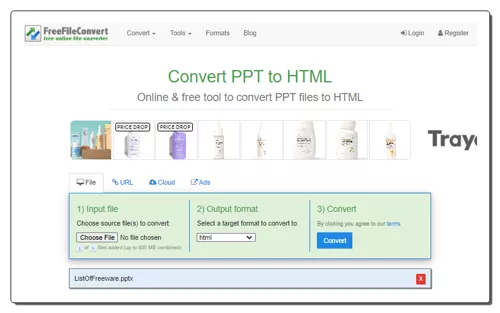
FreeFileConvert.com is another free website with an online PowerPoint to HTML converter. This converter has three sections to add the files. It includes local upload, URL import, and cloud import from Google Drive or Dropbox. It can convert up to 5 files at a time with a maximum combined size limit of 300 MB per conversion. So make sure the combined size of the input file does not exceed that. Apart from that, this converter does not offer any additional conversion settings but it has an email alert feature. You can drop an email address and get an email with a download link. Along with that, it also has an option to delete files from the site. The converted files are available for 24 hours or till 5 downloads.
Steps to convert PowerPoint to HTML online on FreeFileConvert:
- Open this PowerPoint to HTML converter using the link provided below.
- Click on the Choose File button and upload your PPT/PPTX files. Or, import files from the cloud.
- Then pick HTML as the output format and start the conversion.
- After the conversion, download the converted files directly or use the email option to share the link via email.
Converter’s Highlights:
- Files per Conversion: Up to 5 files per conversion.
- Max Conversion Size: Up to 300 MB per conversion.
- Cloud Integration: Import via URLs, Google Drive, or Dropbox.
- Free Conversion Quota: No limit, you can perform any number of conversions.
- Download Method: Direct Download (Separate HTML files) and email a download link to anyone.
Convertio.co
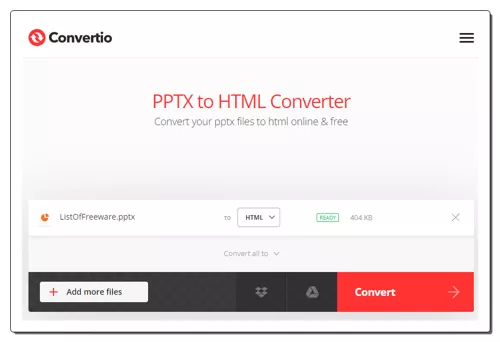
Convertio.co is an online file conversion platform. It supports online PowerPoint to HTML conversion. This converter comes with Google Drive and Dropbox integration to import files directly. So, along with local files, you can also load files from your cloud storage. Coming back to the converter, it can convert up to 2 files per conversion with a combined size limit of 100 MB per conversion. There are no additional conversion settings. You can simply add PPT/PPTX files and convert them to HTML. After the conversion, it stores the files for the next 24 hours. Till then you can download your files and use the provided download page link to share the files with others as well.
Steps to Convert PowerPoint to HTML online on Convertio:
- Follow the link given below to open the PowerPoint to HTML Converter on Convertio.
- Add your PPT/PPTX files to the converter either via local upload or cloud import.
- Click the Convert button to start the conversion.
- Once done, download the converted HTML files or share them using the link provided.
Converter’s Highlights:
- Files per Conversion: Up to 2 files per conversion.
- Max Conversion Size: Up to 100 MB per conversion.
- Cloud File Import: Support import via Google Drive and Dropbox.
- Free Conversion Quota: 10 free conversion minutes per day.
- Conversion Output: HTML files with download all option.
- Additional Options: Copy file links to share converted files online.
Online-Convert.com
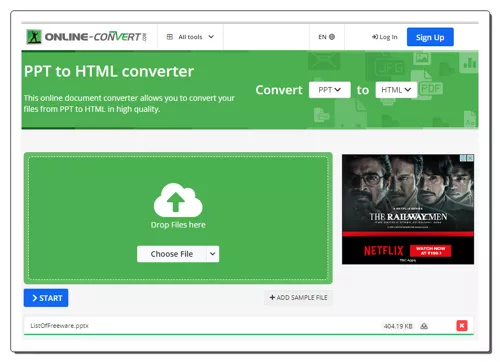
Online-Convert.com is a free website to convert PowerPoint to HTML online. This converter converts 1 document file per conversion. You can upload a locally saved PPT/PPTX file or fetch it directly from Google Drive, Dropbox, or the Web via a URL. This converter does not offer additional conversion options. There is a maximum 100 MB upload size limit. As long as your PowerPoint files are under 100 MB, there won’t be an issue converting those on this website. Apart from that, it only allows 1 file conversion per day for free. For more conversion, you have to get the paid plan.
Steps to convert PowerPoint to HTML online on Online-Convert:
- Use the link given below to open this converter in your browser.
- Upload your PPT/PPTX files to the converter or import files from the cloud.
- Configure the optional settings as per your needs.
- Click on the Start Conversion button to start the conversion.
- Wait for the conversion to end and then download the HTML files using the desired download option.
Converter’s Highlights:
- Files per Conversion: 1 document file per conversion.
- Max Conversion Size: Up to 100 MB.
- Cloud Integration: Google Drive, Dropbox, and via URLs.
- Conversion Limit: 3 conversions per 24 hours.
- Conversion Output: Direct download (Separate and zipped), Export (Google Drive & Dropbox) & QR Code.
AnyConv.com
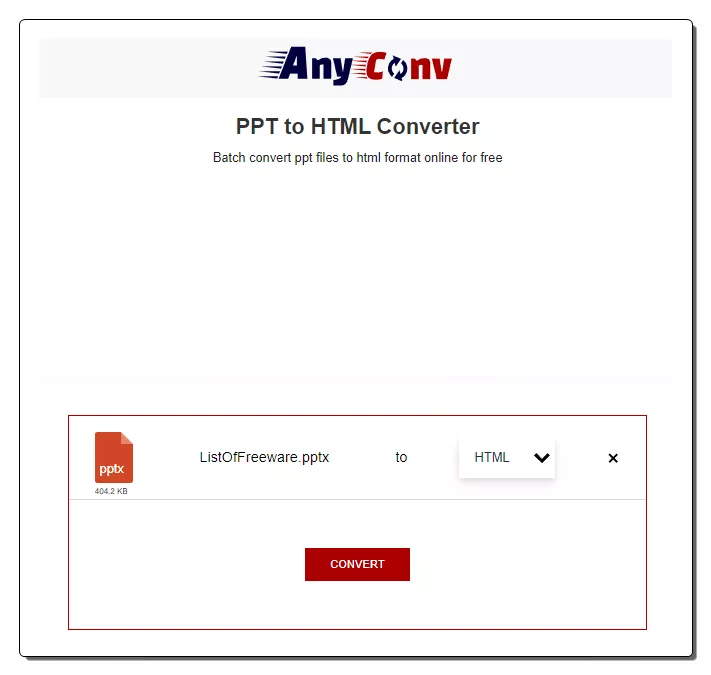
AnyConv.com is a free online converter website that can convert a wide range of file formats. It has a free PowerPoint to HTML online converter. This is a simple converter that can process batch files. It works with local files only with no cloud import functionality. To perform a conversion, you can simply upload your PPT/PPTX files to the converter. It converts the added file in consecutive order. You can add as many as 60 files at once. However, the conversion size is 100 MB. That means all the added files must be up to 100 MB in size and not more. The converter starts with the first file and converts them all one by one. As soon as a file gets converted, it shows a download button alongside that. With that, you can download the converted files one by one. This is a simple and easy converter but the lack of bulk download adds extra steps for batch conversions.
Steps to convert PowerPoint to HTML online with AnyConv:
- Go to this converter on AnyConv using the direct link given below.
- Click on the Choose File button and upload your PPT/PPTX files to the converter.
- On the next screen, pick HTML as the output format for the conversion.
- Then click on the Convert button to start the conversion.
- After the conversion, use the Download button to save each converted file separately.
Converter’s Highlights:
- Files per Conversion: Up to 60 files consecutively.
- Max Conversion Size: Up to 100 MB per conversion.
- Cloud File Import: Not available.
- Free Conversion Quota: 60 file conversions per hour.
- Conversion Output: Direct HTML output, no bulk download.
DigitalOfficePro.com
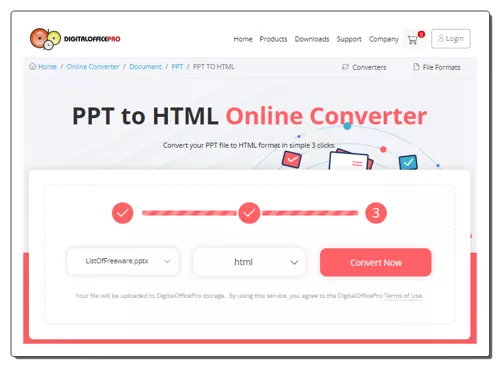
DigitalOfficePro.com provides various digital tools and services. The website offers conversion tools, developer kits, PowerPoint templates, eLearning tools, file converters, and more. The website features a simple converter that you can use for PowerPoint to HTML conversion. This converter processes one file at a time. There is no size limit though. You can add a large file and convert it. It supports local upload only with no cloud import functionality. You can simply add your file, set the output format, and convert. After the conversion, it lists the converted file on the screen along with a button to download it. You can perform any number of conversions as there is no daily or monthly conversion limit.
How to convert PowerPoint to HTML online on DigitalOfficePro?
- Open this converter in your browser using the direct link added below.
- Click on the Choose File button and upload your PPT/PPTX file to the converter.
- Then set HTML as the output format for the conversion and click the Convert Now button.
- Once done, use the Download button to save the converted HTML file.
Converter’s Highlights:
- Files per Conversion: 1 file per conversion.
- Max Conversion Size: Any size.
- Cloud Integration: Not supported.
- Free Conversion Quota: No daily or monthly limit.
- Download Method: Direct download.
Frequently Asked Questions
PowerPoint to HTML conversion is the process of transforming a Microsoft PowerPoint presentation into HTML format, making it accessible and viewable on web browsers.
Converting PowerPoint to HTML allows for easy online sharing, embedding presentations on websites, and ensures compatibility across different devices and platforms.
The ability to retain animations and transitions depends on the conversion tool used. Some tools support this feature, but not all.
Yes, you can edit the HTML version using a text editor or HTML editing tool to customize the appearance or add additional elements.
Limitations may include the loss of some advanced PowerPoint features, such as complex animations or embedded fonts, depending on the conversion tool.
Yes, the converted HTML file retains interactivity, such as hyperlinks and clickable elements, from the original PowerPoint presentation.
You can embed the HTML presentation on your website by using an tag or the embedding code provided by the conversion tool.
The ability to convert speaker notes depends on the conversion tool. Some tools may support this feature.
About Us
We are the team behind some of the most popular tech blogs, like: I LoveFree Software and Windows 8 Freeware.
More About UsArchives
- May 2024
- April 2024
- March 2024
- February 2024
- January 2024
- December 2023
- November 2023
- October 2023
- September 2023
- August 2023
- July 2023
- June 2023
- May 2023
- April 2023
- March 2023
- February 2023
- January 2023
- December 2022
- November 2022
- October 2022
- September 2022
- August 2022
- July 2022
- June 2022
- May 2022
- April 2022
- March 2022
- February 2022
- January 2022
- December 2021
- November 2021
- October 2021
- September 2021
- August 2021
- July 2021
- June 2021
- May 2021
- April 2021
- March 2021
- February 2021
- January 2021
- December 2020
- November 2020
- October 2020
- September 2020
- August 2020
- July 2020
- June 2020
- May 2020
- April 2020
- March 2020
- February 2020
- January 2020
- December 2019
- November 2019
- October 2019
- September 2019
- August 2019
- July 2019
- June 2019
- May 2019
- April 2019
- March 2019
- February 2019
- January 2019
- December 2018
- November 2018
- October 2018
- September 2018
- August 2018
- July 2018
- June 2018
- May 2018
- April 2018
- March 2018
- February 2018
- January 2018
- December 2017
- November 2017
- October 2017
- September 2017
- August 2017
- July 2017
- June 2017
- May 2017
- April 2017
- March 2017
- February 2017
- January 2017
- December 2016
- November 2016
- October 2016
- September 2016
- August 2016
- July 2016
- June 2016
- May 2016
- April 2016
- March 2016
- February 2016
- January 2016
- December 2015
- November 2015
- October 2015
- September 2015
- August 2015
- July 2015
- June 2015
- May 2015
- April 2015
- March 2015
- February 2015
- January 2015
- December 2014
- November 2014
- October 2014
- September 2014
- August 2014
- July 2014
- June 2014
- May 2014
- April 2014
- March 2014








