5 Best Free Online STL to JPG Converter Services
Here is a list of the best free online STL to JPG converter services. STL is short for Standard Tessellation Language. It is a common file format of CAD programs. An STL file represents 3D models where it represents the geometry of an object with triangular facets. In order to view an STL file, you need a dedicated program that supports the file format. Converting an STL file to JPG does not carry on any characteristics of a 3D model but it is helpful to quickly share the designs.
This post covers 5 free STL to JPG converter services where you can easily convert STL files to JPG images. You get a dedicated converter where you have to add your STL files. Then you can perform the conversion within a few clicks. Different converters possess different features and limitations. I briefly covered each converter with the conversion process. I also put their respective features and limitations in bullet points. You can go through the post and check them in detail. This would help you pick the best STL to JPG converter for your needs.
My Favorite Online STL to JPG Converter
FabConvert.com is my favorite service on this list to convert STL to JPG online. This converter can convert up to 20 files per conversion. This makes it ideal for batch as well as single conversions.
You can check out our other lists of the best free Online STL to OBJ Converter Websites, STL to G-code Converter Software For Windows, STL Viewer Android Apps.
Comparison Table:
| Name | Batch Conversion (files) | Max. File Size | Cloud Integration |
|---|---|---|---|
| FabConvert.com | Up to 20 files | Up to 100 MB | - |
| Aspose.app | 1 | Not specified | Import |
| GroupDocs.app | 1 | Not specified | - |
| Conholdate.app | 1 | Up to 20 MB | - |
| FileProInfo.com | 1 | Up to 150 MB | - |
FabConvert.com
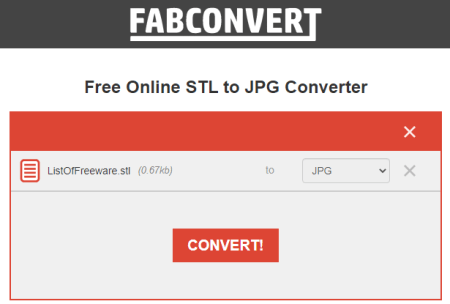
FabConvert.com is a free online tool that allows users to convert files into different formats. It has a dedicated STL to JPG converter that can convert up to 20 files per conversion. You can simply drag and drop your STL files into the converter. You can add files up to 150 MB (each) in size. There are no cloud import or conversion options. With that, you can go ahead and perform the conversion. After a successful conversion, this converter offers a download button alongside each converted file. Along with that, it also provides a button to download all the converted files in one go. You can use the desired option to save your converted JPG files.
Steps to Convert STL to JPG online on FabConvert:
- Open this STL to JPG converter in your browser using the direct link given below.
- Click on the Select File(s) button and add your STL file(s) to the converter.
- After adding the files, make sure the conversion format is set to JPG.
- Then click the CONVERT button to start the conversion.
- Once done, use the Download / Download All button to save the converted JPG file(s).
Features and Limitations:
- Files per conversion: Up to 20 files per conversion.
- File/Conversion Size: Up to 100 MB per file.
- Cloud Import Functionality: Not available.
- Free Conversion Capacity: No conversion limit.
- Post-Conversion Options: Direct and Batch download.
| Pros | Cons |
|---|---|
| Ideal for batch as well as single conversions | No cloud integration |
| Basically offers unlimited free conversions |
Aspose.app
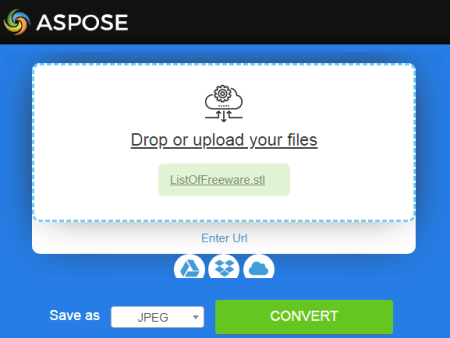
Aspose is an online platform that offers a collection of apps for file conversions, viewers, editors, etc. It offers an online STL to JPG converter. This converter can convert up to 10 files per conversion. There is no word on the file size limit but it works fine with files up to and over 100 MB. To perform the conversion, you can directly drag and drop local files. Alternatively, you have the options to import remote files via URL, Google Drive, Dropbox, and OneDrive. The converter takes some time to process the input files and perform the conversion. Sometimes it also gets stuck. In that case, you might have to restart.
Steps to convert STL to JPG online on Aspose:
- Go to this STL to JPG converter using the direct link given below.
- Upload your STL files or use the cloud import feature to fetch remote files.
- Then make sure the output format is set to JPG/JPEG.
- After that, click the Convert button to initiate the conversion process.
- Wait for the conversion to end and download the converted files.
Features and Limitations:
- Files per conversion: Up to 10 files per conversion.
- File/Conversion Size: Not specified.
- Cloud Import Functionality: URL, Google Drive, Dropbox, and OneDrive.
- Free Conversion Capacity: No conversion limit.
- Post-Conversion Options: Direct and Batch download.
| Pros | Cons |
|---|---|
| Good for batch conversion | Conversion gets stuck sometimes |
| No limit on the number of conversions |
GroupDocs.app
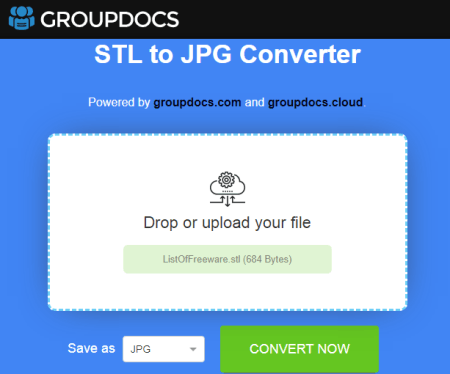
GroupDocs.app is another online platform that also offers converters and other apps. You can use its STL o JPG converter to convert your STL CAD file to an image. The website offers a simple converter that works with local files only. It processes one file at a time that you can drag and drop to the converter. After adding the file, you can start the conversion. There is no mention of the file size that you can upload here. It works fine for smaller files (~10 MB) and takes significantly more time for larger files. Upon conversion, you get the converted file right away. From there, you can download it directly.
Steps to convert STL to JPG online on GroupDocs:
- Follow the link given below to open this link in your browser.
- Upload your STL file to the converter.
- Make sure the output format is set to JPG/JPEG.
- Then, click the Convert button to start the conversion.
- Once done, click the Download Now button to save the converted JPG file.
Features and Limitations:
- Files per conversion: 1 per conversion.
- File/Conversion Size: Not specified.
- Cloud Import Functionality: Not available.
- Free Conversion Capacity: No conversion limit.
- Post-Conversion Options: Direct download.
Conholdate.app
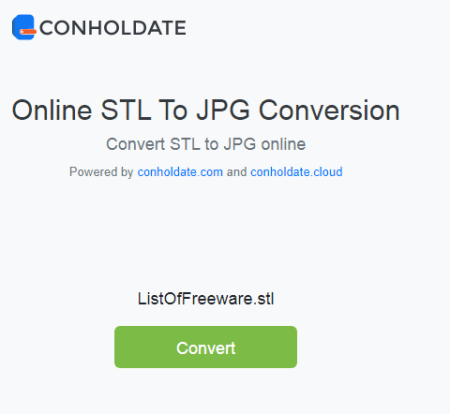
Conholdate is an online platform that you can use to convert STL to JPG online. The converter you get here is quite simple. It processes one file at a time. You can directly upload a locally saved STL file. However, the file must be up to 20 MB in size. After the conversion, you get a button to download your converted file directly. Along with that, you get two additional options, Copy Link and Email. You can use that link to share the converted JPG with others. Or you can use the email feature to send the link to anyone via mail.
Steps to convert STL to JPG online on Conholdate:
- Open this STL to JPG convert by following the direct link given below.
- Drag and drop your STL file to the converter.
- Wait for the upload process to finish and then click the Convert STL to JPG button.
- Once done, download or share the converted file using any of the available options.
Features and Limitations:
- Files per conversion: 1 per conversion.
- File/Conversion Size: Up to 20 MB.
- Cloud Import Functionality: Not available.
- Free Conversion Capacity: No conversion limit.
- Post-Conversion Options: Direct download, Link, and Email.
FileProInfo.com
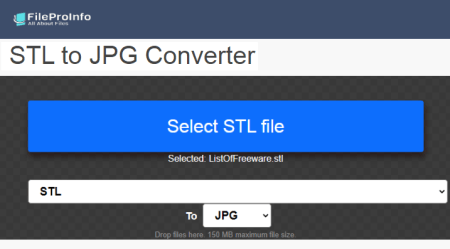
FileProInfo is a free website that offers online file conversion tools. You can configure an STL to JPG converter and convert your files. It converts one file at a time. You have to upload a local STL file and complete a captcha to start the conversion. With this process, you can convert an STL file up to 150 MB in size. Once the conversion is complete, you can download the converted file. it also offers an option to open and view the JPG image online. This way, you can check if the conversion is accurate before downloading the file.
Steps to convert STL to JPG online with FileProInfo:
- Open this converter using the link given below.
- Click on the Select STL file option and upload the file you want to convert.
- Then complete the captcha and click the Convert STL File button.
- After conversion, use the Download button to save the JPG file.
Features and Limitations:
- Files per conversion: 1 per conversion.
- File/Conversion Size: Up to 150 MB.
- Cloud Import Functionality: Not available.
- Free Conversion Capacity: No conversion limit.
- Post-Conversion Options: Direct download.
Frequently Asked Questions
You can easily convert STL to JPG. The easiest method is to use an online converter such as FabConvert.com. You can simply add your STL files to the converter, perform the conversion with a click of a button and download the converted JPG images.
Yes, you can convert STL to PNG. Similar to STL to JPG conversion, you can use an online converter to perform the conversion quickly and easily without installing anything.
STL files are used in 3D printing and computer-aided design (CAD) software as a standard file format for representing three-dimensional models and designs. They define the geometry of the object by representing its surface as a collection of triangular facets.
About Us
We are the team behind some of the most popular tech blogs, like: I LoveFree Software and Windows 8 Freeware.
More About UsArchives
- May 2024
- April 2024
- March 2024
- February 2024
- January 2024
- December 2023
- November 2023
- October 2023
- September 2023
- August 2023
- July 2023
- June 2023
- May 2023
- April 2023
- March 2023
- February 2023
- January 2023
- December 2022
- November 2022
- October 2022
- September 2022
- August 2022
- July 2022
- June 2022
- May 2022
- April 2022
- March 2022
- February 2022
- January 2022
- December 2021
- November 2021
- October 2021
- September 2021
- August 2021
- July 2021
- June 2021
- May 2021
- April 2021
- March 2021
- February 2021
- January 2021
- December 2020
- November 2020
- October 2020
- September 2020
- August 2020
- July 2020
- June 2020
- May 2020
- April 2020
- March 2020
- February 2020
- January 2020
- December 2019
- November 2019
- October 2019
- September 2019
- August 2019
- July 2019
- June 2019
- May 2019
- April 2019
- March 2019
- February 2019
- January 2019
- December 2018
- November 2018
- October 2018
- September 2018
- August 2018
- July 2018
- June 2018
- May 2018
- April 2018
- March 2018
- February 2018
- January 2018
- December 2017
- November 2017
- October 2017
- September 2017
- August 2017
- July 2017
- June 2017
- May 2017
- April 2017
- March 2017
- February 2017
- January 2017
- December 2016
- November 2016
- October 2016
- September 2016
- August 2016
- July 2016
- June 2016
- May 2016
- April 2016
- March 2016
- February 2016
- January 2016
- December 2015
- November 2015
- October 2015
- September 2015
- August 2015
- July 2015
- June 2015
- May 2015
- April 2015
- March 2015
- February 2015
- January 2015
- December 2014
- November 2014
- October 2014
- September 2014
- August 2014
- July 2014
- June 2014
- May 2014
- April 2014
- March 2014








