14 Best Free Online TIFF to JPG Converter Websites
Here is a list of the best free online TIFF to JPG converter websites. TIFF is short for Tag Image File Format. This file format stores raster graphics and image information. TIFF uses lossless compression to store the file. It can also use lossy compression and have multi-layer support. Thus, it is a popular file format among photographers to store high-quality images. On the other hand, JPG is a widely used lossy image file format. Converting a TIFF image to JPG decreases the image size. This also reduces the quality but that would be hardly noticeable for a general use case.
This post covers 14 free websites where you can convert TIFF images to JPG images. All these websites offer either a dedicated TIFF to JPG converter or a JPG converter where you can add TIFF images and convert them to JPG. Many of these converters come with the cloud import feature that lets you directly add files from cloud storage such as Google Drive, Dropbox, URL import, etc. On top of that, you also get to configure the output to target specific configurations like dimensions, quality, etc. You can go through the post to check these converters one by one in detail.
My Favorite Online TIFF to JPG Converter
Aconvert.com is my favorite website on this list to convert TIFF to JPG online. Whether you have to convert one image or bulk images, this converter can do it all. It has the cloud import feature so you can easily import as well as export the files. Also, it offers conversion settings where you can set the dimensions and quality for the final JPG images.
You can also check out our other lists of the best free online HEIF to JPG Converter Websites, online PICT to JPG Converter Websites, and CDR to JPG Converter Online Websites.
Aconvert.com
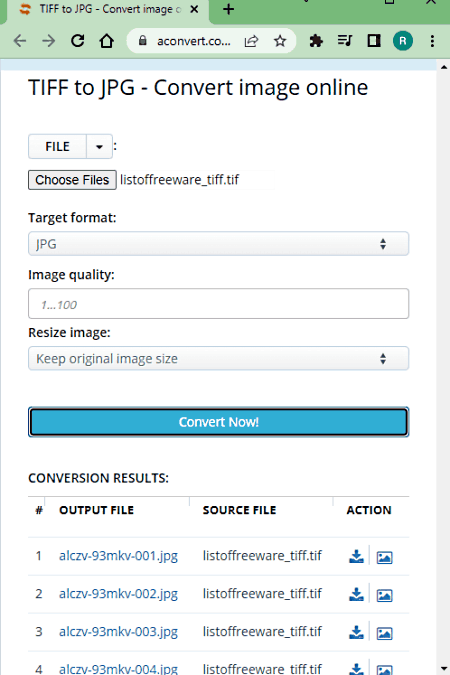
Aconvert has a free online TIFF to JPG converter. This free converter can convert dozens of files in one go. To do that, you can upload files directly to the converter or import files from the cloud including Google Drive, Dropbox, or via URLs. There is a 200 MB size limit per conversion. Do keep that in mind while batch converting TIFF to JPG. Apart from that, this converter offers additional options to configure the output. This includes options to change the image resolution and quality for the JPG output. You can adjust those parameters as per your needs. After the conversion, it lists all the converted files with a preview button alongside to view the image online. Coming to the download, you have to download each file separately as there is not to download all the converted files in one click.
How to convert TIFF to JPG online on Aconvert?
- Open this TIFF to JPG converter using the link provided below.
- Click the Choose Files button and upload your TIFF files. Or use the FILE dropdown to import files from the cloud.
- Then make sure the Target Format is set to JPG in the dropdown.
- Set the image quality and image dimensions, if needed.
- After that, click Convert Now! to start the conversion.
- Wait for the conversion to end and then download the converted JPG files.
Highlights:
- Batch Conversion: Yes, over 40 files consecutively.
- Conversion Size: Up to 200 MB per conversion.
- Cloud Import: Import via URL supported. Integration with Google Drive and Dropbox (import & export).
- Conversion Limit: No daily or monthly limit.
- Conversion Options: Options to set image quality and image dimensions.
- Conversion Output: Direct download (JPG) and Cloud Export (Google Drive and Dropbox).
- File Availability/Privacy: Auto-delete after 2 hours (user-delete option available).
ILoveIMG.com
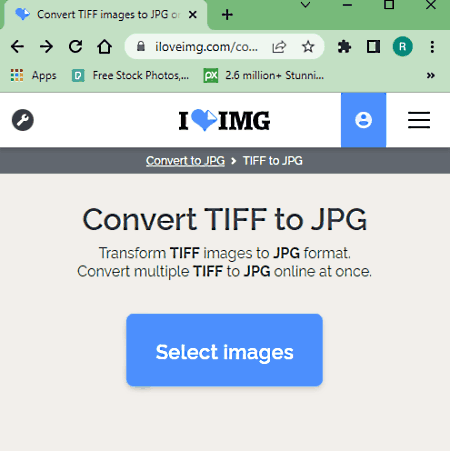
ILoveIMG is a free website with various image editing and conversion tools. It has a free tool to convert any image format to JPG. You can use that tool to convert TIFF to JPG online. This tool can process up to 30 images per conversion or up to 200 MB of images, which comes first. You can add files from local storage fetch from Dropbox and Google Drive. Upon converting, you can download the JPG packed in a ZIP file, copy a link to it and use that to share the file until it gets deleted automatically 24 hours after conversion. There is no mention of the exact conversion quota but there are some monthly limitations for free users.
How to convert TIFF to JPG online with ILoveIMG?
- Go to the ILoveIMG website and pick the Convert to JPG from the top section.
- Add your TIFF files there or import files directly from your cloud storage.
- On the next screen, click on the Convert to JPG button to start conversion,
- Wait for the conversion to finish and save the converted JPG images using any of the available methods.
Highlights:
- Batch Conversion: Yes, up to 30 images per conversion.
- Conversion Size: Up to 200 MB per conversion.
- Cloud Import: Google Drive and Dropbox.
- Conversion Limit: Limited monthly conversions.
- Conversion Options: No additional options.
- Conversion Output: Direct download (JPG/ZIP) and Cloud Export (Google Drive and Dropbox) and Link Share.
- File Availability/Privacy: Auto-delete after 24 hours (user-delete option available).
TIFF2JPG.com
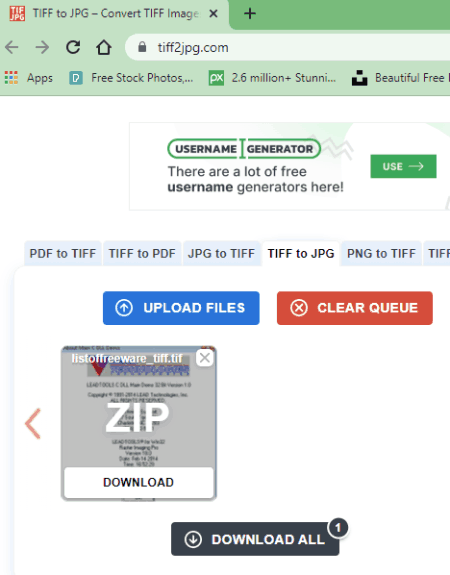
TIFF2JPG is a free online TIFF to JPG converter website. This is a simple website with a straightforward way to convert files. It works with local files. You can simply add the files to the converter to convert. When you add the files, this website instantly starts uploading and then converting those files. You can add up to 20 files with a combined size limit of 50 MB. There are no additional conversion features or cloud integration. After the conversion, you can download the converted JPG images packed under the ZIP file.
How to convert TIFF to JPG online with TIFF2JPG.?
- Go to this website to convert TIFF to JPG online. A direct link is mentioned below.
- Either use the UPLOAD FILES button or drag and drop your TIFF files to the converter.
- As soon as you as files, it converts them one after another.
- Once done, you can just download the converted JPG packed in a ZIP file.
Highlights:
- Batch Conversion: Yes, up to 20 files per conversion.
- Conversion Size: Up to 50 MB per conversion.
- Input Method(s): Local file upload, no cloud import.
- Conversion Limit: No daily/monthly limit.
- Conversion Options: No additional options.
- Conversion Output: Direct download (JPG packed in ZIP).
- File Availability/Privacy: Auto-delete after 1 hour (user-delete option available).
FreeFileConvert.com
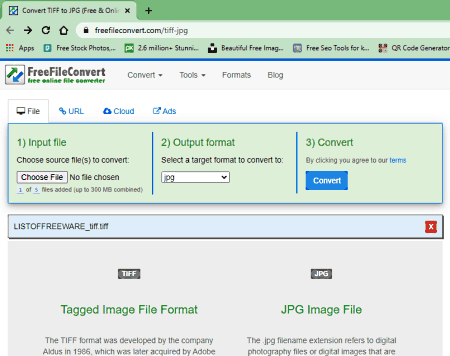
FreeFileConvert is another free website to convert TIFF to JPG online. This website has a dedicated TIFF to JPG converter that can convert up to 5 files per conversion. To do that, you can either upload locally saved files, import via URL, or fetch files from the cloud storage (Google Drive/Dropbox). There is a 300 MB size limit per conversion. So make sure the combined size of the input file must not exceed that limit. There are no additional conversion options here. However, it has an email alert feature. You can drop an email address there. Once the conversion finishes, it sends an email to that address with a download link.
How to convert TIFF to JPG online on FreeFileConvert?
- Use the link given below to open this converter directly.
- Select the section (File/URL/Cloud) as per your input and add the TIFF files to the converter.
- Then pick JPG as the output format and click the Convert button to start the conversion.
- After the conversion, download converted files directly or use the email option to share the link via email.
Highlights:
- Batch Conversion: Yes, up to 5 files per conversion.
- Conversion Size: Up to 300 MB per conversion.
- Cloud Import: Import via URL, Google Drive, and Dropbox.
- Conversion Limit: No daily or monthly limit.
- Conversion Options: No additional options.
-
Conversion Output: Direct download (JPG) and Email link.
- File Availability/Privacy: Auto-delete after 24 hours (user-delete option available).
CloudConvert.com
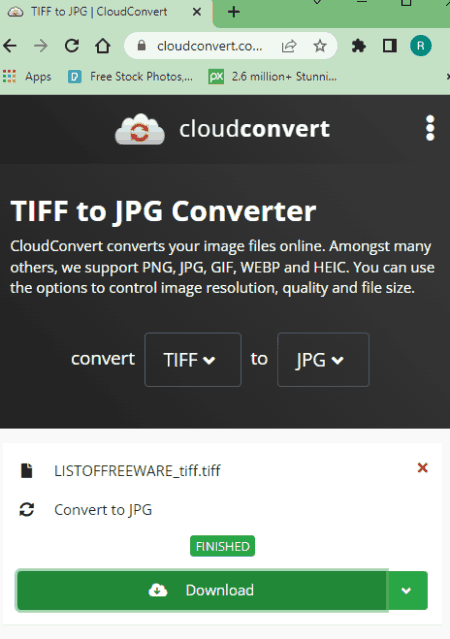
CloudConvert is a cloud-based file conversion platform that can convert TIFF to JPG online. This converter can process up to 5 files at a time. For that, you can upload images from the local storage or you can fetch the files from Google Drive, Dropbox, or via URLs. Either way, you get the option to pick the output format for each image separately. Similarly, you can also set the dimensions, quality, and orientation for each or all images using the conversion options. With that, you can easily convert and download your files. Do note that, this website offers 750 free conversion minutes per month.
How to convert TIFF to JPG online on CloudConvert?
- Use the link given below to open this TIFF to JPG converter on CloudConvert.
- Add the TIFF images to the converter using the input method of choice.
- Make sure the output is set to JPG in the dropdown.
- Click the gear-shaped icon alongside the file name to set dimensions, quality, orientation, etc.
- Then, click on the Convert button to start the conversion.
- Wait for the conversion to finish and then download all files at once or one by one.
Highlights:
- Batch Conversion: Yes, over 5 files per conversion.
- Conversion Size: Over 1 GB per conversion.
- Cloud Import: Google Drive and Dropbox integration along with Import via URLs.
- Conversion Limit: 750 free conversion minutes per month.
- Conversion Options: Options to set the image quality, image dimensions, orientation, and strip metadata.
- Conversion Output: Direct download (JPG/ZIP).
- File Availability/Privacy: Auto-delete after 24 hours (user-delete option available).
Convertio.co
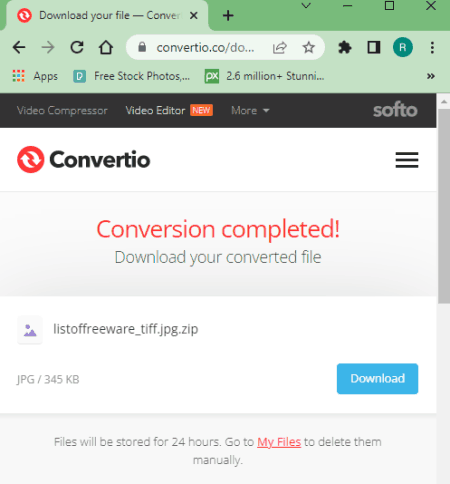
Convertio is another online file conversion platform that supports online TIFF to JPG conversion. This converter comes with Google Drive and Dropbox integration to import files directly. So, along with local files, you can also load files from your cloud storage. Coming back to the converter, it can convert up to 2 files per conversion with a combined size limit of 100 MB per conversion. There are no additional conversion options. You can simply add TIFF files and convert them to JPG. After the conversion, it stores the files for the next 24 hours. Till then you can download your files and use the provided download page link to share the files with others as well.
How to Convert TIFF to JPG online on Convertio?
- Follow the link given below to open the JPG Converter on Convertio.
- Add your TIFF files to the converter either via local upload or cloud import.
- Click the Convert button to start the conversion.
- Once done, download the converted files or share them using the link provided.
Highlights:
- Batch Conversion: Yes, over 2 images per conversion.
- Conversion Size: Up to 100 MB per conversion.
- Cloud Import: Support import via Google Drive and Dropbox.
- Conversion Limit: 10 free conversion minutes per day.
- Conversion Options: No additional options.
- Conversion Output: Direct download (JPG/ZIP) and Link Share.
- File Availability/Privacy: Auto-delete after 24 hours (user-delete option available).
Converter365.com
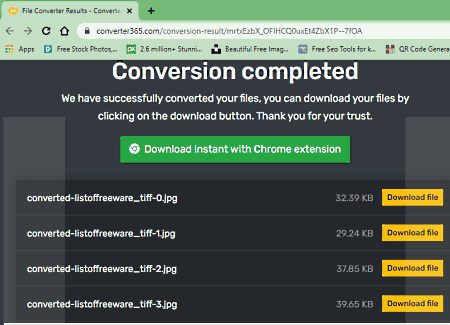
Converter365 is an online file conversion website. This website supports TIFF to JPG online conversion. The converter is quite simple to use. It has two ways to add the input files. Either you can upload TIFF files. Or, you can fetch from remote URLs. Either way, you can add up to 10 files combining up to 100 MB in size. When you add the files, the converter automatically detects the input file format and offers possible formats for the output. You can just set the output format to JPG. Alongside that, it also has conversion settings that let you apply color enhancement and compression to the final image. You can configure these settings as per your liking or leave them as they are. Then you can go ahead with the conversion. Converter365 offers 20 free tasks per month. That means you can perform 20 conversions for free.
How to convert TIFF to JPG online with Converter365?
- Head over to the Converter365 website using the link given below.
- Click on the Add Files button and add the TIFF files you want to convert.
- On the next screen, set the “Convert to” format to JPG from the dropdown.
- Then start the conversion and wait for it to finish.
- Once done, download the converted JPG files packed in a ZIP.
Highlights:
- Batch Conversion: Yes, over 10 images per conversion.
- Conversion Size: Up to 100 MB per conversion.
- Cloud Import: Import via URL.
- Conversion Limit: 20 free conversions per month.
- Conversion Options: Options to apply color enhancement, compression, etc.
- Conversion Output: Direct download (JPG/ZIP).
- File Availability/Privacy: Auto-delete after 24 hours.
Online-Convert.com
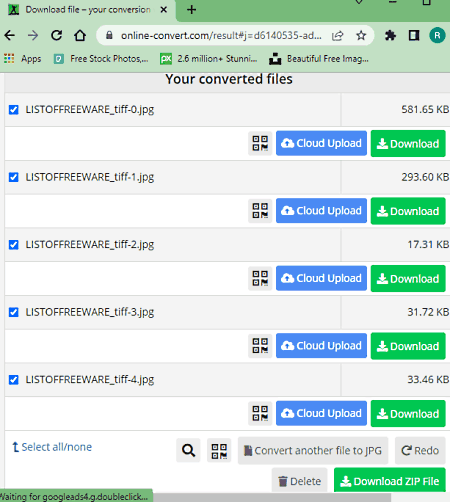
Online-Convert is a popular image converter website where you can convert TIFF to JPG online. It has a dedicated TIFF to JPG converter. This converter inherits all the features of Online-Convert. To add TIFF files, you can either drag and drop the files directly to the converter or import files via URL or from Google Drive or Dropbox. You can add up to 3 files at a time with a maximum conversion size limited to 100 MB. There are additional conversion options as well. Before the conversion, you can set the dimensions, apply effect, color filter, and change DPI. You can also check in to upscale the images using AI. You can configure the conversion as per your liking and go on with it. After the conversion, you can download converted files, export them to the cloud, and get even get a QR Code and link to share the files.
How to convert TIFF to JPG online on Online-Convert?
- Follow the link provided below to open this TIFF to JPG converter.
- Drag and drop TIFF files to the converter or use the cloud import feature to add the files to the converter.
- Then configure the additional options for conversion if needed.
- Once done click the START button and wait for the conversion.
- In the end, use the desired option to download, export, or share the converted files.
Highlights:
- Batch Conversion: Yes, up to 3 files at a time.
- Conversion Size: up to 100 MB.
- Cloud Import: Import images via URL, Dropbox, and Google Drive.
- Conversion Limit: 3 conversions per 24 hours for free.
- Conversion Options: Options to set the image size, apply filters, change DPI, etc.
- Conversion Output: Direct Download (JPG/ZIP) and Cloud Export (Dropbox/Google Drive) and QR Code.
- File Availability/Privacy: Auto-delete after 24 hours (user-delete option available).
Vertopal.com
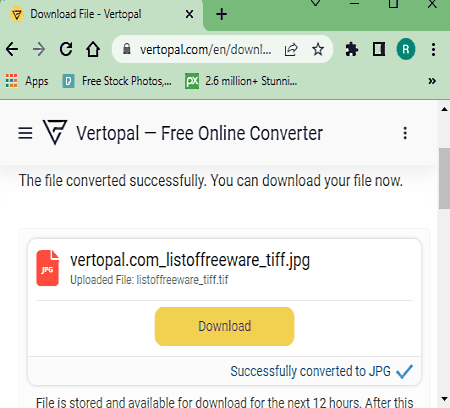
Vertopal is another free website that you can use to convert TIFF to JPG online. This website offers a simple converter that can convert your files in a few simple steps. It processes one file at a time with a maximum supported file size of 50 MB. To perform a conversion, you have to upload a TIFF file as there is no cloud import functionality. This converter takes you through simple steps and offers options to rotate and flip the final JPG images. It shows a preview of the input image before conversion. At that point, you get the option to set the image quality and apply compression to the final image. You can configure these options as per your needs and go ahead with the conversion.
How to convert TIFF to JPG online on Vertopal?
- Open this TIFF to JPG converter in your browser directly using the link given below.
- Click on the Choose File button and add your TIFF file.
- Wait for it to get uploaded and then pick JPG as the output format.
- Again, wait for the next screen and click Continue to start the conversion.
- Use the setting icon from the top to configure the image quality and compression options.
- Then click the Convert button from the preview screen and download the converted file.
Highlights:
- Batch Conversion: No, converts one file at a time.
- Conversion Size: up to 50 MB.
- Cloud Import: No, local upload only.
- Conversion Limit: No limit; any number of conversions.
- Conversion Options: Options to configure image quality and add compression.
- Conversion Output: Direct Download (JPG).
- File Availability/Privacy: Auto-delete after 24 hours (user-delete option available).
ConvertFiles.com
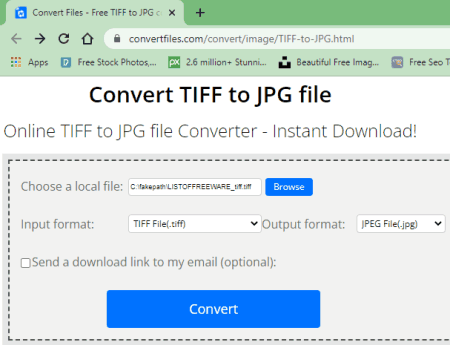
ConvertFiles is a free website to convert TIFF to JPG online. This website has a simple converter where you can add your TIFF file and convert that to JPG. The converter supports local upload only and can convert a TIFF image file up to 250 MB in size. With that conversion size limit in mind, you can perform as many conversions as you need on this website. After the conversion, it shows a link that takes you to the download page. This is just an extra step that could have been avoided. From that page, you can download the converted file. Along with the download, it also gives you an option to remove the file from the server. You can delete the file after downloading it. And even if you don’t delete it yourself, the file gets deleted automatically after an hour.
How to convert TIFF to JPG online with ConvertFiles?
- Follow the link provided below to open this TIFF to JPG converter on ConvertFiles.
- Click on the Browse button and add your TIFF file to the converter.
- Make sure the output format is set to JPG. Check the email notification option if needed.
- Then click the Convert button to start the conversion.
- Wait for the conversion to finish and then click the link to open the download page.
- Use the given link to download the converted file.
Highlights:
- Batch Conversion: No, converts one file at a time.
- Conversion Size: Up to 250 MB in size.
- Cloud Import: Not available.
- Conversion Limit: No limit.
- Conversion Options: Email alert of conversion.
- Conversion Output: Direct download (JPG) and link share.
- File Availability/Privacy: Auto-delete after 1 hour (user-delete option available).
Converter.app
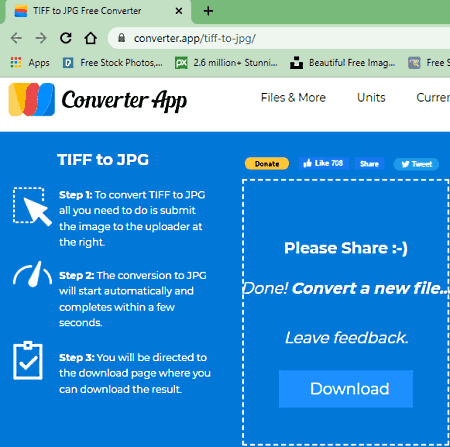
Converter.app is an online converter tool for files, units, and currency. It supports TIFF to JPG conversion. You can search for that converter on the website and then use it to convert your video files. It converts one file at a time. There is no size limit specified for the input. However, you must have the image file locally stored as this tool does not have cloud import functionality. When you add the TIFF image, it first gets uploaded and then converted to JPG. Once all is done. you get a download button to save the converted image.
How to convert TIFF to JPG online with Converter.app?
- Use the link given below to open this TIFF to JPG converter tool.
- Drag and drop the TIFF image file to the converter.
- Wait for it to get uploaded and then converted.
- After that, click the Download button to save the JPG file.
Highlights:
- Batch Conversion: No, converts one video at a time.
- Conversion Size: Not specified.
- Conversion Limit: No limit.
- Cloud Import: Not available.
- Conversion Options: No additional options.
- Output: Direct download (JPG).
- File Availability/Privacy: Auto-delete after download.
OnlineConverter.com
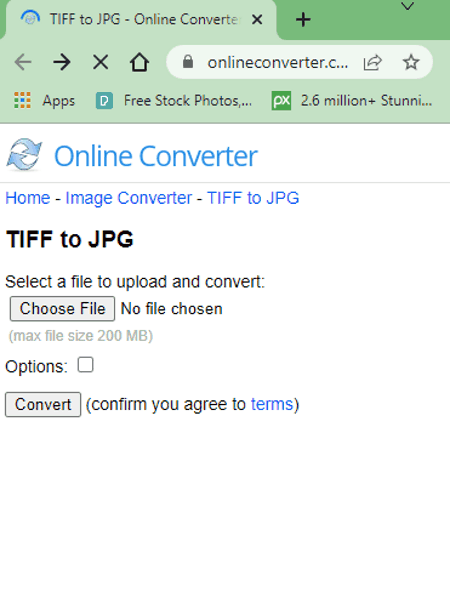
OnlineConverter is a popular online file converter website that you can use for free. It offers a wide collection of converters. You can use its dedicated TIFF to JPG converter tool. This tool processes one file at a time. It supports local uploads with a file size limit of 200 MB. Along with that, it also offers a couple of conversion options. These options allow you to resize the final image and set the image quality. You can skip or customize these options as per your needs and proceed with the conversion. Upon conversion, you get a link to the converted file along with a QR code to the same. You can download or share the converted file and delete it from the server whenever you want.
How to convert TIFF to JPG online with OnlineConverter?
- Use the link given below to access this TIFF to JPG converter.
- Click on the Choose File button and upload the TIFF image file there.
- Then check the Options checkbox to configure the conversion if needed.
- Click the Convert button to start the conversion and download the converted JPG image.
Highlights:
- Batch Conversion: No, converts one file at a time.
- Conversion Size: up to 200 MB per conversion.
- Cloud Import: Not available.
- Conversion Options: Options to resize image dimensions and change quality.
- Conversion Limit: No daily limit.
- Conversion Output: Direct download (JPG) and QR Code.
- File Availability/Privacy: Auto-delete after 24 hours (user-delete option available).
File-Converter-Online.com
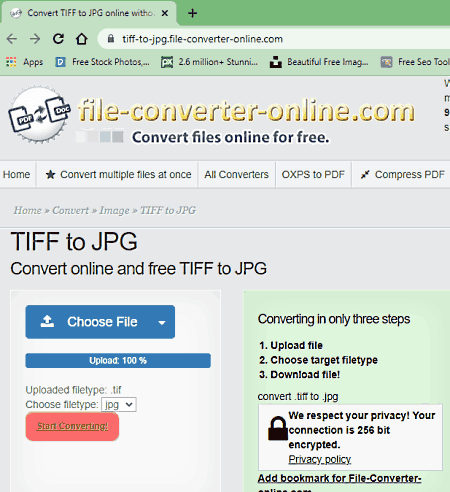
File-Converter-Online is another free website to convert TIFF to JPG online. It is a simple online file conversion website that processes one file at a time. You can upload a file from local storage or import it from Google Drive or Dropbox. You can also import a file by adding a URL to it. The converter can work with a file of up to 750 MB in size. There is no conversion limit. You can perform any number of conversions one file at a time. After the conversion, it automatically prompts to download the file and removes it after 3 hours.
How to convert TIFF to JPG online with File-Converter-Online?
- Go to the File-Converter-Online website; a direct link is added below.
- Click on the Choose File button and upload the TIFF image file. Or use the cloud import option for the same.
- Wait for the file to upload and pick JPG as the output file format.
- Then click the “Start Converting!” button to start the conversion.
- Wait for the conversion to finish then save the JPG image file when prompted.
Highlights:
- Batch Conversion: No, converts one video at a time.
- Conversion Size: up to 750 MB.
- Conversion Limit: No limit.
- Cloud Import: Import from Google Drive, Dropbox, or via URL.
- Conversion Options: No additional options.
- Conversion Output: Direct download (JPG).
- File Availability/Privacy: Auto-delete after 3 hours.
Zamzar.com
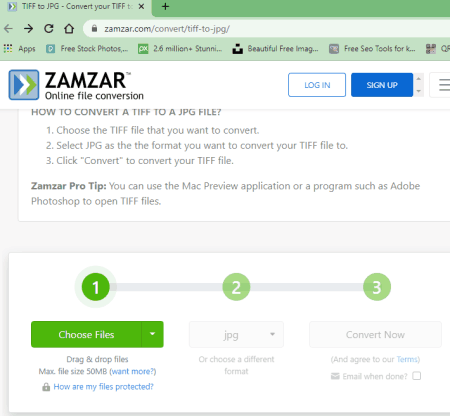
Zamzar is an online file conversion platform. It has an online TIFF to JPG converter. This converter supports various popular cloud storage platforms including Google Drive, Dropbox, OneDrive, Box, etc. You can either upload TIFF files or import files from the supported cloud storage. Whatever the case is, it can only convert two files at a time with a total size limit of 50 MB. Also, it has an email notification feature that can alert you when the conversion finishes. This free converter is strictly limited. It only allows 2 file conversions per 24 hours.
How to Convert TIFF to JPG online on Zamzar?
- Open the TIFF to JPG converter on Zamzar. A direct link is given below.
- Upload your TIFF files or import files from the cloud using any of the available options.
- Pick JPG as the output format for the conversion.
- Additionally, check for the email notification option if needed.
- Then click the Convert Now button to start the conversion.
- Once done, use the Download button alongside the file name to save the files.
Highlights:
- Batch Conversion: Yes up to 2 files per conversion.
- Conversion Size: up to 50 MB per conversion.
- Cloud Import: Import via URL, OneDrive, Dropbox, and Google Drive.
- Conversion Limit: 2 file conversions per 24 hours.
- Conversion Options: No additional conversion options.
- Conversion Output: Direct download (JPG).
- File Availability/Privacy: Auto-delete after 24 hours.
About Us
We are the team behind some of the most popular tech blogs, like: I LoveFree Software and Windows 8 Freeware.
More About UsArchives
- May 2024
- April 2024
- March 2024
- February 2024
- January 2024
- December 2023
- November 2023
- October 2023
- September 2023
- August 2023
- July 2023
- June 2023
- May 2023
- April 2023
- March 2023
- February 2023
- January 2023
- December 2022
- November 2022
- October 2022
- September 2022
- August 2022
- July 2022
- June 2022
- May 2022
- April 2022
- March 2022
- February 2022
- January 2022
- December 2021
- November 2021
- October 2021
- September 2021
- August 2021
- July 2021
- June 2021
- May 2021
- April 2021
- March 2021
- February 2021
- January 2021
- December 2020
- November 2020
- October 2020
- September 2020
- August 2020
- July 2020
- June 2020
- May 2020
- April 2020
- March 2020
- February 2020
- January 2020
- December 2019
- November 2019
- October 2019
- September 2019
- August 2019
- July 2019
- June 2019
- May 2019
- April 2019
- March 2019
- February 2019
- January 2019
- December 2018
- November 2018
- October 2018
- September 2018
- August 2018
- July 2018
- June 2018
- May 2018
- April 2018
- March 2018
- February 2018
- January 2018
- December 2017
- November 2017
- October 2017
- September 2017
- August 2017
- July 2017
- June 2017
- May 2017
- April 2017
- March 2017
- February 2017
- January 2017
- December 2016
- November 2016
- October 2016
- September 2016
- August 2016
- July 2016
- June 2016
- May 2016
- April 2016
- March 2016
- February 2016
- January 2016
- December 2015
- November 2015
- October 2015
- September 2015
- August 2015
- July 2015
- June 2015
- May 2015
- April 2015
- March 2015
- February 2015
- January 2015
- December 2014
- November 2014
- October 2014
- September 2014
- August 2014
- July 2014
- June 2014
- May 2014
- April 2014
- March 2014








