6 Best Free Online Transliteration Websites
Here is a list of the best free online transliteration websites. Transliteration is a method of mapping one writing system to another system based on phonetic similarity. It swaps similar sounding letters in predictable ways. For example, you can type in “namaste” to get “नमस्ते” in Hindi transliteration. Transliteration focus on pronunciation rather than meaning. This is useful in learning pronunciations in foreign languages.
This post covers 6 websites where you can transliterate text online. These websites offer text transliteration tools where you can add the text and get it transliterated. Many of these tools support dozens of languages and scripts. You can pick the transliteration language of choice to get the results. Some websites transliterate letter by letter in real-time. Whereas, some take an entire word or even phrase and then transliterate that. You can go through the post and check these transliteration tools in detail.
My Favorite Online Transliteration Website
Google Input Tools is my favorite transliteration website on this list. It is one of the best multilingual typing tools you can find on the internet. This tool transliterates the text instant as you type and shows a respective keyboard for reference. It supports over 130 languages offering multiple keyboard layouts for reference. Last but not least, you can type in multiple languages in the same box continuously with no text size limitations.
You can check out our other lists of the best free Online Phonetic Alphabet Translator Services, Norwegian Translator (Norsk Oversetter) websites, and Braille to English Translator Converter Websites.
Google Input Tools
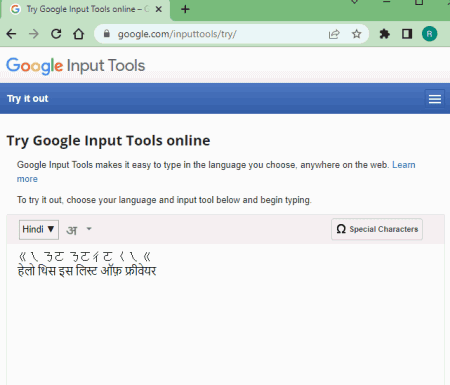
Google Input Tools is one of the most popular online transliteration tools on the internet. This tool supports over 130 languages from around the globe. You can simply pick the language in which you want to type or transliterate. As you pick a language, it shows available script keyboards available for that language. You can select a keyboard to open it on the screen and use your keyboard to type. This way, you can type the as long text as you want. There is no limitation and you can also switch between different languages and keyboards in between typing. This makes it really good for multilingual typing.
How to transliterate online using Google Input Tools?
- Open the Google Input Tools online using the link given below.
- Select the language in which you want to transliterate your English text.
- Then start typing the text in the box.
- This transliterates the text into the selected language in real-time.
Highlights:
- This tool transliterates text in real-time as you type.
- It can transliterate into 130+ languages.
- It displays an on-screen keyboard as per the selected language/script.
- Option to insert special symbols into the transliteration.
- No text length or any other limitations on transliteration.
- It can be used for multilingual typing in the same text box.
Translationly.com
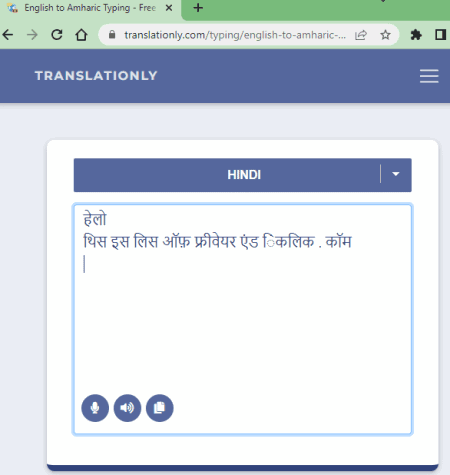
Translationly offers a free typing tool for online transliteration. This tool supports over 20 different languages covering several regional Indian languages as well. You can simply pick a language of your choice and start typing to transliterate text. It transliterates word by word as you type. Apart from typing, it also has a voice input feature. You can use that feature to dictate the text. Next to that, you get a text-to-speech button. You can use this button to listen to the transliterated text. You can use this tool to transliterate as long text as you want. But unlike Google Input Tools, it can only transliterate one language at a time.
How to transliterate online using Translationly?
- Go to this online transliteration tool using the link given below.
- Pick the language in which you want to transliterate your English text.
- Once it loads, start typing in the box to get the transliteration.
Highlights:
- This tool transliterates text word by word as you type.
- It can transliterate into 20+ languages.
- It has voice input and text-to-speech features.
- It lacks an on-screen keyboard or special character feature.
- No text length or any other limitations on transliteration.
- It can transliterate one language at a time.
AshtangaYoga.info
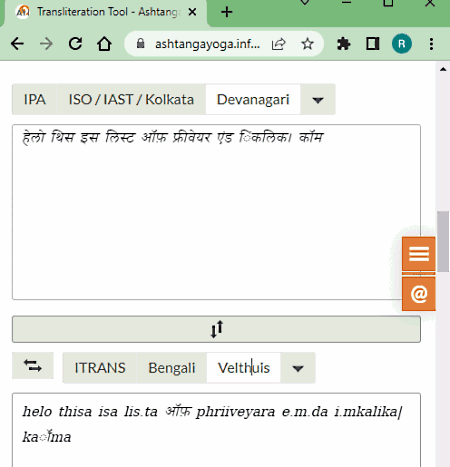
AshtangaYoga has a free online transliteration tool that works with Indian and Roman scripts. This tool supports around 10+ Indian languages and scripts including Devanagari, Gurmukhi, Kannada, Malayalam, Bengali, etc. You can simply pick a language and add your text to transliterate. Or, you can add text first and then pick a language. There is no limitation on the text length. You can transliterate long phrases easily.
How to transliterate online using AshtangaYoga?
- Use the link given below to access this tool directly.
- Enter the text you want to transliterate in the box on the left.
- Then in the box on the right, pick the language for transliteration.
- This transliterates the text into the selected language.
Highlights:
- This tool transliterates an entire text phrase.
- It can transliterate into 10+ languages and scripts.
- It lacks an on-screen keyboard or but supports diacritical marks.
- No text length or any other limitations on transliteration.
- It can transliterate one language at a time.
Translit.cc
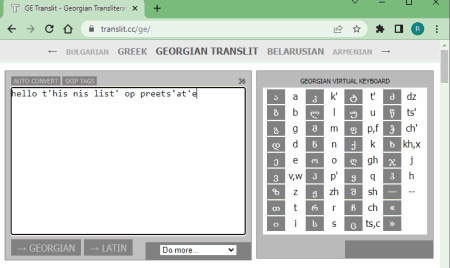
Translit is another free website for online transliteration. The transliteration tool here supports 5 scripts including Bulgarian Translit, Greek, Georgian, Russian, and Ukrainian. You can pick a script of your choice and simply start typing to get real-time transliteration. It has a quick option to preview the original input and switch back to the transliterated text. It also shows a keyboard on the side that is handy for quick reference.
How to transliterate online using Translit?
- Follow the link given below to open this tool.
- Pick the script in which you want to transliterate from the top.
- Then start typing to get the text transliterated in real-time.
Highlights:
- This tool transliterates text as you type in real-time.
- It can transliterate into 5 scripts.
- It shows the reference keyboard on the screen.
- No text length or any other limitations on transliteration.
- It can transliterate one language at a time.
Ushuaia.pl
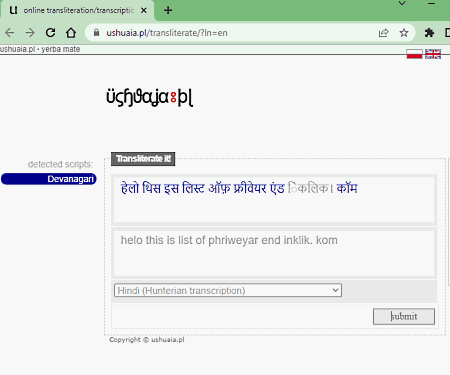
Ushuaia offers a simple online transliteration tool. This tool transliterates non-Latin to Roman script. It has two boxes; one for input and another to show output. You have to provide the non-Latin phrase as input. With that, it translates that to the selected roman script. Do note that, this tool works with a small phrase only. If you add a large phrase, it ignores the additional text.
How to transliterate online using Ushuaia?
- Open this online transliteration tool using the link given below.
- Pick the script in the dropdown and enter the non-Latin text in the box above.
- Then click the Submit button to get it Romanized.
Highlights:
- This tool transliterates non-Latin text into Roman script.
- It can transliterate into 20+ scripts.
- There is no on-screen keyboard or special character feature.
- It works with small text phrases only.
- It can transliterate one language at a time.
TextMagic.com
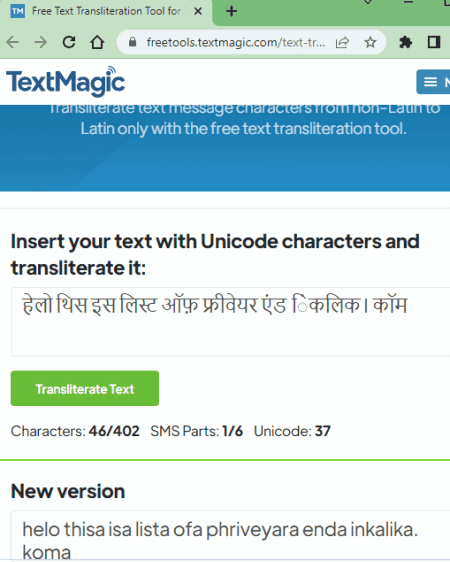
TextMagic offers a free text transliteration tool. You can use this tool to transliterate Unicode text. Unlike other similar tools, it does give you an option to pick the input/output script. Instead, you can just paste the text directly and see if that works or not. If it does then you get the transliterated text otherwise it returns the same output as input.
How to transliterate online using TextMagic?
- Open this online transliteration tool using the link given below.
- Paste your Unicode text phrase in the top text box.
- Then click the Transliterate Text button to get the output.
Highlights:
- This tool transliterates Unicode characters in Roman.
- It can transliterate multiple scripts.
- It lacks an on-screen keyboard or special character feature.
- There is a 400-character limit.
- It can transliterate one language at a time.
About Us
We are the team behind some of the most popular tech blogs, like: I LoveFree Software and Windows 8 Freeware.
More About UsArchives
- May 2024
- April 2024
- March 2024
- February 2024
- January 2024
- December 2023
- November 2023
- October 2023
- September 2023
- August 2023
- July 2023
- June 2023
- May 2023
- April 2023
- March 2023
- February 2023
- January 2023
- December 2022
- November 2022
- October 2022
- September 2022
- August 2022
- July 2022
- June 2022
- May 2022
- April 2022
- March 2022
- February 2022
- January 2022
- December 2021
- November 2021
- October 2021
- September 2021
- August 2021
- July 2021
- June 2021
- May 2021
- April 2021
- March 2021
- February 2021
- January 2021
- December 2020
- November 2020
- October 2020
- September 2020
- August 2020
- July 2020
- June 2020
- May 2020
- April 2020
- March 2020
- February 2020
- January 2020
- December 2019
- November 2019
- October 2019
- September 2019
- August 2019
- July 2019
- June 2019
- May 2019
- April 2019
- March 2019
- February 2019
- January 2019
- December 2018
- November 2018
- October 2018
- September 2018
- August 2018
- July 2018
- June 2018
- May 2018
- April 2018
- March 2018
- February 2018
- January 2018
- December 2017
- November 2017
- October 2017
- September 2017
- August 2017
- July 2017
- June 2017
- May 2017
- April 2017
- March 2017
- February 2017
- January 2017
- December 2016
- November 2016
- October 2016
- September 2016
- August 2016
- July 2016
- June 2016
- May 2016
- April 2016
- March 2016
- February 2016
- January 2016
- December 2015
- November 2015
- October 2015
- September 2015
- August 2015
- July 2015
- June 2015
- May 2015
- April 2015
- March 2015
- February 2015
- January 2015
- December 2014
- November 2014
- October 2014
- September 2014
- August 2014
- July 2014
- June 2014
- May 2014
- April 2014
- March 2014








