4 Best Free Online Twitter Post Scheduler Tools
Here is a list of Best Free Online Twitter Post Scheduler Tools. If you are looking for an online tool to schedule post on Twitter so that you don’t miss out on something important, this list is surely going to help you. These are free web services that let you schedule tweets on a particular date and time. Some tools even provide an intelligent feature that analyzes your Twitter audience and let you schedule tweets at best time when your followers are most active. Apart from Twitter, these can handle other social media platforms including Facebook, Instagram, Pinterest, LinkedIn, YouTube, and more.
In these online Twitter scheduler services, you can add and manage more than one Twitter accounts. Many of these schedulers provide you a Planner tool that enables you to visualize a monthly plan of scheduled tweets. This also helps you manage your ad campaigns and keep a track of your schedule. Apart from that, you can also find features like Edit Scheduled Tweet, Twitter Analytics, Reports, Add Recurring Schedule, etc. A good thing about these tools is that you can also manage your Twitter feeds within these web services. All in all, these are really handy web services that you can use to schedule tweets on Twitter.
My Favorite Free Online Twitter Post Scheduler Tools:
Hootsuite is one of my favorite online Twitter scheduler tool. You can use it to schedule tweets on custom time or at the best time to improve engagement. Plus, more additional handy features are provided in it which you can checkout in its description.
If you are a user of TweetDeck, you can find a scheduling feature in it to easily schedule post on Twitter.
You may also like some best free WhatsApp Message Scheduler, Facebook Schedulers For Android, and Online Social Media Post Schedulers.
Hootsuite
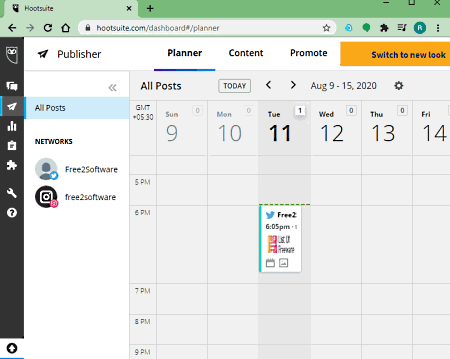
Hootsuite is a free online Twitter post scheduler. You can easily schedule post on Twitter for any specifc date and time. Apart from Twitter, it also supports other social media platforms to schedule your posts including Pinterest, LinkedIn, Facebook, Instagram, and YouTube. It also enables you to view and manage your Twitter timeline from its website itself. Plus, to help you organize and view your scheduled tweets more effectively, it provides you a Calendar Planner tool. Let us now have a look at how to schedule tweets using this free online tool.
How to schedule post on Twitter in Hootsuite:
- First, add one or more Twitter accounts using its Add social network button from your Dashboard.
- Now, simply click the Create > Post button and choose Twitter accounts to which you want to schedule posts.
- Next, compose your Tweet with text, media files, promote the post, and more and click the Schedule for later option to choose a a date, time, and time zone.
- At last, press the Schedule button which will schedule your tweet.
You can also see the preview of scheduled tweet how it will appear on Twitter.
Main Features:
- Publisher: You get Planner, Content, and Promote tools in this section. The Planner tab shows you a monthly plan of all your scheduled tweets. You can view saved drafts, scheduled posts, past scheduled posts, posts that require approval, and more in the Content tab. If needed, you can also save content to CSV file. And, you can manage promoted posts using the Promote tool.
- Boards & Streams: Using this feature, you can add Twitter Notifications, Twitter mentions, Tags, Trending feed, and more feeds into multiple customized boards. This helps you view all your Twitter data from this online tool.
- Twitter quick search: It also offers a quick search option to search for posts on your Twitter.
Limitations:
In this free plan, you will face some limitations that include up to 1 user, maximum 3 social media accounts, no analytics, and more. You will need to upgade to its premum plans in order to remove these feature limitations.
Conclusion:
It is one of the best free online Twitter post scheduler tool which you can use to schedule posts on Twitter and various other social media platforms.
TweetDeck
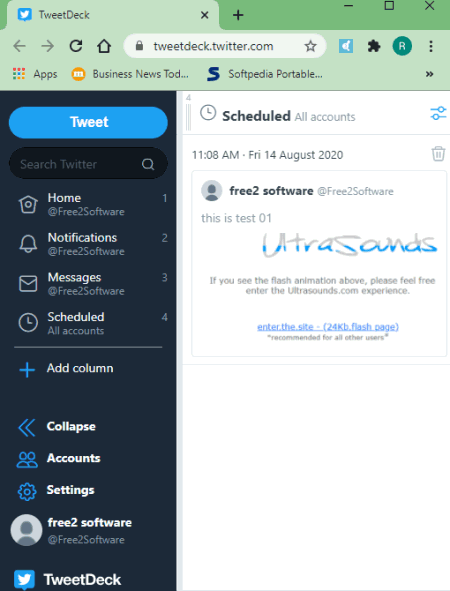
TweetDeck is a popular free Twitter client tool that also offers a handy schedule feature. In it, you can add and manage multiple Twitter accounts as well as schedule your tweets. It is a cross-platform service available for online users, smartphones, desktop users, and more. You can get it on your device and start browsing Twitter and scheduling tweets. Below are the required steps needed to schedule tweets using this web service.
How to schedule tweets on TweetDeck:
- First, you need to log in with your Twitter account on this website. You can add, view, and manage multiple Twitter accounts to it.
- Next, go to the Tweet option and then click on the Schedule Tweet button.
- Now, compose a tweet with your text, hashtag, and media file.
- After that, choose any date and time to post and hit the Tweet button. Your tweet will now be posted at the scheduled time without you worrying.
Additional Feature:
- Add a Column: It lets you view, organize, and manage different content into separate columns. Like you can add a Scheduled column where you can view all your upcoming scheduled tweets. Similarly, you can also add Messages, Trending, Activity, and other Twitter columns.
Conclusion:
It is a great Twitter client that provides you the flexibility to easily schedule tweets on Twitter without putting in too much effort.
Recurpost
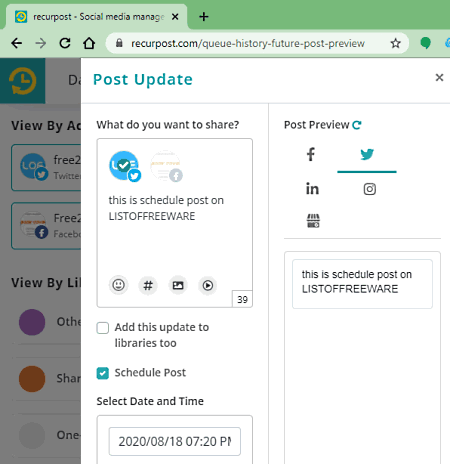
Recurpost is yet another free Twitter post scheduler tool. Like other listed software, this web service also lets you schedule tweets at any particular time. Not only Twitter, but it also supports Facebook, Instagram, LinkedIn, and Google My Business platforms to schedule posts. It is a really simple yet effective and useful web application to schedule tweets. Let us have a look at the process to quickly schedule tweets on Twitter using it.
How to schedule post on Twitter using Recurpost:
- First, you need to register an account to its official website and then log in to your account.
- Now, go to your Recurpost Dashboard and then add a Twitter account to it.
- After that, hover mouse on the “click here to share something” section and click on it.
- Next, you will see a Post Update pop-up window where you need to compose a tweet. You can add emoji, image, video, and hashtag to your tweet.
- Now, choose one or more Twitter accounts to which you want to post.
- “Next, check the Schedule Post button and choose a right time to post the tweet. It also lets you choose “Auto-schedule for best time within next 24 hours” option to schedule tweet at the best time. Also, you can preview the tweet prior to scheduling it.
- Finally, you need to hit the Schedule button to schedule tweet on Twitter.
Additional Features:
- Shorten URL: It lets you shorten a URL that you tweet contains.
- Add Libraries: You can add customized libraries to categorize your content.
- Your Schedule: It shows Daily/ Weekly or Monthly plan of your scheduled posts on Twitter or any other social media website. Additionally, it even lets you create and add a Recurring Schedule.
- Report: You can visualize your total engagement such as total views, total likes, total clicks, total comments, engagement graphs, etc.
Limitations:
In this free plan. there are some features that are restricted (e.g., up to 3 social accounts, Feed Manager). You can check its website to compare its free and premium plans.
Conclusion:
It is another good online tool to schedule post on Twitter and to even add a recurring schedule for the same.
Crowdfire
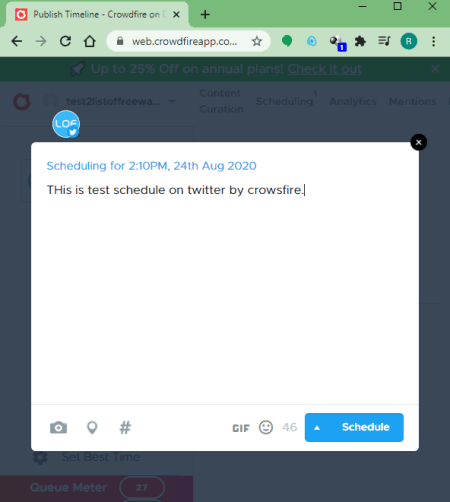
Crowdfire is another free online Twitter post scheduler tool. This online website helps you schedule post on Twitter as well as on Instagram and LinkedIn. You can choose any time on any specific date to post your tweets. Plus, you also get a really handy tool to schedule tweets on “Best Time” i.e., when your audience is most active. This eventually helps you engage with a larger audience.
Now, lets checkout the steps to schedule your tweets without much hassle.
How to schedule post on Twitter in Crowdfire:
- First, you need to register and log in to an account for this web service.
- After that, go to the Scheduling tab and click the Compose button.
- Now, you can choose an added Twitter account or you can start with adding a new one.
- Next, start composing the tweet and you can use simple text, location, image, hashtags, GIF, or emojis in your tweet.
- When you’re done writing up your tweet, hit the upward arrow button and then select a date and time to schedule your tweet or you can simply select the Best Time to post your tweet. It even lets you post a tweet immediately.
- At last, click on the Schedule button and it will schedule tweet on Twitter.
Main Features:
- Edit: It provides a really useful feature that enables you to modify a scheduled tweet before it is published. You can also choose to delete it or post it right away.
- Analytics: It displays a variety of analytics related to your Twitter and other social media accounts that help you analyze your growth. These analytics include audience growth graph, engagement breakdown graph, gained followers, posts, likes, and more.
- Content Curations: You can view some recommended articles and images on the basis of your favorite topics.
Limitations:
- In this free plan, it lets you add up to 3 social accounts at a time, 10 scheduled posts per account, no batch scheduling, etc. You can purchase pro plans to get more features.
Conclusion:
It is a good and easy to use online Twitter post scheduler that enables you schedule posts on various famous social media websites.
About Us
We are the team behind some of the most popular tech blogs, like: I LoveFree Software and Windows 8 Freeware.
More About UsArchives
- May 2024
- April 2024
- March 2024
- February 2024
- January 2024
- December 2023
- November 2023
- October 2023
- September 2023
- August 2023
- July 2023
- June 2023
- May 2023
- April 2023
- March 2023
- February 2023
- January 2023
- December 2022
- November 2022
- October 2022
- September 2022
- August 2022
- July 2022
- June 2022
- May 2022
- April 2022
- March 2022
- February 2022
- January 2022
- December 2021
- November 2021
- October 2021
- September 2021
- August 2021
- July 2021
- June 2021
- May 2021
- April 2021
- March 2021
- February 2021
- January 2021
- December 2020
- November 2020
- October 2020
- September 2020
- August 2020
- July 2020
- June 2020
- May 2020
- April 2020
- March 2020
- February 2020
- January 2020
- December 2019
- November 2019
- October 2019
- September 2019
- August 2019
- July 2019
- June 2019
- May 2019
- April 2019
- March 2019
- February 2019
- January 2019
- December 2018
- November 2018
- October 2018
- September 2018
- August 2018
- July 2018
- June 2018
- May 2018
- April 2018
- March 2018
- February 2018
- January 2018
- December 2017
- November 2017
- October 2017
- September 2017
- August 2017
- July 2017
- June 2017
- May 2017
- April 2017
- March 2017
- February 2017
- January 2017
- December 2016
- November 2016
- October 2016
- September 2016
- August 2016
- July 2016
- June 2016
- May 2016
- April 2016
- March 2016
- February 2016
- January 2016
- December 2015
- November 2015
- October 2015
- September 2015
- August 2015
- July 2015
- June 2015
- May 2015
- April 2015
- March 2015
- February 2015
- January 2015
- December 2014
- November 2014
- October 2014
- September 2014
- August 2014
- July 2014
- June 2014
- May 2014
- April 2014
- March 2014








