4 Best Free Online Social Media Post Scheduler Tools
Here is a list of Best Free Online Social Media Post Scheduler Tools. Social media platforms (Facebook, Twitter, Instagram, LinkedIn, etc.) have now become a daily practice for a lot of activities including personal interaction, official work, information sharing, running ad campaigns, etc. Now, “scheduling post” is one of the features that many people look for in these social networks to avoid missing out on something important. You just want to schedule a post for tomorrow and be free of worry that you will miss posting it. There is no native schedule feature provided on most social media websites. Although, you can still use some third-party tools that enable you to schedule social media posts. To help you out, I have curated this list which contains online social media post schedulers that you can use for free.
These tools let you schedule posts on various social networks including Twitter, Instagram, Facebook, Pinterest, LinkedIn, YouTube, and more. You can add and manage multiple social networking accounts and schedule posts for them. These let you add normal text to your post as well as attach media files, hashtags, and emojis. Besides selecting a custom date and time, some tools also let you choose “Best Time” (when your audience is most active) to schedule social media posts. Furthermore, these also provide additional Planner tool that you can use to view a monthly plan of your scheduled posts. This helps you keep a clear track of scheduled post date wise.
You can also find some additional features in these online social media post schedulers that include Edit Scheduled Post, Analytics, Reports, Recurring Schedule, etc. Additionally, you can also manage your social media feed within these tools. All in all, these are some great free online tools to schedule social media posts without much hassle.
My Favorite Free Online Social Media Post Scheduler Tools:
Hootsuite is one of my favorite tools from this list. It supports a lot of social media websites to schedule posts as well as provides some really useful features that include Planner, Board & Streams, etc. You can checkout the software description to know more about its features.
Recurpost is another good one if you want to add and manage recurring post schedule.
You may also like some best free WhatsApp Message Scheduler, Schedule Maker Software, and Task Scheduler Software.
Hootsuite
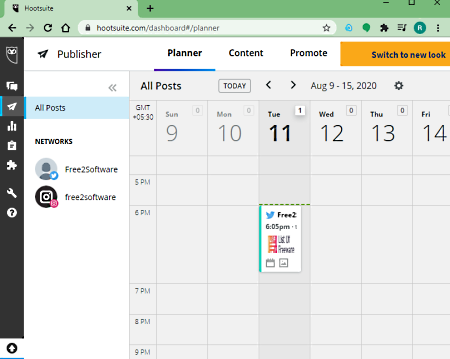
Hootsuite is a free online social media post scheduler tool. You can use it to schedule your posts on various social media including Twitter, Facebook, Instagram, Pinterest, LinkedIn, and YouTube. Not just that, you can also view and manage your social media account feeds within this tool. It also provides you a Calendar to view and manage all your scheduled posts with date and time. Plus, many more handy features are available in it. Now, let us checkout the steps needed to schedule social media posts using this online tool.
How to schedule social media post in Hootsuite:
- Firstly, from the Dashboard, click on the Add social network button and then add any of the supported social media accounts.
- Now, go to the extreme left side panel and choose the Create > Post option.
- Next, choose social networks to which you want to post and then add text, media files, promote the post, add audience restriction (for Facebook), and more.
- After that, click on the Schedule for later option and select a date, time, and time zone from the calendar.
- Finally, you can hit the Schedule button to finally schedule posts for a specific time.
It shows the preview of how the scheduled posts look like on respective social media platforms.
Main Features:
- Publisher: This section is divided into three parts which are Planner, Content, and Promote. In the Planner tab, you can view a monthly plan of scheduled posts. The Content tab shows drafts, scheduled posts, past scheduled posts, posts that require approval, and more. You can also export data to CSV file from here. Lastly, in the Promote tab, you can view and manage promoted posts.
- Boards & Streams: It lets you add various social media streams (e.g., Twitter mentions, Facebook timeline, Tags, etc.) into different customized boards. You can easily toggle between different boards to view respective feeds.
- Twitter quick search: It also provides a quick search option to find information and tweets on Twitter.
Limitations:
In this free plan, you can add up to 1 user and 3 social media accounts. Also, features like Analytics, Assignments, and more are disabled in this free plan. If you want more features, you can upgrade to paid plans.
Conclusion:
It is one of the best free social media post scheduler tools that lets you schedule posts on all major social networking platforms as well as lets you manage the monthly plan of scheduled posts.
Crowdfire
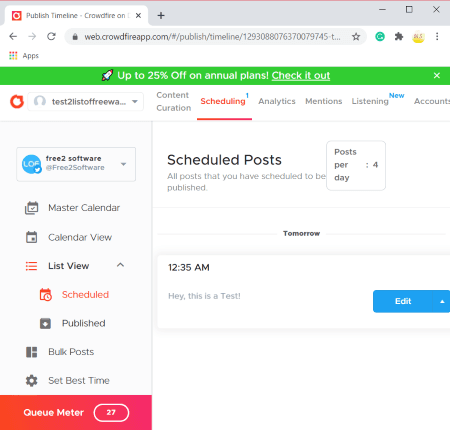
Crowdfire is a free online social media post scheduler tool. Using this tool, you can schedule posts on various social media sites including Twitter, Instagram, and LinkedIn. Although its official website says it supports Facebook, it can no longer schedule posts for your Facebook account. Moving on to its scheduling features, you can choose a custom time to publish a post. Also, it provides a very useful “Best Time” feature that basically lets you schedule posts when your audience is most active to get more engagements on your posts. You can easily manage multiple social media accounts in this tool.
Now, lets checkout what are the steps which you need to perform to schedule social media posts.
How to schedule social media post in Crowdfire:
- First, log in to your registered account and go to its Scheduling section.
- After that, click the Compose button preset at the top right corner.
- Now, select a social media account from added one or simply add a new one.
- Next, compose the post that you want to schedule with simple text, location, image, hashtags, GIF, or emojis.
- After writing up your post, simply click the upward arrow button and choose a time to schedule your post. You can choose to post something immediately or schedule it for a custom time or best time (when your audience is most active).
- Finally, hit the Schedule button and your post will be published at the scheduled time.
Main Features:
- Edit: You can modify a scheduled post before its publishing time. Or, you can also delete it or post it right away.
- Analytics: It lets you view analytics related to your social media accounts including gained followers, posts, like, audience growth graph, engagement breakdown graph, and more.
- Content Curations: You can view articles and images recommendations based on the topics you choose.
- Accounts: In its Accounts sections, you can view all your social media accounts categorized in respective platforms including Twitter, LinkedIn, Tiktok, Instagram, etc.
Limitations:
- In this free plan, you will face many limitations including you can add up to only 3 social networking accounts at a time, 10 scheduled posts per account, bulk scheduling is disabled, and more. If you want to remove these limitations, you will have to upgrade to its paid plans.
Conclusion:
It is a nice social media post scheduler using which you can schedule your posts on various social networks. It is also available as Chrome extension which you can install from here.
Recurpost
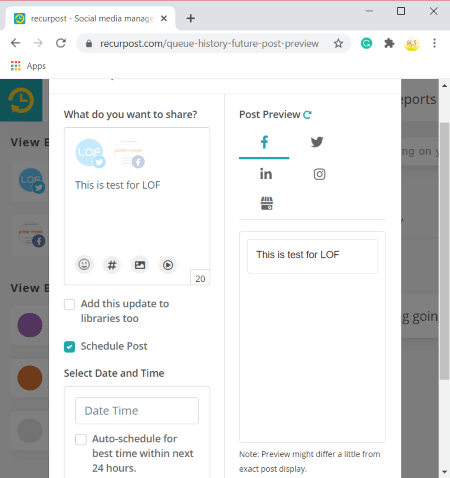
Recurpost is yet another online social media post scheduler tool. It is also available as a web extension for the Chrome browser. You can simply install and add it to your browser and then schedule posts on various social media platforms. Or, you can go to its official website and then start using it from there itself. It supports all major social networks that include Facebook, Twitter, Instagram, LinkedIn, and Google My Business for scheduling social media posts. Let us now have a look at the procedure to schedule posts on social media.
How to schedule social media post using this free web extension:
- First, go to its official website and registered an account.
- Now, move to your Recurpost Dashboard and add one or more social media account.
- Next, tap on the click here to share something part present above the screen.
- After that, a Post Update pop-up window will open up and write down your post, add emoji, image, video, and hashtag, and select social accounts to which you want schedule post.
- Now, tick the Schedule Post button and select a date and time. You can also choose to “Auto-schedule for best time within next 24 hours”. Prior to scheduling, you can also see the post preview.
- Finally, hit the Schedule button to schedule social media post.
Additional Features:
- Shorten URL: You can shorten a URL that you have added to your post.
- Add Libraries: You can add your content to customized libraries.
- Your Schedule: You can view Daily/ Weekly or Monthly plan of your scheduled posts. Also, you can add a Recurring Schedule.
- Report: As the name suggests, it shows you a report of your total engagement including total views, total likes, total clicks, total comments, etc. You can also view engagement graphs for a better assessment of your social media performance.
Limitations:
The free plan of this service has restricted some features (e.g., up to 3 social accounts, Feed Manager), which are only available in its paid plans.
Conclusion:
It is a really good online tool to schedule social media post and also add a recurring schedule to avoid extra work of rescheduling posts time and again.
TweetDeck
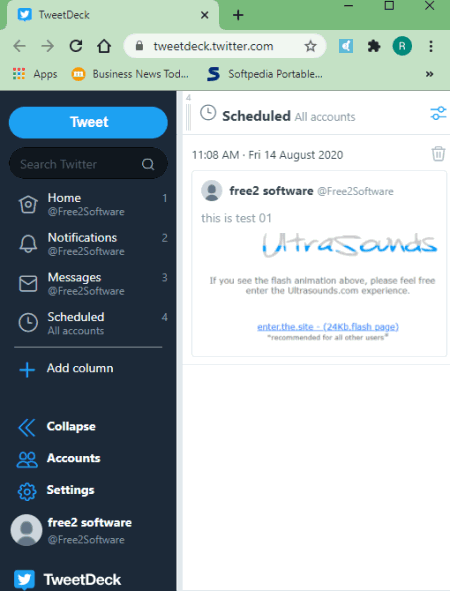
TweetDeck is a free desktop Twitter client that comes with the scheduling feature. You can basically log into your Twitter account and then start scheduling posts on Twitter. It lets you add and multiple Twitter account and you can also schedule posts on multiple accounts individually. Let us now have a look at the steps to schedule social media posts through this online tool.
How to schedule social media post using this Twitter client:
- First, go to the home page of this Twitter client and log in with your Twitter credentials. You will then be able to view your timeline and other profile information in it.
- Next, click on the Tweet option and then hit the Schedule Tweet option.
- Now, you can set up your post including tweet and media file (photo or video).
- After that, select a date and time to schedule your tweet and then click the Tweet button. Your post will be scheduled at the entered time.
Additional Feature:
- Add a Column: You can add a specific column to view and organize respective information in a separate section. For example, you can add a Scheduled column to view all your scheduled tweets in a separate section. Similarly, you can also add Messages, Trending, Activity, and more columns to view Twitter feeds.
Conclusion:
It is a nice social media post scheduler for Twitter to quickly schedule tweets and also manage your Twitter accounts, posts, and activities.
About Us
We are the team behind some of the most popular tech blogs, like: I LoveFree Software and Windows 8 Freeware.
More About UsArchives
- May 2024
- April 2024
- March 2024
- February 2024
- January 2024
- December 2023
- November 2023
- October 2023
- September 2023
- August 2023
- July 2023
- June 2023
- May 2023
- April 2023
- March 2023
- February 2023
- January 2023
- December 2022
- November 2022
- October 2022
- September 2022
- August 2022
- July 2022
- June 2022
- May 2022
- April 2022
- March 2022
- February 2022
- January 2022
- December 2021
- November 2021
- October 2021
- September 2021
- August 2021
- July 2021
- June 2021
- May 2021
- April 2021
- March 2021
- February 2021
- January 2021
- December 2020
- November 2020
- October 2020
- September 2020
- August 2020
- July 2020
- June 2020
- May 2020
- April 2020
- March 2020
- February 2020
- January 2020
- December 2019
- November 2019
- October 2019
- September 2019
- August 2019
- July 2019
- June 2019
- May 2019
- April 2019
- March 2019
- February 2019
- January 2019
- December 2018
- November 2018
- October 2018
- September 2018
- August 2018
- July 2018
- June 2018
- May 2018
- April 2018
- March 2018
- February 2018
- January 2018
- December 2017
- November 2017
- October 2017
- September 2017
- August 2017
- July 2017
- June 2017
- May 2017
- April 2017
- March 2017
- February 2017
- January 2017
- December 2016
- November 2016
- October 2016
- September 2016
- August 2016
- July 2016
- June 2016
- May 2016
- April 2016
- March 2016
- February 2016
- January 2016
- December 2015
- November 2015
- October 2015
- September 2015
- August 2015
- July 2015
- June 2015
- May 2015
- April 2015
- March 2015
- February 2015
- January 2015
- December 2014
- November 2014
- October 2014
- September 2014
- August 2014
- July 2014
- June 2014
- May 2014
- April 2014
- March 2014








