5 Best Free Online USPS Barcode Generator Websites
Here is a list of the best free online USPS Barcode Generator websites. The USPS barcode is used to encode information about postal mail. It facilitates the automated sorting and tracking of mail within the United States Postal Service (USPS) system. USPS has standards for barcode dimensions, symbology, and placement. However, there is no official USPS barcode generator. When you have the USPS barcode data, you can use any third-party barcode generator that complies with the USPS standards.
This post covers 5 websites that offer where you can generate USPS barcodes. These websites have multi-purpose barcode generators that can generate a variety of barcodes online. All the generators support USPS barcode standards. You can pick USPS as the barcode type, add your data, and generate the barcode. Some of these tools are capable of generating multiple barcodes at once. This comes in handy when you have to generate a sequence or large batch of barcodes.
My Favorite Online USPS Barcode Generator
Barcode.design is my favorite website on this list to generate USPS barcodes online. The barcode generator on this website can generate 1 to 100 barcodes per instance. It lets you configure the dimensions and font options of the barcode. You also get the option to include or avoid data below the barcode in the output.
You can check out our other lists of the best free Online ISSN Barcode Generator Websites, Barcode Scanner Software For Windows, and Online Anchor Text Generator Websites.
Overview Table:
| Batch mode | Margin options | Output | |
|---|---|---|---|
| Barcode.design | ✓ | ✓ | PNG |
| Aspose.app | x | x | PNG/JPG/TIFF/BMP/GIF/SVG/EMF |
| Barcode.tec-it.com | ✓ | x | GIF |
| BarcodeGenerator.online | ✓ | ✓ | PNG |
| GroupDocs.app | x | x | PNG |
Barcode.design
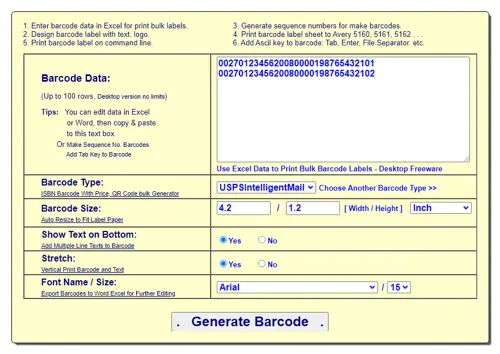
Barcode.design is a website that offers a free online bulk barcode generator. The website provides a variety of barcode types to choose from, including Code128, Interleaved 2of5, QR Code, EAN-8, Code128A, Code 25, Data Matrix, EAN-5, PostNet, and PDF417. You can use this website to generate USPS barcodes. All you have to do is add your barcode data. The tool can generate up to 100 barcodes per instance. For multiple barcodes, you can add the respective barcode data separated into new lines. While doing so, you can set the dimensions for the barcode and pick a font face and font size for the barcode numbers. In addition to that, you get the option to show/hide the text on the barcode and stretch the barcode vertically. With these options, you can generate USPS Barcodes and download the generated barcodes as PNG images.
How to generate USPS Barcode on Barcode.design?
- Follow the link given below to open this Barcode Generator.
- Add the barcode data into the text box there.
- In the case of bulk generation add one code per line.
- Select the USPS option from the Barcode type section.
- Then customize the size and font options as per your liking and click the Generate Barcode button.
- On the next screen, right-click on a barcode and save it from the context menu.
Highlights:
- Batch Mode: Yes, it can generate up to 100 barcodes at a time.
- Visual Customizations: Barcode Size, Font, Include/Exclude text options.
- Barcode Preview: After generation.
- Output: PNG.
- Additional Features: Option to stretch barcode for vertical printing.
Aspose.app
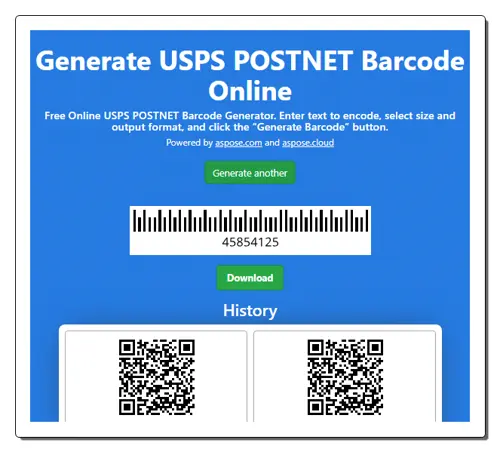
Aspose.app offers a suite of online tools that covers, file converters, data converters, data formatters, online viewers, and more. It also offers a multi-in-one barcode generator tool. The tool is simple and can generate various types of barcodes including USPS. This tool comes with an input box where you have to enter the barcode value. After adding the value, you can pick the scale for the barcode or enter a custom dimension. Along with that, you can also choose the output file format for the barcode. You can go with PNG, JPG, TIFF, BMP, GIF, SVG, or EMF. If you want to change the barcode colors, you can do that as well. Then you can simply click the button to get the barcode. The tool takes a couple of seconds to generate the barcode and shows a download button below it. With that button, you can save the barcode in the previously selected file format.
How to generate USPS barcode online on Aspose.app?
- Head over to the online barcode generator tool on Aspose.app using the link given below.
- Make sure the “USPS POSTNET” barcode is selected in the tool and then enter your barcode data in the given text box.
- After that, select the size, format, and color of the barcode.
- Then click the Generate button to get the barcode.
Highlights:
- Batch Mode: Not available.
- Visual Customizations: Background color, transparency, and bar color.
- Barcode Preview: After generation.
- Output: PNG/JPG/TIFF/BMP/GIF/SVG/EMF file.
- Additional Features: This tool keeps a history of 2 previously generated barcodes.
Barcode.tec-it.com
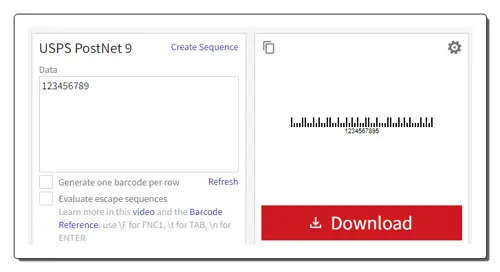
Barcode.tec-it.com is a free website with an online barcode generator. It offers a wide collection of tools that can generate line codes, postal codes, Databar, EAN codes, ISBN codes, labels, QR codes, and much more. You can create one or multiple USPS barcodes on this website. All you have to do is provide the barcode data and that’s all. It shows you a preview of the barcode alongside. From there, you can download the barcode in GIF format. One unique feature of this website is that it lets you define a sequence of codes and can generate barcodes for the same.
How to generate USPS Barcode on Barcode.tec-it.com?
- Go to this USPS Generator using the direct link given below.
- Add the barcode data into the text box there.
- For bulk generation, check the Generate one barcode per row option and add one code per line.
- Then click the Refresh button to get the barcode(s).
- Use the Download button below the barcode preview to save it.
Highlights:
- Batch Mode: Yes. Option to create a sequence of codes as well.
- Visual Customizations: Background color, transparency, and bar color.
- Barcode Preview: After generation.
- Output: GIF.
- Additional Features: Option to evaluate escape sequences.
BarcodeGenerator.online
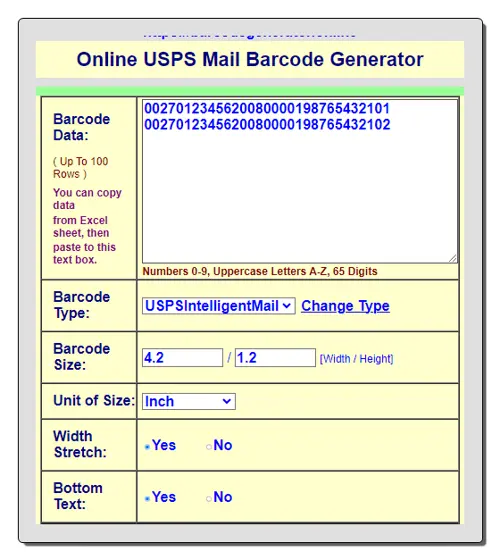
BarcodeGenerator.online is another website that you can use to generate USPS barcodes. This website is a port of Barcode.design thus packs the same set of features. You can use this website to generate USPS and many other types of barcodes including Code25, Codee128A, EAN-8, PostNet, etc. It has a Barcode Data section where you have to add your barcode. To generate one barcode, simply paste the data there. But for batch barcode generation, you have to add each barcode data in a new line. Below this data section, you get multiple options to configure the appearance of the barcode. You can set the dimension size, width stretch, and text font. You also get an option to show or hide the barcode data in the output. With these options, you can generate USPS barcodes as per your needs and save them as PNG files.
How to generate USPS Barcode on BarcodeGenerator.online?
- Head over to this barcode generator using the link provided below.
- Enter your barcode data in the Barcode Data box there.
- In the Barcode Type section select USPSIntelligentMail option.
- Then configure the available visual customization options as per your requirements.
- After that click the Generate Barcode button.
- Post generation, save the generated barcode from the from the context menu.
Highlights:
- Batch Mode: Yes, it can generate multiple USPS barcodes.
- Visual Customizations: Set barcode dimensions, barcode text font, show/hide font, and stretch barcode width.
- Barcode Preview: After generation.
- Output: PNG.
- Additional Features: No additional options.
GroupDocs.app
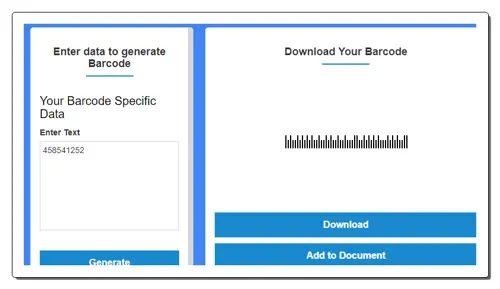
GroupDocs.app packs a collection of online tools for file conversion, data conversion, and more. The website offers an online barcode generator as well. This simple barcode generator can make different types of barcodes. In the case of USPS, it only generates one barcode at a time. To do that, you simply have to provide the barcode data and that’s all. It shows the generated barcode right next to the input. The tool does not offer any options to configure the barcode size, text, etc. The final barcode it downloads is in PNG format.
How to generate USPS Barcode on GroupDocs.app?
- Follow the direct link given below leading to this USPS Barcode Generator on GroupDocs.
- Add the barcode data into the text box there. and click the Generate button.
- After generation, use the Download button to save the barcode as a PNG file.
Highlights:
- Batch Mode: Not available.
- Visual Customizations: No customization options.
- Barcode Preview: After generation.
- Output: PNG file.
- Additional Features: No additional options.
Frequently Asked Questions
You can use an online tool such as Free-Barcode.design to generate USPS barcodes with ease. Simply add your barcode data and get the barcode.
A USPS Barcode helps in automating the sorting and delivery of mail, enhancing speed and accuracy in the postal system.
No, the USPS Barcode Generator is typically a third-party tool designed to generate barcodes that meet USPS specifications.
Yes, the USPS has standards for barcode dimensions, symbology, and placement. The generator should comply with these standards.
It's recommended to use a generator specifically designed for USPS to ensure compliance with their standards.
Many generators are web-based, requiring only a browser. Some may offer downloadable software for offline use.
The USPS primarily uses Intelligent Mail Barcodes (IMb) for mail tracking and sorting.
While USPS primarily uses IMb for domestic mail, international shipments may have different barcode requirements.
About Us
We are the team behind some of the most popular tech blogs, like: I LoveFree Software and Windows 8 Freeware.
More About UsArchives
- May 2024
- April 2024
- March 2024
- February 2024
- January 2024
- December 2023
- November 2023
- October 2023
- September 2023
- August 2023
- July 2023
- June 2023
- May 2023
- April 2023
- March 2023
- February 2023
- January 2023
- December 2022
- November 2022
- October 2022
- September 2022
- August 2022
- July 2022
- June 2022
- May 2022
- April 2022
- March 2022
- February 2022
- January 2022
- December 2021
- November 2021
- October 2021
- September 2021
- August 2021
- July 2021
- June 2021
- May 2021
- April 2021
- March 2021
- February 2021
- January 2021
- December 2020
- November 2020
- October 2020
- September 2020
- August 2020
- July 2020
- June 2020
- May 2020
- April 2020
- March 2020
- February 2020
- January 2020
- December 2019
- November 2019
- October 2019
- September 2019
- August 2019
- July 2019
- June 2019
- May 2019
- April 2019
- March 2019
- February 2019
- January 2019
- December 2018
- November 2018
- October 2018
- September 2018
- August 2018
- July 2018
- June 2018
- May 2018
- April 2018
- March 2018
- February 2018
- January 2018
- December 2017
- November 2017
- October 2017
- September 2017
- August 2017
- July 2017
- June 2017
- May 2017
- April 2017
- March 2017
- February 2017
- January 2017
- December 2016
- November 2016
- October 2016
- September 2016
- August 2016
- July 2016
- June 2016
- May 2016
- April 2016
- March 2016
- February 2016
- January 2016
- December 2015
- November 2015
- October 2015
- September 2015
- August 2015
- July 2015
- June 2015
- May 2015
- April 2015
- March 2015
- February 2015
- January 2015
- December 2014
- November 2014
- October 2014
- September 2014
- August 2014
- July 2014
- June 2014
- May 2014
- April 2014
- March 2014








