4 Best Free PowerPoint to Video Converter Online Websites
Here is a list of the best free PowerPoint to video converter online websites. A PowerPoint file is a presentation of a slideshow. One slide comes after another with a pre-determined order. So converting a PowerPoint presentation into a video is easy. A converter stacks the slides in the video with a specific transition delay. If you are looking for ways to convert your presentation into video then this post is for you.
In this post, I’m covering 4 websites where you can convert PowerPoint presentations to videos. All these websites are free to use; you can just visit the website and get started with the conversion. There is no need to create an account or anything. You can just upload your PPTX file and configure available conversion options as per your liking. Then you can start the conversion to get an MP4 video of your presentation.
My Favorite PowerPoint to Video Converter Online
Online-Convert is my favorite PowerPoint to Video Converter online. This is a free website that lets you convert files of any size with ease. It can process up to 5 files at once that allowing you to easily perform batch conversions. It lets you set the transition delay between slides along with a bunch of other options. These conversion options allow you to configure the output file the way you want. And this comes with a decent free conversion quota per month.
You can also check out our lists of the best free Online PowerPoint Viewer Websites, Websites to Download Free PowerPoint Templates, and PowerPoint to Ebook Converter Online Websites.
Online-Convert
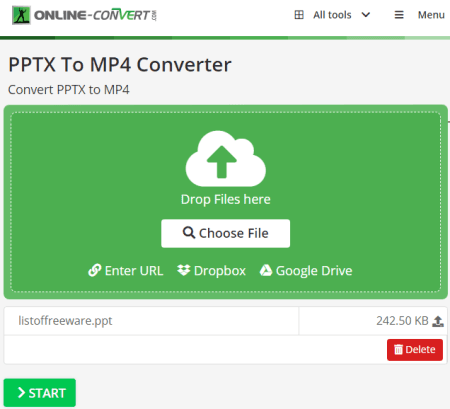
Online-Convert is a free web-based file converter website where you can convert PowerPoint to video online. This is one of the best free websites for this type of conversion. The process is quite simple for anyone to follow. It can process files of any size and convert up to 5 files per conversion. On top of that, it offers a set of additional features that you can configure as per your liking. These features allow you to set the orientation of slides, rotate slides, crop in, set video dimension, pick audio/video codec, and more. With that, you can make a configuration to have the output video in desired specifications.
How to convert PowerPoint to video with Online-Convert?
- Go to the Online-Convert website using the link given below.
- Drop your PPT/PPTX file to the converter. Or fetch from your cloud drive.
- Click on the gear icon to access and configure additional conversion options.
- Click on the Convert button to start the conversion and get the MP4 videos.
Highlights:
- This website can convert up to 5 files per conversion.
- There is no file size limitation for the conversion.
- It supports import from Google Drive, Dropbox, and the Web.
- You get the option to individually pick the output format for each file.
- It offers additional options to change the codec, bitrate, volume, and other audio settings.
- This website offers 750 free conversion minutes per month.
Aspose
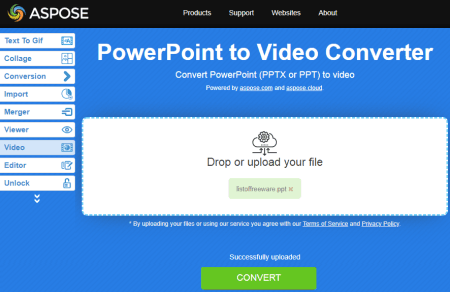
Aspose is a collection of web apps to view, edit, and convert various types of files. It has a free PowerPoint to Video Converter that you can use. This is a simple converter that supports cloud import as well. There is no limit for input file size and number of conversions. You can add up to 10 files per conversion and convert them simultaneously. During that, you also get an option to pick the transition duration between each slide. You can either set it for each slide or a set of slides. Apart from that, this website offers an option to email a link to the converted files directly to your inbox. This can come in handy for sharing the files with others.
How to convert PowerPoint to video with Aspose?
- Follow the link given below to access Aspose’s PowerPoint to Video Converter.
- Drag and drop your PowerPoint files to the converter (10 at max).
- Set the duration for each slide or set of slides. Then start the conversion.
- After the conversion, download the Video files directly or email them to your inbox.
Highlights:
- This website can convert up to 10 files at a time.
- It supports direct import from popular cloud drives.
- There is no file size limit and conversion limit mentioned.
- You get the option to set the time duration between slides.
- Send a link to the converted file to your email address.
- All the uploaded and converted files get deleted automatically after 24 hours.
Converter365
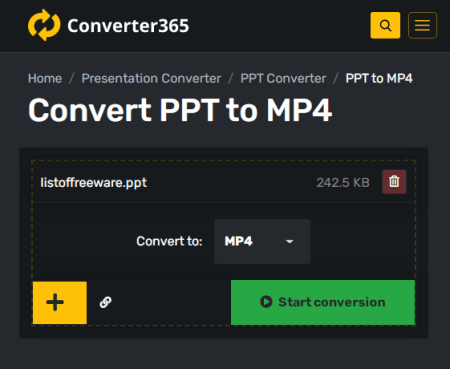
Converter365 is a cloud-based file conversion platform that supports 1000+ file formats. You can use this website to convert PowerPoint to video. It has a dedicated converter for that. The converter can take local as well as cloud files, 10 at a time, and convert them to video. There is no additional option to set transition delay or any other type of configuration for the output. It just does that automatically and as per the input. This website has a 100 MB limit for conversion. That means you can add up to 10 files in conversion as long as the combined size of all the files is under 100 MB.
How to convert PowerPoint to video with Converter365?
- Follow the link given below to open this converter in your browser.
- Add your PowerPoint files either from local storage or fetch by adding URLs.
- Select MP4 as the output format and start the conversion.
- When it finishes, download the video files.
Highlights:
- This website can convert up to 10 PowerPoint files simultaneously.
- It supports local upload and can fetch files via URLs.
- There is a 100 MB size limit on each conversion.
- You get to perform 20 tasks per month to the free users.
AnyConv
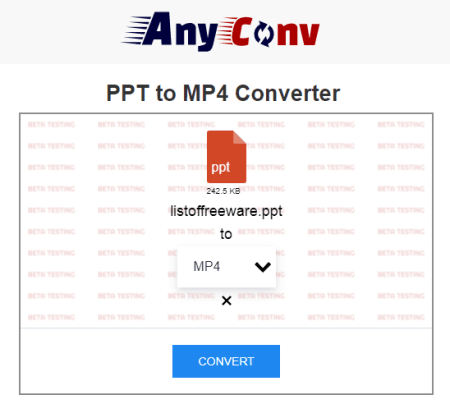
Any Conv is yet another cloud converter website that is free to use. It offers a wide range of converters with PowerPoint to Video among one of them. The converter is quite simple. It can only process one file at a time and the file must not be larger than 100 MB in size. The conversion only takes a few seconds and gives you an MP4 video that you can download. However, it does not offer additional options to configure the output.
How to convert PowerPoint to video with Any Conv?
- Use the link given below to access this converter directly.
- Click on the Choose File button and upload your PowerPoint file.
- On the next screen, make sure the output format is set to MP4.
- Start the conversion to get the MP4 file.
Highlights:
- This website converts one file at atime.
- It puts a 100 MB maximum size limit on each conversion,
- There is a lack of additional conversion options.
- The converted files get deleted automatically 1 hour after the conversion.
About Us
We are the team behind some of the most popular tech blogs, like: I LoveFree Software and Windows 8 Freeware.
More About UsArchives
- April 2024
- March 2024
- February 2024
- January 2024
- December 2023
- November 2023
- October 2023
- September 2023
- August 2023
- July 2023
- June 2023
- May 2023
- April 2023
- March 2023
- February 2023
- January 2023
- December 2022
- November 2022
- October 2022
- September 2022
- August 2022
- July 2022
- June 2022
- May 2022
- April 2022
- March 2022
- February 2022
- January 2022
- December 2021
- November 2021
- October 2021
- September 2021
- August 2021
- July 2021
- June 2021
- May 2021
- April 2021
- March 2021
- February 2021
- January 2021
- December 2020
- November 2020
- October 2020
- September 2020
- August 2020
- July 2020
- June 2020
- May 2020
- April 2020
- March 2020
- February 2020
- January 2020
- December 2019
- November 2019
- October 2019
- September 2019
- August 2019
- July 2019
- June 2019
- May 2019
- April 2019
- March 2019
- February 2019
- January 2019
- December 2018
- November 2018
- October 2018
- September 2018
- August 2018
- July 2018
- June 2018
- May 2018
- April 2018
- March 2018
- February 2018
- January 2018
- December 2017
- November 2017
- October 2017
- September 2017
- August 2017
- July 2017
- June 2017
- May 2017
- April 2017
- March 2017
- February 2017
- January 2017
- December 2016
- November 2016
- October 2016
- September 2016
- August 2016
- July 2016
- June 2016
- May 2016
- April 2016
- March 2016
- February 2016
- January 2016
- December 2015
- November 2015
- October 2015
- September 2015
- August 2015
- July 2015
- June 2015
- May 2015
- April 2015
- March 2015
- February 2015
- January 2015
- December 2014
- November 2014
- October 2014
- September 2014
- August 2014
- July 2014
- June 2014
- May 2014
- April 2014
- March 2014








