8 Best Free Websites to Add Audio to Video Online
Here is a list of the best free websites to add audio to video online. The process of adding audio to a video file is quite simple. Most video editors have this option where you can swap and add new audio to the video. There are also dedicated online tools that simplify the process for anyone to follow.
In this post, I’m covering 8 free websites where you can add audio to video online. These websites are simple to use. Some of these need you to create a free account whereas others work right away without any signup. In either case, the process is more or less the same. You have to upload your video and audio files to the website. Then you can merge those files together into a new video. Some websites offer additional merger options. These options allow you to precisely add audio at a specific time interval. You can check these websites one by one in detail and then pick one that suits your needs.
My Favorite Website to Add Audio to Video Online
Online Converter is my favorite website to add audio to video online. This is one of the simplest websites for this particular task. There is no digging for options, everything is right there in one place. You can just visit the website, upload your video and the audio file. You can pick what you want to do with the original sound of the video file. Then you can insert the new audio at any specific timer interval to the video.
You can also check out our lists of the best free Websites to Reverse Audio Online, Online Audio Speed Changer Websites, and Audio Noise Reduction Apps for Android.
Online Converter
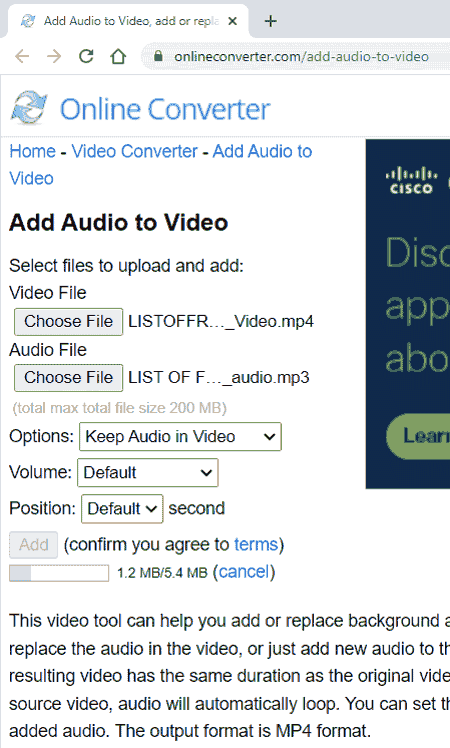
Online Converter is a free online file conversion website where you can add audio to video online. It has a dedicated tool that makes the whole process simple and quick. You get two separate upload options; one for the video file and one for the audio file. All you have to make sure is that the total size of both files combined must not be larger than 200 MB. This tool offers two modes for this operation. You can replace the video sound with the audio file, or you can keep both the sound in the video. It also gives you an option to set the volume level for the added audio. This can come in handy when you want to keep both the audio in the video. You can adjust the volume to make it a better mix. Last but not least, you also get an option to set the beginning position on the audio. By default, it starts at the beginning of the video but you can input a time to insert the audio at a specific interval.
How to convert add audio to video online with Online Converter?
- Open this add audio to the video tool using the link given below.
- Click on the Choose File buttons one by one and upload your video and audio files.
- Then, select whether you want to remove the original audio or keep it.
- Set the volume level and select the time if you want to insert the audio at a specific interval.
- Then click the Add button and wait for it.
- In the end, click on the Download Now button to save the final video.
Highlights:
- This tool supports all popular video and audio file formats.
- It offers an option to remove or keep the original audio.
- Users get the option to the audio at the beginning or after a specific time interval.
- The combined size of both files is limited to 200 MB.
- Option to delete your file right after the conversion.
PicsArt
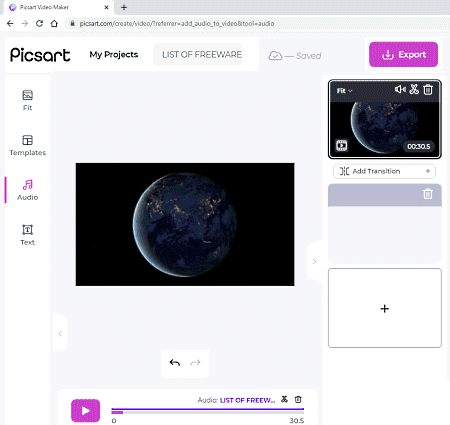
Picsart is a free photo editor and graphics designer app that also works with videos. You can use the Picsart web application to add audio to video online. You can do that in the PicsArt Video Maker. The process starts by signing into the app. Then you can upload your video. Similarly, you can upload your audio file by going to the Music section. This way, you can add the audio to the video and crop it for an exact match. This editor offers a wide collection of text styles and fonts. You can customize the video with text size, font, alignment, and other options. In the end, you can download the video in WebM file format in up to 720p resolution.
How to add audio to video online with Picsart?
- Follow the link given below to open the Picsart video editor.
- Create an account or sign up using your Google or Facebook account.
- Upload your video to the editor.
- Now go to the Music section on the left and click on Upload to add your audio file.
- Tap on the audio to add it to the video. You can also cut the audio for a better fit.
- In the end, go to the Export section and save the video.
Highlights:
- PicsArt supports various video and audio file formats.
- The maximum file size limit for upload is 500 MB.
- It lets you crop the audio for a better fit.
- Additionally, it offers a wide collection of customizable text graphics to style your text on videos.
- Exports the video as a WebM file in 720p quality.
Media.io
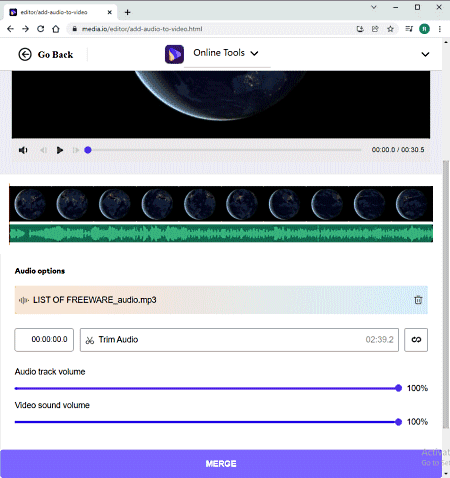
Media.io is a free converter website where you can add audio to video online. This website offers many other tools for videos, audio, and GIFs. In this case, it allows local upload and import from Google Drive and Dropbox. You can also paste YouTube video links to fetch a video from YouTube. So, you can add the video first and then add the audio as well. You can mute the original audio and precisely position the new audio in the video. After that, you can merge the files and download the output in the format of your choice.
How to add audio to video online with Media.io?
- Follow the link given below to open this converter in your browser.
- Click on Choose Files button and add your video files to the converter.
- On the next screen, click Add audio button and upload the audio file as well.
- Mute original audio if you want to remove it from the final video.
- Then, trim the video if needed and enter the video time interval where you want to add the audio.
- Pick the output format and Merge the files together.
Highlights:
- This website can process various audio and video file formats.
- It allows uploading files up to 100 MB in size.
- Users can import video from Dropbox, Google Drive, and YouTube.
- Option to trim the audio and set the beginning time interval.
- It lets you pick the output format for the final video.
FlexClip
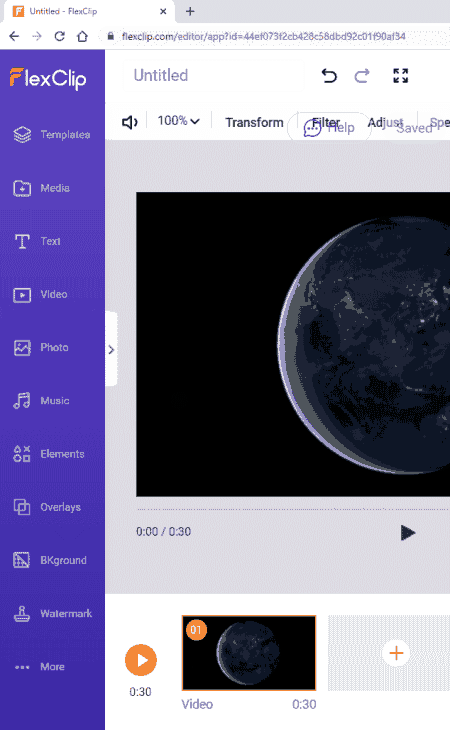
FlexClip is a free online video maker website good for creating various types of video content. It can help you add audio to a video file. The website has a dedicated web page for this job. You can start by uploading the video file with a maximum size limit of 512 MB. When you do that, it opens the video in the FlexClip editor and takes you to the music section. There you can upload your audio file and precisely align it with the video file. From there, you can download the final video.
How to add audio to video online with FlexClip?
- Follow the link given below to access this FlexClip tool.
- Click on the Browse Video button and upload your video file.
- In the video editor, go to the Music section and select Your Music.
- Upload your audio file there and drag and drop it to the video.
- Align the audio to match the video at the desired interval.
- Then click the Export button and download the final video.
Highlights:
- This converter supports MP4, MOV, M4V, WebM, MP3, WAV, M4A, and other popular video and audio formats.
- It lets you upload videos up to 512 MB in size.
- Export is limited to 480p quality and the video length is limited to 1 minute at max in the free plan.
Add Audio to Video
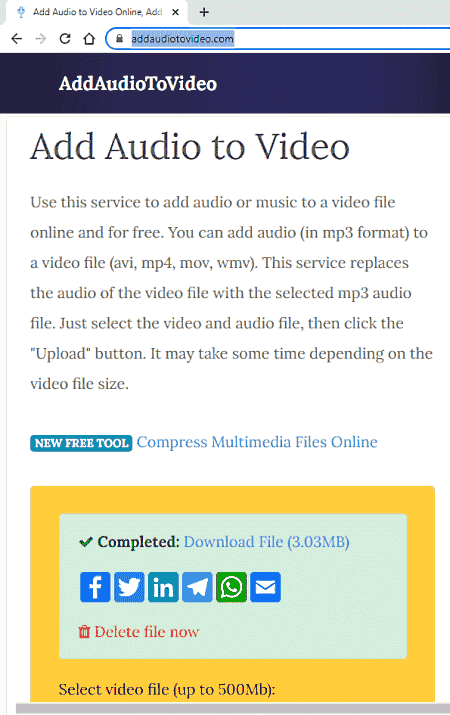
Add Audio to Video is a free website to add audio to video online. This is a simple website where you can upload both video and audio files and merge them. In the case of video, you can upload a file up to 500 MB in size. This limit comes down to 100 MB for the audio file. You can simply upload both files. Once done, it adds the audio to the video starting from the beginning. Unlike other websites, there are no options to set volume, overlap/replace original audio, or anything. It just merges the audio file with the video file.
How to add audio to video online with this website?
- Follow the link given below to access this website directly.
- Click on the Browse buttons and upload your video and audio files.
- Then click the Upload button.
- Wait for it to process your files and then download the final video.
Highlights:
- This website supports all mainstream audio and video file formats.
- There is a 500 MB size limit for video and 100 MB for audio.
- It lacks additional options to customize the merger in any way.
File Converto
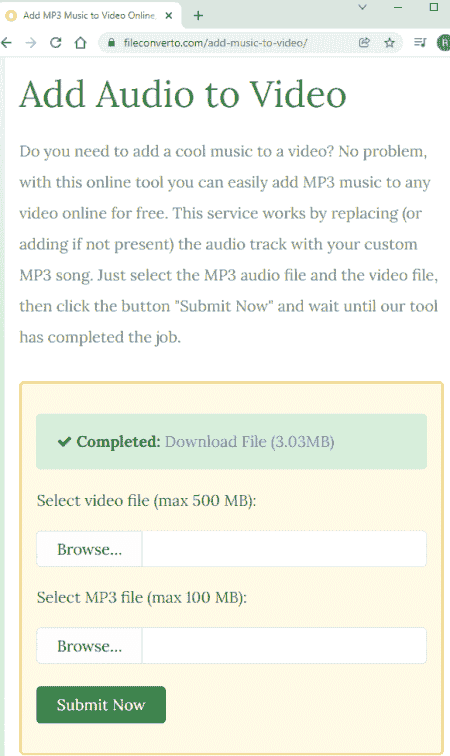
FileConverto is an online converter website that packs many other utilities as well. It offers a free tool to add audio to video online. This tool can process video files up to 500 MB in size and audio files up to 100 MB in size. It has a simple interface and it is very easy to use. All you have to do is upload the files to add the audio. There is no additional option for any sort of configuration. It simply adds the audio starting at the beginning of the video. If the video already has sound, it just overlaps the new audio file on top of it.
How to add audio to video online with File Converto?
- Use the link given below to access this online tool.
- Upload your video and audio files to the respective fields on the website.
- Then upload the files to add the audio to the video and download the output.
Highlights:
- This website has support for all mainstream audio and video file formats.
- It can process video and audio up to 500 MB and 100 MB respectively.
Aspose
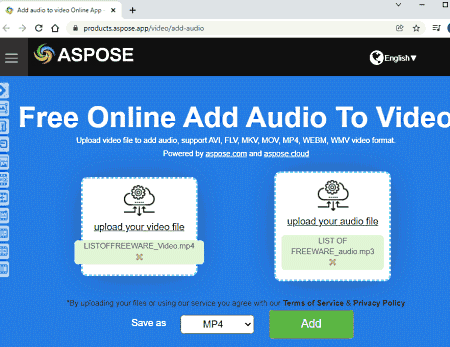
Aspose is a collection of web apps for a wide range of tasks and operations. It has an app to add audio to video online. This app has a simple interface with two boxes; one for video and one for audio. You can upload your video and audio files to the respective boxes. It does not offer an additional option to configure the process in any possible way. But it does let you pick the file format for the final video.
How to add audio to video online with Aspose?
- Follow the link given below to open this tool in your browser.
- Upload your video and audio file to the tool.
- Pick the output format for the video file and click on the Add button.
- Once done, download the final video.
Highlights:
- Aspose supports all major audio/video file formats.
- No size limit is mentioned on the website.
- No option to configure the merger.
- It lets you pick the video file format for the output.
- Automatically delete all the files 24 hours after upload.
Voice2v
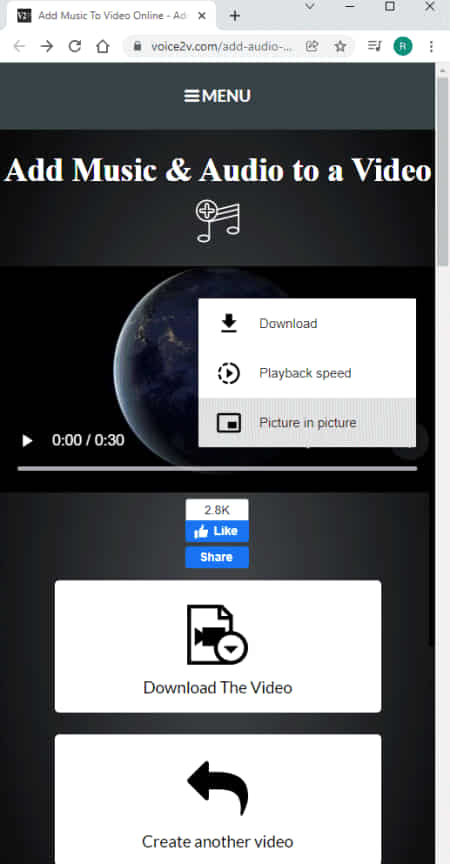
Voice2v is a free website to add audio to video. This website offers various tools for audio and video files. This Add Audio to Video tool is quite simple to use. It starts with the video file and then asks for the audio upload. After that, you can start the process to merge the files. There is no additional option to set the audio position or remove the original audio from the video file. But you do get a preview of the final video after the processing. This lets you play the video online before downloading it.
How to add audio to video online with Voice2v?
- Use the link given below to access this website in your browser.
- First, upload your video and then audio to the website.
- Then click the Add Audio to Video button to add the audio.
- Wait for it to get processed and then download the final video.
Highlights:
- This website also supports a wide range of audio and video file formats.
- There is no size limit mentioned.
- It also lacks the options to configure the merger.
- It shows a preview of the final video before downloading.
About Us
We are the team behind some of the most popular tech blogs, like: I LoveFree Software and Windows 8 Freeware.
More About UsArchives
- May 2024
- April 2024
- March 2024
- February 2024
- January 2024
- December 2023
- November 2023
- October 2023
- September 2023
- August 2023
- July 2023
- June 2023
- May 2023
- April 2023
- March 2023
- February 2023
- January 2023
- December 2022
- November 2022
- October 2022
- September 2022
- August 2022
- July 2022
- June 2022
- May 2022
- April 2022
- March 2022
- February 2022
- January 2022
- December 2021
- November 2021
- October 2021
- September 2021
- August 2021
- July 2021
- June 2021
- May 2021
- April 2021
- March 2021
- February 2021
- January 2021
- December 2020
- November 2020
- October 2020
- September 2020
- August 2020
- July 2020
- June 2020
- May 2020
- April 2020
- March 2020
- February 2020
- January 2020
- December 2019
- November 2019
- October 2019
- September 2019
- August 2019
- July 2019
- June 2019
- May 2019
- April 2019
- March 2019
- February 2019
- January 2019
- December 2018
- November 2018
- October 2018
- September 2018
- August 2018
- July 2018
- June 2018
- May 2018
- April 2018
- March 2018
- February 2018
- January 2018
- December 2017
- November 2017
- October 2017
- September 2017
- August 2017
- July 2017
- June 2017
- May 2017
- April 2017
- March 2017
- February 2017
- January 2017
- December 2016
- November 2016
- October 2016
- September 2016
- August 2016
- July 2016
- June 2016
- May 2016
- April 2016
- March 2016
- February 2016
- January 2016
- December 2015
- November 2015
- October 2015
- September 2015
- August 2015
- July 2015
- June 2015
- May 2015
- April 2015
- March 2015
- February 2015
- January 2015
- December 2014
- November 2014
- October 2014
- September 2014
- August 2014
- July 2014
- June 2014
- May 2014
- April 2014
- March 2014








