8 Best Free Websites to Add Border to Image Online
Here is a list of best free websites to add border to image online. Borders and Frames add a distinct look to images. In this digital age, users still keep the tradition of adding borders or frames with images. Not only do they add frames with physical images, but they also add virtual borders with digital images. If you also want to add virtual borders to your digital images, then check out these websites.
Using these websites, users can quickly add beautiful borders to images. To do that, these websites offer two methods namely custom borders and inbuilt borders. In the case of custom borders, these websites let users manually choose the border design, border color, and border size. On the other hand, inbuilt borders allow users to quickly select one of many borders present on these websites for their images. To help out new users, I have also included the necessary steps to add border to image in the description of each website.
These websites also offer many image editing and image enhancement tools. Using these tools, users can add text to images, add effects to image, resize image, flip image, and more. Go through the list to know more about these websites.
My Favorite Website to Add Border to Image Online:
LUNAPIC is my favorite website as it can add standard 2D as well as 3D borders to images. Plus, tools to edit and enhance images are also provided by it.
You can also check out lists of best free Image Distortion, Image Color Picker, and Bulk Image Resizer websites.
LUNAPIC
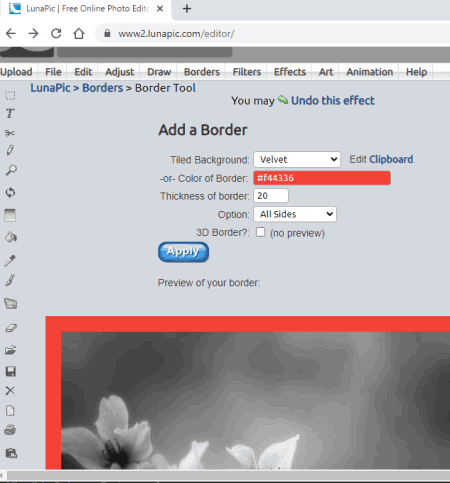
LUNAPIC is a free website to add border to image online. Using this website, users can add borders to existing images of JPG, BMP, PNG, etc., formats. After loading an image, users can choose border design, border color, the thickness of the border, and border location (top & bottom, left & right, and all sides). Besides this, a handy 3D border tool is also offered by it. Now, check out the below steps.
How to add border to image online using LUNAPIC:
- Visit this website using the given link.
- After that, click on Choose File button to upload an image over which you want to add a border.
- Next, specify border style, border color, border size, etc., parameters.
- Lastly, click on the Apply button to apply the border over the uploaded image. Before downloading the final image, users can preview the final image on its image previewer.
Additional Features:
- This website comes with many image editing and enhancement tools like Text Tool, Pen, Color Palette, Filters, Effects, and more.
Final Thoughts:
Using this website, users can add custom borders of varying colors and designs to any image.
pixelied.com
pixelied.com is another free website to add border to image online. On this website, users cannot only add a border to an image, but also edit and enhance it. To add a border to an image, it offers a dedicated Border tool that allows users to choose the border color and border width. To perform other image enhancements, users can use its Text, Illustrations, Mockup, Icons, Elements, etc., tools. Besides this, it also allows users to resize images, flip images, and adjust the opacity of images. Now, check out the below steps.
How to add border to image online using pixelied.com:
- Visit this website and open up its Images section.
- Now, upload an image to which you want to add a border.
- Next, choose the Border tool and specify the border width and border size.
- After that, users can use other available image editing tools to make further enhancements to images, if they want.
- Lastly, preview the image and download it in JPG, PNG, SVG, PDF, or WEBP formats.
Additional Features:
- Templates: It offers many free and paid Facebook Ads, Twitter Ads, LinkedIn Post, LinkedIn Banner, etc., templates.
Final Thoughts:
It is a good online image editing tool that can also be used to add borders to images with ease.
TUXPI
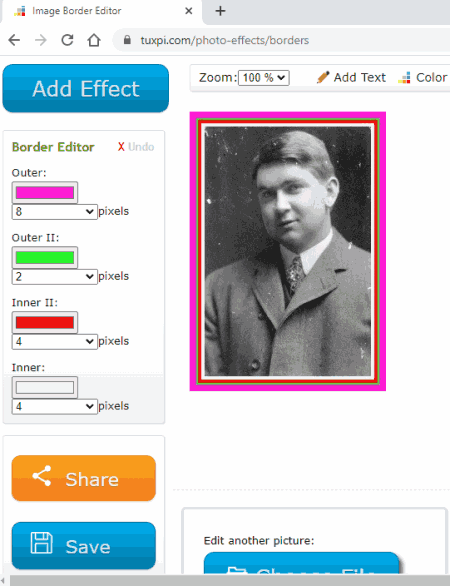
TUXPI is another free website to add border to image online. Using this website, users can create and add custom borders to an image. It also comes with inbuilt borders and effects that users can apply over images like Fabric, Frass, Hearts, Pixeled, Pastel, and more. Some image transformation tools like Resize, Crop, and Rotate are also present in it. Now, check out the below steps.
How to add border to image online using TUXPI:
- Visit this website and upload an image of JPG, PNG, BMP, GIF, etc., formats.
- Now, click on Add Effect to add a predefined border and effect over the image.
- To manually create a border, use the Border Editor tools that lets users specify the color and width of outer and inner borders.
- Next, users can use add text to image and perform transform operations using available tools.
- Lastly, click on the Save button to download the final image with the border in JPG image format.
Final Thoughts:
It is another good website to add border to image with ease.
onlinejpgtools.com
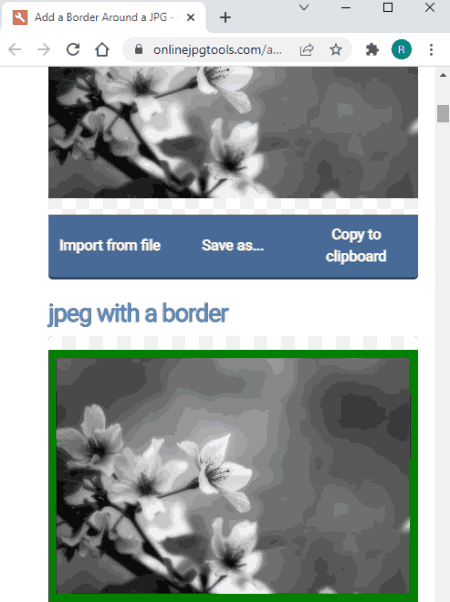
onlinejpgtools.com is another free website to add border to image online. As its name implies, it only supports JPG and JPEG image formats. After loading a JPG image, users can choose to add borders inside, center, or outside of the image. Plus, it also gives options to add borders to all sides, left side, right side, topside, or bottom side of an image. Standard border color and width adjustments tools are also present in it. Now, check out the below steps.
How to add border to image online using onlinejpgtools.com:
- Launch this website and load a JPG/ JPEG image.
- Now, specify border relative position (inside of JPG, Center of JPG, or Outside of JPG).
- Next, specify where you want to add a border (all sides or to some specific sides).
- Lastly, specify border color and border width using available tools and save the final image in JPG format.
Additional Features:
- This website also comes with additional tools like Online JSON Tools, Online Maths Tool, Online Number Tools, Online HEX Tools, and more.
Final Thoughts:
It is another capable website to add border to image online through which users can easily add borders of various size and colors to a JPG/ JPEG image.
tech-lagoon.com
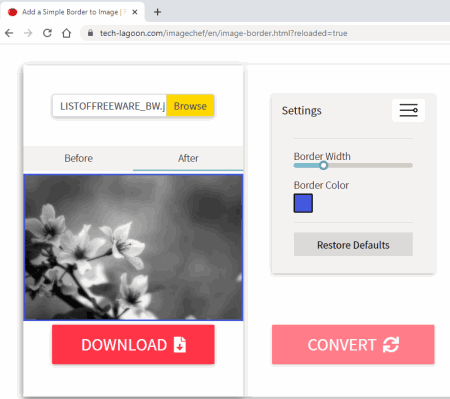
tech-lagoon.com is yet another free website to add border to image online. This website offers a dedicated tool to add a simple border to an image. This tool supports images of JPG format. After loading an image, users can easily select the border color from Color Code or RGBA color palette. Now, check out the below steps.
How to add border to image online using tech-lagoon.com:
- Visit this website using the given link.
- After that, click on the Browse button to load one JPG image.
- Now, use Settings to choose border color and border width.
- Next, hit the Convert button to preview the final image that you can download in JPG image format.
Additional Features:
- This website comes with many image enhancement tools like Photo Art, Color Replacement, Transparent Replacement, and more.
Final Thoughts:
It is another good website to add border to image online that anyone can use to add a custom border to an image.
befunky.com
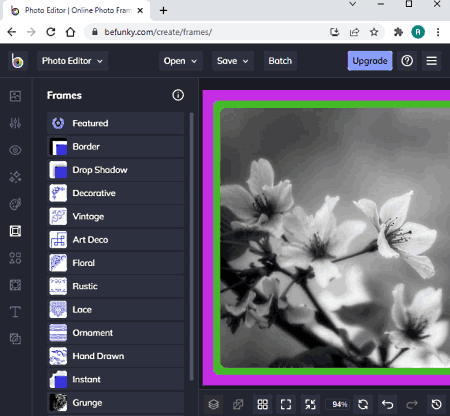
befunky.com is another free website to add border to image online. This website can also be used as Online Photo Editor and Collage Maker website. To add a border around an image, it offers a Frame section. This section contains many border frames like Border, Drop Shadow, Art Deco, Lace, Instant, Grunge, and more. After selecting a border type, users can manually adjust the Outer Color, Outer Frame Thickness, Corner Radius, Caption Space, etc., parameters. After completing an image, users can preview it on its editing window. Now, check out the below steps.
How to add border to image online using befunky.com:
- Visit this website and choose the Photo Editor mode.
- Now, click on the Open button to load locally stored or cloud-stored images.
- Next, move to the Frames section and choose one of the available frames.
- Now, specify the frame border properties like border color, border thickness, etc.
- In the end, preview the image and save the final image in JPG, PNG, and PDF format.
Additional Features:
- This website comes with multiple image editing and enhancement toos like Touchup, Overlays, Graphics, Text, Textures, and more.
Final Thoughts:
It is another capable website through which users can edit images as well as add custom borders to images.
fotor
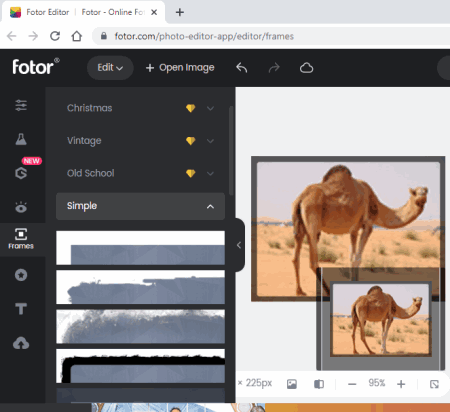
fotor is a free online photo editing website. This website can also be used to add border to an image. To add borders, users can use its Frames section that contains many free and paid image border frames like Simple, Borders, Olden, Floral, and more. Each type of frame has multiple variations that users can choose. Another good thing about this website is its ability to add borders to multiple images at a time. Now, follow the below steps.
How to add border to image online using fotor:
- Start this website and upload one or more images.
- After that, go to the Frames section and choose a free border frame from the available ones.
- Now, use other available editing tools to make further changes to the image if you want.
- Next, preview the image with added border and download it in JPG or PNG format.
Additional Features:
- On this website, users get multiple photo editing tools and sections like Image Adjustment, Effects, Beauty, Text, Art, and more.
Limitation:
- The free version of this website restricts the usage of multiple premium border frames.
Final Thoughts:
It is another capable website that comes with many predefined border frames that users can add to multiple images at a time.
editor.pho.to
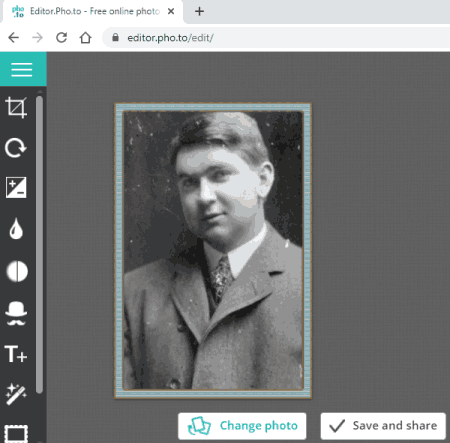
editor.pho.to is the last free website to add frame border to image online. This website comes with three border frame categories namely Craft Scissors, Simple and Funky. Each of these categories contains multiple beautiful border frames that users can directly apply to an image. After applying a border over an image, users can choose to adjust the width of the border using the Size tool. Besides adding frames to images, it also offers tools to enhance images, add text to images, and edit images. Now, follow the below steps.
How to add border to image online using editor.pho.to:
- Start this website and upload one image.
- Now, move to the Frames section and access one of the three frames categories.
- Next, select a border to immediately apply it over the uploaded image.
- Now, users can adjust the border size using the size tool.
- Lastly, save changes and download the final image in the JPEG image format.
Final Thoughts:
It is a simple and effective website to add border to image online without much hassle.
Naveen Kushwaha
Passionate about tech and science, always look for new tech solutions that can help me and others.
About Us
We are the team behind some of the most popular tech blogs, like: I LoveFree Software and Windows 8 Freeware.
More About UsArchives
- May 2024
- April 2024
- March 2024
- February 2024
- January 2024
- December 2023
- November 2023
- October 2023
- September 2023
- August 2023
- July 2023
- June 2023
- May 2023
- April 2023
- March 2023
- February 2023
- January 2023
- December 2022
- November 2022
- October 2022
- September 2022
- August 2022
- July 2022
- June 2022
- May 2022
- April 2022
- March 2022
- February 2022
- January 2022
- December 2021
- November 2021
- October 2021
- September 2021
- August 2021
- July 2021
- June 2021
- May 2021
- April 2021
- March 2021
- February 2021
- January 2021
- December 2020
- November 2020
- October 2020
- September 2020
- August 2020
- July 2020
- June 2020
- May 2020
- April 2020
- March 2020
- February 2020
- January 2020
- December 2019
- November 2019
- October 2019
- September 2019
- August 2019
- July 2019
- June 2019
- May 2019
- April 2019
- March 2019
- February 2019
- January 2019
- December 2018
- November 2018
- October 2018
- September 2018
- August 2018
- July 2018
- June 2018
- May 2018
- April 2018
- March 2018
- February 2018
- January 2018
- December 2017
- November 2017
- October 2017
- September 2017
- August 2017
- July 2017
- June 2017
- May 2017
- April 2017
- March 2017
- February 2017
- January 2017
- December 2016
- November 2016
- October 2016
- September 2016
- August 2016
- July 2016
- June 2016
- May 2016
- April 2016
- March 2016
- February 2016
- January 2016
- December 2015
- November 2015
- October 2015
- September 2015
- August 2015
- July 2015
- June 2015
- May 2015
- April 2015
- March 2015
- February 2015
- January 2015
- December 2014
- November 2014
- October 2014
- September 2014
- August 2014
- July 2014
- June 2014
- May 2014
- April 2014
- March 2014








