5 Best Free Websites to Add Images to PDF Online
Here is a list of best free websites to add images to PDF online. At times, it is necessary to add images to various parts of a PDF document. To do that, users normally use bulky PC software which can be quite complex for new users to operate. To resolve this problem, I have created a list of websites that can quickly add images to the intended parts of a PDF document. Plus, they are quite simple to use and operate.
Using these websites, users can add images to small and large multi-page PDF documents. Before adding images to PDF files, users can also choose to change the image resolution and position of images over a PDF. A few websites even let users adjust the transparency of images. After making all the changes, users can add images over a PDF document. Besides images, users can also add text, highlights, shapes, links, etc., elements over PDF documents. After finalizing a PDF document, users can preview and locally save them in the form of a PDF. To help out novice users, I have also included the steps to add images to PDF online in the description of each website.
These websites also come with many additional tools through which users can perform merge PDF files, split PDF files, convert PDF files, etc., operations. Go through the list to know more about these websites.
My Favorite Website to Add Images to PDF Online:
Sejda.com is my favorite website as it allows users to add images to any part of a PDF document. Plus, it also lets users resize images before adding them to a PDF.
You can also check out lists of best free online DXF to PDF Converter, Split PDF, and Merge PDF websites.
Sejda.com
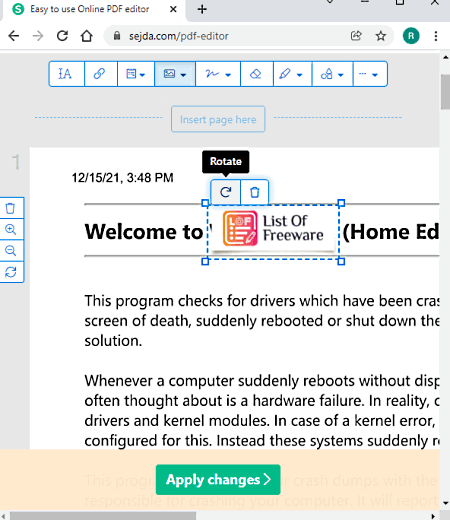
Sejda.com is a free PDF editing and manipulation website that can also be used to add images to PDF online. To add photos to a PDF document through this website, users need to use its online PDF Editor tool. Multiple images at a time can also be added to a PDF through this tool. Plus, essential tools to resize and move images are also provided by it. After adding images to a PDF, users can also use its other tools to add text, annotation, shapes, forms, and links to a PDF. It even offers tools to delete and rearrange PDF document pages. Now, follow the below steps to add images to PDF online using this website.
How to add images to PDF online using Sejda.com:
- Visit this website and access its PDF editing tool.
- Next, load a PDF document using the Upload PDF file button.
- After that, click on the Add Images button to load one or more images.
- Now, resize images and specify their position over the PDF document.
- Lastly, click on the Apply changes button and then hit the Download button to download the final PDF file.
Additional Features:
- This website offers multiple additional tools through which users can merge PDF files, compress PDF files, Crop PDF files, and Split PDF files.
Final Thoughts:
It is one of the best free websites to add images to PDF online that offers all the essential tools to add images to any part of a PDF document.
ILovePDF
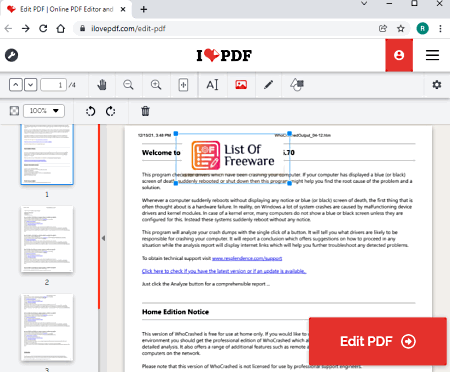
ILovePDF is a free website to add images to PDF online. It is mainly an online PDF editing and manipulation website that can also be used to add images to PDF documents. On this website, users can load multi-page PDF documents and add multiple images to them with ease. It also lets users adjust the size of images and specify their position over the PDF document. Apart from images, users can also add shapes and text to PDF documents through this website. The process to add images to PDF through this website is also quite simple. Now, follow the below steps.
How to add images to PDF Online using ILovePDF:
- Start this website and click on the Select PDF File button to load a PDF document from a local or cloud storage (Dropbox and Google Drive).
- After that, click on the Add Image button to browse and load an image that you want to add to a PDF.
- Next, manually adjust the size of the image and place it in any position over the PDF.
- Now, users can use other available tools to add text and shapes if they want.
- Lastly, Preview the document and click on the Edit PDF button to locally download the final PDF.
Additional Features:
- PDF Manipulation Tools: This website comes with multiple PDF manipulation tools through which users can merge PDF documents, compress PDF documents, and split a PDF document.
- Convert PDF Tools: Using these tools, users can convert Images, Excel, HTML, Word, etc., documents to PDF, and vice-versa.
Final Thoughts:
It is another good add images to PDF online website that anyone can use to add multiple images to a PDF document.
SmallPDF

SmallPDF is another free website to add images to PDF online. Using this website, users can easily add images, text, shape, etc., elements over a PDF file. Plus, it also lets users manually change the size of imported images before placing them over a PDF document. Useful undo and redo buttons to revert back to previous steps is also present in it. It also offers a good environment to read PDF documents. Now, follow the below steps to add images to PDF online using this website.
How to add images to PDF online using SmallPDF:
- Visit this website and click on the Choose File button to load a PDF document.
- After that, click on the Image icon to load a PDF file.
- Now, adjust the size of the uploaded image and place it in any part of the PDF document.
- Lastly, preview the changes and go to the Save As > Download PDF option to save the final PDF file.
Additional Features:
- Compress PDF: Using this tool, users can compress PDF documents to reduce their size.
- Convert PDF to: Use it to convert a PDF file to DOC, XLS, or PPT file format.
Final Thoughts:
It is another capable website to add images to PDF that can also be used to add text, shapes, etc., elements to a PDF.
PDF2GO.com
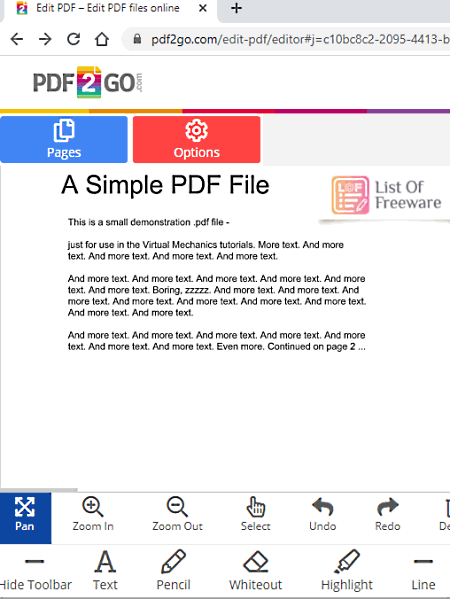
PDF2GO.com is another free website to add images to PDF online. Using this website, users can add images to any part of a PDF document. Before adding images to PDF, users can resize them and change their transparency levels. After adding images to PDF, users need to change their position according to their requirements. Apart from images, it can also load text, highlights, shapes, etc., elements to a PDF document. Now, follow the below steps.
How to add images to PDF online using PDF2GO.com:
- Visit this website and load a locally stored or cloud-stored PDF document.
- After that, click on the Image icon to load an image and specify its resolution and transparency levels.
- Next, move and position the image over a specific part of a PDF document.
- Now, users can also choose to add other elements like shapes, text, highlights, etc., elements over the PDF file.
- Lastly, preview the document and save the document in PDF format.
Additional Features:
- This website offers multiple editing tools through which users can compress, merge, and split PDF documents with ease
Final Thoughts:
It is another good website to add images to PDF online that anyone can use to quickly add images to a PDF document.
PDFdu.com
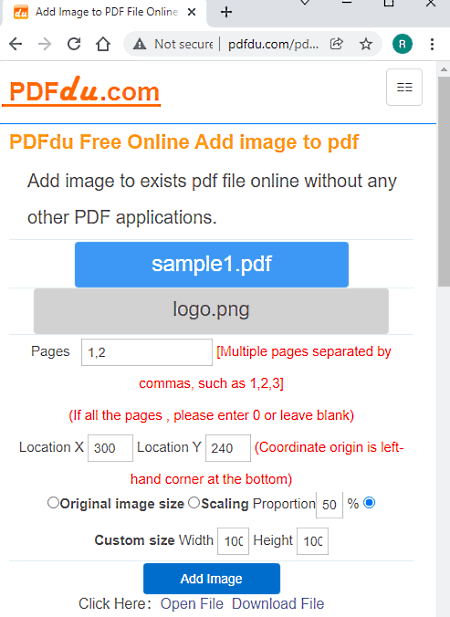
PDFdu.com is the last free website to add images to PDF online. Through this website, users can add one image to some selected or all the pages of a PDF document. It also allows users to choose the image proportion and resolution before adding it over a PDF document. Although, it doesn’t allow users to specify the image position over a PDF. Now, follow the below steps to add images to PDF online.
How to add images to PDF online using PDFdu.com:
- Start this website and click on the Select File button to load a PDF file and choose the Select Images button to load an image file.
- Next, specify the PDF page number on which you want to add images.
- After that, specify the image proportion and resolution.
- In the end, hit the Add Image button to start button to add images to PDF. To download the final PDF, users need to click on the Download button.
Additional Features:
- PDF Converter: It offers multiple online tools through which users can convert Images, Word, Excel, HTML, etc., documents to PDF documents.
- DOC Converter: It also contains multiple online tools that allow users to perform various conversions like Excel to Image converter, Word to Image Converter, Excel to HTML converter, and more.
Final Thoughts:
It is another decent website to add images to PDF online that offers all the tools to add images to any specific page of a PDF document.
Naveen Kushwaha
Passionate about tech and science, always look for new tech solutions that can help me and others.
About Us
We are the team behind some of the most popular tech blogs, like: I LoveFree Software and Windows 8 Freeware.
More About UsArchives
- May 2024
- April 2024
- March 2024
- February 2024
- January 2024
- December 2023
- November 2023
- October 2023
- September 2023
- August 2023
- July 2023
- June 2023
- May 2023
- April 2023
- March 2023
- February 2023
- January 2023
- December 2022
- November 2022
- October 2022
- September 2022
- August 2022
- July 2022
- June 2022
- May 2022
- April 2022
- March 2022
- February 2022
- January 2022
- December 2021
- November 2021
- October 2021
- September 2021
- August 2021
- July 2021
- June 2021
- May 2021
- April 2021
- March 2021
- February 2021
- January 2021
- December 2020
- November 2020
- October 2020
- September 2020
- August 2020
- July 2020
- June 2020
- May 2020
- April 2020
- March 2020
- February 2020
- January 2020
- December 2019
- November 2019
- October 2019
- September 2019
- August 2019
- July 2019
- June 2019
- May 2019
- April 2019
- March 2019
- February 2019
- January 2019
- December 2018
- November 2018
- October 2018
- September 2018
- August 2018
- July 2018
- June 2018
- May 2018
- April 2018
- March 2018
- February 2018
- January 2018
- December 2017
- November 2017
- October 2017
- September 2017
- August 2017
- July 2017
- June 2017
- May 2017
- April 2017
- March 2017
- February 2017
- January 2017
- December 2016
- November 2016
- October 2016
- September 2016
- August 2016
- July 2016
- June 2016
- May 2016
- April 2016
- March 2016
- February 2016
- January 2016
- December 2015
- November 2015
- October 2015
- September 2015
- August 2015
- July 2015
- June 2015
- May 2015
- April 2015
- March 2015
- February 2015
- January 2015
- December 2014
- November 2014
- October 2014
- September 2014
- August 2014
- July 2014
- June 2014
- May 2014
- April 2014
- March 2014








