5 Best Free Websites to Add Watermark to Word Document Online
Here is a list of best free websites to add watermark to word document online. Using these websites users can easily add custom watermarks to DOC and DOCX word documents. Although, some websites can only add watermarks to DOCX documents. Through most websites, users can add both Text and Photo watermarks over documents. In the case of text watermark, users need to manually specify the text that they want to add as the watermark. After that, they can specify the text font, text color, watermark orientation, text size, etc., properties. In the case of photo watermarks, users need to upload an image and specify its location, orientation, scaling, and fade level parameters. According to the specified parameters, these websites add watermarks on word documents. After adding a watermark, users can preview the watermark and save the final word document in the original Word or TXT, PDF, RTF, etc., formats.
Through some websites, users can even add watermarks to multiple Word documents at a time. Apart from Word documents, users can also add watermarks to TXT, RTF, ODT, etc., files through some websites. The process to add watermark to word documents is quite simple through all these websites. Still, to help out new users, I have included the steps to add watermarks in the description of each website.
These websites also come with additional tools through which users can store documents, manage documents, edit document content, collaborate with other users, and more. Go through the list to know more about these websites.
My Favorite Website to Add Watermark to Word Document Online:
ASPOSE Watermark to DOCX is my favorite website as it can add watermark to multiple word documents at a time. Plus, it is capable of adding both text and photo watermarks to documents.
You can also check out lists of best free Online Video Watermark Remover, Online Copyright Notice Generator, and Online PDF Creator websites.
ASPOSE Watermark to DOCX

ASPOSE Watermark to DOCX is a free website to add watermark to word document online. Through this website, users can add watermark on multiple Word (Docx) files at a time. Plus, it also lets users add both image and text watermarks to Word documents. In the case of text watermark, users can manually specify watermark text, text color, text font, and text angle. If users want to add image watermarks, then they can use the washout effect and image scale factor tools before adding the watermark. Now, check out the below steps to add watermark to word using this website.
How to add watermark to word document online using ASPOSE Watermark to DOCX:
- Visit this website and drop one or more word document on its interface.
- After that, select add text watermark or add image watermark option.
- Next, specify the watermark properties like watermark text color, watermark text font, etc.
- Lastly, click on the Proceed button to start the watermark applying process.
Additional Features:
- Remove Watermark: Using this online tool users can remove both text and image watermarks from word documents.
- Online Solutions: This website comes with multiple online solutions through which users can create ZIP files, extract text from documents, edit font, and more.
Final Thoughts:
It is one of the best free websites to add watermark to word document online through which users can add both text and image watermarks over word documents.
groupdocs
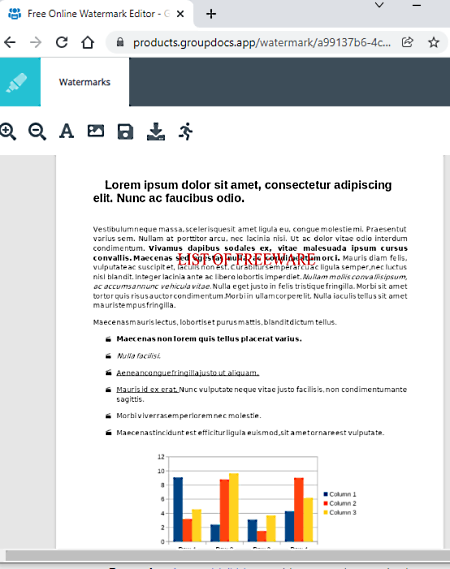
groupdocs is another free website to add watermark to word document online. This website comes with a dedicated Add watermark on the DOCX tool. Using this tool, users can add text and image watermark to a word document at a time. Plus, all the essential tools to adjust the watermark position, color, size, etc., are also provided by it. It also offers a good word document reader that offers a good environment to read word documents. Now, follow the below steps to add watermark to word document using this website.
How to add watermark to word document online using groupdocs:
- Visit this website and drag & drop a word document on its interface.
- After that, choose either the Text or Image watermark option.
- Now, specify the position size, and font, etc., properties of the watermark.
- In the end, click on the Apply button and then hit the download button to download the word document with added watermark.
Additional Features:
- This website also offers tools to add annotation on documents, convert documents, compare documents, add signatures to documents, redact documents, and more.
Final Thoughts:
It is another capable website to add watermark to word document online through which users can add both text and image watermarks to word documents.
docsoso.com
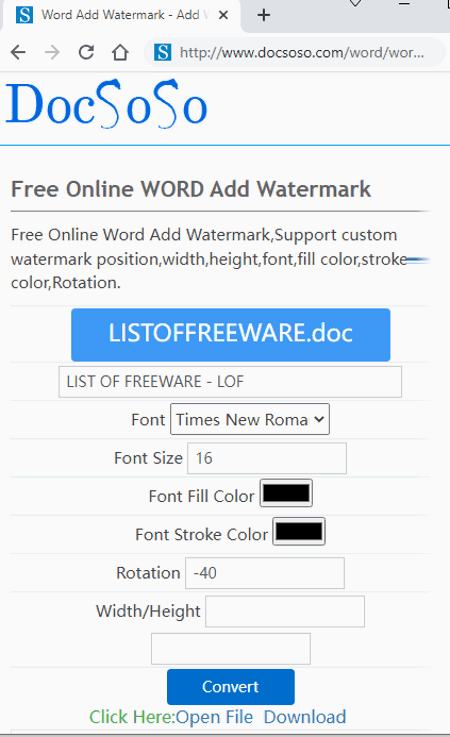
docsoso.com is another free website to add watermark to word document online. Using this website, users can add text watermarks to doc and docx word documents. It also lets users manually specify the watermark text, text font size, font color, font stroke color, font rotation, the width of the text, etc., properties. After specifying all the parameters, users can add the watermark to a word document. Now, follow the below steps.
How to add watermark to word document online using docsoso.com
- Visit this website and click on the Select file button to load a word document.
- After that, specify the primary watermark text in the text field.
- Now, specify the text font, font color, font rotation, etc., parameters.
- In the end, click on the Convert button to apply a watermark to the word document. Next, click on the Download button to download the final file.
Additional Features:
- Word Convert: It offers multiple online word file converter tools like word to image converter, word to HTML converter, merge word documents, and more.
- Excel Convert: Use it to convert excel files to Image, Word, HTML, TXT, etc., formats.
Final Thoughts:
It is another good website to add watermark to word document online using which users can add custom text watermark over one-word document at a time.
Google Docs
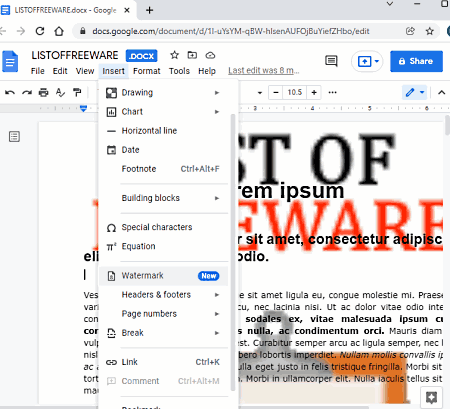
Google Docs is another free website to add watermark to word document online. It is mainly a popular online document creator and editor website that also lets users add photo watermarks to both DOC and DOCX word documents. Apart from Word, it can also be used to add watermarks on ODT, HTML, TXT, RTF, etc., documents. After selecting a watermark image, users can adjust its size, and fade level before applying it as the watermark. Now, follow the below steps to add watermark to word documents using this website.
How to add watermark to word document online using Google Docs:
- Visit this website and go to the File section to load a word document.
- After that, move to the Insert > Watermark section.
- Now, load an image that you want to set as the watermark.
- Next, adjust the image scaling ratio and fade parameters.
- Lastly, click on the Done button to add a watermark to every page of the Word document.
Additional Features:
- This website also allows users to add images, charts, footnotes, special characters, equations, etc., to word documents.
- It also allows users to download the final document in ODT, RTF, TXT, EPUB, etc., formats.
Final Thoughts:
It is another capable website to add watermark to word document online that can also be used to create and edit documents of various formats.
OnlyOffice
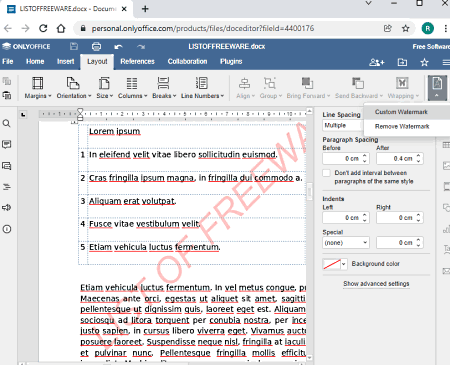
OnlyOffice is a free online office suite service that can also be used to add watermarks to word documents. As it is mainly an online office service, thus it can create and edit various office documents like Word, PPT, PPTX, Excel, and more. Now to add watermark to word documents, it offers a dedicated watermark tool that can add both text and image watermarks to word documents. Plus, tools to adjust various properties of the watermark are also provided by it. Now, check out the below steps.
How to add watermark to word document online using OnlyOffice:
- Go to this website and click on the Add button to load a Word document.
- After that, click on the word document to open it in its document editor.
- Now, go to Layout and choose Custom watermark option from Watermark menu.
- Next, select either text or image watermark option and specify their properties like main text, text font, text color, watermark layout, watermark image scaling ratio, etc.
- In the end, click on the Ok button to add and preview the watermark over the word document. Users can download the final document in DOCX, PDF, IDT, TXT, RTF, etc., formats.
Additional Features:
- Remove Watermark: It is another handy tool that anyone can use to remove watermark from Word, TXT, RTF, etc., documents.
- Cloud Storage: This website offers limited cloud storage where users can upload and manage their documents.
- Collaboration: It is a useful tool that allows users to collaborate on a common project.
Final Thoughts:
It is a feature-rich website to add watermark to word document online that can add both text and photo watermarks to a word document.
Naveen Kushwaha
Passionate about tech and science, always look for new tech solutions that can help me and others.
About Us
We are the team behind some of the most popular tech blogs, like: I LoveFree Software and Windows 8 Freeware.
More About UsArchives
- May 2024
- April 2024
- March 2024
- February 2024
- January 2024
- December 2023
- November 2023
- October 2023
- September 2023
- August 2023
- July 2023
- June 2023
- May 2023
- April 2023
- March 2023
- February 2023
- January 2023
- December 2022
- November 2022
- October 2022
- September 2022
- August 2022
- July 2022
- June 2022
- May 2022
- April 2022
- March 2022
- February 2022
- January 2022
- December 2021
- November 2021
- October 2021
- September 2021
- August 2021
- July 2021
- June 2021
- May 2021
- April 2021
- March 2021
- February 2021
- January 2021
- December 2020
- November 2020
- October 2020
- September 2020
- August 2020
- July 2020
- June 2020
- May 2020
- April 2020
- March 2020
- February 2020
- January 2020
- December 2019
- November 2019
- October 2019
- September 2019
- August 2019
- July 2019
- June 2019
- May 2019
- April 2019
- March 2019
- February 2019
- January 2019
- December 2018
- November 2018
- October 2018
- September 2018
- August 2018
- July 2018
- June 2018
- May 2018
- April 2018
- March 2018
- February 2018
- January 2018
- December 2017
- November 2017
- October 2017
- September 2017
- August 2017
- July 2017
- June 2017
- May 2017
- April 2017
- March 2017
- February 2017
- January 2017
- December 2016
- November 2016
- October 2016
- September 2016
- August 2016
- July 2016
- June 2016
- May 2016
- April 2016
- March 2016
- February 2016
- January 2016
- December 2015
- November 2015
- October 2015
- September 2015
- August 2015
- July 2015
- June 2015
- May 2015
- April 2015
- March 2015
- February 2015
- January 2015
- December 2014
- November 2014
- October 2014
- September 2014
- August 2014
- July 2014
- June 2014
- May 2014
- April 2014
- March 2014








