8 Best Free Websites to Convert Image to GIF Online
Here is a list of the best free websites to convert image to GIF online. GIF is actually a bit map image format that stands for Graphics Interchange Format. It contains a series of still frames and plays those at a particular speed to replicate movement. So, if you have a series of still images, you can convert them into an animated GIF.
In this post, I’m covering 8 websites where you can convert images to GIF. You can use these websites anonymously without creating an account and they are free. To create a GIF, you have to upload your images to the particular converter. Then you get to finalize the position of each image. This is important to get the animation correct. After the order, you get different options on different websites. But all of these do let you adjust the framerate (speed), repetition (loop), and canvas size (dimensions) of the GIF. I briefly introduced each website and included its highlights such as what image format it supports, how many images it can process, etc. You can go through the list to check them out. I hope this can help you find a website that can fulfill your needs.
My Favorite Image to GIF Converter
EZGIF is my favorite image to GIF converter website on this list. This is one of the best websites to create animated GIFs. It works with a wide range of image file formats and can add up to 2,000 images. While uploading the images, it is not necessary to keep that in exact order. This website lets you re-position the images with additional options for crop and frame delay. On top of that, you get options to toggle frames, add effects, etc. And that’s not all, this website packs a collection of tools for almost every type of GIF operation.
Also check out our other lists of the best free MP4 to GIF Converter Online Websites, GIF Screen Recorder Software for Windows, and Animated GIF Editor Software for Windows.
EZGIF
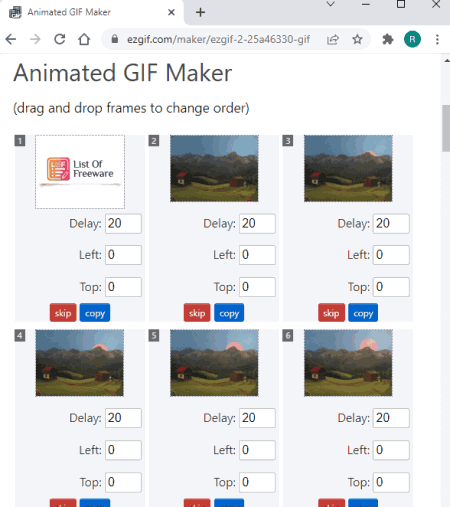
EZGIF is a website that offers a wide range of features for GIF files. It has an online animate GIF maker tool. You can use this tool to create a GIF from images. It supports a wide range of image formats. You can upload up to 2,000 images to combine into a single GIF. However, each image must be under 6 MB in size with a total combined size of 100 MB. If you have images packed inside a ZIP file, you can upload that ZIP file directly. It orders the images alphabetically and lets you change the order as per your requirement. Along with that, you can also crop the images and add delay to each image separately. After finalizing the images, you get options for the GIF as well. This includes frame toggle, delay, loop GIF, add effects, and more. After making the GIF, you get a preview of it along with the size. From there, you can download the GIF directly. Or, you can try out other GIF tools to further customize the GIF.
How to convert images to GIF online with EZGIF?
- Go to this Animated GIF Maker using the link given below.
- Click on the Upload button and your images.
- On the next screen, change the image order if needed.
- Use other options to customize the GIF as per your need.
- Create the GIF after that and then use the Save button to download.
Highlights:
- This website supports GIF/JPG/PNG/APNG/HEIC/MNG/FLIF/AVIF/WebP images.
- It can take up to 2,000 images to make a GIF.
- File size must to up to 6 MB for each image and 100 MB in total.
- It supports direct ZIP upload (packing images in order).
- Options to rearrange skip, and copy images.
- Options to resize image and add delay.
- GIF Options: Toggle frames, delay, gravity, loop, and effects.
GIFMaker
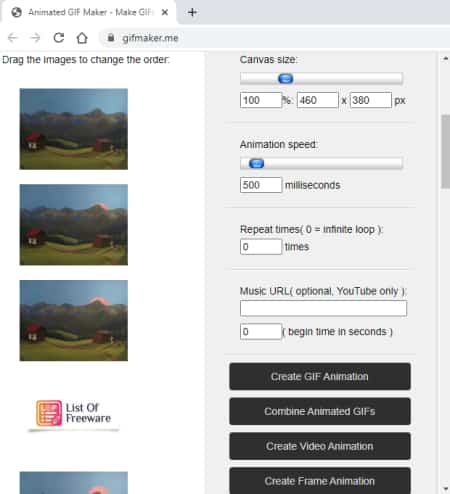
GIFMaker is a multiple-purpose website to create animated GIFs, animation frames, animated videos with music, and combine GIFs online. On this website, you can easily convert up to 300 images into a single GIF. There is no limit on the file size here. Just can simply drop JPG, PNG, and GIF files and then re-position them if needed. It shows a real-time preview of the GIF where you get options to set the speed, repetition, and canvas size. You can adjust these options accordingly while keeping an eye on the preview. With that, you can turn your images into a GIF file.
How to convert images to GIF online on GIFMaker?
- Follow the link below to open this Animated GIF Maker.
- Add your images to the converter (max 300).
- After that, change the position of the images with a simple drag and drop (if needed).
- Try and set the canvas size, speed, and repeat parameters as per your liking.
- Then select the Create GIF Animation option for conversion.
- Wait for it to get processed and then click on Download the GIF button to save it.
Highlights:
- This website supports JPG/PNG/GIF images.
- It can take up to 300 images to make a GIF.
- There is no restriction of image file size.
- It lets you rearrange images after upload.
- Set canvas size, animation speed, and repeat time with real-time preview.
- Options to create video animation, frame animation, and combine GIFs.
- Option to turn video into GIF.
ILoveIMG
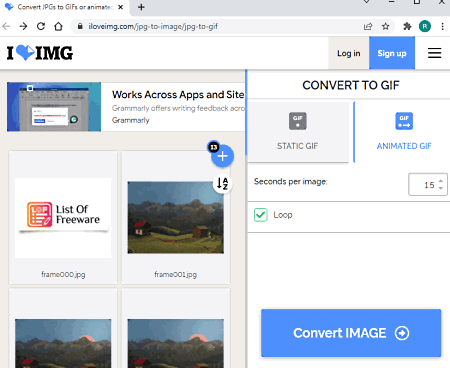
ILoveImg is a free website with a collection of online tools for image files. You can find a free tool to convert JPGs to GIFs online. This tool supports JPG and JPEG images only and you can add up to 60 files in one go. You can change the position of the images and rotate images if needed. There are two conversion options you get there; Static GIF and Animated GIF. The Static GIF option converts each image file into a single GIF with a still frame. Whereas the Animated GIF option combines all the images into a single GIF with moving frames. In the case of Animated GIF, you can set the frame time for each image. This is the time each image going to be visible in the GIF. Apart from that, you can also loop the GIF into endless playback.
How to convert images to GIF online on ILoveImg?
- Use the link given to open this JPG to GIF converter.
- Add your JPG/JPEG images to the converter (max 60).
- Rotate and re-arrange the position of the image if needed.
- Then select the Animated GIF option for conversion.
- Set the frame rate time for each image and check the Loop option if you want.
- In the end, click the Convert IMAGE to start the conversion and get the GIF file.
Highlights:
- This website supports JPG/JPEG images.
- It can take up to 60 images to make a GIF.
- There is no restriction of image file size.
- It supports import from Google Drive and Dropbox.
- Options to rearrange and remove images.
- Options to rotate images and add custom frame time.
ImgFlip
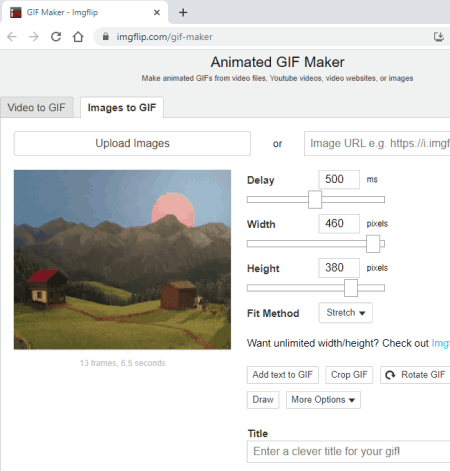
ImgFlip is a free website where you can convert images to GIF online. This website can convert up to 120 images into a single GIF and supports all popular image file formats for that. To create a GIF, you can upload images from local storage or fetch them from the URL. In either case, you get the option to re-position the images with a real-time GIF preview. From there, you can adjust the speed and size of the GIF. This website also gives you options to add text on GIF, draw over the GIF, rotate frames, crop, etc. Apart from that, you can also mark the GIF NSFW and keep it private. The only downside of this website is that the final GIF has a small watermark on it.
How to convert images to GIF online on ImgFlip?
- Follow the link below to open this GIF Maker and select the Image to GIF option,
- Upload your images (in order) to the tool.
- Adjust the delay and size options for the GIF as per your requirements.
- If you want to rotate, add text, draw over, you can do that too.
- In the end, click the Generate GIF button to download the final GIF file.
Highlights:
- This website supports popular image file formats.
- It lets you add up to 120 images per conversion.
- There is no restriction of image file size.
- Users can re-arrange the order of the image upon upload.
- Shows a real-time preview of the GIF with size and speed options.
- Options to add text, draw, rotate, reverse, and more.
- The final GIF has an ImgFlip watermark.
- Also offers a tool to convert a video into GIF.
ImgOnline
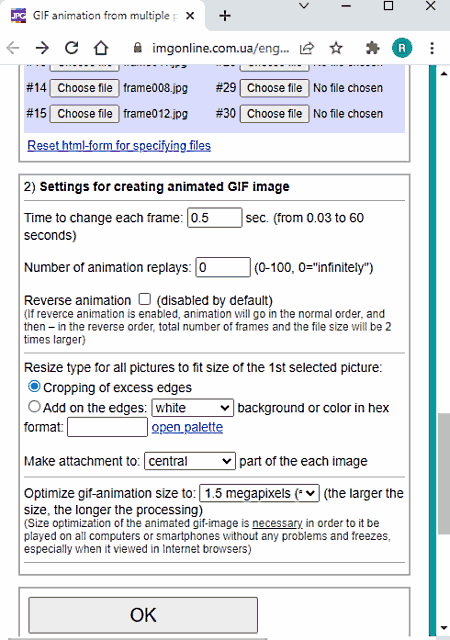
Imgonline.com.ua is a free website with tools to process JPEG files online. This also includes an online GIF animation maker. Along with JEPG, it also supports PNG, BMP, JPG, and TIFF images. It can up to 30 images into a GIF. For that, it offers 30 separate upload buttons. You have to put your images in the correct slot to get the GIF right. Then you can adjust the loop, speed, and dimensions options as per your liking and create the animated GIF.
How to convert images to GIF online on ImgOnline?
- Follow the link given below to open this converter.
- Upload your images in the exact order as provided on the website.
- Adjust the loop and speed parameters for the GIF.
- Customize the resize options if needed.
- Then click OK to start the conversion and get the GIF.
Highlights:
- This website supports JPG/JPEG/PNG/BMP/TIFF images.
- It can merge up to 30 images per conversion.
- Option to set the size, loop count, and speed of the GIF.
- It also lets you reverse GIFs and remove/add borders.
GIF Maker by CleverPDF
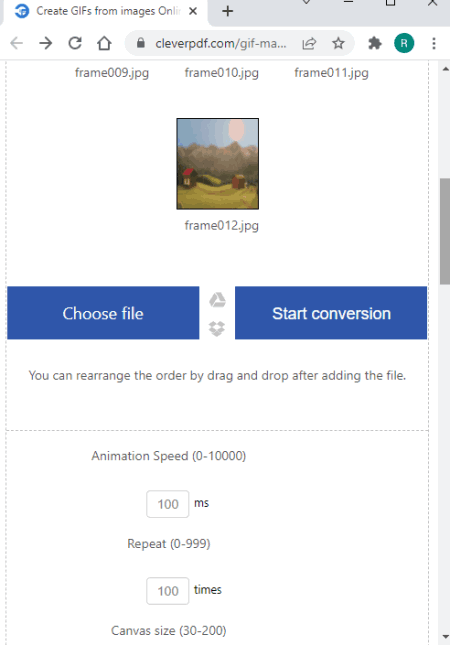
CleverPDF offers a free GIF maker tool where you can convert images to GIFs. This tool supports JPG and PNG images. You can add images from local storage and can also fetch them from Google Drive or Dropbox. Upon adding the images, you can set the final order of the images. Along with that, you get the options to set the frame rate, repetition, and canvas size for the GIF. In the end, you can convert all the images into a single GIF.
How to convert images to GIF online on CleverPDF?
- Use the link given below to open this GIF Maker by CleverPDF.
- Upload your images to the tool or fetch them from cloud storage.
- Upon adding images, drag and drop the thumbnail to change the order as needed.
- Adjust the frame rate, repeat, and canvas size for the GIF.
- In the end, click the Start conversion button to get the final GIF file.
Highlights:
- This website supports JPG and PNG images.
- There is no mention of limitations on upload size and the number of images.
- Allows changing the order upon upload with a simple drag and drop.
- Option to adjust the speed, repetition, and canvas size of the GIF.
Media.io
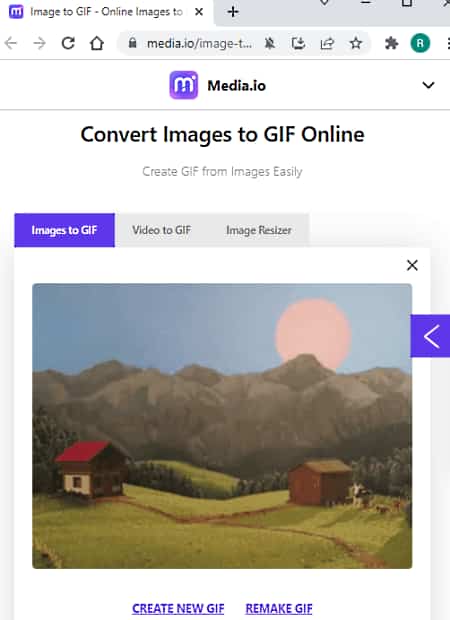
Media.io is another free website to convert images to GIF. This website can create an animated GIF with up to 20 images. For that, it supports JPG, PNG, JPEG, BMP, and GIF image file formats. You can simply upload the files first and then arrange them in order for the GIF. You can verify the order with the real-time preview of the GIF. And if you need to change the speed, you can do that along with the dimensions. Now, this website also offers an option to add a watermark to the GIF. There are two watermark options; Text and Image. You can use any of those options to watermark your creation.
How to convert images to GIF online on Media.io?
- Use the link given below to access this online image to GIF tool.
- Make sure you are on the Image to GIF section and then upload your images there.
- Adjust the dimensions and speed of the GIF using the given option.
- Add a watermark to the GIF if needed.
- Then click the CREATE button and wait for it to get completed.
- In the end, download the GIF or export it to Dropbox directly.
Highlights:
- This website supports JPG/PNG/JPEG/BMP/GIF images.
- It lets you add up to 20 images per conversion.
- There is no restriction of image file size.
- Users get the option to change the position of the images after upload.
- Option to set the size and speed of the GIF.
- Add text or image-based watermark to the GIF.
- Supports direct export of output to Dropbox.
FreeConvert
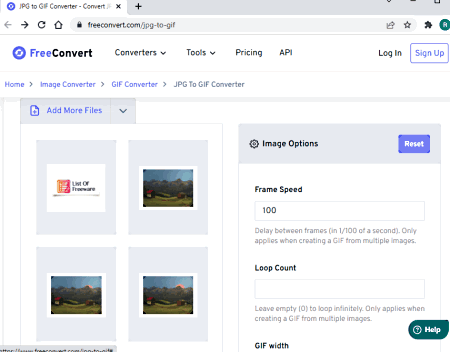
Free Convert is a popular free file conversion website that can process files up to 1 GB in size. It has a free JPG to GIF converter. This converter does come with the 1 GB input size but it can only convert 15 files at a time. That means you can only add 15 frames to a GIF. If you are fine with that then here you can use the features such as cloud import and trim images. Along with that, you also get the loop count and frame rate. With that, you can create the GIF and download it. You also get an option to delete the GIF from the server after download.
How to convert images to GIF online on FreeConvert?
- Follow the link given below to convert images to GIF on FreeConvert.
- Add your images to the converter, you can add a maximum of 15 images.
- Adjust the dimensions, loop, and speed parameters for the GIF.
- Then click the Convert to GIF button and wait for it to get completed.
- Download the converted GIF and delete it from the server.
Highlights:
- This website supports JPG/JPEG images.
- It offers multiple ways to add images including the local upload, Google Drive, Dropbox, and URL.
- It can merge up to 15 images per conversion.
- Users get the option to change the position as well as remove images after upload.
- Option to set the size, loop count, and speed of the GIF.
- Toggle to crop all the images to fix the mentioned GIF width.
About Us
We are the team behind some of the most popular tech blogs, like: I LoveFree Software and Windows 8 Freeware.
More About UsArchives
- May 2024
- April 2024
- March 2024
- February 2024
- January 2024
- December 2023
- November 2023
- October 2023
- September 2023
- August 2023
- July 2023
- June 2023
- May 2023
- April 2023
- March 2023
- February 2023
- January 2023
- December 2022
- November 2022
- October 2022
- September 2022
- August 2022
- July 2022
- June 2022
- May 2022
- April 2022
- March 2022
- February 2022
- January 2022
- December 2021
- November 2021
- October 2021
- September 2021
- August 2021
- July 2021
- June 2021
- May 2021
- April 2021
- March 2021
- February 2021
- January 2021
- December 2020
- November 2020
- October 2020
- September 2020
- August 2020
- July 2020
- June 2020
- May 2020
- April 2020
- March 2020
- February 2020
- January 2020
- December 2019
- November 2019
- October 2019
- September 2019
- August 2019
- July 2019
- June 2019
- May 2019
- April 2019
- March 2019
- February 2019
- January 2019
- December 2018
- November 2018
- October 2018
- September 2018
- August 2018
- July 2018
- June 2018
- May 2018
- April 2018
- March 2018
- February 2018
- January 2018
- December 2017
- November 2017
- October 2017
- September 2017
- August 2017
- July 2017
- June 2017
- May 2017
- April 2017
- March 2017
- February 2017
- January 2017
- December 2016
- November 2016
- October 2016
- September 2016
- August 2016
- July 2016
- June 2016
- May 2016
- April 2016
- March 2016
- February 2016
- January 2016
- December 2015
- November 2015
- October 2015
- September 2015
- August 2015
- July 2015
- June 2015
- May 2015
- April 2015
- March 2015
- February 2015
- January 2015
- December 2014
- November 2014
- October 2014
- September 2014
- August 2014
- July 2014
- June 2014
- May 2014
- April 2014
- March 2014








