10 Best Free Websites to Convert VOB to MP4 Online
Here is a list of the best free websites to convert VOB to MP4 online. VOB stands for Video Object. It is a container format of DVD media that can contain video and audio. It has become a format of the past whereas MP4 is a more common and widely used video file format. If you want to convert VOB to MP4 then these websites can help.
In this post, I’m covering 10 free websites with online VOB to MP4 converters. You can visit any of these converters and start the conversion right away. There is no need to sign in or create an account. Each website has a different set of features and limitations. For example, batch conversion, cloud import, conversion configuration options, and more. I briefly covered each website along with the steps of conversion. Then I listed the key features of every website. This can help you pick the website that fits your needs.
My Favorite Website to Convert VOB to MP4 Online
FreeConvert is my favorite website on this list to convert VOB to MP4. Video files are generally large in size and this website can convert videos up to 1 GB in size. It is also capable of batch conversion and offers a bunch of conversion options to configure the output as per your liking. And if you need to convert short but a large number of video files then Aconvert would be a good fit.
You can check out our other lists of the best free Websites to Stabilize Video Online, Websites to Extract Audio From Video Online, and PowerPoint to Video Converter Online Websites.
FreeConvert
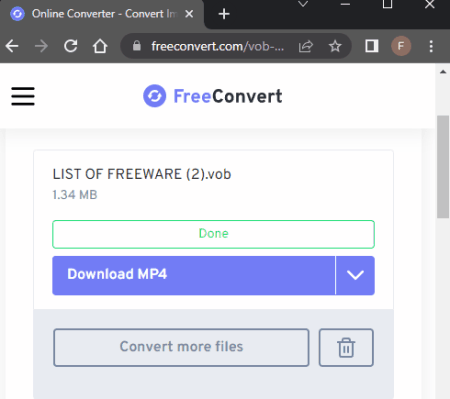
FreeConvert is an online file converter where you can convert VOB to MP4 online. This converter can convert files up to 1 GB in size. It has cloud import functionality for Google Drive, Dropbox, and via URLs. So you also have options to import remote files apart from local upload. You can add multiple files to the converter but it can only convert up to 5 files at a time. This converter also packs additional conversion options where you can configure various parameters for the output. This includes options to change codec, resolution, framerate, bitrate, flip video, rotate video, trim video, and more. You can apply these settings to all the video files you are converting or configure different options for each file separately. After the conversion, you get the option to download the files alongside their names. But it also has options to export to supported cloud storage and generate QR codes for sharing. Last but not least, this website offers 750 free conversion minutes per month which allows you to perform 25 conversions per day.
How to convert VOB to MP4 online with FreeConvert?
- Go to this converter using the link given below.
- Click on Choose Files button to upload files or import using the cloud import options.
- Click the gear-shaped icon to configure the conversion settings for the output.
- Then click the Convert to MP4 button to start the conversion.
- Once done, download the converted MP4 files using the method that is convenient to you.
Key Points:
- Batch Conversion: This converter can convert up to 5 files per conversion.
- Maximum Input Size Allowed: It can easily convert files up to 1 GB in size.
- Free Conversions: It offers 750 free conversion minutes per month.
- Cloud Storage Integration: It has Google Drive and Dropbox integration along with Import via URL
- Additional Conversion Options: Video (change Codec, Resolution, Aspect Ratio, and Frame rate), Audio (change Codec & adjust Volume), Flip Video, Rotate Video, Fade Audio, Remove Audio, Add Subtitles, and Trim Video.
- Download Methods: Direct download (MP4/ZIP), Export (Google Drive & Dropbox) & QR Code.
- Email Notification/Share: This converter does not have an email notification feature.
- Data Privacy: The file gets deleted automatically after 24 hours. Option to manually delete the file.
AConvert
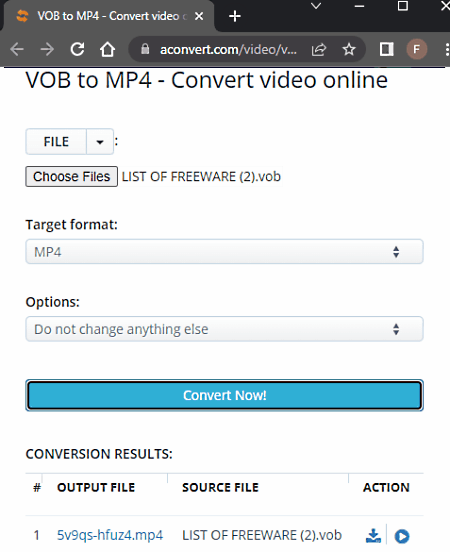
Aconvert is a free online converter where you can convert VOB to MP4 online. This free converter can convert any number of files in one go. To do that, you can upload files directly to the converter or import them from Google Drive, Dropbox, or via URLs. Just make sure that each file is within the 200 MB maximum supported size limit. There are additional conversion options that you get here. This includes options to change video size, video bitrate, framerate, aspect ratio, audio bitrate, and mute audio. You can adjust those parameters as per your needs. After the conversion, it gives you an option to preview the output online. But you have to download each file separately; there is no option to download multiple converted files in one click.
How to Convert VOB to MP4 online on Aconvert?
- Follow the link provided below to access this VOB to MP4 converter on Aconvert.
- Click the Choose Files button and upload your VOB files. Or use the cloud import feature to fetch files from the web.
- Then make sure the Target Format is set to MP4 in the dropdown.
- Configure the additional options if needed and then start the conversion by clicking on the Convert Now!.
- Wait for the conversion to end and then download the converted MP4 files.
Key Points:
- Batch Conversion: You can add as many files as possible, over 40, and convert those in one go.
- Maximum Input Size Allowed: It can easily convert files up to 200 MB in size.
- Free Conversions: You can perform any number of conversions.
- Cloud Storage Integration: It has Google Drive and Dropbox integration along with Import via URL
- Additional Conversion Options: It offers options to change Video Size, Video Bitrate, Framerate, Aspect Ratio, Audio Bitrate, and mute.
- Download Methods: Direct download (MP4), Export (Google Drive and Dropbox), and an option to play video online.
- Email Notification/Share: This converter does not have an email notification feature.
- Data Privacy: The file gets deleted automatically after 2 hours. Option to manually delete the file.
CloudConvert
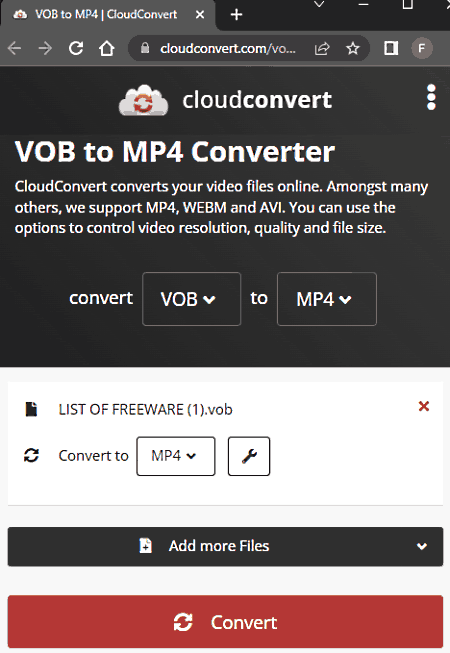
CloudConvert is a cloud-based file conversion platform where you can convert VOB to MP4 online. This converter can process up to 5 files at a time. For that, you can upload files from the local storage or you can fetch the files from Google Drive, Dropbox, or via URLs. Either way, you get the option to pick the output format for each file separately. Similarly, you can also configure each or all files using the conversion options. These options allow you to change codec, resolution, framerate, bitrate, trim video, rotate video, and more. With all these options, you can easily convert your VOB videos to MP4. Do note that, this website offers 750 free conversion minutes per month.
How to convert VOB to MP4 online on CloudConvert?
- Use the link given below to open VOB to MP4 converter on CloudConvert.
- Add your files to the converter using any input method.
- Pick MP4 as the output format from the dropdown.
- Click the gear-shaped icon alongside the file name to configure additional conversion options.
- Then, click on the Convert button to start the conversion.
- Wait for the conversion to finish and then download all files at once or one by one.
Key Points:
- Batch Conversion: This converter can convert up to 5 files per conversion.
- Maximum Input Size Allowed: It can easily convert files over 1 GB in size.
- Free Conversions: It offers 10 free conversion minutes daily.
- Cloud Storage Integration: It has Google Drive and Dropbox integration along with Import via URLs.
- Additional Conversion Options: Video (change Codec, Resolution, Aspect Ratio, and Frame rate), Audio (change Codec & adjust Volume), Flip Video, Rotate Video, Fade Audio, Remove Audio, Add Subtitles, and Trim Video.
- Download Methods: Direct download (MP4/ZIP).
- Email Notification/Share: This converter does not have an email notification feature.
- Data Privacy: The file gets deleted automatically after 24 hours. Option to manually delete the file.
Online-Convert
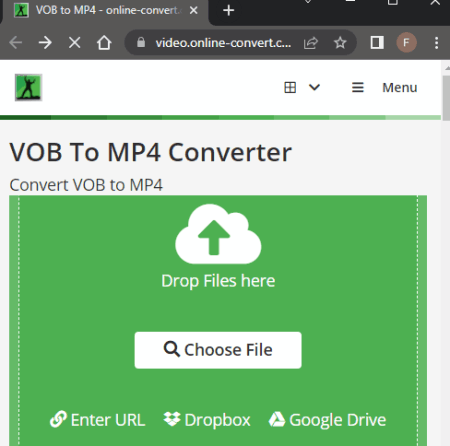
Online-Convert is a free website to convert VOB to MP4 online. This converter can convert up to 3 files per conversion. You can upload locally saved VOB video files or fetch the files directly from Google Drive, Dropbox, or the Web via a URL. This converter also has optional settings to change codec, resolution, framerate, bitrate, sample rate, cut video, crop video, rotate video, mirror video, and much more. However, there is a maximum 100 MB upload size limit and you can convert up to 3 files per 24 hours.
How to convert VOB to MP4 online on Online-Convert?
- Use the link given below to open this converter in your browser.
- Upload your VOB files to the converter or import remote files from the cloud.
- Then configure the optional settings as per your requirements.
- Click on the Start Conversion button to start the conversion.
- Wait for the conversion to end and then download the MP4 files using the desired download option.
Key Points:
- Batch Conversion: This converter can convert up to 3 files per conversion.
- Maximum Input Size Allowed: It can easily convert files up to 100 MB in size.
- Free Conversions: It offers 3 free conversions daily.
- Cloud Storage Integration: It has Google Drive and Dropbox integration along with Import via URL
- Additional Conversion Options: Video (change Codec, Resolution, Aspect Ratio, and Frame rate), Audio (change Codec & adjust Volume), Flip Video, Rotate Video, Fade Audio, Remove Audio, Add Subtitles, Trim Video, Mirror Video, etc.
- Download Methods: Direct download (MP4/ZIP), Export (Google Drive & Dropbox) & QR Code.
- Email Notification/Share: This converter does not have an email notification feature.
- Data Privacy: The file gets deleted automatically after 24 hours. Option to manually delete the file.
FConvert
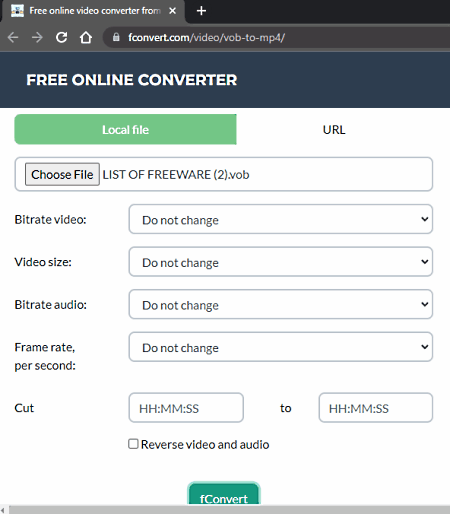
FConvert is a free website to convert file formats of images, videos, audio files, documents, ebooks, vectors, archives, GPS, etc. It does not support all the formats of these file types but it covers the major ones. In the video section, selecting MP4 format brings you to a converter where you can convert any other video format to MP4 including VOB. The converter has a simple interface and converts one file at a time. It offers options to configure the video settings including bitrate, resolution, framerate, etc. On top of that, it can cut out a specific segment of the original video and convert that instead of the whole video. You can specify the segment using the timestamps of the start and end. Last but not least, it also has an option to reverse the video and audio. This reverses the playback of the video; the video will start from the end and play in reverse.
How to convert VOB to MP4 online with FConvert?
- Open this VOB to MP4 converter using the link provided below.
- Select the Local file or URL input method and add your VOB file to the converter.
- Configure the available conversion options as per your liking or leave those as it is.
- Then click the fconvert button to start the conversion.
- Once done, click on the file name of the MP4 output to download the converted file.
Key Points:
- Batch Conversion: This converter does not support batch conversion, it converts one file at a time only.
- Maximum Input Size Allowed: It can convert files up to 100 MB in size.
- Free Conversions: You can perform as many conversions as you want.
- Cloud Storage Integration: Along with local upload, it has an option to import a remote file via URL.
- Additional Conversion Options: Option to change Video Bitrate, Framerate, Resolution, and Audio Bitrate. Cut video using timestamps and reverse the video and audio playback.
- Download Methods: Direct download (MP4 output), Export to Google Drive & Dropbox, and QR Code.
- Email Notification/Share: This converter does not offer any email alert option.
- Data Privacy: All the converted files get deleted automatically after 1 hour.
Media.io
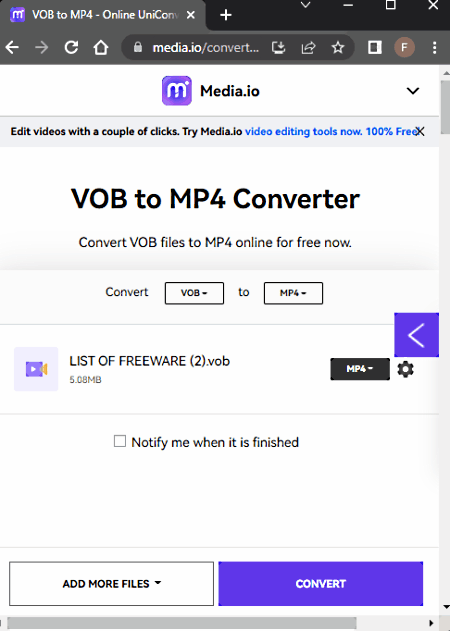
Media.io offers a range of online converters, compressors, and editors. It has a video converter that you can configure for dozen of video file formats including VOB to MP4. This converter can perform 2 concurrent conversions means you can convert 2 files at a time. And if you have VOB files saved in your Google Drive or Dropbox account, you can import them directly to this converter. This converter offers a bunch of additional conversion options for video as well as audio. It also lets you trim the video using the timestamps of the beginning and end. However, it can only convert files that are up to 100 MB in size. Going beyond will require you a subscription.
How to convert VOB to MP4 online with Media.io?
- Use the link given below to open this converter directly in your browser.
- Configure the converter by selecting VOB as input format and MP4 as output format.
- Then use upload or cloud import options to add your VOB files to the converter.
- On the next screen, use the gear-shaped icon alongside each file to configure the conversion options.
- Once done, click the Convert button to start the conversion. In case of larger conversion, you can enable email notification.
- After the conversion, use the download method that is convenient to you and save the MP4 files.
Key Points:
- Batch Conversion: This converter can convert 2 files simultaneously.
- Maximum Input Size Allowed: Free plan limits the maximum input size to 100 MB.
- Free Conversions: It offers 25 free conversions per month.
- Cloud Integration: Yes, supports import from Google Drive, Dropbox, and YouTube (video links).
- Additional Conversion Options: Change Video Encoder (H264/MPEG-4/HEVC), Resolution, Bitrate, Framerate. Change Audio Encoder (AC-3/AAC), Channel, Sample Rate, and Bitrate. Option to trim video using timestamps.
- Download Methods: Direct download (MP4/ZIP) and Export to Dropbox.
- Email Notification/Share: Email notification when the conversion finishes (optional).
- Data Privacy: Files are available for 24 hours along with an option to delete files manually (account required).
ConvertFiles
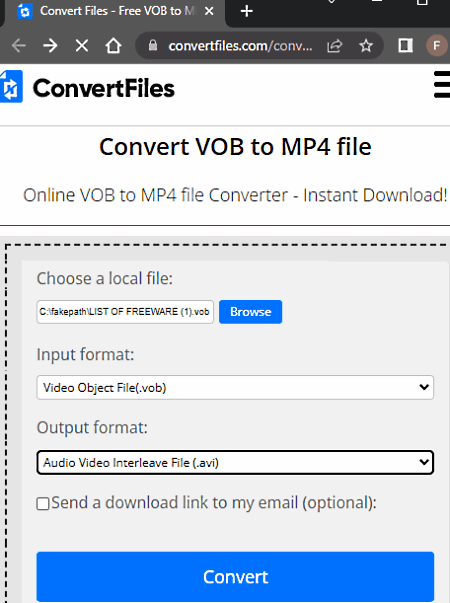
ConvertFiles is another website to convert VOB to MP4 online. You can convert many other file types on this website as well. This VOB to MP4 converter can convert a file up to 250 MB in size. It only converts one file at a time but you can perform as many conversions as you need. It does not offer any additional conversion options to configure the output. Neither it has cloud integration. It is a good converter for smaller video files with a very high success rate.
How to convert VOB to MP4 online with ConvertFiles?
- Use the link given below to open this converter.
- Click on the Browse button and add your VOB file to the converter.
- Make sure the output format is set to MP4. Check the email notification option if needed.
- Then click the Convert button to start the conversion.
- Wait for the conversion to finish and then click the link to open the download page.
- Use the given link to download the converted file.
Key Points:
- Batch Conversion: Does not support batch conversion in the free plan, it processes one file at a time only.
- Maximum Input Size Allowed: It can easily convert files up to 250 MB in size.
- Free Conversions: You can perform as many conversions as you want.
- Cloud Storage Integration: No, there is no cloud storage integration.
- Additional Conversion Options: This converter does not offer any additional conversion options.
- Download Methods: Direct download (MP4 output) and link to share the file.
- Email Notification/Share: Option to send download link via email.
- Data Privacy: The file gets deleted automatically after 1 hour. Option to manually delete the file.
MP4.to
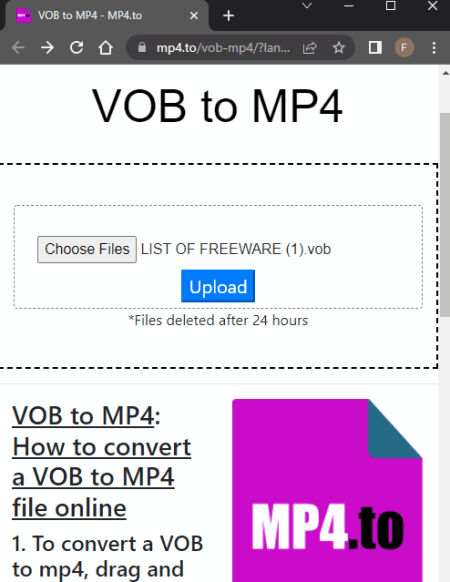
MP4.to offers a wide collection of converters for videos, images, audio files, and documents. It has dozens of converters to convert MP4 to other video formats and vice versa. Among that, it has a VOB to MP4 converter. This converter converts one file at a time. There is no mention of how large of a VOB file it can convert. I tried converting files around 1 GB and it converted that without any issue. However, you only get 3 conversions per hour. After that, you either have to wait for an hour or buy the credit to convert more files.
How to convert VOB to MP4 online with MP4.to?
- Follow the link given below to open this converter directly in your browser.
- Click on the Choose files button and add your VOB file to the converter.
- Then click the Upload button and wait for the conversion process to end.
- Once done, click on the file name to download the converted MP4 file. You can also get a link to the video.
Key Points:
- Batch Conversion: Does not support batch conversion in the free plan, it processes one file at a time only.
- Maximum Input Size Allowed: It can easily convert files over 1 GB in size.
- Free Conversions: It offers 3 free conversions per hour.
- Cloud Storage Integration: No, there is no cloud storage integration.
- Additional Conversion Options: This converter does not offer any additional conversion options.
- Download Methods: Direct download (MP4 output) and link to share the file.
- Email Notification/Share: This converter does not offer any email alert option.
- Data Privacy: Files are available for 24 hours and then get deleted automatically.
FreeFileConvert
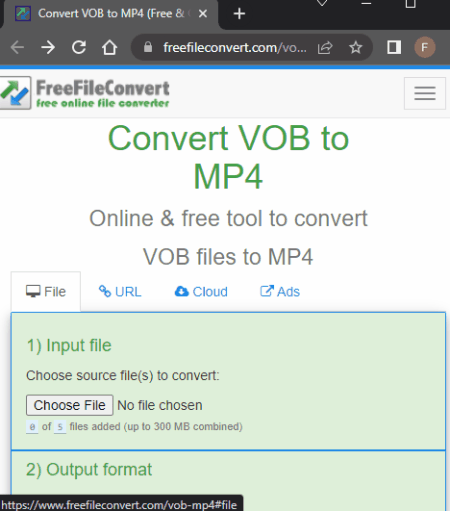
FreeFileConvert is another free website to convert VOB to MP4 online. This converter has three sections to add the files. It includes local upload, URL import, and cloud import from Google Drive or Dropbox. It can convert up to 5 files at a time with a maximum combined size limit of 300 MB per conversion. So make sure the combined size of the input file must not exceed that. Apart from that, this converter does not offer any additional conversion settings but it has an email alert feature. You can drop an email address and get an email with a download link. Along with that, it also has an option to delete files from the site. The converted files are available for 24 hours or till 5 downloads.
How to convert VOB to MP4 online on FreeFileConvert?
- Go to this VOB to MP4 converter using the link provided below.
- Click on the Choose File button and upload your VOB files. Or, import files from the cloud.
- Then pick MP4 as the output format and start the conversion.
- Once done, download converted files directly or use the email option to share the link via email.
Key Points:
- Batch Conversion: This converter can convert up to 5 files per conversion.
- Maximum Input Size Allowed: It can easily convert files up to 300 MB in size.
- Free Conversions: It lets you perform any number of conversions.
- Cloud Storage Integration: It has Google Drive and Dropbox integration along with Import via URL.
- Additional Conversion Options: Video (change Codec, Resolution, Aspect Ratio, and Frame rate), Audio (change Codec & adjust Volume), Flip Video, Rotate Video, Fade Audio, Remove Audio, Add Subtitles, and Trim Video.
- Download Methods: Direct download (MP4).
- Email Notification/Share: Yes, offers an option to email a download link to anyone.
- Data Privacy: The file gets deleted automatically after 24 hours. Option to manually delete the file.
Zamzar
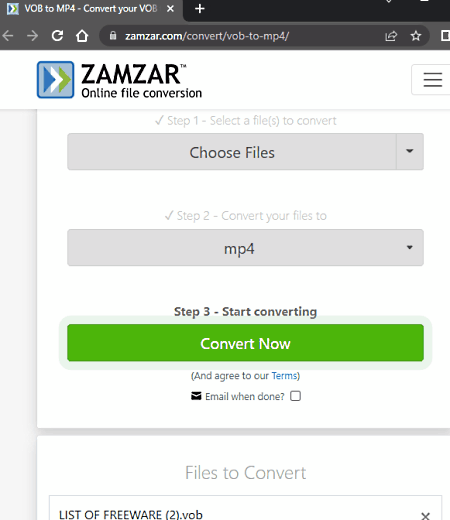
Zamzar is yet another cloud converter website that you can use to convert VOB to MP4 online. This converter can process up to 2 files per conversion with a size limit of 50 MB per conversion. It only allows 2 file conversions per 24 hours which makes it suitable for occasional conversion only. The converter has cloud import options for Google Drive, Dropbox, OneDrive, and Box. It has an email notification feature that can alert you when your whenever finishes.
How to convert VOB to MP4 online on Zamzar?
- Follow the link given below to open this particular converter on Zamzar.
- Upload VOB files to the converter or import files from the web using the available options.
- Pick MP4 as the output format for the conversion and start the conversion.
- Check for the email notification option if needed.
- Start the conversion and then download the converted files.
Key Points:
- Batch Conversion: This converter can convert 2 files per conversion.
- Maximum Input Size Allowed: Free plan limits the maximum input size to 50 MB.
- Free Conversions: It offers 2 file conversions per day.
- Cloud Integration: Yes, supports import from Google Drive, Dropbox, OneDrive, and import via URLs.
- Additional Conversion Options: This converter does not offer additional options to configure the output.
- Download Methods: Direct download (MP4).
- Email Notification/Share: It offers an option to email a download link to any email address.
- Data Privacy: Files are available for 24 hours and then get deleted automatically.
About Us
We are the team behind some of the most popular tech blogs, like: I LoveFree Software and Windows 8 Freeware.
More About UsArchives
- May 2024
- April 2024
- March 2024
- February 2024
- January 2024
- December 2023
- November 2023
- October 2023
- September 2023
- August 2023
- July 2023
- June 2023
- May 2023
- April 2023
- March 2023
- February 2023
- January 2023
- December 2022
- November 2022
- October 2022
- September 2022
- August 2022
- July 2022
- June 2022
- May 2022
- April 2022
- March 2022
- February 2022
- January 2022
- December 2021
- November 2021
- October 2021
- September 2021
- August 2021
- July 2021
- June 2021
- May 2021
- April 2021
- March 2021
- February 2021
- January 2021
- December 2020
- November 2020
- October 2020
- September 2020
- August 2020
- July 2020
- June 2020
- May 2020
- April 2020
- March 2020
- February 2020
- January 2020
- December 2019
- November 2019
- October 2019
- September 2019
- August 2019
- July 2019
- June 2019
- May 2019
- April 2019
- March 2019
- February 2019
- January 2019
- December 2018
- November 2018
- October 2018
- September 2018
- August 2018
- July 2018
- June 2018
- May 2018
- April 2018
- March 2018
- February 2018
- January 2018
- December 2017
- November 2017
- October 2017
- September 2017
- August 2017
- July 2017
- June 2017
- May 2017
- April 2017
- March 2017
- February 2017
- January 2017
- December 2016
- November 2016
- October 2016
- September 2016
- August 2016
- July 2016
- June 2016
- May 2016
- April 2016
- March 2016
- February 2016
- January 2016
- December 2015
- November 2015
- October 2015
- September 2015
- August 2015
- July 2015
- June 2015
- May 2015
- April 2015
- March 2015
- February 2015
- January 2015
- December 2014
- November 2014
- October 2014
- September 2014
- August 2014
- July 2014
- June 2014
- May 2014
- April 2014
- March 2014








