7 Free Websites to Stabilize Video Online
Here is a list of 7 free websites to stabilize video online. Video stabilization is a process to remove jitters and shakes from video footage to make it smoother. You can apply real-time stabilization while capturing a video. It can be hardware-based stabilization (OIS) or software-based stabilization (EIS). Or, it can be both depending on your camera equipment.
But for a video that is already captured, you can use software-based stabilization. This type of stabilization uses algorithms to get rid of unwanted shakes from the video to improve the quality and smoothness. You can use these 7 websites to stabilize your videos online.
These websites are simple to use. All you have to do is add your video and these websites automatically stabilize it. Some of these websites offer multiple levels of stabilization and have a maximum size limit for the video. Some websites can play the final video online. This way, you can preview the final video before downloading it. You can go through the list and pick a website that matches your requirements in terms of upload size, output preview. etc.
My Favorite Website to Stabilize Video Online
Online-Video-Cutter by 123Apps is my favorite website to stabilize video online. This is a feature-packed website packed with over a dozen free online video tools. Its online video stabilizer works well. The output video has fewer shakes and more smoothness. And, unlike any other website, it can stabilize video files of up to 700 MB in size. This is a pretty decent limit for an online video stabilizer. On top of that, it opens the video in an online video editor where you can perform other tasks as well such as crop, resize, cut, change speed, change resolution, remove watermarks, and more.
You can also check out our lists of best free Online MP4 Converter Websites, Online Audio Speed Changer Websites, and Online Red Eye Remover Websites.
Online-Video-Cutter
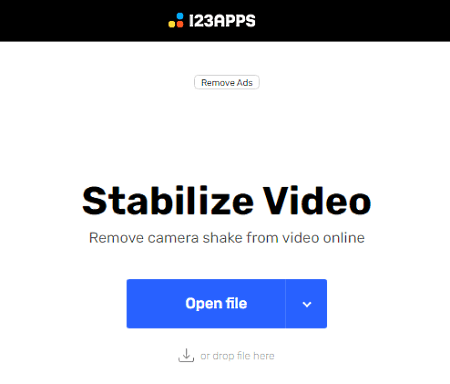
Online-Video-Cutter is a free website with a free tool to stabilize video online. This is a simple tool where you can drop your video file. You can add files either from the local storage or fetch the video file from Google Drive, Dropbox, or web via URL. When the upload is finished, it opens the video in an online editor. From there, you can stabilize full video or specific parts. You can add up to 700 MB of a video file and convert up to 10 files per day for free. This is a pretty decent limit. The final video comes out to be really good as well.
How to stabilize video with Online-Video-Cutter?
- Go to this Stabilize Video tool by following the link given below.
- Simply drag and drop your video file there. Or, fetch your video from the cloud.
- This opens the video in an online editor.
- Click on the “Stabilize” button from the top.
- Pick the output format for the video and click “Save” to download.
Additional Features:
- Free online video editor
- Apply stabilization to full length or specific parts of the video
- Cut, crop, and rotate video
- Change video resolution, speed, and volume
- Loop video
- Add text and image to the video
- Remove watermark from the video
- Change the video format for the output
EZGIF

EZGIF is a popular website with free online GIF, image, and video tools. This website offers a free online video stabilizer. It uses the FFmpeg de shake filter to remove shaking from the video. It is simple to use. You can just upload your video or add the video URL to fetch a video from the web. In either case, the video should be up to 100 MB. This video stabilizer supports almost all popular video file formats.
How to Stabilize Video Online with EZGIF?
- Go to this online video stabilizer by following the link given below.
- Upload your video file or paster the link to a video stored on the internet.
- Click the “Upload” button to start the processing.
- Once done, you get a preview of the final video along with a download button.
Additional Features:
EZGIF is a popular website for making and working with animated GIFs. You can easily any tool for GIF creating, editing, optimizing, etc. A similar set of tools are also available for video and image too. Some of those tools are GIF Maker, Video to GIF, Resize, Reverse, Rotate, Crop, Cut, Optimize, Effect, and many more.
MP4Compress
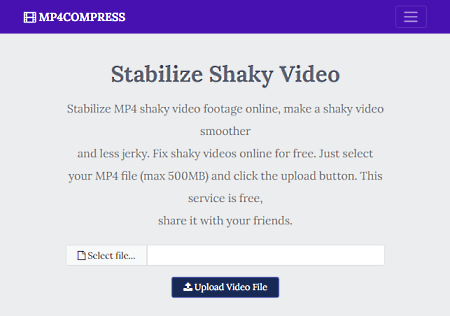
MP4Compress is a free online video converter tool that can stabilize video online. The primary feature of this website is to compress MP4 videos. But it also packs many other features for video files. “Stabilize Shaky Video” is a feature that you can use to remove shakes from your video. All you have to do is upload your video. You can only upload video from local storage; there is no option for cloud import. The maximum size limit for the video file is 500 MB. Once the upload is finished, it processes the video in the background and gives you the link to download the new video. Do note that, this website can only stabilize videos that are in MP4 format. It won’t work for other video formats.
How to stabilize video with MP4Compress?
- Go to this “Stabilize Shaky Video” tool by following the link given below.
- Add your video file to upload. You can a video up to 500 MB in size.
- Give it time to process and stabilize the video.
- Once done, click on the link to download the final video.
Additional Features:
Mp4Compress offers various types of online video tools. Apart from compression and stabilization, it can convert various other video file formats to MP4. It can Grayscale and resize the video. You can also remove the sound from the video and convert the MP4 file to MP3 to keep the audio only.
Online Converter
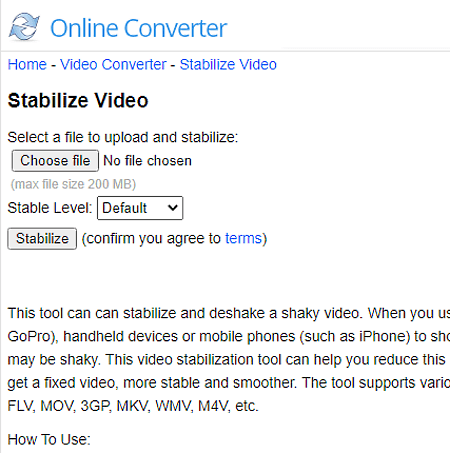
Online Converter offers a free tool to Stabilize Video online. This website is home to various types of converters for a unit, image, video, audio, ebook, document, archive, etc. The video converter packs additional features to stabilize the video, compress the video, cut, rotate, and more. The video stabilizer feature is simple to use and offers 5 levels of stability. You can pick a level of stability you want to add to your video and stabilize the video. Do note that the file size of the video should be under 200 MB.
How to stabilize video with Online Converter?
- Go to the Online Converter’s Stabilize Video tool by following the link given below.
- Upload your video file there (200 MB max)
- Pick a “Stable level” of your choice.
- Click the “Stabilize” button to stabilize the video.
Additional Features:
- Compress Video: Reduce video file size
- Merge Video: Video joiner to combine multiple video files
- Resize Video: Video resizer to scale video size
- Cut Video: Video cutter to split video files
- Rotate Video: Flip and transpose video
- Watermark Video: Add a watermark to the video
- Repair MP4: Fix corrupted MP4, MOV, M4V, 3GP videos
- Add Audio to Video: Add or replace background music in videos
- Change Video Speed: Speed up or slow down the video
- Brighten Video: Brighten and lighten a video
Stabilizo
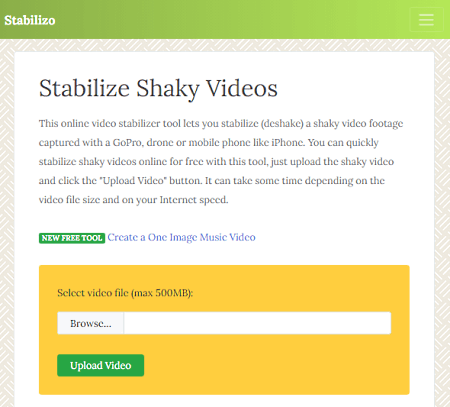
Stabilizo is a free website to stabilize video online. This is a simple tool to de-shake videos. All you have to do is upload the video and give it some time to stabilize it. The processing time directly depends on the size of the video. This tool can work with a video file up to 500 MB in size. This is a decent limit and good enough to stabilize video clips. Another good feature of this online video stabilizer is that it can work with any type of video format.
How to stabilize video with Stabilizo?
- Go to this tool on the Stabilizo website using the link given below.
- Click on the “Browse” button to add your video.
- Then click on the “Upload Video” button.
- Wait for it to stabilize your video and get the link to download the stabilized video file.
Additional Features:
Stabilizo website is for de-shaking video files online. However, it has links to various other online tools including Video Compressor, PDF Converters, and more.
FileConverto
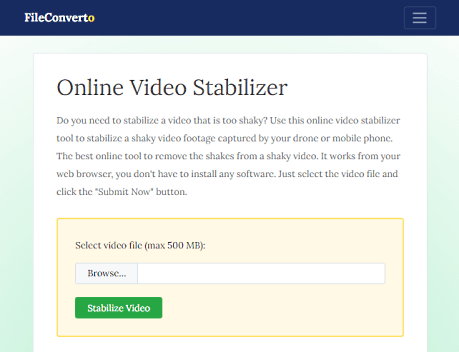
FileConverto is an all-in-one online converter website. It offers various audio, video, image, and PDF tools. This includes a free “Online Video Stabilizer”. This tool can stabilize video files up to 500 MB in size. It has a simple interface and it is very easy to use. You can simply select the video that you want to stabilize. When you do that, it uploads the video and stabilizes it. This can take some time depending on the size of the video. Once the processing finishes, it gives you a link to download the stabilized video file.
How to stabilize video with FileConverto?
- Go to this Online Video Stabilizer tool using the link given below.
- Click on the “Browse” button to select the video.
- Click on the “Stabilize Video” to upload and de-shake the video.
- When finished, click on the output file name to download the stabilized video.
Additional Features:
FileConverto offers dozens of tools for video, image, audio, and PDF files. Here are some of the video tools you can find on this website:
- Watermark video: Add a watermark or a logo (PNG image) to any video
- Instagram Video Resize: Resize a video for Instagram feeds, stories and IGTV
- Video Joiner: Multiple videos into a single video
- Rotate Video: Rotate a video by 90 degrees counter and clockwise, and flip a video
- Video Compressor: Reduce a video file size maintaining a good quality
- Add Music to Video: Overwrite the audio track of a video with an MP3 file
VideoUtils
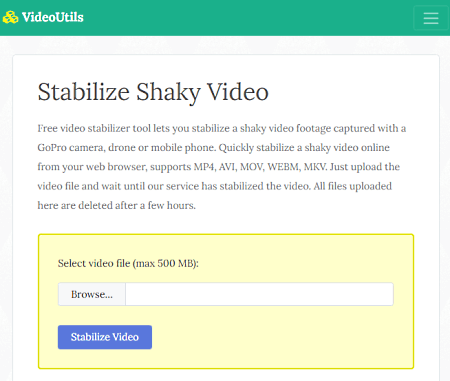
VideoUtils is yet another free website to stabilize video online. It offers a simple video stabilizer tool that fixes the shakiness in the video. This tool can process up to 500 MB of a video file. It can only process one file at a time. The video can be in any popular video file format, this tool supports many video formats. You can upload the video and stabilize it automatically. Once done, you can download the final video. The final stabilized file automatically gets deleted after a few hours.
How to stabilize video with VideoUtils?
- Open the “Stabilize Shaky Video” tool online by following the link given below.
- Click on the “Browse” button to add your video file.
- Then click on the “Stabilize Video” to start the upload and stabilize the video.
- When the processing is finished, click on the file name to download the final video.
Additional Features:
VideoUtils offers many online tools and converters for video, image, audio, and PDF files. Here are some of the video tools that you can use on this website:
- Grayscale Video: Convert a video to black and white for a vintage look
- Compress MP4: Compress MP4 video files to reduce the video file size
- Audio Remover: Remove the sound from a video i.e., mute a video
- Increase Video Volume: Increase or decrease the volume level of a video
- Add Music to Video: Replace the sound of a video with a custom MP3 file
- Convert MP4 to MP3: Convert an MP4 video file to an MP3 audio file
- Resize video width dimensions (width and height)
About Us
We are the team behind some of the most popular tech blogs, like: I LoveFree Software and Windows 8 Freeware.
More About UsArchives
- May 2024
- April 2024
- March 2024
- February 2024
- January 2024
- December 2023
- November 2023
- October 2023
- September 2023
- August 2023
- July 2023
- June 2023
- May 2023
- April 2023
- March 2023
- February 2023
- January 2023
- December 2022
- November 2022
- October 2022
- September 2022
- August 2022
- July 2022
- June 2022
- May 2022
- April 2022
- March 2022
- February 2022
- January 2022
- December 2021
- November 2021
- October 2021
- September 2021
- August 2021
- July 2021
- June 2021
- May 2021
- April 2021
- March 2021
- February 2021
- January 2021
- December 2020
- November 2020
- October 2020
- September 2020
- August 2020
- July 2020
- June 2020
- May 2020
- April 2020
- March 2020
- February 2020
- January 2020
- December 2019
- November 2019
- October 2019
- September 2019
- August 2019
- July 2019
- June 2019
- May 2019
- April 2019
- March 2019
- February 2019
- January 2019
- December 2018
- November 2018
- October 2018
- September 2018
- August 2018
- July 2018
- June 2018
- May 2018
- April 2018
- March 2018
- February 2018
- January 2018
- December 2017
- November 2017
- October 2017
- September 2017
- August 2017
- July 2017
- June 2017
- May 2017
- April 2017
- March 2017
- February 2017
- January 2017
- December 2016
- November 2016
- October 2016
- September 2016
- August 2016
- July 2016
- June 2016
- May 2016
- April 2016
- March 2016
- February 2016
- January 2016
- December 2015
- November 2015
- October 2015
- September 2015
- August 2015
- July 2015
- June 2015
- May 2015
- April 2015
- March 2015
- February 2015
- January 2015
- December 2014
- November 2014
- October 2014
- September 2014
- August 2014
- July 2014
- June 2014
- May 2014
- April 2014
- March 2014








