6 Best Free Emoticon Maker Software For Windows
This article contains a list of Best Free Emoticon Maker Software For Windows. Using these freeware, you can create emoticons on your own. For doing so, these emoji makers provides a good variety of component or objects. These objects include different types of circular faces, faces, noses, eyebrows, eyeballs, eyes, hand gestures, glasses, hats and other headwears, beard, hairstyles, etc. By placing these objects onto the provided editing window, you can create a personalized emoticon. Some of these can be used to create animated emoticons too.
These emoticon creator software let you further modify the emoticon. For this, you can move an object to correctly place it on the emoji, vary the size of object, change the canvas size, modify background color, etc. One of these let you create static or animated emoticon from photos.
To save emoticon, most of these support common image formats including PNG, GIF, JPEG, and BMP. You can also share created emoticon directly via Mail, Facebook, Twitter, etc. platforms.
My Favorite Free Emoticon Maker:
Moji Maker is one of my favorite emoticon generator software. It is basically an emoticon maker app for Windows 10. It provides a wide range of objects to create a personalize emoticon and emoji characters. EmoteMaker is another favorite of mine as an emoji maker software because it lets you create static as well as animated emoticons.
You may also like some best free Cursor Maker, Animated Cursor Maker, and Drawing software for Windows.
EmoteMaker
EmoteMaker is a free, portable emoticon maker software for Windows. You can create custom emoticons of small, medium, and large sizes. Also, it lets you create animated emoticons.
How to create custom emoticons using EmoteMaker:
It provides different sections on its main interface namely, Tools, Pallet, and Other Tools. While the first two sections are used to create emojis, latter section acts like a magnifying glass to zoom into the created emoticon. To start with, you can setup canvas size i.e. room size of maximum width 218px and height 144px, and also the background color. It provides various objects to use to add mouth, eyes, face, wears (glasses, hat, etc.), hold, etc. to an emoticon. You just need to drag and drop objects to Pallet section in order to create desired emoji. These objects are available for all sizes of emoticon. It also lets you add captions to the emoticon. You can move the text and place it to desired location.
It provides a Random Generator button which generates a random emoticon with selected objects.
After creating emoticon, you can save it in the format of BMP, JPEG, PNG, or GIF.
How to Create Animated Icons:
- From Tools > Animated section, you can find few objects which you can add to a frame of the animated emoticon.
- It lets you create up to 1o frames to create animated emoticon.
- Save the animated emoticon by going to Export menu and choosing GIF format.
- While exporting emoticon as GIF, remember to enable “make animation GIF” checkbox. Also, specify starting and ending frames, transparency, loop animation, and speed of output animated emoticon.
EmoteMaker is a nice static and animated emoticon maker software. You can load skin file and language file to customize its interface.
Moji Maker
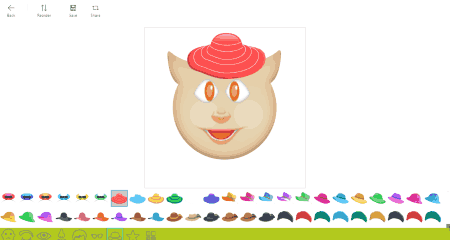
Moji Maker is a free emoticon maker app for Windows 10. You can create emoticons and 2D/3D character emoticons using it. It provides a wide range of component groups to make emoticons, such as face, eyes, brows, eyeballs, nose, mouth, beard, smileys, glasses, headwear, hand gestures, hairstyles, etc. Just select an object and it will be placed in the editor window. You can then adjust its size and position. You can also reorder components by using Reorder button.
To create 2D/3D male or female emoji characters, it provides a separated module. For this, it provides a similar set of object groups like face, hair, eyes, mouth, glasses, captions, etc.
It lets you export created emoji/character in PNG format in different sizes, such as 300×300, 200×200, 150×150, 100×100, 50×50, 16×16, etc. Also, you can share emojis via Facebook, Mail, Twitter, etc.
Moji Maker is a nice and fun emoticon maker app. Using it, you can create numerous personalized emojis and characters.
Emoji Maker
Emoji Maker is another free emoticon creator app for Windows 10. It lets you create static emoticons by using various components.
In order to create interesting and fun emojis, just follow below steps:
- Click on Make Emoji button.
- Now, at below panel, you can find various object categories which are required to create emojis. These include face, circle face, eyebrow, eyeball, eye, nose, happy face, sad face, hair, beard, glasses, hat, mask, hand, and miscellaneous categories. These categories consist a variety of related components.
- Just click on a component and it will be added to the emoji. You can’t manually move an object in this emoticon maker.
As you finish making customized emoticon, you can save it as a JPEG or PNG image file. A Share button is also available, but it didn’t work fine while my testing.
I personally enjoyed creating emoticons with this emoticon generator. It is a simple yet fun app to make personalized emoticons.
Emoticon Creator
Emoticon Creator is another one of free emoticon maker software for Windows. Like other software in this list, it also provides various objects to create your own emoji. These objects include face, eye color, hat, accessories, beard, and skin. As compared to other software, it provides a few basic components to add to an emoticon. Corresponding to an object, you can modify RGB parameters and the brightness of the emoticon.
The preview of the emoji is displayed in a different window. You can zoom in/out the created emoticon. At last, you can save the zoomed emoticon or the original one as a sprite file (PNG).
Emoticon Creator is a basic emoticon maker with a simple user interface.
Emoticon Maker
Emoticon Maker, as the name implies, is yet another free emoticon maker software for Windows. It can be used to create emoticon from photo. Also, it is capable of creating static as well as animated emoticons.
- To create a static emoticon, simply open an image in any of BMP, JPG, GIF, and PNG formats. As for animated emoji, import an animated GIF to the software. After doing so, you can view it on the interface. You can crop a part out of it and/or rotate it to the left or right.
- After making required modifications, save the animated emoticon as GIF or the static emoticon as BMP, JPEG, GIF, or PNG image.
It has a very user-friendly interface. If you want to create emoticons from photos, you should go for Emoticon Maker.
Emoticon Art Editor
Emoticon Art Editor is a different kind of emoticon maker software. It basically lets you create an art using various emoticons. Some generic emojis are provided in it which you can select to place in the editor window. This way, you can create an art with multiple emoticons.
How to create an emoticon art:
Open Emoticon Art Editor and go to File > New and select number of emojis per row (up to 40) and column (up to 30). After that, select an emoticon and start drawing on editor section with that emoticon. You can place different emoticons in your emoticon art. The final emoticon art can be exported as an image (BMP, JPG, PNG, GIF) or HTML file.
About Us
We are the team behind some of the most popular tech blogs, like: I LoveFree Software and Windows 8 Freeware.
More About UsArchives
- April 2024
- March 2024
- February 2024
- January 2024
- December 2023
- November 2023
- October 2023
- September 2023
- August 2023
- July 2023
- June 2023
- May 2023
- April 2023
- March 2023
- February 2023
- January 2023
- December 2022
- November 2022
- October 2022
- September 2022
- August 2022
- July 2022
- June 2022
- May 2022
- April 2022
- March 2022
- February 2022
- January 2022
- December 2021
- November 2021
- October 2021
- September 2021
- August 2021
- July 2021
- June 2021
- May 2021
- April 2021
- March 2021
- February 2021
- January 2021
- December 2020
- November 2020
- October 2020
- September 2020
- August 2020
- July 2020
- June 2020
- May 2020
- April 2020
- March 2020
- February 2020
- January 2020
- December 2019
- November 2019
- October 2019
- September 2019
- August 2019
- July 2019
- June 2019
- May 2019
- April 2019
- March 2019
- February 2019
- January 2019
- December 2018
- November 2018
- October 2018
- September 2018
- August 2018
- July 2018
- June 2018
- May 2018
- April 2018
- March 2018
- February 2018
- January 2018
- December 2017
- November 2017
- October 2017
- September 2017
- August 2017
- July 2017
- June 2017
- May 2017
- April 2017
- March 2017
- February 2017
- January 2017
- December 2016
- November 2016
- October 2016
- September 2016
- August 2016
- July 2016
- June 2016
- May 2016
- April 2016
- March 2016
- February 2016
- January 2016
- December 2015
- November 2015
- October 2015
- September 2015
- August 2015
- July 2015
- June 2015
- May 2015
- April 2015
- March 2015
- February 2015
- January 2015
- December 2014
- November 2014
- October 2014
- September 2014
- August 2014
- July 2014
- June 2014
- May 2014
- April 2014
- March 2014








